Second M.2 NVMe PCIe SSD Not Showing in Win/BIOS
Go to solution
Solved by Convictions,
Try putting your working m.2 in the slot that you're having trouble with. If it shows up, your new drive is bad. If it doesn't... may be the mobo itself.
-
Topics
-
Cwota ·
Posted in Troubleshooting0 -
Ellonmusk ·
Posted in New Builds and Planning9 -
2kPat ·
Posted in New Builds and Planning2 -
Milesqqw2 ·
Posted in General Discussion3 -
0
-
1
-
0
-
4
-
0
-
0
-
-
play_circle_filled

Latest From Linus Tech Tips:
He Spent 3 YEARS Begging me for a PC. Good Luck Finding it!





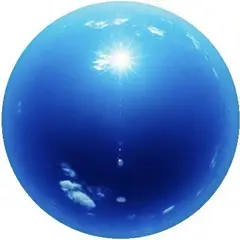
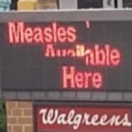











Create an account or sign in to comment
You need to be a member in order to leave a comment
Create an account
Sign up for a new account in our community. It's easy!
Register a new accountSign in
Already have an account? Sign in here.
Sign In Now