Dual monitor USB-C brainstorm
12 minutes ago, Shaqo_Wyn said:Hi Kisai, thank you for your extensive reply. I admit I had to read it twice to make sure I understood everything.
The dock option does sound nice, so if I understand correctly, I simply plug the USB-C cable of the dock in my laptop and I'm good to go right? Get some DP cables for the two monitors and presto.
Yep, that's how I use WD15 and WD19 at the office.
12 minutes ago, Shaqo_Wyn said:Are their any other docks besides the Dell WD19 that you would also recommend? I'll think I'll also check to see what Lenovo and HP have to offer.
I'd suggest avoiding "DisplayLink" type docks as they tend to have visible artifacting. Some people don't notice, but to me I certainly do. If anything a Thunderbolt dock(supports 2 4K monitors) is more capable than a standard USB-C dock (supports 2 HD monitors max even though they have 3 outputs.) Very important to install the drivers for docks however as the laptop might behave strangely, eg the WD19 mentioned needs the audio driver installed even if you don't use it or the dock will not reconnect the usb devices.
12 minutes ago, Shaqo_Wyn said:My laptop indeed has two TB3 4x lane ports and it came with a 65W power brick so 100-130W is more than enough. I'm wondering though if the excess power will affect the longevity of my laptop's battery?
Excess power is not a thing. The wattage is just a maximum capable. Use too small of a power supply and the laptop either doesn't charge, or charges only when in standby.
12 minutes ago, Shaqo_Wyn said:I also like your idea of chaining the two monitors together via DP. Is that guaranteed to work?
So I simply connect a DP from the 2419HC to the 2414H and then the USB-C from the 2419HC to my laptop and do the same for USB?
That's guaranteed to work, it just might need to be turned on in a menu on the display since it has to renegotiate with the PC. So you could always buy the monitor and try this first and then move to the dock if it's not suitable.
12 minutes ago, Shaqo_Wyn said:Last Q: which of these setups would best accommodate a ultra wide (e.g. LG34GK950F) + a E-GPU in the future?
An eGPU probably isn't viable on a laptop for a number of reasons due to the CPU's being pretty weak, and the eGPU costing as much as a desktop without the benefits of one. If anything you could get an GPU that has USB-C outputs on it already and just move your setup over as all the eGPU chassis is a PCIe bridge over thunderbolt. Otherwise any GPU that fits in the eGPU chassis would work and the monitor you connect doesn't matter. The TB dock supports 5120 x 2880 @ 60Hz so it could drive that at 60hz, but I don't think the docks will drive 144hz.

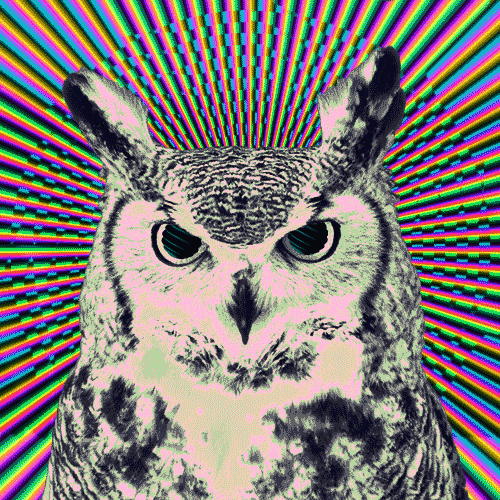
















Create an account or sign in to comment
You need to be a member in order to leave a comment
Create an account
Sign up for a new account in our community. It's easy!
Register a new accountSign in
Already have an account? Sign in here.
Sign In Now