Flashing an LSI 9211-8i RAID Card to IT Mode for ZFS/Software RAID (Tutorial)
-
Topics
-
3
-
Littellittel ·
Posted in Troubleshooting0 -
0
-
0
-
ShadowBroker50 ·
Posted in CPUs, Motherboards, and Memory0 -
BANGINGxBT ·
Posted in Graphics Cards4 -
eliasboss3 ·
Posted in Storage Devices6 -
arachi9 ·
Posted in CPUs, Motherboards, and Memory2 -
10
-
1
-
-
play_circle_filled

Latest From ShortCircuit:
The World's Fastest CPU (Technically...) - Intel i9-14900KS

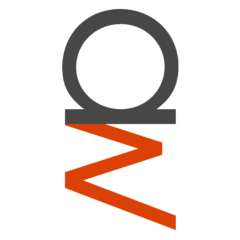
.png.255947720031a641abdac78e663b681c.png)


.thumb.jpg.ab6821c090888206ddcf98bb04736c47.jpg)












Create an account or sign in to comment
You need to be a member in order to leave a comment
Create an account
Sign up for a new account in our community. It's easy!
Register a new accountSign in
Already have an account? Sign in here.
Sign In Now