-
Topics
-
0
-
EzioWar ·
Posted in Power Supplies0 -
foxtrot26187 ·
Posted in Operating Systems0 -
1
-
0
-
0
-
1
-
0
-
1
-
0
-
-
play_circle_filled

Latest From ShortCircuit:
This wireless router can’t possibly be good… can it? - Minion Routers

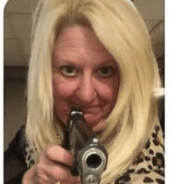













Create an account or sign in to comment
You need to be a member in order to leave a comment
Create an account
Sign up for a new account in our community. It's easy!
Register a new accountSign in
Already have an account? Sign in here.
Sign In Now