-
Topics
-
0
-
5
-
19
-
LordSethos2000 ·
Posted in New Builds and Planning7 -
3
-
1
-
FahQx ·
Posted in Peripherals2 -
Slide-Byte ·
Posted in General Discussion4 -
WannaMurderMicrosoft ·
Posted in Troubleshooting4 -
2
-
-
play_circle_filled

Latest From ShortCircuit:
This wireless router can’t possibly be good… can it? - Minion Routers







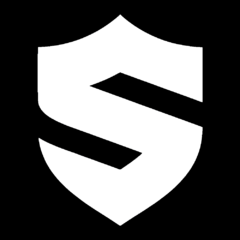






Create an account or sign in to comment
You need to be a member in order to leave a comment
Create an account
Sign up for a new account in our community. It's easy!
Register a new accountSign in
Already have an account? Sign in here.
Sign In Now