Tutorial: How to convert a MBR partition to GPT without full format, using Windows 10
-
Topics
-
skayqz ·
Posted in Power Supplies0 -
AlexStarr ·
Posted in Graphics Cards4 -
1
-
6
-
6
-
PastaPain ·
Posted in Console Gaming0 -
4
-
7
-
4
-
Bory Brason ·
Posted in Displays3
-
-
play_circle_filled

Latest From Linus Tech Tips:
Every Monitor Fails This Test… Except One - Sun Vision rE rLCD Display
-
play_circle_filled

Latest From ShortCircuit:
The World's Fastest CPU (Technically...) - Intel i9-14900KS








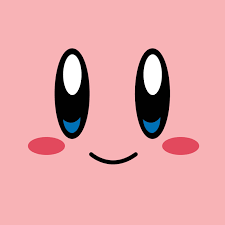









Create an account or sign in to comment
You need to be a member in order to leave a comment
Create an account
Sign up for a new account in our community. It's easy!
Register a new accountSign in
Already have an account? Sign in here.
Sign In Now