Need fast response
Just now, Midiatemaster said:Hey there
I had this problem as well my computer only picked up 750GB from my 3TB hard drive and when I simply unplugged and replugged it back in into another port and everything was found. however be careful when doing this and the hard drive is in raid because you WILL mess up the RAID because the hard drive will be in a different slot than allocated in the RAID settings.
Hope this works
Thanks for the advice. This PC has been running for nearly 3 years now though and I offered to check his system and optimize it a bit. So I'm not gonna mess around with that since there is a risk of losing his data. I also inspected that there is more than 3TB of space on the Disk Managment window when his drive in reality is just 3TB.
So I'm gonna just gonna leave it. Thank you for your reply though!

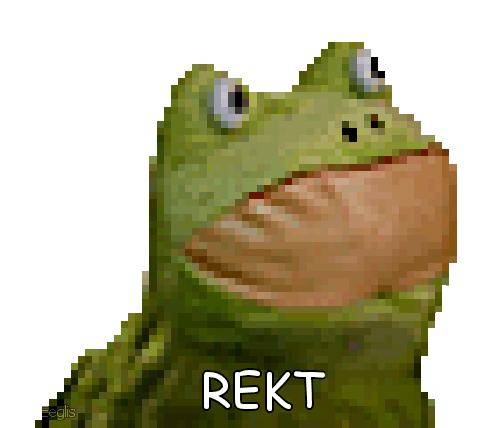
















Create an account or sign in to comment
You need to be a member in order to leave a comment
Create an account
Sign up for a new account in our community. It's easy!
Register a new accountSign in
Already have an account? Sign in here.
Sign In Now