Blender and Awesomebump PC build
6 minutes ago, Rudolf_Rednose said:
Thing is now however that I don't trust the fans to work properly when stressed to the max.
The Phanteks Enthoo Evolv atx Tempered Glass edition case has a fan hub powered by a Sata cable, and a line in that I'm supposed to connect to the CPU_FAN connector on the motherboard.
My CPU cooler has two fans though with 4pin cables. The Fan hub has 3pin output connectors to the case fans and they want me to connect the CPU fans on it aswell.
A 4 pin cable to a 3 pin fan hub?
Now I've got the two cpu fans connected with a 4pin Y cable that came with the Noctua cooler connected to CPU_Fan on the motherboard and the 4pin input cable of the fan hub with all the case fans connected to it attatched to Syst_Fan 2 on the motherboard.
Is that to much for one connector to handle? Manual said that the SATA cable should not be attatched if you use another port than the CPU_FAN connector.
I think you have it right. I would not plug the hub into the CPU_FAN. The cooler should be there.
The hub is powered separately, so the motherboard socket will not have to deal with extra voltage.
I have a family member that has the Phanteks Enthoo Pro, it has a hub too. He has a problem with the rear exhaust fan not always spinning when it is connected to the hub... this is just a FYI. He connected it straight to the motherboard.
Your motherboard has enough fan sockets for your fans... 4 total I think? You can bypass the hub entirely should you see the need to.
A good little program to mess around with fan speeds and set fan curves is Speedfan. It is simple and effective. It has been around a long time.
http://www.almico.com/speedfan.php
I have a fan controller, so I only use speedfan for the CPU cooler fan. I have it to display my CPU temp on the lower right all the time:











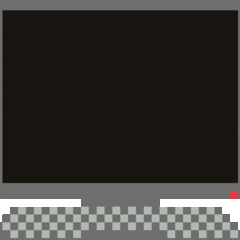








Create an account or sign in to comment
You need to be a member in order to leave a comment
Create an account
Sign up for a new account in our community. It's easy!
Register a new accountSign in
Already have an account? Sign in here.
Sign In Now