Installing NVIDIA driver runs through installer, but device manager still shows Microsoft DA
-
Topics
-
Rikothegamer ·
Posted in PC Gaming3 -
2
-
1
-
1
-
1
-
2
-
2
-
Meaker ·
Posted in Graphics Cards3 -
7
-
Harflite ·
Posted in CPUs, Motherboards, and Memory6
-
-
play_circle_filled

Latest From ShortCircuit:
The World's Fastest CPU (Technically...) - Intel i9-14900KS

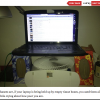





.thumb.jpg.ab6821c090888206ddcf98bb04736c47.jpg)









Create an account or sign in to comment
You need to be a member in order to leave a comment
Create an account
Sign up for a new account in our community. It's easy!
Register a new accountSign in
Already have an account? Sign in here.
Sign In Now