Project Lights Off - Making websites dark one by one
-
Topics
-
0
-
kacper6768 ·
Posted in Displays1 -
Minuto ·
Posted in Troubleshooting0 -
Williamgame08 ·
Posted in Power Supplies1 -
2
-
RagePoweredGamer ·
Posted in Troubleshooting15 -
14
-
Cookiey ·
Posted in Troubleshooting0 -
brau508 ·
Posted in Troubleshooting1 -
Syponj ·
Posted in CPUs, Motherboards, and Memory2
-
-
play_circle_filled

Latest From Linus Tech Tips:
He Spent 3 YEARS Begging me for a PC. Good Luck Finding it!

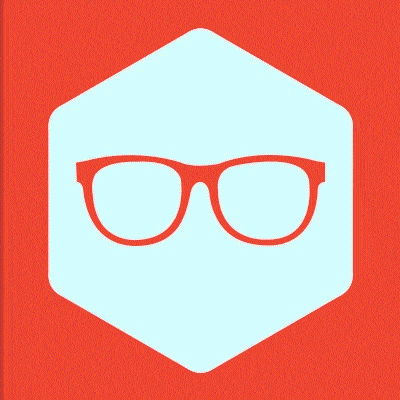
.png.255947720031a641abdac78e663b681c.png)












Create an account or sign in to comment
You need to be a member in order to leave a comment
Create an account
Sign up for a new account in our community. It's easy!
Register a new accountSign in
Already have an account? Sign in here.
Sign In Now