LCD Panel Garbled, unless I loosen the plug.
Go to solution
Solved by RandleMcmurphy,
This also might help. User_s_guide_of_M.NT68676.2A_controller_board_V1.1.pdf
I guess there's an auto mode?
-
Topics
-
0
-
ChrisLoudon ·
Posted in Cooling0 -
WolfOfValahalla ·
Posted in Graphics Cards2 -
pJay_94 ·
Posted in General Discussion10 -
tospisnot ·
Posted in Console Gaming3 -
Hellowpplz ·
Posted in New Builds and Planning5 -
5
-
Average Nerd ·
Posted in Troubleshooting6 -
2
-
EzioWar ·
Posted in Operating Systems2
-
-
play_circle_filled

Latest From ShortCircuit:
This wireless router can’t possibly be good… can it? - Minion Routers









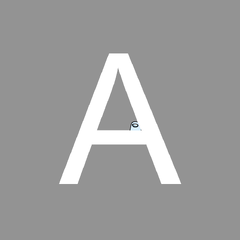






Create an account or sign in to comment
You need to be a member in order to leave a comment
Create an account
Sign up for a new account in our community. It's easy!
Register a new accountSign in
Already have an account? Sign in here.
Sign In Now