BSOD (perhaps a corrupted SSD) - Please help
Go to solution
Solved by SpookyCitrus,
@ZeXyMaNcH0cLaTe Do as @NinJake suggested for your boot drive but you can also use the the delete option on all the drives you want to format and reset. When I wipe a computer I just do the delete option to all the drives and partitions then select the drive you want windows to be on and just set that one up by clicking new and then next once that completes, the other drives you setup in disk management once you get into windows.











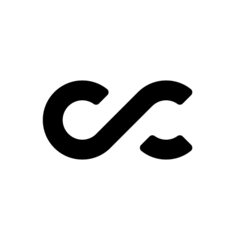







Create an account or sign in to comment
You need to be a member in order to leave a comment
Create an account
Sign up for a new account in our community. It's easy!
Register a new accountSign in
Already have an account? Sign in here.
Sign In Now