Help with MDT
-
Topics
-
2
-
6
-
0
-
rich_az ·
Posted in Graphics Cards2 -
6
-
Macky029 ·
Posted in Storage Devices2 -
1
-
frozensun ·
Posted in Storage Devices2 -
4
-
Squishy1015 ·
Posted in Troubleshooting14
-
-
play_circle_filled

Latest From Linus Tech Tips:
Every Monitor Fails This Test… Except One - Sun Vision rE rLCD Display
-
play_circle_filled

Latest From ShortCircuit:
The World's Fastest CPU (Technically...) - Intel i9-14900KS

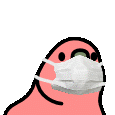
.png.255947720031a641abdac78e663b681c.png)
.thumb.jpg.749df3daf3848c20ca78c78be2ad63d0.jpg)










Create an account or sign in to comment
You need to be a member in order to leave a comment
Create an account
Sign up for a new account in our community. It's easy!
Register a new accountSign in
Already have an account? Sign in here.
Sign In Now