Reboot and select proper boot device
Go to solution
Solved by TheDelphiDude,
My guess is that during the installation the bootmanager was written to the HDD rather than the SSD. I'm not 100% sure, but I think you can fix it by removing the HDD, booting from installation media such as a flash drive or DVD, choose the option to repair and then the command prompt.
At the command prompt type:
C:\Windows\System32\bcdboot C:\Windows /l en-US
replacing C with the drive letter of the your actual Windows installation, hit Enter. Now exit the command prompt, and reboot your system. Hopefully it'll boot to Windows. If it does, reattach the HDD if so desired.







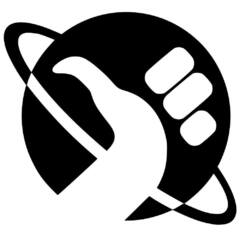








Create an account or sign in to comment
You need to be a member in order to leave a comment
Create an account
Sign up for a new account in our community. It's easy!
Register a new accountSign in
Already have an account? Sign in here.
Sign In Now