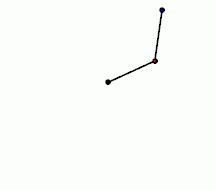JaanMan
-
Posts
27 -
Joined
-
Last visited
Reputation Activity
-
 JaanMan got a reaction from tanjackson in The Networking board's Frequently Asked Questions, Pre-answered!
JaanMan got a reaction from tanjackson in The Networking board's Frequently Asked Questions, Pre-answered!
In the improving wireless, I suggest adding another way. Putting a cooler below the router/modem. I've experience this, heat most of the time can get these devices not to function fully as they suppose to. A simple notebook cooler can add some airflow to it, reducing the amount of heat on the device itself.
Next is the port forwarding part i'd like to add. Before doing the port forwards on the router, assign a static IP to your computer first. This is because most home users will just run things out-of-the-box. Which means they will use a DHCP server and will assign a different internal IP for the computer every time it connects. If you want to keep the existing port forward setting specifically to a certain pc, static internal IP will be better.
And i'd like to add one more tips for others. Sometimes people will complain about transferring files through LANs is slow (eg 3mb/s) even though they have Gigabit connections or just any 10/100 connections. This is because Windows will usually set the speed to Auto Negotiate. Everytime windows detect some older connections, they will assign the 10mbps speed to the LAN connection instead of 100mpbs or 1gbps.
You can change this setting by doing this.
In Windows XP -->
Right click your LAN connection and select Open Network Connections, then double click your LAN connection. After that click Configure, then navigate to the Advance tab and choose Link Speed/Duplex Mode. From there you can choose up to 100Mbps Full Duplex if you are on a 10/100 connection or up to 1Gbps/1000Mbps Full Duplex if you are on a Gigabit connection.
In Windows 7/8 -->
Go to your Network & Sharing center and click on your LAN Connection(Ethernet). After that everything is same as above.
Most people will find this useless but for me when I'm copying large amount of Datas across the network (eg. Backing up a computer to a home server or copying games across computers), I found that this can save me lots of time.
Other than that, Nice FAQ Thread you got here. Keep Up The Good Work
-
 JaanMan got a reaction from andy_3_913 in The Networking board's Frequently Asked Questions, Pre-answered!
JaanMan got a reaction from andy_3_913 in The Networking board's Frequently Asked Questions, Pre-answered!
In the improving wireless, I suggest adding another way. Putting a cooler below the router/modem. I've experience this, heat most of the time can get these devices not to function fully as they suppose to. A simple notebook cooler can add some airflow to it, reducing the amount of heat on the device itself.
Next is the port forwarding part i'd like to add. Before doing the port forwards on the router, assign a static IP to your computer first. This is because most home users will just run things out-of-the-box. Which means they will use a DHCP server and will assign a different internal IP for the computer every time it connects. If you want to keep the existing port forward setting specifically to a certain pc, static internal IP will be better.
And i'd like to add one more tips for others. Sometimes people will complain about transferring files through LANs is slow (eg 3mb/s) even though they have Gigabit connections or just any 10/100 connections. This is because Windows will usually set the speed to Auto Negotiate. Everytime windows detect some older connections, they will assign the 10mbps speed to the LAN connection instead of 100mpbs or 1gbps.
You can change this setting by doing this.
In Windows XP -->
Right click your LAN connection and select Open Network Connections, then double click your LAN connection. After that click Configure, then navigate to the Advance tab and choose Link Speed/Duplex Mode. From there you can choose up to 100Mbps Full Duplex if you are on a 10/100 connection or up to 1Gbps/1000Mbps Full Duplex if you are on a Gigabit connection.
In Windows 7/8 -->
Go to your Network & Sharing center and click on your LAN Connection(Ethernet). After that everything is same as above.
Most people will find this useless but for me when I'm copying large amount of Datas across the network (eg. Backing up a computer to a home server or copying games across computers), I found that this can save me lots of time.
Other than that, Nice FAQ Thread you got here. Keep Up The Good Work
-
 JaanMan got a reaction from O.MIGHT in The Networking board's Frequently Asked Questions, Pre-answered!
JaanMan got a reaction from O.MIGHT in The Networking board's Frequently Asked Questions, Pre-answered!
In the improving wireless, I suggest adding another way. Putting a cooler below the router/modem. I've experience this, heat most of the time can get these devices not to function fully as they suppose to. A simple notebook cooler can add some airflow to it, reducing the amount of heat on the device itself.
Next is the port forwarding part i'd like to add. Before doing the port forwards on the router, assign a static IP to your computer first. This is because most home users will just run things out-of-the-box. Which means they will use a DHCP server and will assign a different internal IP for the computer every time it connects. If you want to keep the existing port forward setting specifically to a certain pc, static internal IP will be better.
And i'd like to add one more tips for others. Sometimes people will complain about transferring files through LANs is slow (eg 3mb/s) even though they have Gigabit connections or just any 10/100 connections. This is because Windows will usually set the speed to Auto Negotiate. Everytime windows detect some older connections, they will assign the 10mbps speed to the LAN connection instead of 100mpbs or 1gbps.
You can change this setting by doing this.
In Windows XP -->
Right click your LAN connection and select Open Network Connections, then double click your LAN connection. After that click Configure, then navigate to the Advance tab and choose Link Speed/Duplex Mode. From there you can choose up to 100Mbps Full Duplex if you are on a 10/100 connection or up to 1Gbps/1000Mbps Full Duplex if you are on a Gigabit connection.
In Windows 7/8 -->
Go to your Network & Sharing center and click on your LAN Connection(Ethernet). After that everything is same as above.
Most people will find this useless but for me when I'm copying large amount of Datas across the network (eg. Backing up a computer to a home server or copying games across computers), I found that this can save me lots of time.
Other than that, Nice FAQ Thread you got here. Keep Up The Good Work
-
 JaanMan got a reaction from Barakaki in The Networking board's Frequently Asked Questions, Pre-answered!
JaanMan got a reaction from Barakaki in The Networking board's Frequently Asked Questions, Pre-answered!
In the improving wireless, I suggest adding another way. Putting a cooler below the router/modem. I've experience this, heat most of the time can get these devices not to function fully as they suppose to. A simple notebook cooler can add some airflow to it, reducing the amount of heat on the device itself.
Next is the port forwarding part i'd like to add. Before doing the port forwards on the router, assign a static IP to your computer first. This is because most home users will just run things out-of-the-box. Which means they will use a DHCP server and will assign a different internal IP for the computer every time it connects. If you want to keep the existing port forward setting specifically to a certain pc, static internal IP will be better.
And i'd like to add one more tips for others. Sometimes people will complain about transferring files through LANs is slow (eg 3mb/s) even though they have Gigabit connections or just any 10/100 connections. This is because Windows will usually set the speed to Auto Negotiate. Everytime windows detect some older connections, they will assign the 10mbps speed to the LAN connection instead of 100mpbs or 1gbps.
You can change this setting by doing this.
In Windows XP -->
Right click your LAN connection and select Open Network Connections, then double click your LAN connection. After that click Configure, then navigate to the Advance tab and choose Link Speed/Duplex Mode. From there you can choose up to 100Mbps Full Duplex if you are on a 10/100 connection or up to 1Gbps/1000Mbps Full Duplex if you are on a Gigabit connection.
In Windows 7/8 -->
Go to your Network & Sharing center and click on your LAN Connection(Ethernet). After that everything is same as above.
Most people will find this useless but for me when I'm copying large amount of Datas across the network (eg. Backing up a computer to a home server or copying games across computers), I found that this can save me lots of time.
Other than that, Nice FAQ Thread you got here. Keep Up The Good Work
-
 JaanMan got a reaction from Alphabloom in The Networking board's Frequently Asked Questions, Pre-answered!
JaanMan got a reaction from Alphabloom in The Networking board's Frequently Asked Questions, Pre-answered!
In the improving wireless, I suggest adding another way. Putting a cooler below the router/modem. I've experience this, heat most of the time can get these devices not to function fully as they suppose to. A simple notebook cooler can add some airflow to it, reducing the amount of heat on the device itself.
Next is the port forwarding part i'd like to add. Before doing the port forwards on the router, assign a static IP to your computer first. This is because most home users will just run things out-of-the-box. Which means they will use a DHCP server and will assign a different internal IP for the computer every time it connects. If you want to keep the existing port forward setting specifically to a certain pc, static internal IP will be better.
And i'd like to add one more tips for others. Sometimes people will complain about transferring files through LANs is slow (eg 3mb/s) even though they have Gigabit connections or just any 10/100 connections. This is because Windows will usually set the speed to Auto Negotiate. Everytime windows detect some older connections, they will assign the 10mbps speed to the LAN connection instead of 100mpbs or 1gbps.
You can change this setting by doing this.
In Windows XP -->
Right click your LAN connection and select Open Network Connections, then double click your LAN connection. After that click Configure, then navigate to the Advance tab and choose Link Speed/Duplex Mode. From there you can choose up to 100Mbps Full Duplex if you are on a 10/100 connection or up to 1Gbps/1000Mbps Full Duplex if you are on a Gigabit connection.
In Windows 7/8 -->
Go to your Network & Sharing center and click on your LAN Connection(Ethernet). After that everything is same as above.
Most people will find this useless but for me when I'm copying large amount of Datas across the network (eg. Backing up a computer to a home server or copying games across computers), I found that this can save me lots of time.
Other than that, Nice FAQ Thread you got here. Keep Up The Good Work
-
 JaanMan reacted to rustyp in How long has your HDD/SSD been powered on?
JaanMan reacted to rustyp in How long has your HDD/SSD been powered on?
Now you said that, you made me sign up just so I could upload this and make you feel insecure again:
Not too bad.. 3.3k days for one and 2.2k days for the other.. third drive is new.. only ~200 days.
-
 JaanMan got a reaction from flibberdipper in How long has your HDD/SSD been powered on?
JaanMan got a reaction from flibberdipper in How long has your HDD/SSD been powered on?
My computer have not been turned off since build until now except for special days or some updates or some weird event happened
-
 JaanMan got a reaction from wikilor in Surface pro 1 worth buying ?
JaanMan got a reaction from wikilor in Surface pro 1 worth buying ?
But again, it is still worth a shot to see if the computer together with shipping fees from NCIX to Italy will cost less than what is offered in Italy. You can search around and find one that you feel it will match your liking and budget.
-

 JaanMan got a reaction from Guest in is this normal? fans on full at startup
JaanMan got a reaction from Guest in is this normal? fans on full at startup
I guess it should be normal because when your pc starts it just loads the basic stuff gettin ready for windows to be deployed. When you login to windows i presume the software controller starts to kick in and start bringing down the speeds. Try looking intoyour bios and see if it has a dedicated fan controller there. I know my ASUS board has one so my fans are controlled even when the pc starts in bios.
-
 JaanMan got a reaction from Milesgaming in Favorite Browser and OS
JaanMan got a reaction from Milesgaming in Favorite Browser and OS
As a matter of fact, I actually kinda liked and voted for Win 8. Yes, Win 8.1 may have been better than Win 8 (8.1 did not appeared as an option here) but IMO I still liked Win 8 because of the speedy startup time thanks to the Semi Hibernate system it uses (Not everyone can afford an SSD and to make it worst I'm living in a country where these technological stuff is dang expensive). You may have your perspective and I may have mine. But there are good and bad for Win 8, good is where Win 8 is much more connected, I can have mailing and communications all linked out right after installation. As for the bad side, IDK why but after prolong usage of Win 8, the activation service (some service called Software Protection under Microsoft Software Protection Platform Service) that runs on the background tends to hog up the CPU up to 50% on idle. But after a quick Refresh (Win 8 version of Reformatting) and reinstalling the driver, this is not an issue to me anymore.
As for other OSes, I liked different OS for different purposes. I liked OSX when it comes to creating Creative Arts related stuff (eg, Video Editing, Image Editing) and also music related. As for Windows, there are also different version when it comes to liking. In WinXP, I liked it for running some ancient software that just won't run on newer Windows (even with compatibility turned on). Then in for a much more general gaming environment I would choose Win7 and for normal quick daily usage environment I would actually choose Win8/8.1. Lastly as for Linux Distro, I actually liked BackTrack much more than others, I had a lot of issues with Ubuntu on my Computer but not in BackTrack (odd). I used Linux when it comes to things like more Terminal UNIX environment related activities, (eg, Building a Custom ROM for an Andriod Device, programming under FORTRAN, testing the vulnerabilities for my Company's websites and my personal websites and computer, etc) Basically Linux is a very flexible and extensive CMD for me. These are my opinions for different OSes, as for browsers I have no comments for it as I don't switch my environment that much.
-
 JaanMan got a reaction from Ploooopp in Cyanogenmod for Note III and backup/restore questions
JaanMan got a reaction from Ploooopp in Cyanogenmod for Note III and backup/restore questions
Also just an additional note, that way of backing up usually dont back up the data together with it, A proper way that I know of backing up is by Rooting your Phone and using an app called Titanium Backup, with that app you can backup your apps together with the Datas then restore it when you formatted or installed cyanogenmod on it. But this is not recommended as Ti Backup usually will make the app crashes more often. Since its not working the way it suppose to work and the environment have changed.
For most of these things you can visit to the xda-developer forum for SGN3 section and it will provide with Rooting Guide, ROM installation guide and tutorials, what to beware of, what to backup first jsut incase and much more.
http://forum.xda-developers.com/galaxy-note-3
Im pretty sure there is Cyanogenmod for Note 3 in xda andriod development section (correct me if im wrong) but they are not official version. They are nightly ports from members at xda. As for stability you can read at the respective forum thread there for more detail.
Good Luck.
-
 JaanMan got a reaction from LAwLz in The Networking board's Frequently Asked Questions, Pre-answered!
JaanMan got a reaction from LAwLz in The Networking board's Frequently Asked Questions, Pre-answered!
In the improving wireless, I suggest adding another way. Putting a cooler below the router/modem. I've experience this, heat most of the time can get these devices not to function fully as they suppose to. A simple notebook cooler can add some airflow to it, reducing the amount of heat on the device itself.
Next is the port forwarding part i'd like to add. Before doing the port forwards on the router, assign a static IP to your computer first. This is because most home users will just run things out-of-the-box. Which means they will use a DHCP server and will assign a different internal IP for the computer every time it connects. If you want to keep the existing port forward setting specifically to a certain pc, static internal IP will be better.
And i'd like to add one more tips for others. Sometimes people will complain about transferring files through LANs is slow (eg 3mb/s) even though they have Gigabit connections or just any 10/100 connections. This is because Windows will usually set the speed to Auto Negotiate. Everytime windows detect some older connections, they will assign the 10mbps speed to the LAN connection instead of 100mpbs or 1gbps.
You can change this setting by doing this.
In Windows XP -->
Right click your LAN connection and select Open Network Connections, then double click your LAN connection. After that click Configure, then navigate to the Advance tab and choose Link Speed/Duplex Mode. From there you can choose up to 100Mbps Full Duplex if you are on a 10/100 connection or up to 1Gbps/1000Mbps Full Duplex if you are on a Gigabit connection.
In Windows 7/8 -->
Go to your Network & Sharing center and click on your LAN Connection(Ethernet). After that everything is same as above.
Most people will find this useless but for me when I'm copying large amount of Datas across the network (eg. Backing up a computer to a home server or copying games across computers), I found that this can save me lots of time.
Other than that, Nice FAQ Thread you got here. Keep Up The Good Work
-
 JaanMan got a reaction from 565465464 in The Networking board's Frequently Asked Questions, Pre-answered!
JaanMan got a reaction from 565465464 in The Networking board's Frequently Asked Questions, Pre-answered!
In the improving wireless, I suggest adding another way. Putting a cooler below the router/modem. I've experience this, heat most of the time can get these devices not to function fully as they suppose to. A simple notebook cooler can add some airflow to it, reducing the amount of heat on the device itself.
Next is the port forwarding part i'd like to add. Before doing the port forwards on the router, assign a static IP to your computer first. This is because most home users will just run things out-of-the-box. Which means they will use a DHCP server and will assign a different internal IP for the computer every time it connects. If you want to keep the existing port forward setting specifically to a certain pc, static internal IP will be better.
And i'd like to add one more tips for others. Sometimes people will complain about transferring files through LANs is slow (eg 3mb/s) even though they have Gigabit connections or just any 10/100 connections. This is because Windows will usually set the speed to Auto Negotiate. Everytime windows detect some older connections, they will assign the 10mbps speed to the LAN connection instead of 100mpbs or 1gbps.
You can change this setting by doing this.
In Windows XP -->
Right click your LAN connection and select Open Network Connections, then double click your LAN connection. After that click Configure, then navigate to the Advance tab and choose Link Speed/Duplex Mode. From there you can choose up to 100Mbps Full Duplex if you are on a 10/100 connection or up to 1Gbps/1000Mbps Full Duplex if you are on a Gigabit connection.
In Windows 7/8 -->
Go to your Network & Sharing center and click on your LAN Connection(Ethernet). After that everything is same as above.
Most people will find this useless but for me when I'm copying large amount of Datas across the network (eg. Backing up a computer to a home server or copying games across computers), I found that this can save me lots of time.
Other than that, Nice FAQ Thread you got here. Keep Up The Good Work
-
 JaanMan reacted to LAwLz in The Networking board's Frequently Asked Questions, Pre-answered!
JaanMan reacted to LAwLz in The Networking board's Frequently Asked Questions, Pre-answered!
Got a question you think lots of people have asked before? Then this topic is for you! (Most likely not final version, any suggestions for improvements are very welcomed).
Things to do (feel free to leave suggestions):
Edit the order from most common to least common question.
Suggest some good routers in different price brackets.
Suggest some VPN providers.
Maybe add more questions.
General polishing.
Why is my Internet so slow?
How can I improve my wireless speed?
Quick list of things you can do to improve your wireless speeds:
What do the different wireless standards (802.11n, 802.11ac, etc) mean?
2.4GHz vs. 5GHz and what does dual band mean?
What is QoS?
What is the difference between a router, a switch and a modem?
What should I look for when buying a router?
What is port forwarding and how do I do it?
How do I access my router's web interface?
What is the difference between Megabit and Megabyte?
I have heard about this thing called pfSense, what is it?
What is a VPN and do I need one?
-
 JaanMan got a reaction from SinTonNiSon in help me on-line game on my college
JaanMan got a reaction from SinTonNiSon in help me on-line game on my college
A VPN should help you.
You can try to change your DNS to OpenDNS or Google's DNS
or
You can install something like Hotspot Shield.
When they say they mask your identity, what they ment is to assign you an IP that is not tracable.
Below is basically how it works.
Without Proxy/VPN
You ---> Steam Server
With Proxy/VPN
You ---> VPN/Proxy Server ---> Steam Server
If you still use your Steam ID to login, they will still recognize its you. It will not change your login. Proxy server just adds an additional route to your existing connection.
It is most likely your college's Network Admin have blocked ports that game services use.
So if you enroute it through a VPN/Proxy server, you will be able to communicate to the game server.
Since the Proxy/VPN server is not blocked from those game services and you are not blocked from the VPN/Proxy server