-
Posts
212 -
Joined
-
Last visited
Reputation Activity
-
 fordy_rounds got a reaction from nE0n1nja in What's the fastest way to transfer data from a microSD card to a PC
fordy_rounds got a reaction from nE0n1nja in What's the fastest way to transfer data from a microSD card to a PC
Keep in mind that at some point you'll be limited by the microSD card's speeds rather than the USB speeds. Right now, as you say, you have a USB 3.0 reader and port; that limits you to (theoretically) 500MB/s (it's ~1/10, not 1/8, of the spec'd 5Gb/s, because there's overhead, parity bits, etc.) That's already faster than all but a UHS-III card (UHS-II caps out at 312 MB/s). If you have a UHS-III card, you could see a minor improvement if you upgrade to a 3.1 reader and port, which is 1.2GB/s, but not much, since UHS-III caps out at 624MB/s. Not sure that the speed increase is worth the cost, though. From 312 to 500, sure, but from 500 to 624, maybe not.
Also keep in mind that you're transferring to an HDD. That's going to limit your speed more than anything else.... Most HDDs cap out at around 100MB/s, which is equivalent to a UHS-I SD card.
When it comes to file transfer speeds, remember: the slowest speed is always your determining factor. If your microSD card can do 624MB/s, the reader can do 500, the port can do 500, the port/cable going to the HDD can do 500, and the HDD can do 100... you'll be doing 100MB/s at most.
-
 fordy_rounds got a reaction from SupaKomputa in What's the fastest way to transfer data from a microSD card to a PC
fordy_rounds got a reaction from SupaKomputa in What's the fastest way to transfer data from a microSD card to a PC
Keep in mind that at some point you'll be limited by the microSD card's speeds rather than the USB speeds. Right now, as you say, you have a USB 3.0 reader and port; that limits you to (theoretically) 500MB/s (it's ~1/10, not 1/8, of the spec'd 5Gb/s, because there's overhead, parity bits, etc.) That's already faster than all but a UHS-III card (UHS-II caps out at 312 MB/s). If you have a UHS-III card, you could see a minor improvement if you upgrade to a 3.1 reader and port, which is 1.2GB/s, but not much, since UHS-III caps out at 624MB/s. Not sure that the speed increase is worth the cost, though. From 312 to 500, sure, but from 500 to 624, maybe not.
Also keep in mind that you're transferring to an HDD. That's going to limit your speed more than anything else.... Most HDDs cap out at around 100MB/s, which is equivalent to a UHS-I SD card.
When it comes to file transfer speeds, remember: the slowest speed is always your determining factor. If your microSD card can do 624MB/s, the reader can do 500, the port can do 500, the port/cable going to the HDD can do 500, and the HDD can do 100... you'll be doing 100MB/s at most.
-
 fordy_rounds got a reaction from HanZie82 in What's the fastest way to transfer data from a microSD card to a PC
fordy_rounds got a reaction from HanZie82 in What's the fastest way to transfer data from a microSD card to a PC
Keep in mind that at some point you'll be limited by the microSD card's speeds rather than the USB speeds. Right now, as you say, you have a USB 3.0 reader and port; that limits you to (theoretically) 500MB/s (it's ~1/10, not 1/8, of the spec'd 5Gb/s, because there's overhead, parity bits, etc.) That's already faster than all but a UHS-III card (UHS-II caps out at 312 MB/s). If you have a UHS-III card, you could see a minor improvement if you upgrade to a 3.1 reader and port, which is 1.2GB/s, but not much, since UHS-III caps out at 624MB/s. Not sure that the speed increase is worth the cost, though. From 312 to 500, sure, but from 500 to 624, maybe not.
Also keep in mind that you're transferring to an HDD. That's going to limit your speed more than anything else.... Most HDDs cap out at around 100MB/s, which is equivalent to a UHS-I SD card.
When it comes to file transfer speeds, remember: the slowest speed is always your determining factor. If your microSD card can do 624MB/s, the reader can do 500, the port can do 500, the port/cable going to the HDD can do 500, and the HDD can do 100... you'll be doing 100MB/s at most.
-
 fordy_rounds got a reaction from dfsgsfa in gpu at "PCIe x 16 2.0 @ 16 x 2.0"
fordy_rounds got a reaction from dfsgsfa in gpu at "PCIe x 16 2.0 @ 16 x 2.0"
Exactly. I looked up both the chipset and CPU, and both of them only support 2.0. Thus, OP, your card is showing up as PCIe 2.0 because it's connected via 2.0, even though the card itself is still 3.0-capable.
Much like USB, or SATA, or other backwards-compatible standards, the lowest specification wins.
-
 fordy_rounds got a reaction from BiG StroOnZ in My "Gradual Upgrade" Build
fordy_rounds got a reaction from BiG StroOnZ in My "Gradual Upgrade" Build
New update!!!!
I've done some pretty good upgrades this month.
First, I bought some of these fans. I installed them, and..... they didn't make much difference. Things were still running pretty hot.
Nice white-framed case fans. Too bad they didn't affect the temperature much.
The eagle-eyed among you may also notice that the WD SSD got swapped out for a PNY. I bought the PNY for a laptop upgrade, but ultimately decided I liked it better aesthetically in this case (aesthetics don't matter in the laptop), so I swapped them out, and the WD went into the laptop.
I thought about it, and I realized that, after paying $40 for these fans and another $40 or more for a good air cooler, I'd be $80+ into cooling; additionally, my choices of air cooler were limited by the case's 154mm specification for max cooler height. Most of the really good tower coolers are taller than that. But hey, I realized, for $80+ I can get into a cheap-ish AIO. So I did. I returned the white fans and caught a good sale on Cooler Master's ML240L ($65, plus there's a rebate, so the eventual cost is only $55; less than I'd have paid for a good air cooler and fans). I also got a matching exhaust fan for the rear for $12. Thus:
Sorry it's a little washed out—that RGB is super bright, and hard to properly photograph. (See note below.) It's sexier in person.
Yes, I know, I know, I still need to double the RAM to get dual-channel. But I've gotten into Folding@Home, and just didn't have the thermal headroom to properly fold on the CPU. I was at 80+ folding on only 5 threads; now I fold on 10 (leaving a couple for GPU coordination and other things) and I've been pretty steady at 70C.
I learned, with both sets of RGB, that my MB doesn't support dimming, apparently, each color is either on full blast or off. This limits me to only 8 colors (blue, red, green, purple, yellow, cyan, white, black). It also only supports static lighting, no automatic color-changing. I'm ok with this, though. I've set it to red in the BIOS and blue through Fusion, so it boots and red and turns blue when Windows loads Fusion, then I just leave it blue while running (although I typically turn the RGB off at night).
And one last upgrade: I got tired of the finickiness of my USB Wi-Fi adapter, and added in a PCI-E Wi-Fi adapter. (I had an Amazon gift card, and my RAM is only available from Newegg, so I got Wi-Fi instead of RAM.)
It's pretty snug there in between the GPU and PSU, but that's the only slot available. I now have no room for expansion. But that's ok, as I also have no plans for further expansions. What else do folks use PCI-E slots for, anyway?
There's still room for improvement on cable management, but with Folding Month going on, I didn't want to leave it powered off for too long while I did the AIO and Wi-Fi upgrades. I'll improve it and add RAM after Folding Month.
-
 fordy_rounds got a reaction from Mateyyy in Wraith stealth cooler screw go forever
fordy_rounds got a reaction from Mateyyy in Wraith stealth cooler screw go forever
Sounds like maybe it stripped. (This can sometimes happen if a crossthreaded (i.e. put in at the wrong angle) gets driven in, it just strips out the threads so then it'll keep turning because it's just a screw in a hole, not a screw in a threaded hole.)
If the cooler feels secure and your temps are ok, it might be ok. Otherwise, I'd recommend replacing both the cooler and the backplate it screws into. (Wraith stealths are cheap online, because a lot of people replace them with after-market coolers; the backplate might be harder to find, though.)
-
 fordy_rounds reacted to minibois in GPU won't fit in the slot completely
fordy_rounds reacted to minibois in GPU won't fit in the slot completely
Take out the card and try installing it, by first starting with the left side and then inserting the right side after.
Make sure the metal PCIE on the card's left side is properly going into the case, which I suspect is going wrong now.
-

-
 fordy_rounds reacted to Collin_S in LTT Official Folding Month 2020!!!
fordy_rounds reacted to Collin_S in LTT Official Folding Month 2020!!!
@GOTSpectrum I have a suggestion for future days. Could you possibly put each day into a new page in the same google sheet? That way, it might be easier to compare between days, especially if we want to put a graph together.
-
 fordy_rounds got a reaction from minibois in Need help with advanced F@H settings
fordy_rounds got a reaction from minibois in Need help with advanced F@H settings
Thanks so much! I had thought about doing this (I had poked around at the advanced control a little bit) but wanted to see if there was a better way. I've got it set now to Full power, so the GPU is going strong, with the CPU limited to 6 threads and coming out around 80C. I'll experiment with adding one thread at a time and see what happens, but I don't really want to go above 80 for long periods of time.
-
 fordy_rounds got a reaction from Void Master in "AMD Cheaper than Intel" a mytth?
fordy_rounds got a reaction from Void Master in "AMD Cheaper than Intel" a mytth?
I'm not affiliated with AMD, so I can't give a definitive answer, but: 7/12/14nm is an approximation of the transistor size, and has nothing to do with chiplet size; I suspect that the Zen+ chiplets used in the 2700X pack more transistors (compared with the Zen chiplets used in the 1200) into the same size die. This actually makes sense, as it would allow them to use the same tooling for die-cutting and packaging. Since your eyes can't see at the 12-14nm level, they'd end up looking the same.
Good point, I hadn't thought about Athlon....
-
 fordy_rounds reacted to MaximumBubbleMods in Spirit of Motion - Scratchbuild Log
fordy_rounds reacted to MaximumBubbleMods in Spirit of Motion - Scratchbuild Log
It's time for some wiring!
First up is the sata cables for the SSD and laptop optical drive. I also needed a slimline sata power cable for that ultra-slim laptop optical drive. I've never seen these before so I just picked an adapter up from a local computer store that I could modify and picked up two 36" sata cables also from there that I needed. Only needed like 22" but that is the way it goes sometimes.
I cut the adapter in half since I only needed the slimline sata power. I just used a razor blade and it cut through easily. I then tested to make sure it plugged in nicely into the optical drive with the accompanying sata cable.
I wanted to try using something other than paracord so I ordered MDPC-X sleeve sample packs from Titan Rig. They come completely unlabeled in baggies though and cost more than $7 each so ended up still needing to make an educated guess on some very similar red colors. A piece of tape on each with the color name would have been really appreciated! I got my sleeving and some materials in though from them and was really happy with the color. I used Italian Red and Blackest Black.
I've never sleeved a sata cable so I'm happy that it came out looking nice. I then ran those from the SSD and optical drive, through the 3D printed channel to the back of the case, below and behind the motherboard, and then out the top to plug into the mobo.
Tackling the power for the SSD and optic drive was a little unique. I made a really short sata power cable and then took the slimline power wires from the sata connector. I simply soldered the wires from the slimline to the wires I had coming from the sata.
I sleeved that and used some 3D printed combs in black to keep things tidy before installing the cables.
I don't want a bunch of wires crossing over each other so I made up a CPU cable with enough length to stay low and go along the power supply side out of sight. It then neatly comes out to make a sweeping bend into the motherboard connector.
GPU cables are super short and cute. Below is a picture of the first one I did.
EVGA is generous with their cable lengths which is awesome but this case has very short cable runs for the most part. You can see in the picture below how even the motherboard cable had almost half the cable length removed.
I ran out of the crimp connectors unfortunately so I ended up soldering some of the last wires I needed to do. I didn't like how busy this cable looked in this build with individually sleeved wires so I went with four bundles with an asymmetric pattern. I am SUPER happy with how it looks.
I made another tiny power cable for the Corsair H115i that was not special but very fun to make haha
I then installed the NVMe, riser cable, CPU, cooler, a temporary power switch, and for the first time tested the system.
We booted and everything worked! I downloaded Forza and played for a little while to "test" the computer lol
I started by running a pair of wires for the power button to the back of the case. I used the same route as the sata cables. Behind the motherboard to the back bottom of the case. The wires were extra long for wherever I decided to put the switch.
I saw a piece of equipment in a dumpster at work that the shipping department threw out because it had broken. It had the literal perfect power button on it so I salvaged that perfectly working button for this build! I made a little pouch to catch any potential debri that may fall into the case, taped the back of the case as well, and started drilling my hole.
Just look at this bad button. It has a super satisfying click too! Win.
-
.png) fordy_rounds reacted to ravenshrike in A drop of convenience? no new AMD chipsets
fordy_rounds reacted to ravenshrike in A drop of convenience? no new AMD chipsets
Clearly the motherboard series should be x675309.
-
 fordy_rounds reacted to tikker in Can my Dell charger charge my phone?
fordy_rounds reacted to tikker in Can my Dell charger charge my phone?
Cool. I just wanted to triple check it would work. I plugged it in and fast-charged normally. One less charger to carry around.
-
 fordy_rounds got a reaction from Budjet Tech in My drive is writing to fast!
fordy_rounds got a reaction from Budjet Tech in My drive is writing to fast!
Capitalization matters. Is it 300-400 Mb/s, or 300-400 MB/s? if the first, that's not great (45-50MB/s). If the second, that's pretty good. Also, how were you measuring the speed? I'm not familiar with Epic's optimizations, but is it possible that it was downloading at that speed into RAM, then saving it to HDD more slowly?
-
 fordy_rounds got a reaction from Moonzy in My drive is writing to fast!
fordy_rounds got a reaction from Moonzy in My drive is writing to fast!
Capitalization matters. Is it 300-400 Mb/s, or 300-400 MB/s? if the first, that's not great (45-50MB/s). If the second, that's pretty good. Also, how were you measuring the speed? I'm not familiar with Epic's optimizations, but is it possible that it was downloading at that speed into RAM, then saving it to HDD more slowly?
-
 fordy_rounds got a reaction from sazrocks in My drive is writing to fast!
fordy_rounds got a reaction from sazrocks in My drive is writing to fast!
Capitalization matters. Is it 300-400 Mb/s, or 300-400 MB/s? if the first, that's not great (45-50MB/s). If the second, that's pretty good. Also, how were you measuring the speed? I'm not familiar with Epic's optimizations, but is it possible that it was downloading at that speed into RAM, then saving it to HDD more slowly?
-
 fordy_rounds got a reaction from Lurick in My drive is writing to fast!
fordy_rounds got a reaction from Lurick in My drive is writing to fast!
Capitalization matters. Is it 300-400 Mb/s, or 300-400 MB/s? if the first, that's not great (45-50MB/s). If the second, that's pretty good. Also, how were you measuring the speed? I'm not familiar with Epic's optimizations, but is it possible that it was downloading at that speed into RAM, then saving it to HDD more slowly?
-
 fordy_rounds got a reaction from AbydosOne in My drive is writing to fast!
fordy_rounds got a reaction from AbydosOne in My drive is writing to fast!
Capitalization matters. Is it 300-400 Mb/s, or 300-400 MB/s? if the first, that's not great (45-50MB/s). If the second, that's pretty good. Also, how were you measuring the speed? I'm not familiar with Epic's optimizations, but is it possible that it was downloading at that speed into RAM, then saving it to HDD more slowly?
-
 fordy_rounds got a reaction from BiG StroOnZ in My "Gradual Upgrade" Build
fordy_rounds got a reaction from BiG StroOnZ in My "Gradual Upgrade" Build
The system is built, although there's still room for improvement (details after build pics).
Here's all the parts I needed for this, except the case. (Also, I've been using the PSU already, so it's not new; I just included it here for thoroughness.
That beautiful Ryzen CPU slotted into place. This is the best CPU I've ever owned, and I'm super excited about it.
A single 8GB stick of T-Force Vulcan Z 3200MHz RAM. I plan to double (or more) this eventually, but this is all that fit in the budget at the moment. Also, using the stock cooler (subject to change, see my discussion of thermals later).
Added the GPU to the bench build so I could make sure it all worked before installing into my case. It posted, and into the case it went.
Beginning the install into my case, so the GPU had to come out (temporarily).
And, the final build (pictured with side panel off to avoid reflections in the glass).
It performs pretty well, and so far I've been pretty happy with it, though I haven't had a ton of time to play with it.
However....
I installed Folding@Home. I set it to fold on High, and my CPU hit thermal limits. I set it to medium, and I was still well into the 90s. Even on Light, I get into the 80s. So yeah, that's gonna be a problem....
Right now, as you can see in the pics, I have only one case fan, set as an intake; since, on the old build, the GPU consistently got warmer than the CPU, I put it down low to blow fresh air toward the GPU. In this setup, I think (for the short term) I need to move it up to blow fresh air over the CPU (or change it to exhaust from the CPU area, though I like the idea of having it positive-pressured), as I think the problem is that the CPU cooler (in addition to being the stock cooler) is just recycling hot air around itself, so the air never gets a proper chance to cool down, resulting in quickly rising temps.
The longer term solutions, of course, are to add case fans and upgrade the CPU cooler. I'm thinking of going with a liquid AIO, purely for aesthetic reasons. I don't like the look of most aftermarket air coolers, as they tend to be big and bulky; I just like how comparatively sleek and sexy liquid cooling can be, though I don't want the expense or trouble of going with a custom loop. On the other hand, they're also more expensive—though I can get a cheap AIO for about the cost of some decent fans and air cooler, and it includes the radiator fans (which would also act as the case's intake fans; this case only supports a front-mounted radiator, as there's just not enough clearance between the top and the MB). So, things to consider. Any advice or recommendations?
-
 fordy_rounds got a reaction from BiG StroOnZ in My "Gradual Upgrade" Build
fordy_rounds got a reaction from BiG StroOnZ in My "Gradual Upgrade" Build
Well, the GT 430 came in Saturday. I got it plugged in, installed drivers, and it works! This is, despite being a card from 2010, light-years ahead of the integrated graphics. I'm very happy with it.
Some pics:
Started out by re-casing the motherboard, since I already had the PSU cables loosely run through the PS15.
Unboxing the 1650 Super.
And installed. Too bad it wasn't compatible.
The $15 GT 430.
The two cards, for comparison. Styles sure have changed.
Finally, the working GT 430 installed. This is how things are going to stay for a little while. The cable management is messy; I can't plug in the USB 3 cable into this motherboard, since there's no header for it, and I don't want to zip tie all the cables into place until I have my final parts, in case header locations are different.
I ran Civilization 5 on medium-high settings, and got about 31FPS in normal mode. (By comparison, I was getting 20 in strategic mode and 1ish on normal mode, all on lowest settings, on the integrated carp.) I ran Civ 6 on lowest settings (I'm technically a little under spec for CPU, GPU, and system RAM) and got 30FPS. I ran Hue (admittedly not a graphically intense game, but an interesting little platformer) and got over 100FPS (though anything over 59 is overkill, since my monitor's refresh rate is 59Hz...). I'm really happy with this, and can't wait to see how the much better, much more modern 1650 Super will do.
About that.... I planned to return the 1650 Super and use the money to get my next motherboard, RAM, and CPU, which I would then use with the 430 for a few months until I could afford the better GPU again. Unfortunately, between restocking fees and shipping, I realized I'd lose about $45 if I did so. I decided that wasn't worth it, so it's going to sit on my shelf for a few months. I went ahead and submitted for a rebate on it, so that decision is irreversible.
-
 fordy_rounds got a reaction from Demonic Donut in Sense pin in Sys_Fan
fordy_rounds got a reaction from Demonic Donut in Sense pin in Sys_Fan
This is pretty normal for 4-pin fan splitters. The pins are, in order: ground, 12V*, sense, and PWM. The sense pin is actually for your fan to send a signal back to the motherboard about how fast the fan is spinning. When your fan control software gives you an RPM, that's how it knows. However, because it's from the fan to the motherboard, it would be a problem if two fans tried to connect to it at the same time. They'd end up just giving garbage information to the MB. So, the splitter has it pinned through to what you might call a "master" fan; only this fan gets to report its RPM. The other fan(s) on the splitter don't get to report their speed, but they can still be controlled by PWM (which is connected to all the fans, on pin 4).
Note, too, that I put an asterisk on the 12V pin. Some fans don't have a PWM connector; these have to be controlled by voltage control instead, which is that, rather than providing a steady 12V and controlling speed with a separate signal, the MB actually changes the voltage on the 12V line to be less than 12V in order to run at a slower speed. Note, though, that the fan can still send its RPM over pin 3 (unless it's on the disconnected side of a splitter). If you mix PWM (4-pin) and Voltage (3-pin) fans on a splitter, the 3-pin fans will run at full-blast all the time. That's not recommended.
-
 fordy_rounds got a reaction from Technous285 in Sense pin in Sys_Fan
fordy_rounds got a reaction from Technous285 in Sense pin in Sys_Fan
This is pretty normal for 4-pin fan splitters. The pins are, in order: ground, 12V*, sense, and PWM. The sense pin is actually for your fan to send a signal back to the motherboard about how fast the fan is spinning. When your fan control software gives you an RPM, that's how it knows. However, because it's from the fan to the motherboard, it would be a problem if two fans tried to connect to it at the same time. They'd end up just giving garbage information to the MB. So, the splitter has it pinned through to what you might call a "master" fan; only this fan gets to report its RPM. The other fan(s) on the splitter don't get to report their speed, but they can still be controlled by PWM (which is connected to all the fans, on pin 4).
Note, too, that I put an asterisk on the 12V pin. Some fans don't have a PWM connector; these have to be controlled by voltage control instead, which is that, rather than providing a steady 12V and controlling speed with a separate signal, the MB actually changes the voltage on the 12V line to be less than 12V in order to run at a slower speed. Note, though, that the fan can still send its RPM over pin 3 (unless it's on the disconnected side of a splitter). If you mix PWM (4-pin) and Voltage (3-pin) fans on a splitter, the 3-pin fans will run at full-blast all the time. That's not recommended.
-
 fordy_rounds reacted to MaximumBubbleMods in Spirit of Motion - Scratchbuild Log
fordy_rounds reacted to MaximumBubbleMods in Spirit of Motion - Scratchbuild Log
Who else is happy about this long weekend?!
So that back of the grill had some tails that needed to be cut off now that the shaping is all done. I started by putting a little tape on the back plate to protect it slightly. I grabbed a reciprocating saw, threw a couple drops of oil on the blade and chopped the pieces off as close to the backplate as I could.
The vibrations of the saw broke one of the little welds on a grill unfortunately. With the hours of grinding, sanding, sawing, ect. I've definitely learned that small aluminum welds are not really as strong as you would hope.
I started grinding what was left off with a rough fiber wheel on the grinder.
I was a little discouraged at the welds being less strong than I hoped and the one that was now broken. These welds to the backplate are where all the force of the grill hangs from the grill is opened. So they need to be well attached so this lasts a very long time.
I made the choice to screw them to the back plate. Using some nice looking M3, black, button head cap screws to be exact. I marked out the center points to start.
Now most of these were welded so I had to drill through the grills and backplate together with my 2.5mm drill (the one for tapping M3 threads) I then came back with a 3.5mm drill and drilled through only the grills so that I was only tapping the backplate. I then ran my M3 tap through all the holes in the backplate.
I put my screws in and like how it looks a lot! Kind of gives your eye something to stop on when you look down the length of the grill.
-
 fordy_rounds got a reaction from TVwazhere in Good budget matx case Fall 2020
fordy_rounds got a reaction from TVwazhere in Good budget matx case Fall 2020
I'm using the Silverstone PS15 right now. It's got a mesh front and top, with a separate bottom intake for the PSU. Fits 3x2.5" drives and one either 2.5 or 3.5 (though I'm using that space as a cable basement instead of a drive bay). Has a tempered glass side panel, and comes in black or white. https://www.amazon.com/SilverStone-Technology-Micro-ATX-Computer-PS15B-G/dp/B07N1HL5PR/ref=sr_1_4?dchild=1&keywords=ps15&qid=1596666679&sr=8-4 (comes only with a rear exhaust fan) or https://www.amazon.com/SilverStone-Technology-SST-PS15B-RGB-Micro-ATX-PS15B-RGB/dp/B07SNFQVYS/ref=sr_1_2?dchild=1&keywords=ps15&qid=1596666719&sr=8-2 (with extra (RGB) fans).



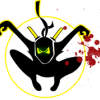


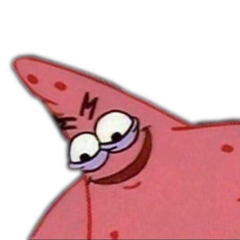







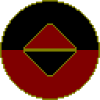
.thumb.png.2b37a2d242d91f04d784eacf0a8d9e14.png)