-
Posts
248 -
Joined
-
Last visited
Content Type
Forums
Status Updates
Blogs
Events
Gallery
Downloads
Store Home
Posts posted by FUIT1985
-
-
You can try to make a backup of your files and a clean reinstall of Windows.
-
On 4/19/2022 at 5:58 PM, Ramham13 said:
Before I even start... Yes, I realize I could buy low end/used PCs. Yes, I realize this project isn't necessary. Yes, I want to proceed anyway, so long as its at least slightly practical.
Ok, so I'm working on setting up a makerspace. Its a slow process and I'm trying to piece it together as we go so that it grows to fit our community. The first things we are wanting to add are 3D printers and workstations to be able to create models and run the slicer. Today we just need Fusion 360 and Cura(and maybe a couple related programs), but down the road we will likely add some graphics software(Photoshop, Illustrator, etc), developer software(Visual Studio, Arduino IDE, Sketch, etc). So our workstations won't necessarily be doing a lot of heavy lifting, but I'd like to offer a decent experience for the people that come in to work on projects.
Here's what I'm looking at:
-
1x Host(PC/Server)
- Good specs, not over the top
- Primary OS can be Windows or Linux. I'm more familiar with windows but am willing to work with linux if its better for the project.
-
10x Clients
- Bare bones machines remoting into the PC/Server OR
- Remote Peripherals connected back to the PC/Server
Based on my current understanding, I would prefer that the Host be running virtual machines that can be accessed via remote connection. My reasoning is that I could always add more VMs and allow members to remote into the host using their own device(laptop, phone, tablet). This way they can use whatever software is available without having to take a seat from someone that doesn't have their own device. Also, supposedly creating VMs that use dynamic resources is much easier than it used to be. If I understand correctly, I could create 100 VMs but the hardware resources are only split between the VMs that are currently being used.
Let me know what you think. I could only find one similar thread, but it was from 2015 and I'm pretty sure there have been some technological advancements since then.

Hi, actually I think you need a render farm and not a multiseat system. The render farm depends on the graphics program and its licenses. For example blender is free.
-
1x Host(PC/Server)
-
Application crashes are usually caused by:
1) an unstable system (due to viruses or due to conflicting applications on the system);
2) RAM.In the second case, simply don't open multiple applications at the same time.
-
http://pi.hole/admin/
or
http://pi.hole/
Source:
https://github.com/pi-hole/pi-hole#the-web-interface-dashboard
# Run "pihole -d" for a debug token. Make sure you don't have any firewall or iptables settings interfering.
Source:
https://discourse.pi-hole.net/t/how-do-i-access-pi-holes-dashboard-admin-interface/3168
-
1) boot into Internet Recovery mode to take root permissions and an updated copy of OS X Recovery: restart your Mac and hold down Option Command R; select a wireless network from the list and then entering it's password

2) Internet Recovery will then begin downloading a new copy of the OS X Utilities

3) select Disk Utility
 4) Format the disk;
4) Format the disk;
5) If you want Reinstall OSX, come back to OSX Utilities
-




In general, Linux distributions


 , such as Debian, allow you to download and install metapackages, which are intended for specific sectors: graphics, video, science, etc. But if you want a ready-made distribution for creatives, Ubuntu Studio is the solution for you.
, such as Debian, allow you to download and install metapackages, which are intended for specific sectors: graphics, video, science, etc. But if you want a ready-made distribution for creatives, Ubuntu Studio is the solution for you.
Ubuntu Studio:
https://ubuntustudio.org/support/
https://ubuntustudio.org/download/
Debian:
https://blends.debian.org/games/tasks/
https://blends.debian.org/multimedia/tasks/index.en.html
Try other Linux distributions too ...



-
1 hour ago, StalePie42 said:
You were right I tried Manjaro and it worked fine on the live usb and nvidia-smi also worked
So you haven't bought a new cable and you are finally able to install the nvidia drivers.

-
16 hours ago, Manos-_-P said:
Bus 003 Device 011: ID 2357:0115 TP-Link Archer T4U ver.3
This ubuntu question forum talks about your device:
https://askubuntu.com/questions/1164054/cant-install-tp-link-archer-t4u-v3-driver-on-19-04#1164080
I have searched for it with the ID number. rtl8812au-dkms is for version 2.
# Install prereqs & reboot$ sudo apt remove rtl8812au-dkms && sudo apt update && sudo apt upgrade && sudo apt install git build-essential dkms && sudo reboot
# Pull down the driver source and install it$ git clone https://github.com/cilynx/rtl88x2bu && cd rtl88x2bu/ && VER=$(sed -n 's/\PACKAGE_VERSION="\(.*\)"/\1/p' dkms.conf) && sudo rsync -rvhP ./ /usr/src/rtl88x2bu-${VER} && sudo dkms add -m rtl88x2bu -v ${VER} && sudo dkms build -m rtl88x2bu -v ${VER} && sudo dkms install -m rtl88x2bu -v ${VER} && sudo rebootAfter You just need to enable the wifi interface from the command line.
Type the following command to see the name of the wi-fi interface installed on your computer:
$ sudo ip link show
By default, the kernel attributes generic names such a eth0 (for wired Ethernet) or wlan0 (for WiFi) to the network interfaces.
You can activate the wifi interface with the following command (* Obviously you have to replace nameofyourinterface with the name of your wi-fi interface).
$ sudo ip link set nameofyourinterface up
Then you can use it from the graphical interface of your desktop environment.
--------------
Driver for rtl88x2bu wifi adaptors
https://github.com/cilynx/rtl88x2bu#driver-for-rtl88x2bu-wifi-adaptors
Updated driver for rtl88x2bu wifi adaptors based on Realtek's source distributed with myriad adapters.
Realtek's 5.6.1.6 source was found bundled with the Cudy WU1200 AC1200 High Gain USB Wi-Fi Adapter and can be downloaded from Cudy's website.
Build confirmed on:
Linux version 5.4.0-4-amd64 (debian-kernel@lists.debian.org) (gcc version 9.2.1 20200203 (Debian 9.2.1-28)) #1 SMP Debian 5.4.19-1 (2020-02-13)
-
Read this...
How to Use the ip Command on Linux
Furthermore, I report on below an extract that explains why the usb0 interface is already correctly installed, and why it is instead a Manos-_-P typo (when he enters the command to activate the usb0 interface)...
QuoteB.3.1. Displaying link layer characteristics with ip link show
To display link layer information, ip link show will fetch characteristics of the link layer devices currently available. Any networking device which has a driver loaded can be classified as an available device. It is immaterial to ip link whether the device is in use by any higher layer protocols (e.g., IP). You can specify which device you want to know more about with the dev <interface> option.
In practice, the ip link show command would not list the usb0 interface if it was not correctly installed. Infact the ip link show Manos-_-P output is:
4: usb0: <BROADCAST,MULTICAST,UP,LOWER_UP> mtu 1500 qdisc fq_codel state UNKNOWN mode DEFAULT group default qlen 1000 link/ether aa:f0:a9:d3:ef:14 brd ff:ff:ff:ff:ff:ff -
Sorry, but I don't need the output of lsusb ... In any case,
the system recognizes the USB WiFi interface...The name assigned to the
WiFiusb0 interface (Bus 003 Device 010: ID 2717:ff80 Xiaomi Inc. Mi/Redmi series (RNDIS)) is visible through the command:$ sudo ip link show
For example:
$ sudo ip link show 1: lo: <LOOPBACK,UP,LOWER_UP> mtu 65536 qdisc noqueue state UNKNOWN mode DEFAULT link/loopback 00:00:00:00:00:00 brd 00:00:00:00:00:00 2: wlp3s0: <BROADCAST,MULTICAST,UP,LOWER_UP> mtu 1500 qdisc pfifo_fast state UNKNOWN mode DEFAULT qlen 1000 link/ether 0c:ee:e6:d2:20:c5 brd ff:ff:ff:ff:ff:ff 3: enp4s0: <BROADCAST,MULTICAST,UP,LOWER_UP> mtu 1500 qdisc pfifo_fast state UP mode DEFAULT qlen 1000 link/ether 00:24:e8:ed:e3:c2 brd ff:ff:ff:ff:ff:ffIn this case enp4s0 is the name assigned to wired Ethernet, instead wlp3s0 is the name assigned to wifi.
Then you can activate the
wifiusb0 interface with the following command:$ sudo ip link set nameofyourwifi up$ sudo ip link set nameofyourinterface up
-
-
I need the output of this command:
$ sudo ip link show
The usb WiFi must be connected to the USB port.
-
32 minutes ago, FUIT1985 said:
Was the usb WiFi connected when you installed Ubuntu?
24 minutes ago, Manos-_-P said:Yes
Yes, No, Maybe... I don't know...

After You just need to enable the wifi interface from the command line. Then you can use it from the graphical interface of your desktop environment.
Type the following command to see the name of the wi-fi interface installed on your computer:
$ sudo ip link show
By default, the kernel attributes generic names such a eth0 (for wired Ethernet) or wlan0 (for WiFi) to the network interfaces.
Then you can activate the wifi interface with the following command:
$ sudo ip link set wlan0 up
* Obviously you have to replace wlan0 with the name of your wi-fi interface.
-
7 hours ago, Manos-_-P said:
No
$ sudo apt-get update && sudo apt-get install firmware-realtek
In order to install the driver. After you have finished it, quoting me again.
7 hours ago, FUIT1985 said:Was the usb WiFi connected when you installed Ubuntu?
Manos-_-P changed the answer from "No" to "Yes". Therefore he does not need probably to install the driver because the Ubuntu installer have already installed the driver automatically.
-
Was the usb WiFi connected when you installed Ubuntu?
-
36 minutes ago, StalePie42 said:
I have not yet had time to try out your solution but I tried it in a live environment again but this time with a 1920x1080 monitor and both Linux and the uefi bios where at the same resolution with black bars around the screen but then when I switched to windows it went to native resolution and a friend of mine told me it could be the dvi cable I just wanted to know your opinion before I buy a new cable .
It is simple. If with Windows the display configuration works correctly, the cable is not the source of the problem. Obviously the resolution depends on the version of the cable. For example an hdmi 1.4 cable is compatible with a Full HD resolution. I looked for your video card specifications. It should have a mini hdmi output (if your monitor also has an hdmi input). If you choose a higher version ask if it is backwards compatible. In any case, your video card allows a resolution no higher than 1920x1080 (30 fps).
-
1 hour ago, Melano said:
Uh.. anyone maye willing to help..?
The main game I play is Final Fantasy XIV. I don't know which Linux thingy will be best for what I need.
Usually who start using Linux try a random distribution ... Suggesting a distribution doesn't make much sense ... There are several guides, official and unofficial, tutorials on YouTube, etc. If you have a specific problem you can ask in forums like this or you can subscribe to the official mailing lists of the distribution of your choice.
-
You should still check the consumer rights of your country. In Italy, for example, the consumer warranty has a duration of 1 year for the manufacturer and 2 years for the seller.
-
# Qualified Vendors List (QVL), Model Name: B550 GAMING X V2 (Cezanne) # 4000 G.SKILL 8GB 1Rx8 F4-4000C19D-16GTZSW SS Samsung 19-21-21-41 1.35v V v 2133 # 4000 G.SKILL 8GB 1Rx8 F4-4000C18Q-32GTZ SS Samsung 18-19-19-39 1.35v V v 2133 # 4000 G.SKILL 8GB 1Rx8 F4-4000C18D-16GTZ SS Samsung 18-19-19-39 1.35v V v 2133 # 4000 G.SKILL 8GB 1Rx8 F4-4000C18Q2-64GTZR SS Samsung 18-19-19-39 1.35v V v 2133
For safety, check the compatibility of RAM, ssd and ssd M.2.
In reality the source of the problem could be the power supply or a capacitor on the motherboard ...
Test them using another psu ... If the build works with another psu, return the non-working psu. Otherwise if the build still doesn't work, return the motherboard too ...mb_memory_b550-gaming-x-v2_cezanne.pdf mb_m.2_support_amd_211020.pdf mb_ssd_support_amd_210825.pdf
-
2 hours ago, Cook1e said:
I have through Geforce Experience but it didnt work
Try to clear the RAM cache with Command Prompt...
Type cmd in the search tab.
Select Run as Administrator.
When the Command Prompt appears type:
ipconfig /flushdns
Press Enter on the keyboard.
FlushDNS is an old trick, but it's not definitive. It is usually used to speed up web browsing, but the legend says that it also works with the ram. In theory, you should just monitor the ram in use and open only the applications you need.
-
8 hours ago, MedicTim78 said:
I ran a 2080 ti (11GB RAM) with 16GB of system RAM for a long time, never had any overheating, not sure that has anything to do with his problem. Plus if the system runs out of dedicated RAM it'll use the page file space to store the less frequently used data.
Yes, RAM isn't the only source of memory storage. But usually an inconsistent system with inadequate RAM will accidentally shut down. Obviously, an overheating problem cannot be excluded.
Try to clear the RAM cache with Command Prompt...
Type cmd in the search tab.
Select Run as Administrator.
When the Command Prompt appears type:
ipconfig /flushdns
Press Enter on the keyboard.
FlushDNS is an old trick, but it's not definitive. It is usually used to speed up web browsing, but the legend says that it also works with the ram. In theory, you should just monitor the ram in use and open only the applications you need.
-
On 6/13/2022 at 12:10 AM, Wimmer said:
Hi I’m new here I don’t know if this is the right place, but I have a major problem an I need help.
My Pc starts normally, it runs normal but when I’m starting a Programm (Firefox, Games, Windows Updates…) it looses Power and it does a Hard Shutdown.
A week Ago everything worked fine without an Problem.
My spec:
OS: Windows 10 (May update)
CPU: AMD Ryzen 5 5600x
GPU: AMD Radeon RX 6700 XT
RAM: 16GB (2x8GB)
Storage: 1x 120GB M.2, 1x 1000GB
Sandisk SSD, 1x 240 GB Crucial SSD.
Power-supply: 750w Corsair
I hope you can help me.
Greeting From Germany
You don't have enough RAM. The gpu has 12 GB of dedicated memory. The amount of RAM memory must be at least double the dedicated memory of the pcie cards.
-
Try to reinstall the nVidia driver.
-
54 minutes ago, Japsert said:
As described under "What it does:", it flashes the GPU light, spins the PSU fan once, then nothing.
Does the computer turn on in black screen or turn off? Does the bios work?







 4) Format the disk;
4) Format the disk;

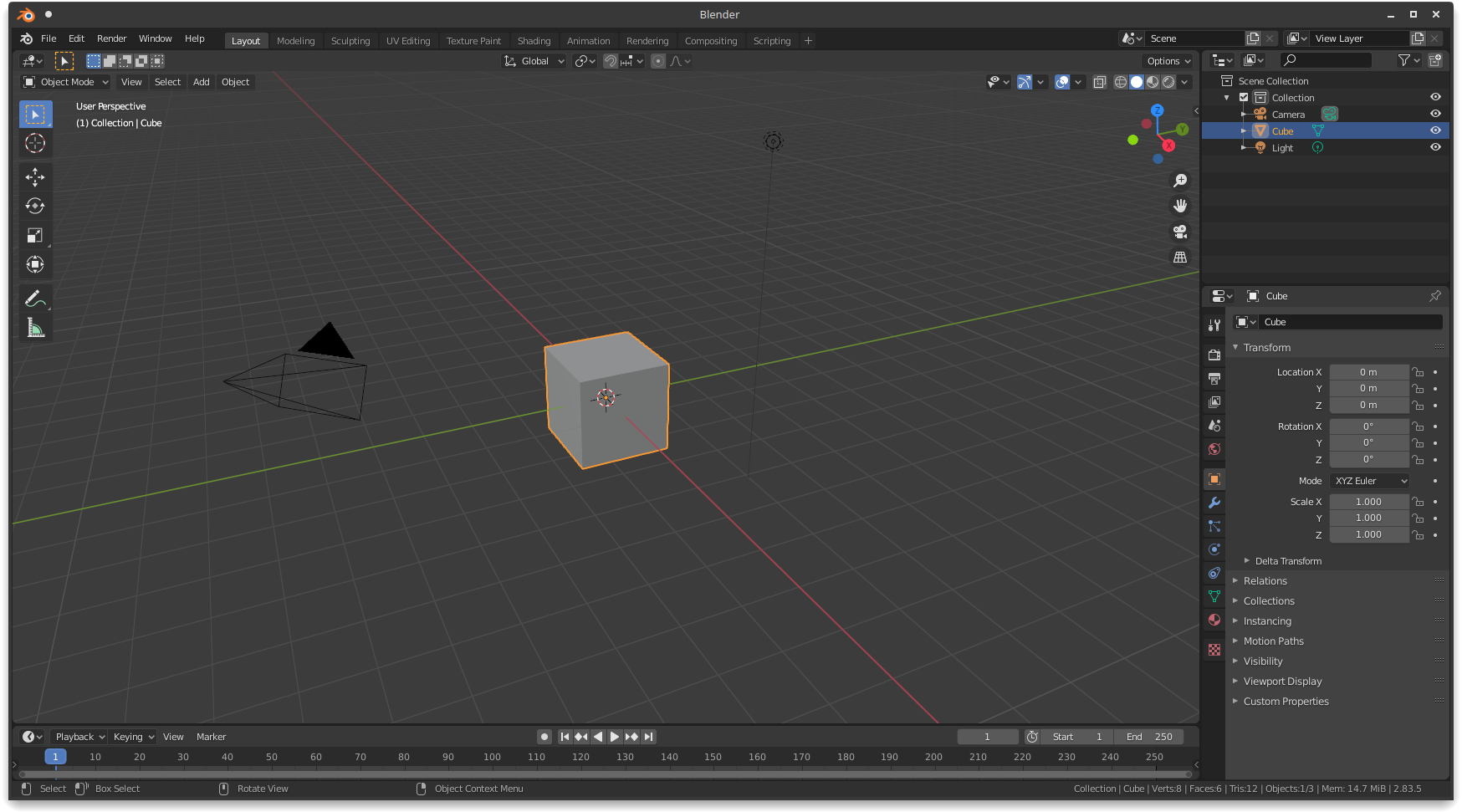

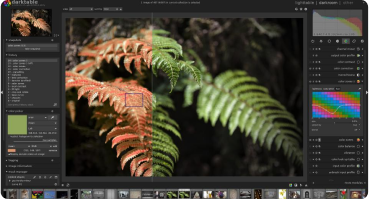

Windows Soft Crash/Lock Randomly, How to find the issue?
in Windows
Posted
A sudden shutdown can be caused by a badly connected non-hot-plug device. A system crash can be a logic problem. It depends on the use of the ssd. In any case you should backup your files.