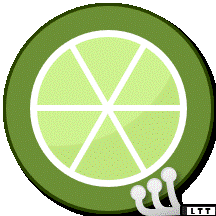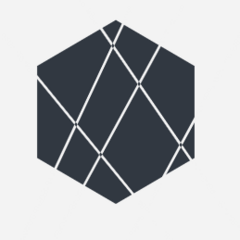-
Posts
2,358 -
Joined
Reputation Activity
-
 Meganter got a reaction from Eschew in Better case on budget
Meganter got a reaction from Eschew in Better case on budget
Hello,
You have this https://se.pcpartpicker.com/product/kPjJ7P/cooler-master-masterbox-nr400-wo-odd-microatx-mid-tower-case-mcb-nr400-kgnn-s00 but it's almost double the price.
-
 Meganter reacted to Mateyyy in Better case on budget
Meganter reacted to Mateyyy in Better case on budget
Focus G Mini? Though I don't know what's particularly "ebola" about the MATREXX 30 (other than the name). It looks okay for a very cheap case.
-
 Meganter reacted to Eschew in Shopping for a UPS - Educate Me!
Meganter reacted to Eschew in Shopping for a UPS - Educate Me!
Hm. I'm afraid that while your account is interesting, the only definitive info I've managed to glean from it is that the EC850LCD managed to offer your system around 10 min of run time during a power outage. I'm uncertain how much of that account is applicable to my own situation and the specific product I'm looking at.
Not that I'm ungrateful -- I appreciate the time you've spent in your reply -- but, as I mentioned in the main thread above, I'm less interested in show-and-tell stories (and guesswork) and more interested in explanations. I'd like to learn, not just blindly follow someone else's recommendations. 😉
Ah, many thanks! The linked resources are useful, and you've effectively done my homework for me with the estimated power draw and run times -- and accompanied it with a concise explanation as well! I'm not too nit-picky about specific numbers for run times, an estimated 10 - 20 min is plenty enough for my use. 👍
Had a few questions about other parts of your reply, I hope you (or others that are interested) wouldn't mind answering?
Is "waveform sine wave" the same thing as "true sine wave"? Does your statement mean that, if the wall outlet outputs clean AC power, I don't have to worry about whether the UPS is simulated sine wave vs. true sine wave? Also, slightly related to the sine wave topic, I came across these:
Choosing UPS: PFC vs non-PFC: A somewhat dated LTT thread discussing the CP1500AVRLCD (one of your recommendations) and the CP1500PFCLCD (unit I'm interested in), and simulated sine wave vs. true sine wave. Active PFC Power Supply with Simulated Sine Wave PSU (Non Pure): Another dated thread with an explanation (marked as best solution) about using simulated sine wave UPS units and Active PFC PSUs. Mentions a statement about identifying Active PFC PSUs that I'm slightly doubtful about. From the above, I gathered that the CP1500AVRLCD's simulated sine wave might cause some issues with Active PFC PSUs (electrical noise and shutdowns?) -- issues that would perhaps be negated with the CP1500PFCLCD's true sine wave? (Or... am I completely mistaken?) Also, slightly doubtful of the following blanket statement about Active PFC PSUs:
If the above statement is true, it suggests my current PSU has Active PFC, and that the possibility that it will run into issues with a simulated sine wave UPS exists.
I should probably add that, with me being very uneducated in electricity/power supplies, I'm looking for (1) a streamlined, plug-and-play experience, and (2) as few issues left to possibilities/chance as possible. When it comes to troubleshooting power issues, I am incredibly ill-equipped, and I can guarantee the process will be awfully painful and time-consuming. Spending an extra $50 to save myself from a giant migraine in the future is perfectly acceptable to me. (Throwing money at the problem, as it were.)
Did a bit of Googling around, and what I've read seems to line up with what you've pointed out. My thanks for bringing the snake-oil to my attention. 👍
Extra thanks for explaining UPS topics such that a pleb like me can understand and follow up on; very grateful for the time and effort you've spent in your reply! 😁
Current Stance: Unless I've overlooked some dire detail, or unless someone convinces me otherwise, I'm still eyeing the CyberPower CP1500PFCLCD UPS unit. Recently found out that CyberPower's PowerPanel software (as well as Tripp Lite's PowerAlert software) does have automatic shutdown. Also, I find it hard to disagree with what the OP of the PFC vs. non-PFC thread mentioned:
Related-but-Unrelated IRL Rambling:
-
 Meganter reacted to Eschew in Shopping for a UPS - Educate Me!
Meganter reacted to Eschew in Shopping for a UPS - Educate Me!
Hey there! Welcome. 👋
Brief
I'm in the market for a UPS to protect my system from sudden power outages and interruptions. There are two things I'm looking for with this thread: Recommendations and/or Education.
Recommendations: I've only looked at a small selection of CyberPower's UPS units because of their supposed good price-to-performance/features, and because one of their models caught my eye at my local CostCo. That model (CST150XLU) is now off my interest list, but another (CP1500PFCLCD) has piqued my interest. Note that while I am open to recommendations, I am not looking for and will not respond to paltry advertisement. What I mean by this: If a recommendation is offered, I would appreciate it if you explained the reason behind the suggestion -- what features it has, how it meets my expectations, etc. I do not care for stories ("I've used Model X for Y years and it's never failed me.") or brand reputation ("Get APC because they're known to be good."). "Reliability" is a bit of a gray area. You can mention it if you wish, but to convince me, I'd like some explanation of what makes X more reliable than Y. Failing that, some detailed corroborating accounts that I can verify (i.e. pls post links, pls). Otherwise, I'm putting my system in the hands of mere hearsay, and that doesn't seem very sensible to me. Education: This'll be my first time even looking at a UPS. Teach me what features I should be looking out for, what specs matter, and what don't. I can do my own research-shopping from there (teach a man to fish... you know how the saying goes). If possible, I would also appreciate it if info was relayed in layman's terms and in relation to real-life scenarios.
General Idea
Budget and Location: I aim to spend between $100 - $250 (USD), but this budget is by no means fixed. I am more than willing to invest a bit more cash into a UPS that will protect my system for several years to come, instead of scrounging up a few pennies now only to wind up disappointed or royally screwed down the road -- especially for a product that I will be relying on in an emergency. Aim: The UPS will only be connected to my PC, monitor, and an electric height-adjustable desk. I use the PC primarily for gaming, and I've been toying with the idea of hosting a game server for a while now (real life and gaming backlog been hogging up my time 😛). When I'm home and my PC's idle or close to idle, I also use it for Folding@home and BOINC. Why: Weather here in Cali always gets awfully hot in the summer, and it's usually around this time when we hit weird, unpredictable power fluctuations. I never found it a problem when my primary device was a laptop, but now that I've built my own PC, I'm worried for the day the power might cut out just as I'm in the middle of something. Power outages and brownouts aren't super common, at least in my area, but they do happen a handful of times every year, completely at random. Emphasis on unpredictable. I think it recently switched to fall season... Flippin' weather's so hot it sure doesn't feel like fall.
Relevant Details
I do not have a Kill A Watt meter. If it is absolutely essential, I can pony up the funds to purchase one. But if it's only a one-time measurement, I think I'll hold off on it for now.
The next best thing to estimate power draw, I suppose, is my PC specs:
Component Selection Price CPU AMD Ryzen 5 3600X 3.8 GHz 6-Core Processor $159.99 (Purchased) CPU Cooler AMD Wraith Spire CPU Cooler $0.00 (Bundled) Motherboard GIGABYTE B450 AORUS PRO WIFI (rev. 1.0) ATX AM4 Motherboard $94.99 (Purchased) Video Card ASRock Radeon RX 5600 XT 6 GB Challenger D OC Video Card $269.99 (Purchased) Memory TEAMGROUP T-FORCE VULCAN Z 32 GB (2 x 16 GB) DDR4-3200 Memory $131.98 (Purchased) Storage Inland Premium 512GB 3D NAND M.2 2280 PCIe NVMe 3.0 x4 Internal Solid State Drive $67.99 (Purchased) Storage Seagate BarraCuda 1 TB 3.5" 7200RPM Internal Hard Drive $10.82 (Purchased) Power Supply EVGA SuperNOVA GA 650 W 80+ Gold Certified Fully Modular ATX Power Supply $79.99 (Purchased) Case EVGA DG-75 Case $59.99 (Purchased) Operating System Microsoft Windows 10 Home 64-bit $0.00 (Purchased) Monitor Sceptre E255B-1658A 24.5" 1920x1080 165 Hz Monitor $163.16 (Purchased) Keyboard The Glorious GMMK TKL Keyboard (Kailh BOX Black Switches) $138.00 (Purchased) Mouse Logitech M510 Wireless Laser Mouse $8.00 (Purchased) Headphones Drop + HIFIMAN HE-35X Headphones $55.00 (Purchased) Grand Total* $1239.90 Generated by PCPartPicker Unsure if it changes power draw, but I'm planning to throw in a bunch of Noctua case fans and a Noctua CPU cooler in there soon™.
Add in an Ashford Standing Desk (SKU: ODP10556-48D908). Here are some numbers I regurgitated from the manual, I don't know what they mean but I'm hoping they might be useful...?
Input Voltage: 100 - 240V. Output Voltage: 24V DC 2.1 A. USB Output: 2.4 A. Source: Model ODP10556-48D908 Manual.
Interested Features & Reasoning
Currently interested in the CyberPower CP1500PFCLCD UPS. Here's what interested me:
Line Interactive: Compared to Standby UPS units, this topology(?) protects or offers better stability against brownouts and power sags, I think? I'd like a stable source of power during unstable power fluctuations, so it sounds good to me. I don't know whether I need or will make use of a Double Conversion/Online UPS unit. If you think I do, please try to convince me. True Sine Wave: I'm led to believe that simulated sine wave UPS units have some compatibility issues with certain electronics, while true sine wave UPS units don't. Unsure whether simulated vs. true matters with my PC hardware and peripherals, but I'd like to play it safe. If this is a non-issue for me, I'd appreciate a brief explanation. 1500 VA/900 W: If the power's out, my primary concern is shutting down my system safely. 900W seems to be enough to keep my system going for another 10-ish minutes, if CyberPower's product page is to be believed. InB4 Windows updates during a power outage. I wouldn't mind paying a few bucks extra for a higher VA/W UPS unit if it means it has all the protections and features I'd find useful in an emergency. Display Screen: Nifty lil' thing. Might be a moot feature, though, seems like most decent UPS units come with display screens nowadays. I'd just like to check the UPS is doing what it's supposed to, without having to pull up the software on my PC. Replaceable Battery: The CP1500PFCLCD unit uses a RB1290X2 replaceable battery, which I expect to change every 5-ish years, probably? Point is, once the battery's life cycle is up, I only have to buy a $100 battery instead of forking over $200+ for a new UPS. Automatic Shutdown (Optional): Unsure whether this is a thing or if I'm making it up -- if the UPS software is able to safely shutdown my system during a power outage without any user input (e.g. while I'm at work), that'd be great. If no UPS software is able to do this, no problem. Notice I haven't mentioned anything about protections, voltage regulations, other software features, and such. As I mentioned earlier, I have no idea what to prioritize, what to disregard, and how it all applies to real-life scenarios, so if you'd like to share some insight, I'd really appreciate it! 👍
Closing Comments
Many thanks for your interest, and mega thanks for any informative replies or thought-out recommendations! Eagerly awaiting your responses. 😁
...Wow, I didn't realize how uninformed I was about electricity and power supplies until I wrote up this post. Oh dear. 😅
-
 Meganter reacted to Moonzy in How do I know the complete resolution of 3 Monitors when used as one fullscreen?
Meganter reacted to Moonzy in How do I know the complete resolution of 3 Monitors when used as one fullscreen?
if it's layout as the pic, it's (1920x3) x 1080 = 5760 x 1080
and it'll run at lowest Hz of the 3, if all 3 is 144 then 144 hz
-
 Meganter reacted to Mateyyy in Why Nvidia's 30 series is not going to be 2x faster then the 20 series
Meganter reacted to Mateyyy in Why Nvidia's 30 series is not going to be 2x faster then the 20 series
And this is where I stopped reading.
On a more serious note, Digital Foundry's video of the 3080 also covered non-DXR performance in a couple of titles. The improvement over a 2080 was not "8%".
-
 Meganter reacted to gloop in A Guide To The LTT Forums
Meganter reacted to gloop in A Guide To The LTT Forums
This is a guide to the LTT Forums, created by myself, @gloop. It will guide you through anything and everything there is to know about this great forum and the even better community.
It is quite a long guide, so I would advise you to read it on Dekstop, not on mobile.
Also, while this guides you through a lot of beginners questions, it is not a Quick Start Guide. If you do not have time to read this, I suggest your read @iamdarkyoshi's Quick Start Guide to the forums:
The guide will be split into different chapters, which are then split into subchapters. A Table of Contents will located at the top of the guide, and will assist you with navigating it.
[Chapter 0 - Navigation and Table of Contents]
[0.1 - How to Navigate this Guide]
[0.2 - Table of Contents]
[0.1 - How to Navigate this Guide]
For this guide, I will be using the navigation that is also used in @Eschew's Introduction to Mechanical Keyboards. To navigate the post, use the key shortcut CTRL + F to bring up your web browser's search function. Then, look at the Table of Contents and find the Chapter or Subchapter's unique number. After you have located the number, proceed to type it into the box that appears in the top left corner of your web browser. To go to the result(s) that are found, press the Enter key. If there are multiple results, press the Enter key multiple times to browse through the results until you find the item you searched for.
[0.2 - Table of Contents]
[Chapter 0 - Navigation and Table of Contents]
[0.1 - How to Navigate this Guide]
[0.2 - Table of Contents]
[Chapter 1 - Account Creation, Community Standards and Profile Customisation]
[1.1 - Creating Your First Account]
[1.2 - Community Standards]
[1.3 - Customising Your Profile]
[Chapter 2 - Forum Layout, Categories and Subforums]
[2.1 - Forum Layout]
[2.2 - Categories]
[2.3 - Subforums]
[Chapter 3 - Creating Your First Post]
[3.1 - Choosing a Subforum]
[3.2 - Choosing a Title]
[3.3 - Text Editor and Writing Your Post]
[3.4 - Responding to Answers]
[Chapter 4 - Reactions, Reputation, Following Users, Status Updates, Blogs and Galleries]
[4.1 - Reactions and Reputation]
[4.2 - Following Users]
[4.3 - Status Updates]
[4.4 - Blogs]
[4.5 - Galleries]
[Chapter 5 - Other Things]
[5.1 - Forum Tier Lists]
[5.2 - List of Staff]
[5.3 - Where to Find LTT]
[Chapter 6 - End]
[6.1 - Ending Paragraph]
[Chapter 1 - Account Creation, Community Standards and Profile Customisation]
[1.1 - Creating Your First Account]
[1.2 - Community Standards]
[1.3 - Profile Customisation]
[1.1 - Creating Your First Account]
The very first time you visit the LTT Forums, you will be shown this page:
To create your account, click on the 'Sign Up' button:
When you click the 'Sign Up' button, a pop-up box will appear:
To sign up to the LTT Forums, you will need to:
Create a unique Display Name Enter and confirm your Email Address Enter and confirm a Password Complete a Captcha Agree to the Terms of Use and Privacy Policy It is also possible to sign up to the LTT Forums using:
Twitter Microsoft Google Steam Discord Once you have entered all necessary information, click the big orange 'Create My Account' button. You will then be redirected to a page telling you that you need to verify your email address. To cerify your email address, Navigate to the Inbox of the Email Address you entered in the Sign Up pop-up box. Once you have navigated to your inbox, find the email from the sender named 'Linus Tech Tips'. Click on the said email, and then the big orange 'Verify your Email Address' button. The link will redirect you back to the forum's home page, telling you that you have just verified your email address.
And, you're done! You just successfully created your very own LTT Forums account! Congratulations!
[1.2 - Community Standards]
The Community Standards are the Rules of the forum. If you break these rules, be warned that the moderators of the LTT Forums may Warn, and in some extreme cases, even Ban members.
I would Highly suggest reading through the whole of the Community Standards, which can be found here:
However, if you need a general overview of them, this is as best overview you can find:
[1.3 - Profile Customisation]
If you would like to customise your profile, it is quite simple to do. To start, click on your Username in the top right corner of the screen, and then the Profile button.
You are then taken to your Profile Page. This is where people can come and learn about you, your interests and your system.
To edit your profile, click the 'Edit Profile' button near the top of your banner.
This will bring up a pop up box, with a lot of different options. I will go through what each and every one below.
Basic Info
Birthday: Your birthdate in a YY/MM/DD format. If you enter this in, it will show publicly on your profile. Enable Status Updates: This is essentially a more 'social' feature. I will go further into this in a later section. Contact Methods
Discord: Your Discord Username Steam Your Steam Username Origin Your EA Origin Username UPlay Your Ubisoft UPlay Username Battle.net Your Battle.net Username PlayStation Network Your PSN Username Xbox Live Your Xbox Live Username Reddit Your Reddit Username Twitch,tv Your Twitch Username Twitter Your Twitter @ Heatware Your Heatware Username (This is to be Removed in a Future Update) Website URL Your Website URL As a reminder, if you enter your Username into any of these, they will be shown publicly on your profile page. Profile Information
Gender Choose between Male, Female or Custom Location Your location. DO NOT put your full address here. Most people usually just enter their Country of Residence. Interests Your interests and hobbies Biography A small paragraph about you and your life. Occupation What job do you have? System Information
CPU Your current CPU Motherboard Your current Motherboard RAM Your current RAM GPU Your current GPU Case Your current Case Storage Your current Storage configuration PSU Your current PSU Display(s) Your current Display configuration Cooling Your current Cooling configuration Keyboard Your current Keyboard Mouse Your current Mouse Sound Your current Sound configuration Operating System Your current OS Laptop Your current Laptop Phone Your current Phone PCPartPicker URL The PCPartPicker URL of your current Build Once you have entered in all your applicable information, scroll down to the end of the pop-up and click the Save button. The website will then save your entered values, and return you to your profile page. Now, you can see that the fields on the left hands side of the page have changed! People can know see those and know where to find you on platforms outside of the LTT Forums.
If you would like to customise your avatar, click the Square Picture in the bottom left of your current avatar. A pop-up will appear, allowing you to either upload, import, or deselect a photo. Either upload or import a photo, and then click the Save button. Hooray! You just change your profile picture.
If you would like to customise your Cover Photo, click the Cover Photo button, and click the Upload Photo button. A pop-up will appear, allowing you to upload a image. Keep in mind that the max file size allowed is 20MB. Once it has uploaded, click the Save button. And voila! You just changed your Cover Photo.
[Chapter 2 - Forum Layout, Categories and Subforums]
[2.1 - Forum Layout]
[2.2 - Categories]
[2.3 - Subforums]
[2.1 - Forum Layout]
While I think the forum is well designed and easy to understand, I realise that this is not applicable to all users. Due to this, I will go through the layout of the forum's home page.
When you open the Forums home page (https://linustechtips.com/main/) you are greeted with this screen:
I'll go through each and every button, section, etc. featured on this page.
Search Use the Search Bar to look for previously posted topics using keywords. Forums This will return you to the home page of the forums. Community Standards This will redirect you to the Community Standards thread. All Activity This will lead you to a constantly updated feed of the most recent posts from the community. My Activity Streams This is a drop down menu that at default contains the following Activity Streams: Unread Content Content I Started Content I Follow Members I Follow Content I Posted In Status Updates Recent Topics You can also create a Custom Stream by using the Create New Stream button. More This is another drop down menu that contains the following links: Blogs This is where you can create your own blogs and read others. I will go into this in more detail later. Galleries This is where you can create your own galleries and look at others. I will go into this in more detail later. Calendar This is the official LTT calendar. Currently the only recurring event is the WAN Show Downloads This is where you can download some exclusive files straight from LTT. The majority of them are free. Staff This is where you can view the Owners, Administrators, Moderators and Retired Staff. I will also go into this in more detail later. Forum Subscriptions This is where you can support the forum and its developers. This is completely optional. 'Bell' Icon This is your notification inbox. You will receive notifications when someone quotes, tags, comments, or many other reasons. There will be an audible 'ping' sound when you receive a notification and a small red circle will appear next to the bell icon. 'Envelope' Icon This is your Inbox for your Private Messages or PMs. Anyone can send you PMs, although it is possible to disable PMs completely. Profile This is once again a dropdown menu containing: Profile This directs you to your profile page My Activity This shows you all the items you have posted, ordered from most recent Update Status This allows you to create a Status Update, which I will go more in depth to later on. Account Settings This is where you can edit more in depth settings, which I will go through later. Theme This is where you can switch between Day Theme 2.1 (Default) and Night Theme 2.1 Manage Followed Content This is where you can manage your followed threads and users My Attachments This is where you can find all files you have uploaded to the forums Ignored Users This is where you can managed your ignored users. Sign Out Sign Out of your Account Recent Topics View the Most Recent Topics Mark Site As Read Set every thread to read Create Another dropdown menu containing: Status Update Topic Gallery Image Forums This is where most of your time on the forum is spent. This is where all the subforums are located, and within each sub forums are seperate threads. Topics This is a list of the latest 10 topics, ordered from most recent. Join Our Discord Server! Join the LTT Discord Server Get LTT Merch Buy merch from lttstore.com! Support us on Floatplane! Support the LMG Crew on their own Floatplane platform! Support the forum! Support the forum by purchasing a membership. Latest from Linus Tech Tips Latest video from the Linus Tech Tips YouTube channel. Latest from TechQuickie Latest video from the TechQuickie YouTube channel. Latest from TechLinked Latest video from the TechLinked YouTube channel. Latest from ShortCircuit Latest video from the ShortCircuit YouTube channel. Latest from Channel Superfun Latest video from the Channel Superfun YouTube channel. Recent Status Updates The latest status updates from the community. You can type in the 'What's on your mind?' box to post a new status update, or click on the icon next to it to see all status updates. # Member Statistics Total Members Total Number of Registered Users on this Forum Most Online Highest Concurrent Online Users Newest Member Username and Avatar of the latest registered user Home Brings you to the top of the home page Recent Topics Brings you to a constantly updated list of the most recent topics.
[2.2 - Categories]
The LTT Forums are currently split into categories, each with a specific purpose.
There are currently 7 different categories on the forums
The Hub Computer Hardware The Workbench Software Video Games Consumer Electronics Community These categories are self explanatory, so I won't go into them here.
[2.3 - Subforums]
Alongside these categories, the forums are further split into Subforums. They are as follows:
General Discussion This is for topics that do not fit into any other subforum. Please check the other subforums before posting here. Tech News This is for the latest tech news around the world. If you are posting here, make sure to check if the news has been already posted. If it hasn't, make sure to Follow the Posting Guidelines. If you don't, your thread will be moved. Off Topic This is for topics that do not concern technology. The Community Standards still apply in Off Topic. LTT Official This is where the LTT Video threads are posted. LTT Expo: Discussion on the LTT Expo, a Canadian Interactive meet-up, tech and PC Gaming event. Graphics Cards Discussion, Overclocking and Troubleshooting of Graphics Cards. CPUs, Motherboards and Memory Discussion, Overclocking and Troubleshooting of CPUs, Motherboards and Memory. Cases and Power Supplies Discussion and Troubleshooting of Cases and Power Supplies. Liquid and Exotic Cooling Discussion, Planning and Troubleshooting of Liquid Cooling. Air Cooling Discussion of Air Cooling Peripherals Discussion and Troubleshooting of Keyboards, Mice, Mouse Pads, etc. Audio Discussion and Troubleshooting of Headphones, Speakers, Sound Cards, Microphones, etc. Storage Devices Discussion and Troubleshooting of SSDs, HDDs, USBs, etc. Displays Discussion and Troubleshooting of Monitors, TV's, Projectors, etc. Networking Discussion and Troubleshooting of Networking, etc. Servers and NAS Discussion and Troubleshooting of Servers and NASs, etc. Build Logs Show off your custom PC or Keyboard build for the world to see! New Builds and Planning Planning of Custom PC Builds Troubleshooting Troubleshooting of PC Builds Case Modding and other Mods Planning of Modding PC Cases, etc. Hobby Electronics Discussion of Hobby Electronics Operating Systems Discussion of Operating Systems Windows Discussion of the Windows line of Operating Systems Linux, MacOS and Everything Not-Windows Discussion of all non-Windows OSes. Programs, Apps and Websites Discussion of all types of Programs, Apps and Website. Programming Discussion and troubleshooting of Programming Looking for Group Need some players to help you with a game? This is where to find them! PC Gaming Discussion of PC Games. Mobile Gaming Discussion of Mobile Games. Console Gaming Discussion of Console Games Esports Discussion of Esports Folding@Home, Boinc and Coin Mining Discussion of Folding@Home, Boinc and Mining. Member Reviews Reviews of products created by the community Guides and Tutorials Guides and Tutorials created by the community Hot Deals The hottest deals for software and hardware Test Posts Draft out your posts here
[Chapter 3 - Creating Your First Post]
[3.1 - Choosing a Subforum]
[3.2 - Choosing a Title]
[3.3 - Text Editor and Writing Your Post]
[3.4 - Responding to Answers]
[3.1 - Choosing a Subforum]
Before you start writing your post, one of the most important decisions is what subform to post it in. As I have listed all subforums above, I will leave it up to you to choose what subforum to post in.
If you have posted your topic in the wrong subforum, do not panic. Simply click the report button and select 'Posted in Wong Subforum' as the reason. The Moderators will then move it to the correct subforum for you.
[3.2 - Choosing a Title]
When choosing a title, make sure it is relevant to the question/topic you are raising. People may not help if you use a vague title such as HELP PLZ or title.
For my example post, I will be asking for a Motherboard recommendation for my imaginary computer build. I used a title that was relevant and descriptive of the question I was asking.
[3.3 - Text Editor and Writing Your Post]
When you are creating your post, you will be typing the body inside of the text editor. There is a list of buttons in a row at the top, which I will go through here.
Preview Page Click on this to preview your post. Clear Editor Click on this to clear the text editor Bold Text Click on this to make your text bold Italic Text Click on this to make your text italic Underline Text Click on this to underline your text Strikethrough Text Click this to give your text a strikethrough effect Link Click this to add a link to the post Quote Click this to add a quote box to the post Code Click this to add a code box to the post Spoiler Click this to add a spoiler box to the post Bulleted List Click this to add a bulleted list to the post Numbered List Click this to add a numbered list to the post Align Left Align the text to the left hand side Align Centre Align the text to the centre of the post Superscript Add a superscript effect to your text Subscript Add a subscript effect to your text Text Colour Change the colour of your text Emoji Add emojis to your post Remove Format Change your copied text to the default size and font of the forum/. Size Change the size of your text Font Change the font of your text Writing Your Post
When you are writing your post, try and think that your are going to be the one answering the post, rather than the one writing it. It is very difficult to answer a post if we have next to no info.
For my post, I am looking for a motherboard for a Ryzen 7 3700x. I will include:
My budget and currency CPU I will be using Stores I will be buying from Preferred size
My post is as follows:
After you have finished writing your post and spellchecking it, click the Submit Topic button and your topic will be submitted!
[3.4 - Responding to Answers]
Once you have submitted your topic, you should receive replies pretty quickly. I personally received 3 different replies in 5 minutes for my topic. Once you have read the replies, you will probably want to respond to them. To do so, we will go through the buttons at the bottom of each post.
'+' Button This is for multiquoting people. 'Arrow' Button This is for quoting people. Share the post Share the post using the URL or on Twitter, Facebook or Reddit. Mark as Solved This will set this reply to the 'best answer'. It will appear at the top of the post in green. Report this content Use this if the content is inappropriate or in the wrong subforum, and the moderators will deal with it accordingly. '@'ing Members as an alternative to quoting members, you can also '@' them. To do this, first type the @ symbol, and then start typing the rest of their name. A pop-up box should appear under the text. Select their name, and the '@' should turn orange. It will now notify them when you respond. If we want to reply to some, we should use the Quote button. When you click this, it will automatically put their post in a text editor. Type out your reply and then click the Submit Reply button to submit your reply. The people you quoted will then receive a notifications, and so forth! And that's the basics of making a thread, and responding to people on the LTT Forums.
Once you are finished with your thread, remember to to mark one post as Solved so someone can see which was the best option in the future.
[Chapter 4 - Reactions, Reputation, Following Users, Status Updates, Blogs and Galleries]
[4.1 - Reactions and Reputation]
[4.2 - Following Users]
[4.3 - Status Updates]
[4.4 - Blogs]
[4.5 - Galleries]
[4.1 - Reactions and Reputation]
Alongside the row of buttons at the bottom of a post, there is also a Heart icon. This is where you can give reactions to posts. If you hover over the Heart icon, a pop-up list will appear which includes:
Heart Icon 'Like' the post 'i' Icon The post was Informative Laughing Icon The post was funny Tick Icon You agree with the post Whenever you react to a post, the author gets 1 reputation. You can view your current reputation count by going to you Profile, and then looking at the Community Reputation option. Alongside this, you will see a word below the reputation count. Here is the list and count of reputation you will need for each upgrade:
0 Rep - Neutral 50 Rep - Liked 100 Rep - Helpful 250 Rep - Notable 500 Rep - Famous 1,000 Rep - Admired 2,500 Rep - Idolized 5,000 Rep - Legendary 10,000 Rep - Mythic 50,000 Rep - Awesomeness in a Box. There are currently only 2 users with more than 50,000 rep: @nicklmg and @Den-Fi. An admin has hinted that there are higher tiers, though we don't know the rep needed or the title that will be used. [4.2 - Following Users]
If you find a user that you like, you are able to follow that user. You will then receive a notification when they post a status update. To follow a user, go to their profile. On their cover photo, there is a button labelled Follow Member. Click on it to follow the member.
[4.3 - Status Updates]
To post a status update, click on your profile menu in the top left corner of the screen, then on Update Status. Type what you would like, and then click Submit Status. A notification will be sent to all your followers that you have updated your status.
[4.4 - Blogs]
To view blogs, click on the More menu, and then select Blogs. To start a blog, follow the previous steps and then click the Create a New Blog button.
[4.5 - Galleries]
To view blogs, click on the More menu, and then select Galleries. To add images, follow the previous steps and then click the Add Images button.
[Chapter 5 - Other Things]
[5.1 - Forum Tier Lists]
[5.2 - List of Staff]
[5.3 - Where to Find LTT]
[5.1 - Forum Tier Lists]
The LTT Forums has a lot of Tier Lists, which are very useful for deciding on products. I'll link them here:
GPU Cooling Tier List - Credit To @LukeSavenije, @GoldenLag and @XR6: Motherboard VRM Tier List V2 - Credit to @Jurrunio, @GoldenLag and @LukeSavenije: psucultists PSU Tier List 4.0 - Credit to @LukeSavenije, @DatTestBench, @Stefan Payne, @GreatMasterAden, @Juular, @Elisis, @Maurice from Madagascar and @boghubodaghi
CPU Cooler Tier List - Credit to @WoodenMarker: SSD Tier List: Credit to @VEXICUS:
[5.2 - Staff]
A full list of staff can be found by going to More -> Staff.
I will not '@' the Staff here as I don't want their inbox to be flooded.
Owners:
LinusTech
Slick
Administrators:
colonel_mortis
Whiskers
Senior Moderators:
alpenwasser
Glenwig
GzeroD
Moderators:
Blade of Grass
Crunchy Dragon
Energycore
foxhound590
GoodBytes
ixi_your_face
leadeater
LogicalDrm
MEC-777
Morgan MLGman
PCGuy_5960
Ryan_Vickers
SansVarnic
Slottr
Spotty
TheRandomness
TVWazhere
W-L
wkdpaul
WoodenMarker
[5.3 - Where to Find LMG]
YouTube: https://www.youtube.com/user/LinusTechTips
Twitter: https://twitter.com/linustech
Facebook: https://www.facebook.com/LinusTech
Instagram: https://www.instagram.com/linustech/
Twitch: https://www.twitch.tv/linustech
TechQuickie: https://www.youtube.com/user/Techquickie
TechLinked: https://www.youtube.com/channel/UCeeFfhMcJa1kjtfZAGskOCA
ShortCircuit: https://www.youtube.com/channel/UCdBK94H6oZT2Q7l0-b0xmMg
LMG Clips: https://www.youtube.com/channel/UCFLFc8Lpbwt4jPtY1_Ai5yA
Channel Super Fun: https://www.youtube.com/user/ChannelSuperFun
Carpool Critics: https://www.youtube.com/channel/UCt-oJR5teQIjOAxCmIQvcgA
[Chapter 6 - End]
[6.1 - Ending Paragraph]
[6.1 - Ending Paragraph]
If you've made it to the end, then I have one thing to say: thank you! If you have any suggestions to add to the guide, please leave them in a reply and I'll see if I can get around to them, along with any spelling/grammatical errors. I'll try and keep this guide updated, but it may fall out of relevancy.
-
 Meganter reacted to jiyeon in Asus ZenBook 3 UX390UA - Admirable MacBook Imitator
Meganter reacted to jiyeon in Asus ZenBook 3 UX390UA - Admirable MacBook Imitator
Hello and welcome to my experience with the Asus ZenBook 3, a 2016 12.5” Windows laptop that was created and marketed to compete against Apple’s own 2016 12” MacBook, with the ZenBook 3 sharing so much similarities with its macOS cousin that you’d believe at first glance it was a MacBook, but running Windows.
You might recall that I have previously used an Asus ZenBook UX410 (reviewed here) that is arguably more modern and robust for a general usage web-browsing machine. I found the UX410 to be a bit too thick and heavy for what I need out of a laptop, and the ZenBook 3 waved from afar, with its beautifully light and thin chassis, being 11.9mm thick at its thickest point, and a strikingly-light 900g.
I did buy mine used, however one of the first things I did to the machine was make a battery upgrade, as the battery inside has degraded from its original 40Wh capacity all the way down to 29Wh. Despite this, I was able to pick this laptop up for a measly £349.99. That’s compared to the £529.99 I spent for my brand new Asus ZenBook UX410.
My model sports an i5-7200U, with 8GB of RAM, and a 250GB Liteon M.2 SATA SSD, with a gorgeous glossy 12.5” IPS display, although this display has been reported in some places as an AHVA, either way, the colors, sharpness, viewing angles, and stellar resolution are all amazing and make looking at the screen a breath of fresh air.
Like I mentioned before, this machine is heavily inspired by Apple’s 12” MacBook, and it definitely conveys itself as an imitator. There is no area of the device you can point to and say it doesn’t look like Apple’s own child.
The screen is a glossy but otherwise interrupted panel with no protruded bezels, with a stealthy ‘Asus ZenBook’ monitor down the chin, similar to Apple’s own MacBook tramp stamp.
There are some speakers just above the keyboard, which aren’t anything special. They sound tinny but are bearable if you keep your expectations low.
The keyboard is also placed unapologetically like the 12” MacBook, with the keyboard spanning across the entire lower body. The keys also have just 0.8mm of travel which is something Asus should not have copied.
Being a lover of mechanical keyboards, and the OEM keycap profile, it has taken me forever to get used to Asus’ dangerously-thin amount of keyboard travel, it has virtually zero depth and very difficult to judge if I’ve even made a keystroke.
The trackpad however is awesome, with its glass-surfaced, Windows precision-certified technology, and with a neat little fingerprint sensor for Windows Hello in the top-right. Some might say this is weirdly-placed, but in my experience, I have not found any issues with it being in the way, except from when I first got my ZenBook 3, and I kept hitting over the fingerprint sensor thinking it was something else, only to remember that the fingerprint sensor was there. You get used to it fairly quickly in my experience.
On the right side, there is a single USB Type-C 3.1 port, no Thunderbolt 3. This port is the sole hole for anything you need, charging, data transfer, it’s all done through a single hole, once again like the 12” MacBook. The ZenBook 3 uses 19V 2.3A 45W charging through this port, so you might find some difficulty as I did finding a charger that supplies enough power to charge this device.
There are also two LED indicator lights, battery and sleep icons, to let you know if the laptop is charging and if it is awake respectively.
On the left side, there is a 3.5mm combo jack, and that’s all folks.
When migrating over to the ZenBook 3, I was very curious to see how it would perform versus my old UX410, as on paper, the pair have little to differentiate each other in terms of specifications.
To recap, my ZenBook 3 is running a puny i5-7200U, which is a generation behind my former UX410 which was running an i3-8130U.
My UX410 got a 777 score in Cinebench R20, sustaining an impressive 3.4GHz turbo clock. For even further context, my desktop running an i5-8600K would get on average 2800 score in Cinebench R20. Let’s then see how my ZenBook 3 does.
It does extremely poorly, with its score nearly half the former UX410. That’s what the ZenBook 3 gets however for copying the incredibly-thin chassis of the 12” MacBook.
Note that this device when I got it already had three years of mileage on it already as it is a used model that was first bought in 2017 originally, so take these results with a grain of salt as there may be a lot of variables to point fingers to for its poor performance.
On the other side of the coin, this poor performance would actually be beneficial to the lifespan of the laptop, as Asus has clearly allowed the machine to throttle to prevent it from being too hot. Looking at you, Apple.
The battery is impressively sound. Typically in my usage, it’s an even split between general web browsing and video consumption. I can get away with 6-7 hours of battery life on a given charge, with the screen on 50%, and the keyboard backlighting sporadically on and off for when I need it.
As for charging, I opted to buy a new 65W 20V charger to charge this thing with, and it takes on average 1.5-2 hours to go from <10% to 100%. Although I rarely ever let it go to 100% since it sustains battery life so well even on idle and off.
Note that like I mentioned earlier, this laptop's battery had degraded down to 29Wh from its original 40Wh, so my numbers are not indicative of a full capacity battery. If I had to estimate, this laptop would get easily 9 hours of usage out of a full charge based on how long the degraded battery has served me.
Taking off the bottom lid shows little in the way of upgradability, as most if not all the components are soldered on. The only piece that is upgradable in this tiny machine is the single M.2 2280 SSD. Mine came with a 256GB Liteon SATA SSD, which is fine for my needs. Of course, knowing that one has the option to expand their storage in the future is a great piece of knowledge to have.
There is also a massive battery complex under the hood, taking almost two thirds of the entire bottom construction, being an admirable 40Wh battery.
There is also another set of speakers near the bottom, this time downward-firing.
A fan in the centre for airflow and to cool the i5-7200U chip to the left and above the SSD is also present.
Underneath the hood overall, there is not too much to talk about, as it is fairly simple and easy to navigate around.
This machine is extremely gorgeous on the outside. It may be a 12” MacBook clone running Windows, but if you can’t beat them, join them, and Asus clearly has huge balls to copy a design that is beautiful to even the blindest of consumers.
Beautiful chassis, lightweight, gorgeous screen, there’s honestly not a lot to hate about this device. Taking this around anywhere would garner ogling to the highest degree with its beautiful construction and elegant edges.
If I had to complain about the device, it would probably be the keyboard. It is so very shallow and it takes a while to get used to. But it is a pretty-looking keyboard with an easy-to-follow layout and for that, I don’t find it a dealbreaker.
Some may argue that the single USB type-C port would be the main dealbreaker, but in my opinion, if you’re after a thin and light ultrabook that you only need for casual use, you probably don’t need the whole works to use the thing. I should note I have bought a dongle for the times I might want to plug in a USB-A device or something to the laptop.
As a whole, this is a solid device for the everyday user. Sure, the performance is comparable to Apple’s 12” ThrottleBook, but I will happily trade some performance loss for something this thin and light, especially when I’m not a power user for any laptops I use anyway.
-
 Meganter reacted to GOTSpectrum in LTT Official Folding Month 2020!!!
Meganter reacted to GOTSpectrum in LTT Official Folding Month 2020!!!
LTT Folding Month 2020
Event Starts October, 12th (00:00 BST)
Ends November 15nd (23:59 GMT)
Sign up for the event here:
SIGN UPS ARE NOW CLOSED FOR THIS EVENT!
This event will be eligible for F@H event badges.
This is the 3rd official folding month, and with that, silver badges will be awarded to people who have participated in both previous folding month events.
Please follow this thread to keep up to date!
Please read the whole of this post before asking any questions and use the links provided at the end for help and support!
Minimum Participation Requirements For Prizes
20 Days with activity*, 500,000 Points & 40 WU
(*activity is defined as completing at least 1WU for the 24 hour period)
These must be met DURING the event. Points produced before the start date do not count!
Prizes!!!
Community donated prizes:
100USD Newegg Gift Card - Donated by @Zberg
All Ranks
50EUR Steam Gift Card - Donated by @RollinLower
Ranks 1-24
3x 50USD Steam Gift cards - Donated by @Jawa_Juice
Ranks 25-49, 50-74, 75-99
A total of 150USD of amazon vouchers to be shared among ranks. - Donated by @marknd59*
50USD Ranks 100-149
30USD Ranks 150-199
20USD Ranks 200-249
5x 10USD All ranks
2x 20EUR Steam Gift Card - Donated by @RollinLower
All Ranks
10EUR Steam Gift Card - Donated by @RollinLower
All Ranks
5x 10GBP Steam Gift Cards - Donated by @marknd59
All Ranks
25x Random steam Keys - Donated by The Community Pool
All Ranks
12x Random Steam Keys -Donated by @GOTSpectrum
All Ranks
More details of the prizes and ranks will be released closer to the start of the event.
*To claim the amazon voucher you must PM me with your email and the amazon domain you use for your nationality, you will then receive a voucher with the nearest amount available in your own currency.
Folding@home is a network of volunteer computers distributed around the world that aims to perform biomedical research with the single intent of helping to further understand and develop cures for a range of diseases such as; Alzheimer's, cancer, and Parkinson's. The exact research that is done is simulating the 'folding' of proteins in the body, this is important because the function of a protein id directly related to its physical shape. And this, when the protein is created in the body it needs to reshuffle its shape to get into the correct structure to perform its task. Many illnesses can be linked to faulty proteins in the body such as many cancers and neurological issues, along with a wide number of other general health concerns. This network if compared with the TOP500 list of supercomputers would outclass every single entry on the list, Folding@home is the world's fastest computing systems, with a speed of approximately 2.1 exaFLOPS. It is significantly faster than any compute system ever created and faster than even the fastest current such systems in the design phase.
If you are wondering what exactly has been done with all this computing power then you can check out the papers written by the scientists and researchers that use the folding network, I will warn you though many of them are very in depth reads and in turn this means they are often fairly technical.
https://foldingathome.org/papers-results/
To qualify for badges you must meet the minimum requirements for participation which for this event will be as follows minimum requirements: 500k points, 40WUs, and 20 days of activity over the course of the whole month. This is subject to change for future events as we find out what the sweet spot is to include as many people as possible but not make it too easy to just get a free badge.
PASSKEYS! (they're really important)
Don't forget to get yourself a passkey from the link below to ensure that you hit the points requirement, the passkey is a feature that was added a while ago to the Folding Client that helps to authenticate each user on the network, an added bonus of this is the fact that it allows you to qualify for QRB(Quick Return Bonus) Points, QRBs are extra points you earn for submitting work units more quickly, such as if you have faster hardware or let the client fold full time, rather than on idle. QRB credit is awarded after 10 WUs have been submitted. You can get your passkey from the link below.
https://apps.foldingathome.org/getpasskey
COVID-19
COVID-19 still remains a massive prority for Foldin@Home, we are here to continue to unite with the legion of other folders from around the globe who have taken up the fight against COVID-19.
Coronaviruses are a large family of viruses that are common across the world. These viruses can cause mild symptoms ranging from a fever and cough to more serious conditions such as severe pneumonia, shortness of breath and breathing difficulties.
In December 2019, a new strain of coronavirus (Sars-Cov-2) was first identified in Wuhan City, China. This virus has now spread to affect practically every human population on the planet. It is the largest health crisis seen in 100 years and a massive global concerted effort has been launched to find a cure, a vaccine or even the simplest form of treatment. And that is where folding@home comes in, partnered with The Covid Moonshot team; the folding network is being used to find existing drugs that could prove to be an effective treatment for the virus.
This is just a PSA for the new guys here, the folding team is a small close knit community, so here's a few things I'd like you all to keep in mind. It doesn't hurt to say thank you, if someone has genuinely helped you out don't forget to drop a reaction on their posts, help others where ever you can and finally we are a team first and always.
Check your stats out here! Bare in mind it can take some time for your first WUs to appear so leave it a day or two.
https://folding.extremeoverclocking.com/search.php
Please follow the guides below to help with set-up and troubleshooting. These are mostly older guides but are still quite useful for most things.
-
 Meganter reacted to ekyona in My PC
Meganter reacted to ekyona in My PC
So this is my 2nd water cooling PC. I've had my GPU since it came out and my CPU. I finally got it complete, only to have it tear down for a new GPU. I though I did pretty good.
I use this mainly to do gaming on and video editing. I might sell this case with the distro plate. love the lian li case, but I feel like everyone and there mother has one now. but maybe that is due to me having one and I notice more.
Here are the specs.
CPU: i9 9900K clocked @ 4.9 w/ 1.287v (still working on 5.0 but idk if mine can do it at low volts. also not very experienced at OC)
GPU: FE RTX 2080 Ti
RAM: Corsair 32GB @ 3600mhz
MOBO: Asus Z390 Maximus Xi
for water cooling I used EKWB Distro plate.
https://www.ekwb.com/shop/ek-quantum-reflection-pc-o11d-xl-d5-pwm-d-rgb-plexi
corsair CPU & GPU BLOCK. I haven't experience any leaking, like youtubers have mention. I really think in normal conditions it wont leak....but this is my 2nd time watercooling anything lol.
the RADs are also Corsair. I believe one is 35? and the other 40-45? I cant remember.
Fittings are a mix of corsair and bitspower because Corsair didn't have extensions.
cables are cablemods.
Fans are all QL (10) controlled by a commander pro.
as far as building in the case it was super easy. cable management (forgot to take pic) was easy. I didn't have to do any bends so it was really just measuring and plug in. I couldn't find a monoblock for the mobo so I went with this path. I think it turn out alright.
the next water cooling PC I'll do is my VR PC in the living room. sold my rtx 2080 super. so this GPU will go into my VR PC and this PC will have to wait for the new RTX cards. (if your wondering why I have two pc's....its because my office was too small for a VR set up. so I built a PC for the living room on the lian li TU
oh! the vertical GPU is one I got on amazon https://www.amazon.com/Phanteks-PH-VGPUKT_02-Universal-Vertical-Pci/dp/B07MW73HTJ/ref=sr_1_2?dchild=1&keywords=vertical+gpu&qid=1599163712&sr=8-2
it works okay. it sags a little bit. I had bought a lian li one but it didn't fit because of the bottom rad.
thanks for looking!
-
 Meganter reacted to gloop in First PC Build for 950$
Meganter reacted to gloop in First PC Build for 950$
You can get 1TB NVMe SSDs for that price. 4.0 doesn’t make a difference in normal use.
Not an indication of quality, and IIRC a Focus Gold is much better than a B5.
-
 Meganter reacted to Sting05 in QBX: At The Limit
Meganter reacted to Sting05 in QBX: At The Limit
Hello guys...
TL;DR: I shove a triple-slot GPU and 240mm AIO into a small case.
I started this sff build around october of last year when there wasn't any other reasonably priced sff cases available on amazon.
I recently installed another M.2 drive into the system and decided I should take some photos and share my sketchy journey.
This is my first time writing a build post so forgive me for the weird formatting and potentially triggering way I built my rig.
Part list:
CPU: AMD Ryzen 7 3700X
Cooler: EVGA CLC 240mm
Mobo: Asus Rog Strix B450-I Gaming
RAM: 2 x 16GB Crucial Ballistix Sport 3200, OC'd to 3600
GPU: Zotac GTX 980ti Amp Extreme
PSU: Corsair SF750 Platinum
SSD: 2 x 1TB Sabrent Rocket NVMe M.2 SSD
Fans: 2 x Noctua NF-F12 iPPC 2000 PWM, 1 x Noctua NF-A8 PWM
Hurdle 1: Installing the GPU
According to the Cougar website, the QBX will comfortably fit GPUs up to 350mm in length.
My 980ti is only 328mm long. Should be fine right?
Nope.
This case was designed with dual slot cards in mind and there isn't much information about how tall the gpu can be.
I know I was being optimistic thinking that I could fit my card in there, but I didn't know how stupid the solution was going to be.
Here's what I did:
1. Attach GPU to motherboard
2. Carefully move GPU+Mobo into case
3. Attach top left screw to mobo
4. Attach top right screw to mobo
5. Attach bottom right screw into mobo with great difficulty
6. Secure GPU screws
Now you may think something is missing here and you're right.
The bottom left side of my motherboard has nothing holding it in.
Also, remember when I wrote I recently installed a second M.2 drive?
For this motherboard, the second M.2 slot is on the back of the board.
Removing this GPU involves removing everything keeping it and the motherboard in place.
Hurdle 2: Installing the AIO cooler
According to the Cougar website, the QBX is able to accomodate a 240mm radiator with a single 120mm fan.
The reason you can only fit 1 fan is because a full size ATX PSU gets in the way.
So, naturally I used a SFX PSU in order to fit my second fan.
Ok. Problem solved. Should be fine right?
Bitch you thought.
The above diagram shows you how a radiator is attached and how it flips down to close.
If you look closely, you will see that there are only 4 screwholes to attach a radiator. Guess how many screws are holding in my 240mm radiator.
The EVGA CLC 240 comes with the two fans you see in my above picture. While they may work without issue in a more normal case,
they do not work in mine. More specifically, due to the shape of the fan sidewalls, there is no way to prevent the fan from eating up the tubes.
The interesting fan sidewall design also inlcludes a bonus feature of absolutely garbage static pressure.
So here's what I did:
I turned the pump clockwise, and replaced the stock fans with a nice pair of noctuas.
Attached the rest of the panels onto the case and it's all done!
Conclusion
The Cougar QBX is fully capable of supporting:
- The largest triple-slot beefcake of a 980ti you can buy
- A 240mm AIO cooler with 2 fans, provided they have actual sidewalls
- My hopes and dreams
The noctuas are strong enough allow air to actually flow through the radiator, radiator support, and mesh panel.
This is what I consider to be the absolute limits of what the budget Cougar QBX case can accomodate.
I would not recommend that anyone follows in my footsteps and no one should, given the release of cases like the Cooler Master NR200P and such.
All comments and opinions are welcome! I would like to know your thoughts on my build!
-
 Meganter reacted to seon123 in Modding the G710 | New Switches and Paint Job
Meganter reacted to seon123 in Modding the G710 | New Switches and Paint Job
Introduction and Parts Selection
Everyone has seen the Logitech G710. It's a large, high profile, mostly grey, mechanical keyboard with Cherry MX Blue switches, some macro keys and media controls. The case is all plastic, with a metal mounting plate. Overall, it's fairly sturdy, with little to no flex. Here is a picture of the keyboard:
It looks decent, but not great. Especially that blue part around the macro keys stands out, but not in a good way. Glossy plastic is as bad as ever; fingerprints and oils everywhere. The mounting plate is black. Newer keyboards often have white plates, which makes for much more, and more even underglow.
And the MX Blue switches are tactile for Cherry switches, but you can get far more tactile switches. And the sound is not that great, compared to some other switches.
This is where the mod comes in. Painting the mounting plate white is obvious. And because the rest of my room is white, I also wanted to paint the keyboard white. For switches, I went with the Kailh/Novelkeys BOX Jade switches. These are relatively new switches made by Kailh.
They are compatible with Cherry MX keycaps, plates and pins. There are, however, some major differences.
They have a box around the stem, and around the contact point. This makes them rated IP56 and for 80 million key presses. This is compared to the Cherry MX, whish is rated IP40 and for 50 million key presses.
The clicky switches also have another difference: the tactility and sound comes from a click bar, instead of a click jacket.
This makes the sound and tactility much sharper, and it produces a click on both the upstroke and the downstroke. On Cherry MX switches, the sound is a bit more rattly, and it produces a clicky sound only on the downstroke. The tactile feedback is also less defined.
On the normal BOX White, the click bar is 0,25mm thick. On the BOX Jade, the click bar is 0,30mm thick. This makes the switch much more tactile, and the sound deeper. This is the switch I chose to replace the MX Blues on my G710 with.
Due to the BOX switches being enclosed, they don't support the 3mm through hole LEDs on my G710. They officially only support SMD LEDs. However, the LED can also fit inside the switch. For the linear and tactile switches, this can be 1,8mm or 2x3x4mm through hole LEDs. The clickly switches only support 1,8mm through hole LEDs, due to the click bar. I therefore chose 1,8mm LEDs for my project.
Due to tax reasons, I went for 68 BOX Jade switches, and 50 Gateron Green switches. Green switches use a heavier spring than the Blues, but are otherwise identical. The Gaterons are Cherry MX clones, but are often considered to be better than the Cherrys. They are also transparent, so I can mount the LEDs inside the switches. This means that the lighting will be more even, than if I had mounted the LEDs on top of the Gaterons, but inside the BOX switches.
The Mod Itself
Disassembly
The first step is obviously removing the keycaps.
The case of the G710 is held together with plastic clips and 14 philips head screws, all on the underside, and none of them are hidden. The volume control is still attached to the top part of the case, and with a cable to the main PCB. The PCB is connected to two additional cables, and the plate is connected to a grounding point.
Now, I can start disconnecting the cables, and removing the PCB and mounting plate from the case. Again, screws.
I'm painting the top part of the case, so I'm also disassembling that. There are a bunch of plastic tabs and melted plastic rivets. The tabs are enough to hold it together, so just cut the plastic rivets with a box cutter knife. After doing that, it comes apart into 3 pieces. The metal logo is held in with two screws.
Desoldering
Each switch has two electrical pins. Each LED also has two pins. The keyboard has the 105 ISO keys + 6 programmable keys. This means it's 444 points to desolder, and later solder.
Desoldering was done using a soldering iron and solder wick. The wick was placed on the solder joint. Then the iron was placed on the soldering wick for a few seconds. The solder was sucked into the wick. Surprisingly easy.
After desoldering those, I can remove the switches and LEDs from the mounting plate. (the fan is a molex powered fan, connected to a "1200W" PSU)
The stabilisers were also removed. They are held in with clips, which just have to be pushed in.
Painting
I hadn't done this before, so I just chose some cheap matte white paint and primer.
First, I sanded all of the parts. Then, I applied a few coats of primer, and then some coats of white paint. (I didn't take pictures of the process.) Finding spray painting tutorials should be fairly easy.
While I was doing this, I had soaked the keycaps in soapy water.
Soldering and Reassembly
Now it's time to solder in the new key switches. This is how I laid out the switches:
Through hole soldering is really easy. Heat up the pin and the ring on the PCB for a few seconds, feed in a little bit of solder.
The stabilisers were inserted into the plate before soldering.
The LEDs have to go in first. Make sure to have the polarity correct, as LEDs are diodes. This is marked on the PCB, and the longer pin is the cathode (positive, +). I soldered in the LEDs in the corners, and then the switches in the corners (the G1, G6, numpad Enter and numpad minus). While doing so, an extra pair of hands was used in order to hold the plate together with the PCB. The extra length of the pins was cut off with a pair of metal cutting things.
After doing so, the rest of the LEDs were soldered on. The switches were mounted to the plate, but not soldered on. This was to ensure the LEDs fit.
Once all of the switches were in the plate, they were soldered on.
The reassembly was fairly simple... Undo the steps from the disassembly. I ended up with a screw left over... oops
Result
In comparison, here's the mounting plate when it's black.
Conclusion
All together, this project took me four days. I did one step per day, from Friday to Monday. I'm fairly happy with how it turned out. It looks decent, and the switches are much nicer to type on. The glow from the white mounting plate looks really nice, and the white colour makes it a bit more special than the standard black/gray/blue G710. The switches are fun to type on, and the MX Blues feel almost linear in comparison. I went from ~80 to ~90 WPM on Typeracer, which is nice (but still not that good). The sound is also different, and nicer.
Due to never having spray painted before, the main issues lie with that. The plate turned out perfect, as it's just a flat piece. The blue plastic part around the macro keys, and the glossy black part around the main keys turned out fine. They are also mostly flat.
The big grey part of the case, however... I decided to mask the thing in several places, due to concerns about the parts fitting together. I didn't do a good job, so where I masked has these ridges on them. In retrospect, I probably didn't need to mask them, so I should just have left them and painted.
Also, I have noticed LEDs on some of the keys have warmer tones than the rest. This is most noticeable on the Scroll Lock key. I didn't realise this until I had reassembled it and put it on my table, but you can clearly see it in some earlier pictures.
Typing Tests
With Cherry MX Blues
With Kailh BOX Jades. The space bar makes a much louder sound, that's not just the camera.
All of the pictures and videos were taken using my Oneplus 3.
-
 Meganter reacted to DKersbergen in SUGO 13 Build (2019)
Meganter reacted to DKersbergen in SUGO 13 Build (2019)
Just wanted to create a quick topic sharing my build I did a year ago.
Parts are as follows:
Corsair Vengeance LPX 32 GB 3200MHz
SilverStone SUGO 13
CORSAIR SF Series SF750 (2018)
GIGABYTE X570 I AORUS PRO WIFI
AMD Ryzen 7 3700X
Adata XPG SX8200 Pro 1TB - 2x
Noctua NH-L12S
Nvidia RTX 2070 Super
Added 5 extra Noctua fans and a deep cool pwm splitter.
I have completely changed the case, instead of the perforated aluminium sides and front, I have encased the frame in a speaker cloth that allows for airflow.
Furthermore I have inverted the power supply to fit in the front to allow for a little bit more airflow.
Hope you like it!
-

-

-
 Meganter got a reaction from Eschew in Explain Your Username
Meganter got a reaction from Eschew in Explain Your Username
Even my name is because of cats
https://en.wikipedia.org/wiki/Megantereon
-
 Meganter got a reaction from sub68 in Explain Your Username
Meganter got a reaction from sub68 in Explain Your Username
Even my name is because of cats
https://en.wikipedia.org/wiki/Megantereon
-
 Meganter reacted to Herman Mcpootis in 2nd Build
Meganter reacted to Herman Mcpootis in 2nd Build
board's VRM is junk, the B550 tomahawk is light years ahead.
the 5700XT apparently does pretty well for solidworks, so i'd pick that.
https://techgage.com/article/amd-radeon-navi-vs-nvidia-geforce-super-proviz/5/
-
 Meganter reacted to Mr.Meerkat in Show off your latest purchases
Meganter reacted to Mr.Meerkat in Show off your latest purchases
£8 with a voucher...not expecting the ANC to be any good but for £8, might as well give it a try
-
 Meganter got a reaction from Haro in Explain Your Username
Meganter got a reaction from Haro in Explain Your Username
Even my name is because of cats
https://en.wikipedia.org/wiki/Megantereon
-
 Meganter reacted to Mateyyy in Show off your latest purchases
Meganter reacted to Mateyyy in Show off your latest purchases
A little overkill for online classes I reckon but oh well:
Also 🤓:
-
.png) Meganter reacted to TVwazhere in Explain Your Username
Meganter reacted to TVwazhere in Explain Your Username
TV is my initials. When you're making a username in the mid to late 2000's, it's cool to use Z's instead of S's. I'm leaving my mark on the internet with my comment or presence. I'm too lazy to ever change it. -
 Meganter reacted to Eschew in Explain Your Username
Meganter reacted to Eschew in Explain Your Username
It's... my name? Sort of.
First name starts with S. Last name 'Chew.
Happy coincidence that if you mash 'em together, out pops a fancy English word I happen to like.
This is the only place I've used "Eschew," though. Other places, I tend to use "Geminox" as my username.
-
 Meganter reacted to sub68 in Explain Your Username
Meganter reacted to sub68 in Explain Your Username
mine is sub as in subaru (the car company)
The 68 well that was from a model car I got
https://www.amazon.com/Greenlight-Galpin-F-150-Diecast-Vehicle/dp/B06XDMLQCL
well I could not have that user name for my steam or PS4 so I came up with more
steam well that still sub with 68 but added a 3 at the beginning also I have subaru wrx hot wheels at that time
https://www.amazon.com/Hot-Wheels-Digital-Circuit-Subaru/dp/B01FYPOINK
the ps4 need more so i added sensei at the end with 368 but need one number so I added 5
so subarusensei3685 so north star teacher after translating


.png.8f60cc6df2cefee7b1ee5519d74b7bf0.thumb.png.1ff7cb82fc22a225a88a32f46f488c33.png)