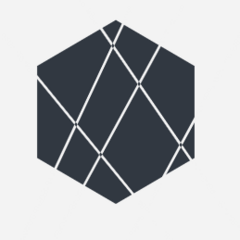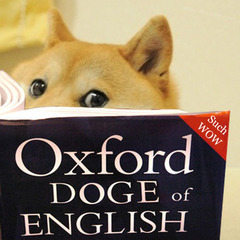imcaspar
-
Posts
116 -
Joined
-
Last visited
Reputation Activity
-

-
 imcaspar got a reaction from Chris Hasinski in 10Gbit switch for a home network
imcaspar got a reaction from Chris Hasinski in 10Gbit switch for a home network
https://www.netgear.com/business/products/switches/unmanaged/XS508M.aspx
Cheapest Option I would have in mind
-
 imcaspar got a reaction from DogKnight in 10Gbit switch for a home network
imcaspar got a reaction from DogKnight in 10Gbit switch for a home network
https://www.netgear.com/business/products/switches/unmanaged/XS508M.aspx
Cheapest Option I would have in mind
-
 imcaspar got a reaction from panzersharkcat in Intel sent me an early laptop sample and it's……………
imcaspar got a reaction from panzersharkcat in Intel sent me an early laptop sample and it's……………
I know that this is a niche use case and Intel is aiming for the broad Windows market, but:
Good Graphics from Intel will make these the Holy Grail of Laptops for Linux Users.
Intel is - in stark contrast to Nvidia - great when it comes to open source drivers and has pushed innovation in the past.
Nvidia keeps releasing features in cooperation with Microsoft and not wanting to do anything open source, while AMD does ok.
-
 imcaspar got a reaction from sub68 in 3D animation workstation laptop recommendations (upgrading from an old-ish desktop)
imcaspar got a reaction from sub68 in 3D animation workstation laptop recommendations (upgrading from an old-ish desktop)
What about a portable Server Rack, so he can have a Workstation, Rendering and File Server, Portable 4-Modem Mobile Connection and a UPS so there won't be power spikes when running it off a generator.
/s
What
-
 imcaspar got a reaction from Radium_Angel in 3D animation workstation laptop recommendations (upgrading from an old-ish desktop)
imcaspar got a reaction from Radium_Angel in 3D animation workstation laptop recommendations (upgrading from an old-ish desktop)
What about a portable Server Rack, so he can have a Workstation, Rendering and File Server, Portable 4-Modem Mobile Connection and a UPS so there won't be power spikes when running it off a generator.
/s
What
-
 imcaspar got a reaction from Ninoid in 3D animation workstation laptop recommendations (upgrading from an old-ish desktop)
imcaspar got a reaction from Ninoid in 3D animation workstation laptop recommendations (upgrading from an old-ish desktop)
You will constantly be doing Real-Time Playback, so you should really consider upgrading your Desktop instead of getting a Laptop, especially as you're planning to use it docked on your desk most of the time, for the following reason:
Any Laptop with a good enough cooling system - that won't get annoyingly loud when constantly under load - is barely portable anymore and thus I don't see the reason why you would get a Laptop for your animation work.
If want have to work at other places and they have good internet, consider using a Remote Desktop Solution to access your Desktop at home as well.
-
 imcaspar got a reaction from nox_ in If AMD bankrupted and Ryzen never made it to the market, do you think Intel would still offer only 4 cores in mainstream?
imcaspar got a reaction from nox_ in If AMD bankrupted and Ryzen never made it to the market, do you think Intel would still offer only 4 cores in mainstream?
Eventually the pressure from ARM would have gotten a lot more intense, but I don't think they would have offered too much more performance. Maybe Hexa-Core i7s with HT, Hexa-Core i5s without by now.
-
 imcaspar got a reaction from Haro in If AMD bankrupted and Ryzen never made it to the market, do you think Intel would still offer only 4 cores in mainstream?
imcaspar got a reaction from Haro in If AMD bankrupted and Ryzen never made it to the market, do you think Intel would still offer only 4 cores in mainstream?
Eventually the pressure from ARM would have gotten a lot more intense, but I don't think they would have offered too much more performance. Maybe Hexa-Core i7s with HT, Hexa-Core i5s without by now.
-
 imcaspar got a reaction from Fatih19 in If AMD bankrupted and Ryzen never made it to the market, do you think Intel would still offer only 4 cores in mainstream?
imcaspar got a reaction from Fatih19 in If AMD bankrupted and Ryzen never made it to the market, do you think Intel would still offer only 4 cores in mainstream?
Eventually the pressure from ARM would have gotten a lot more intense, but I don't think they would have offered too much more performance. Maybe Hexa-Core i7s with HT, Hexa-Core i5s without by now.
-
 imcaspar got a reaction from Fasauceome in If AMD bankrupted and Ryzen never made it to the market, do you think Intel would still offer only 4 cores in mainstream?
imcaspar got a reaction from Fasauceome in If AMD bankrupted and Ryzen never made it to the market, do you think Intel would still offer only 4 cores in mainstream?
Eventually the pressure from ARM would have gotten a lot more intense, but I don't think they would have offered too much more performance. Maybe Hexa-Core i7s with HT, Hexa-Core i5s without by now.
-
 imcaspar got a reaction from chnapo in If AMD bankrupted and Ryzen never made it to the market, do you think Intel would still offer only 4 cores in mainstream?
imcaspar got a reaction from chnapo in If AMD bankrupted and Ryzen never made it to the market, do you think Intel would still offer only 4 cores in mainstream?
Eventually the pressure from ARM would have gotten a lot more intense, but I don't think they would have offered too much more performance. Maybe Hexa-Core i7s with HT, Hexa-Core i5s without by now.
-
 imcaspar reacted to GeneralGusher in Home server help
imcaspar reacted to GeneralGusher in Home server help
Thank you! I will read over these and if I need any help I assume that you will most probably be able to help? Idk I’ll let you know if I need help and you tell me if you can help or not
-
 imcaspar got a reaction from Belgarionbg in LG Gram sent in for repair, data was wiped.
imcaspar got a reaction from Belgarionbg in LG Gram sent in for repair, data was wiped.
That your data gets wiped should be expected when sending a machine in for repair. For security reasons they'll have to do this and to be honest I think it's quite laissez-fair of yourself to not secure erase your stuff before sending it in. Also, you should always keep a backup of your data anyways.
-
 imcaspar reacted to Lurick in Managed Switch to use 2 ISPs on multiple Sub-Networks?
imcaspar reacted to Lurick in Managed Switch to use 2 ISPs on multiple Sub-Networks?
Yah, I think a 2960 would probably be a bit overkill and expensive, unless it can be gotten in good condition for sub $100 or so. A 3750X or something if L3 is desired would be better and those are pretty cheap used and they have a 2 port 10Gb module as well if needed which I think is pretty cheap but I could be wrong there.
As for OP's original requirement of needing to route connections to either ISP, the best way would be something that offers Policy Based Routing but if they want proper load balancing then it's going to get very expensive as you look into SDWAN type solutions. Perhaps @mynameisjuan can comment as well on some alternatives
-
 imcaspar reacted to mynameisjuan in Managed Switch to use 2 ISPs on multiple Sub-Networks?
imcaspar reacted to mynameisjuan in Managed Switch to use 2 ISPs on multiple Sub-Networks?
To preface, this statement might put this out of your reach and even price range for this situation. Nothing against you, real load balancing across multiple WANs with proper router, firewall zones to avoid asymmetrical routing problems, etc... require experience and if you want to simplify it, SDWAN which will cost you big time. It becomes overwhelming pretty quick.
If you are brave and on a budget your best bet here is a used Juniper SRX240, or willing to spend a bit extra for modern supported hardware, SRX320. They will be able to support all your requested fields as these modules base have 6 ports and the 320 has a PoE version. There are 2 slots where you can add additional ports if you need them, even a SIM card slot if you need.
They are solid firewalls, can route a gig no problem, almost full switching functionality and has IPS (intrustion prevention system) aka like an anti-virus if needed for a cost.
This is quite a task and Juniper is not something you just jump right into. There is nothing else that comes right to mind other than a PFsense box of Ubiquiti but they are not routing and switching in one box and dont support load balancing on the WAN.
If you decide to go this route you can update us here and I can give you some templates to use if need be!
-
 imcaspar reacted to Windows7ge in Managed Switch to use 2 ISPs on multiple Sub-Networks?
imcaspar reacted to Windows7ge in Managed Switch to use 2 ISPs on multiple Sub-Networks?
If you're looking to manage the network between two different ISP connections what you need is a router with 2 WAN interfaces that support functions such as Fail Over and things such as Load Balancing. To create networks and sub-networks can be done though creating sub-interfaces on the router with VLAN tagging and using a managed switch with VLANs and a trunk port.
A managed switch alone (even partial Layer 3) won't have all the functionality of a standalone router.
-
 imcaspar got a reaction from Dissitesuxba11s in The LAST Keyboard You'll Ever Need - G.Skill KM360 Review
imcaspar got a reaction from Dissitesuxba11s in The LAST Keyboard You'll Ever Need - G.Skill KM360 Review
https://www.reddit.com/r/MechanicalKeyboards/
Joining this subreddit is on your own risk.
You mind end up spending more on keyboards than your car.
-
 imcaspar got a reaction from geo3 in The LAST Keyboard You'll Ever Need - G.Skill KM360 Review
imcaspar got a reaction from geo3 in The LAST Keyboard You'll Ever Need - G.Skill KM360 Review
https://www.reddit.com/r/MechanicalKeyboards/
Joining this subreddit is on your own risk.
You mind end up spending more on keyboards than your car.
-
 imcaspar reacted to jakkuh_t in Pi-Hole Setup Tutorial
imcaspar reacted to jakkuh_t in Pi-Hole Setup Tutorial
This is an accompanying guide for our recent video trying out Pi-Hole.
Note: Image links will be coloured like this: https://google.ca
Parts List:
Raspberry Pi (any model) We will be using a Raspberry Pi Zero (https://lmg.gg/8KV3n) - $5 You can optionally install Pi-Hole in a docker container, or inside a VM, but we will be assuming you are using a Raspi for the rest of this tutorial. Micro SD Card (2gb+, but you should probably just buy a 16GB card because they're so cheap) We'd recommend a cheap SanDisk card (https://lmg.gg/8KV3k) 2.5A Micro USB AC Power Supply You can get these really cheap on eBay, but we aren't making any promises about quality. AdaFruit has a solid one: https://lmg.gg/8KVm8 *Optional*: Micro USB to RJ45 Ethernet Adapter This is in case the RasPi you are using doesn't have an ethernet port or WiFi (if you're using the Pi Zero, you will need one of these) *Optional*: Other stuff that you might need: SD/uSD Card Reader (Unless your laptop, or you already has one) Ethernet Cable (Unless you're using WiFi, you will need one of these) Case for your Raspberry Pi Model (Nice to have to keep it protected, but cardboard also works) Heat sinks for your Raspberry Pi (Nice to have to keep it cool, also helpful if you want to overclock your Pi) A display connection for your Pi (Pi Zero's use Mini HDMI) (We will be doing a headless install, so this is not necessary)
Stage 1 - OS Install/Setup:
Before we can install Pi-Hole or anything else really, we have to setup our operating system of choice: Raspbian Buster Lite (stretch also works) Download and unzip the "Raspbian Buster Lite" image from the Raspbian website: https://www.raspberrypi.org/downloads/raspbian/ Download and install balenaEtcher, our uSD card writer/burner of choice: https://www.balena.io/etcher/ Plug in your uSD card Launch balenaEtcher, select the Raspbian Buster Lite image, your uSD card, and then click Flash. (https://i.imgur.com/GMSZj8Z.png) If you're doing a headless install like us (no monitor/keyboard required), you'll need to enable SSH before booting up the Raspberry Pi Replug your uSD card to allow Windows to recognize the new Raspbian partition layout You should have a lettered drive pop up marked as "boot" (https://i.imgur.com/4ar0ih3.png) If you don't, ensure your uSD is being detected in Disk Management (https://i.imgur.com/ZPmyyz6.png) Then assign the partition a drive letter: https://lmg.gg/8KVm6 Create a file inside the "boot" folder called "ssh" with no extension (https://i.imgur.com/KDyB4nc.png) If you don't know how to make an extension-less file you can download it here: https://lmg.gg/8KVmb Plug your uSD card into the Raspberry Pi followed by networking, and then power. Since we're doing a headless install, we'll need to search for our raspberrypi's IP address so we can access it over SSH. If you know what you're doing, log in to your router's admin page and check the DHCP client/reservation list for "raspberrypi" If you don't know how to do the above, download Angry IP scanner and run it: https://lmg.gg/8KVmS Look for the hostname "raspberrypi", on that line the IP and MAC address of our Raspberry Pi will also be listed: 10.20.0.77 in our case (https://i.imgur.com/lK2ce0R.png) Now that we've found our Raspberry Pi's IP address + MAC Address, we need to assign it an INTERNAL/LOCAL static IP address. This process is going to vary wildly based on which router/DHCP server you use, so we'd recommend Googling your router's model name/number (can be found on the back) + "how to set static IP" (ex: "Netgear R7000 how to set static ip"). If you're willing and somewhat tech savvy, you might also be able to figure it out on your own. Start by navigating to your router's admin page. The IP for this is typically located on a sticker on the back of your ISP's provided router (along with the admin page's default username and password), but you can also find it by running the command "ipconfig" in command prompt on a Windows PC. Your router's IP will be listed after "default gateway" (https://i.imgur.com/S2Ndc0w.png) Log in to the admin page either with the Iogin credentials listed on the back of the router, or by googling the model number of the router along with "default password". Some routers use a randomly generated default password, so googling will not work for those. Once logged in, look for a tab labeled "DHCP Reservation", "Static IP Assignment", or something along those lines. (https://i.imgur.com/FeMjd4V.png) You may have to go to the Advanced menu to access this. (https://i.imgur.com/6l4kIqH.png) Enter the MAC address we grabbed earlier with Angry IP scanner, and then enter/select your desired static IP address (make sure you're using something not taken by another device on your network). (https://i.imgur.com/znUTbKv.png) Hit Apply (or whatever the equivalent is for your router) Re-plug the power connection for your Raspberry Pi, to allow it to restart and fetch it's newly assigned IP. To access the Raspberry Pi over SSH we will need to download and connect to it with an SSH client Download, install and then launch the SSH client of your choice. We will be using PuTTY because it's simple, but any SSH client will do: https://lmg.gg/8KVmQ (https://i.imgur.com/POLV3i4.png) Enter the newly assigned static IP address of your Raspberry Pi into PuTTY, and click "Open" (https://i.imgur.com/BegMcKC.png) After it prompts you with "login as:" enter "pi" (https://i.imgur.com/jfULCu5.png) Then for password, enter "raspberry". You should now be logged in over SSH. (https://i.imgur.com/Q058Sbw.png) Now that we're logged in over SSH, start by changing the default password, and updating the Raspberry Pi. To change the user password enter the command "passwd" and press enter. You'll then be prompted to enter the current password (this is "raspberry" so enter that) Then enter your desired new password To update the Raspberry Pi, run the command "sudo apt update" - this is going to update the package list to tell us if anything needs to be update. (https://i.imgur.com/ECpLG93.png) Then, to actually upgrade the packages now that the package manager knows which ones need updating, run "sudo apt upgrade -y". (https://i.imgur.com/EYfDhkC.png) Our Raspberry Pi is now updated, set to a secure password and ready to install Pi-Hole onto!
Stage 2 - Pi-Hole Install/Setup (this is where the tutorial portion in the video starts)
With our RasPi's OS, internet, and SSH ready to go, we can now install Pi-Hole. Copy the Pi-Hole install command from their website, paste it into the SSH client, and click Enter to run it: https://lmg.gg/8KVm9 (https://i.imgur.com/P20CP2I.png) The installer will spit out some status updates until you're brought to the configuration screen (https://i.imgur.com/t0DHzHo.png) Press Enter until you get to the "Choose An Interface" page. The default "eth0" interface for Ethernet users should be selected by default. Press Enter to continue. ("wlan0" should be selected if you're using WiFI - keep in mind WiFi installation is not supported in this tutorial, but if you have some decent Google-Fu you should be able to figure it out) On the next screen, select your upstream DNS provider. This is where requests will be forwarded if they're not blocked by Pi-Hole (ie. if they're not found in it's block/black lists). We will be using Google DNS, and if you don't know what this means, stick with that. Press Enter to continue. The following screen allows you to select which of the default block list's you'd like to use. We will leave these all on, but you can use your arrow keys and space bar to (de)select any of them as you wish. Press Enter to continue. Next up, it will ask you if which IP protocols you want to block ads over, leave this at the default unless you know what you're doing. Press Enter to continue. The next screen will list the IP address of the Raspberry Pi and the IP of your router, assuming you've set a static IP, just click Enter to continue. If you get a screen about an IP conflict, just ignore it and click Enter to continue. You'll then be asked about the web interface, web server, and logging modes. Leave these all at default by clicking Enter. After all that, Pi-Hole is going to do a bunch of stuff, and it might take a couple minutes so sit back until you're greeted with an "Installation Complete!" page. This will list the IP and password for the Pi-Hole web interface. Copy the IP into your browser, and log with the listed password. Huzzah! You now have a functioning Pi-Hole installation
Stage 3 - Setting Up Pi-Hole to Run on Your Devices / Whole Network
To enable Pi-Hole on a device-by-device basis, you'll need to manually set the DNS IP address in your device settings. For each of these, substitute the IP in the tutorial for the IP of your Raspberry Pi How to set DNS on an iPhone: https://lmg.gg/8KVmw How to set DNS on Android phones (your phone manufacturers skin may slightly vary): https://lmg.gg/8KVmh To enable Pi-Hole on a Router level, meaning it will work on all your devices automatically, you'll need to configure your router's DHCP server's default DNS settings. This process is going to vary wildly based on which router/DHCP server you use, so we'd recommend Googling your router's model name/number (can be found on the back) + "how to set DNS servers" (ex: "Netgear R7000 how to set DNS servers").
Stage 4 - Using Pi-Hole + Common Whitelisting
To enable some common whitelisted false-positives run the command listed here: https://github.com/anudeepND/whitelist For some great info on the Pi-Hole web interface read the lower portion of this tutorial: https://www.smarthomebeginner.com/pi-hole-tutorial-whole-home-ad-blocking/#Configuring_Your_Router_8211_Whole_Home_Ad_Blocking -
 imcaspar reacted to AlexTheGreatish in Why OLED on Laptops.. kinda sucks. Razer Blade 2019 Review
imcaspar reacted to AlexTheGreatish in Why OLED on Laptops.. kinda sucks. Razer Blade 2019 Review
It is the same chassis as in this review and the video was already pretty long due to the focus on OLED
Yeah I really want to give it a try, and Dell might be using a different panel.
-
 imcaspar got a reaction from Alex Atkin UK in AMD Is Crushing Intel in Laptops Too
imcaspar got a reaction from Alex Atkin UK in AMD Is Crushing Intel in Laptops Too
I think the title is misrepresenting the video content.
There is a Laptop which is slower than intels offerings and also cheaper and has ok battery life because the chip doesn't need much power.
How is AMD crushing Intel in Laptops then?
-
 imcaspar reacted to crosstiger in AMD Is Crushing Intel in Laptops Too
imcaspar reacted to crosstiger in AMD Is Crushing Intel in Laptops Too
But compared to the ASUS ROG Strix G G531GU with an i7-9750H for only ~50€ more? Wouldn't it fall really flat due to that cpu performance different? The Strix also has a bigger battery (same usage time?) and a 2x2 wifi.
-
 imcaspar got a reaction from dalekphalm in Vitamins
imcaspar got a reaction from dalekphalm in Vitamins
To be honest, I don't see the sense in taking vitamins at all.
If you live a healthy live, are exposed to sun and eat what your body needs, there is no real benefit.
Thousands of years ago we didn't have vitamins either. Our bodies are able to be healthy without all those nutritional supplements.
Actually I would go even further. There are many people on this planet with special eating diseases who only eat for example Beef or Bread or something else for their whole life. When being medically examined it turns out lots of those people don't have any shortages in their body at all.That is, because their bodies have actually adapted to the situation.
Clearly I would not state that everybody could just switch to only eat one food - your body isn't adapted to that. But it shows, how we often over-engineer our own health.
We often underestimate our own immune system too. Today many people take antibiotics because they have a cold, while in many cases (tho of course not all) it would be better to just let their own immune system handle it, so that it ends up stronger.
And no, I'm not an anti-vaccine one. But I do think that in these days we have way too low of a trust in our own bodies and often times overreact.
Regards
-