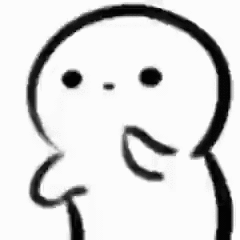-
Posts
40 -
Joined
-
Last visited
Reputation Activity
-
.png) EngineEye got a reaction from Slayerking92 in Can't figure out which slot is better for my 1x8GB stick
EngineEye got a reaction from Slayerking92 in Can't figure out which slot is better for my 1x8GB stick
I have the H410M Motherboard, and I can't figure out which slot I should install the ram into, or if it would even matter. I have a Lexar 8GB DDR4 2666MHz stick.
Should I install it in DDR4_1 or DDR4_2
Would it even make a difference? I am doing this because Warzone stutters like hell on my pc, its a new build and I want to eliminate any issue.
CPU: i3-10100F
GPU: Asus 1660 Super OC 6GB Dual Mini
RAM: 1x8GB Lexar DDR4 2666MHz
Motherboard: H410M
PSU: Corsair CV650 80+ Bronze.
-
 EngineEye reacted to mariushm in Can I Record PC Screen with USB Capture Card?
EngineEye reacted to mariushm in Can I Record PC Screen with USB Capture Card?
Don't really have a video ...
For MeGUI is very easy ... download it, install it, when it first runs it may auto check for updates (allow it to update itself).. it will look like this:
Go in the menu , open the mp4 file and it will automatically ask you to make an index file for it, just go with the flow... either select one click on the indexer (advanced)
For the advanced, you get another window where you can select which audio track to be loaded (if you have a video file with multiple tracks)
Click on queue and wait for this process to be done ... example with some random old movie i have here
After hitting queue , it will index the file
and then it will be loaded in megui. You'll have a "avisynth script creator " window where you can enable features like resize / crop / change aspect ratio if you want to, and on top of that you should see a preview window (you can move the preview window , or close it, enable or tweak stuff in the preview script window and click preview to see the preview window again
When you're done tweaking, close the video preview window, and hit the small SAVE button on the avisynth script creator to save the script (the list of commands like resize, crop etc you enabled or not)
Now that you saved the script and closed the window, the script you just saved will be auto loaded in the main application window and the video preview window will pop up again. You can close it.
You will see the application separates the video part and the audio part and at the top, you can choose the video format to save to and the codec and the settings for the codec , and you can do the same from the bottom for audio
So now I want to recompress the video part with higher quality, so click on the ... button to the right of encoder setttings and tweak the x264 settings to get best quality for desired disk space.
The settings window looks like this :
Hover mouse over everything, you'll get explanation about the option.
Slow or Slower coupled with a good "Quality" number (lower is better, 18-20 is more or less good choice, below it you'd have hard time seeing flaws in frames).. tweak the tuning and set to animation or still image if it's lots of cell shading games or 2d-ish games...
Hit ok, then hit the queue button under the Queue button in the corner of the video encoding region and the application will start to recompress the video.
-
 EngineEye reacted to mariushm in Can I Record PC Screen with USB Capture Card?
EngineEye reacted to mariushm in Can I Record PC Screen with USB Capture Card?
Yeah, like i said, the lower the crf value the closer to lossless it it.
If you go from ultrafast to some higher preset you're gonna use more CPU but use less disk space, keeping the quality the same
If you raise that CRF number, you will get less quality but obviously you'll use less disk space.
You could record 1-2 hours of gameplay and use let's say 300-400 GB, and then use handbrake or megui to take this video and recompress with "slower" or "Very slow" preset and something like 25-40mbps bitrate and that will get you the video file size down to around 4-10 GB per hour with very good quality.... but it will probably take around 2-3 hours for each 1 hour of content to do this recompression.
-
 EngineEye reacted to mariushm in Can I Record PC Screen with USB Capture Card?
EngineEye reacted to mariushm in Can I Record PC Screen with USB Capture Card?
Yes, you could record it, if you have a video card with two outputs and you mirror the output of main monitor to the second output (where you have the video card plugged in)
Note that the cheap usb capture cards will use a chip on the dongle to compress the captured video to mp4 or mpeg2 at a reduced bitrate and the card sends this compressed stuff to you through the usb connector, and then the driver decompresses the video as if you play a movie on the computer. The compression will cause some quality loss, and the compressor is not optimized for 2d stuff, for windows screen, small text, so it would look ugly.
The best quality you will get by configuring obs to compress using x264 software compressor. You can configure it to compress with very low processor usage, but to use a lot of disk space. When you're done, you can take that near lossless quality video and recompress it again from maybe 80-100 mbps bitrate down to 10-20 mbps you would want for Youtube or archival or whatever.
For 2D (windows, or 2d games) you can use something like the below but for very good quality (near lossless) i would set the CRF to something between 2 and 10 (setting to 0 or 1 is not a good idea)
You can use the "ultrafast" preset which normally is not recommended because you're not concentrating in squeezing as much quality in some fixed amount of data that you upload (which is the case for streaming), you're not uploading in CBR or VBR mode, you're recording in CRF mode which means "use as much data as you want to preserve xx % of the image quality - the lower the CRF value the higher the percentage, where 0 means 100% of image quality)
So by saying ultrafast you simply say "don't think too much and don't try to compress that x %% in less disk space because i don't care about disk space", higher presets would be just like going from "fast" to "medium" or "best" compression in winrar or 7zip, you have same quality of image just get less disk space used.
The stillimage "tune" tells x264 to optimize itself for 2d stuff, windows with text, blocks of paint, think of it like when you save a picture with text as jpg and you get artifacts , stillimage tune tells x264 to look for that and reduces the artifacts on small texts and other things when compressing with lower quality percentage. At < 10 CRF, you probably wouldn't notice its effects as the quality percentage is already quite high.
For absolutely lossless quality you can set crf to 0 and then add the custom parameters --qp 0 --profile high444 in the custom parameters field and you'll get really lossless video.
This isn't recommended because some editing programs don't support these "lossless video" mp4/mkv video files produced by x264 so you wouldn't be able to open them in editor and edit and/or recompress to final video.
@Hold-Ma-Beer GT1030 doesn't have a hardware encoder (nvenc) so his options are either software encoder (x264/ffmpeg) or maybe quicksync if that cpu supports it (i don't think so, not sure)
-
 EngineEye got a reaction from Hold-Ma-Beer in Can I Record PC Screen with USB Capture Card?
EngineEye got a reaction from Hold-Ma-Beer in Can I Record PC Screen with USB Capture Card?
Thanks for this, i will definitely try out these settings before proceeding!