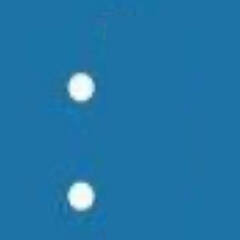-
Posts
94 -
Joined
-
Last visited
Reputation Activity
-
.png) TECHNO-BUNKER got a reaction from sub68 in You have to use the last thing you bought as a weapon - How do you use it?
TECHNO-BUNKER got a reaction from sub68 in You have to use the last thing you bought as a weapon - How do you use it?
How do I kill someone with a pack of custard cream biscuits and a tub of ice cream?
Edit: I sound like a serial killer
-
.png) TECHNO-BUNKER got a reaction from da na in You have to use the last thing you bought as a weapon - How do you use it?
TECHNO-BUNKER got a reaction from da na in You have to use the last thing you bought as a weapon - How do you use it?
How do I kill someone with a pack of custard cream biscuits and a tub of ice cream?
Edit: I sound like a serial killer
-
 TECHNO-BUNKER reacted to James in This was all a waste of money. - HDR on YouTube Rant
TECHNO-BUNKER reacted to James in This was all a waste of money. - HDR on YouTube Rant
Many of you have been asking why we upload our videos in SDR instead of HDR. Well, we’ve been asking the same question, so let’s examine why HDR content creation is such a pain on YouTube, and what YouTube can do to help make things easier (hint: it involves LUTs!)
-
.png) TECHNO-BUNKER reacted to Potato_belgium in Linus tech tips in minecraft
TECHNO-BUNKER reacted to Potato_belgium in Linus tech tips in minecraft
I don't even have a computer but I play Java minecraft on my samsung tab s6 just for creating linus in minecraft . Plz send help
-
 TECHNO-BUNKER reacted to Rpetey317 in Use 2nd keyboard as macro keyboard w/ NotEnoughHotkeys and AutoHotkey
TECHNO-BUNKER reacted to Rpetey317 in Use 2nd keyboard as macro keyboard w/ NotEnoughHotkeys and AutoHotkey
So, I recently decided to set up a 2nd keyboard for macros, and while there's already a lot of documentation on the topic (I recommend Taran's GitHub page on it), I didn't find any on NotEnoughHotkeys, which is actually a really good, easy to use (and open source too!) alternative to LuaMacros (albeit a bit less powerful), so I decided to post my findings here for anyone who might find them useful.
As said in the title, my main focus will be integration of this program with AutoHotkey (AHK), since there's already plenty of documentation, tools, and user-made macros for it already out there so it's really practical to make whatever tool you're using just trigger AHK scripts. It's worth adding that I'm a begginer with AHK, so I won't go into too much detail with it.
Short tutorial:
TL,DR; in case you just want the gist of it:
Download and run NotEnoughHotkeys Identify the keyboard you want to use as a macro keyboard in it Separately, create an AHK script (that will be the performing the actual macros) with roughly the following structure: ; Things that go at the top of most ahk scripts like SendMode var := A_Args[1] ; Saves the (first) command line parameter passed when the script was called in a variable if (var = "action1"){ ; Your macros... } else if (var = "action2"){ ; Another macros... } ; The rest of your macros... Inside NotEnoughHotkeys, create a new macros set to launch process, with process to launch set to the AHK script you created in the previous step, and arguments set to some string you want to use to identify it. In the AHK script, for it to run whatever set of actions you want when you press the key you just designated, just put the same you just put as a command line argument inside the corresponding if (i. e., if you want to set a hotkey to mute your mic, you might put muteMic as the argument on the macros in NotEnoughHotkeys, and in the AHK script you'd have if(var = "muteMic"){; macro code...}). Repeat for as many hotkeys as you need. IMPORTANT: in your AHK script, you shouldn't have anything that keeps the script running (like an actual hotkey with {key}::), because that might cause several instances of the script to be open (you can add #SingleInstance force at the top just to be sure).
After the long tutorial I go for some pros and cons of this method.
Long Tutorial:
So, the initial setup of NotEnoughHotkeys (NEH from now on) is really easy (and the reason I like this program so much), you just download it from its GitHub page (you can click on newest release and download the .zip if you don't understand all that building stuff on the main page), extract the .zip, and launch it, it's an standalone app so no install needed. You should launch it as an admin since not doing so might cause issues, but the program warns you if you don't do it anyways so it's easy enough to remember.
You will be greeted with a window like this (obviously without the macros already created):
Pretty self explanatory UI: Click on Select and then press any key on the macro keyboard to identify it as such, the + is for creating a new macro, the trash bin for deleting an existing one, the pencil to edit one, the enabled tickbox lets you turn it on/off without needing to close the app, settings opens a little window with just one setting (launch at startup), and quit and minimize to tray do as they say. The i gives you some info on the kayboard you selected as a macro keyboard, but I haven't needed it so far so don't worry too much about it.
The create/edit macro window is also easy enough to understand:
Do keep in mind that you need to press the hotkey on your main keyboard, and that currently NEH only supports single key hotkeys unfortunately.
This is good for typing strings and... not much else really. NEH doesn't currently suport modifiers (ctrl, shift, etc.) either, so it's very limited. So making it fire macros programmed with AHK (like with the LuaMacros to file in disk to AHK hackery) is much more useful. For that I used the Launch Process option for macros.
(Sidenote: Send Single Keycode is pretty self explanatory (sends a single keypress), and I haven't used Send Http Request yet and I'm not really sure how it works either, so if anyone wants to elaborate on that very much appreciated!)
So, the Launch Process tab looks like this:
Path being the path of the process you want to launch, Arguments the command line arguments the program is going to launch with, and Launch Path the directory in with the process is going to launch (you can generally leave this blank, as it says it'll auto-fill it with the path for the process directory when you save it).
This is useful itself to have, say, an open google key, but, you can also launch an AHK script with this method.
Now, normally AHK schipts look something like this:
(I'm not going too much into AHK syntax and programming, there's already plenty of resources elsewhere for that)
; Stuff that goes at the top of most scripts (SendMode, etc) f1:: Send, You pressed F1! ; whatever else the hotkey does return ; more hotkeys...
When you run that, it doesn't actually does anything, rather, it waits for the designated hotkeys to be pressed in order to execute the macro, but we want to execute the macro when the script is executed, since we are calling the script with NEH rather than pressing a key. This can be achieved simply by ommiting the hotkey part and just putting the code (note that this will run all the code).
Now, you could just, say, have each macro call its own separate script, but that can get out of control really quickly. That's when the Arguments box in NEH comes into play!
AHK scripts can be called with arguments from the command line. Inside the scripts, these arguments are located within the variable A_Args (which is an array). Note that the first parameter is located in A_Args[1]. Since you can call the script with arguments from NEH, you can use this to let the script know what key you pressed, for example:
action := A_Args[1] if (action = "muteDiscord"){ Send, ^+m return } else if (action = "applyCoolPremiereTransition"){ ; Whatever this macro does return }
Then, in NEH, you can call this script with the argument muteDiscord when you press a key and call it with the argument applyCoolPremiereTransition when you press another.
You even can use various arguments to organize your script better if you want, like:
application := A_Args[1] action := A_Args[2] if (application = "Premiere"){ if (action = "transition1"){ ; Your premiere macros ... } } else if (application = "Photoshop"){ if (action = "filter1"){ ; Your photoshop macros ... } } And then you just put Premiere transition1 in the arguments box in NEH (arguments separated by spaces).
And with this, you can basically assing a macro to every key of the 2nd keyboard. For more information on passing command line arguments to AHK scripts, you can check the AHK help manual (Usage and Syntax -> Scripts (misc) -> Passing Command Line Parameters to a Script).
Pros and cons of this method:
Pros:
Really easy to set up. Easy to manage what key does what action. Great versatility, since AHK is a very powerful macroing tool. Completely free, you just need to have an extra keyboard around and you can set it up. Entirely open-source solution.
Cons:
Can't use modifier keys (listed as being worked on in GitHub). Can't set macros for more than one keyboard (listed as being worked on in GitHub). You need to identify the macro keyboard everytime you restart. Can be a bit of a pain to manually set a lot of macros.
Extras:
Setting F13-24 hotkeys for discord (and other problematic programs):
One of the known issues listed in the GitHub page for NEH is that some programs still get the 2nd keyboard input. The only offender I've found thus far is Discord when you're in the keybinds settings. So, if you, for example, set a macro for muting your mic and assing it to the A key, when you go to Discord to assign it and press A on the macro keyboard, Discord will record the A press instead of the macro. You can get around this by just inputing the macro manually for the setup (you'd only had to do it once anyways), since after that it works fine, but if you want to use keys that aren't phisically present in your keyboard (like F13-24), it's a bit trickier to set it up.
What I ended up doing was the following:
I wanted to assing mute to shift + F13 I went into NEH, opened the create macro window, and went to the Send single keystroke tab Selected the F13 key Went into Discord keybinds settings Clicked the Send keystroke now button in NEH went back into Discord, clicked edit keybind, and held shift until the 5 second timer for NEH to send the keystroke ran out. Discord recorded the kaybind properly. If you need to do something more complex, you can probably whip up a temporary AHK script to input the combination if you need it.
Easily replacing the LuaMacros file + F24 method with NEH:
If you already have the LuaMacros thing set up and don't want to re-write your whole AHK script to fit this, you might not need to! You can just set NEH hotkeys to fire a script that writes to a file in disk and then press the F24 key. I haven't personally tested it, but it should be equivalent to the old LuaMacros setup and thus require zero modification of the original AHK script (but you'd still need to write that auxiliary script to write the file and press f24). It's a bit more convoluted tho.
THE END
Hope this is useful to someone out there. This is my first time writing a tutorial like this so any feedback is appreciated. Have a nice macroing y'all =)
-
 TECHNO-BUNKER reacted to Mnky313 in Ultimate Samsung (OneUI) Debloat, Privacy, & Customization Guide
TECHNO-BUNKER reacted to Mnky313 in Ultimate Samsung (OneUI) Debloat, Privacy, & Customization Guide
My goal here is to provide a ton of information regarding stuff like disabling bloatware/apps you don't use, cool/useful settings, ways to customize the look and feel of your phone, etc.
I see a lot of posts about people either complaining about preinstalled apps that they can't remove or asking is there a way to remove them, so I'll start there:
Removing Built in Apps/Bloatware
There are 2 main ways to remove apps that can't be disabled from within settings:
1. App Freezer
+ Once set up, you can do everything from the phone + More user friendly + More reliable - Longer, more complicated setup - Requires granting DEVICE_OWNER permission & has text in quick settings (that can't be disabled)/lockscreen (that can be disabled) saying 'device belongs to your organization' 2. ADB shell commands
+ Simpler setup + Requires no apps to use - Everything is done via command line - Sometimes disabled packages can still run and cause problems.
App Freezer Installation:
Download App Freezer onto your phone Follow the ADB Installation Instructions (In this same post) Go to your phone Settings > 'Accounts and Backup' > 'Manage Accounts' Remove ALL accounts listed here. This is temporary, you can add them back once your finished the initial setup of App Freezer. Open an ADB Shell on your PC and run dpm set-device-owner com.wakasoftware.appfreezer/.receiver.DPMReceiver That's it for App Freezer, you should be able to go into the app and tap on packages to freeze them. Check the App Information section of this post to see recommendations on apps that can be disabled. Removing/Disabling Packages With ADB Shell Instructions:
First Follow the ADB Installation Instructions (In this same post) Whenever a command has *packagename* in it, it means replace it with the package name. There are multiple ways to find the package name for apps, you can use an app like Package Name View 2.0 on your phone or you could use the pm list packages command.
for example if you wanted to find all packages containing facebook you can run the command pm list packages | grep *facebook* and it should return a list of packages, something like: package:com.facebook.katana package:com.facebook.system package:com.facebook.appmanager package:com.facebook.services Some apps will allow you to globally disable them, but it generally easier to use disable-user, once you know the package name of an app you want to disable just run the command pm disable-user --user 0 *packagename* to disable it. If you want to re-enable something you previously disabled you can either do so in settings (Apps > Your Apps section (tap the arrow with 3 lines on the right and toggle 'show system apps' to see system apps)) or run pm enable *packagename*
ADB Installation Instructions:
Download & Install Minimal ADB & Fastboot on your (Windows) PC. (There are ways of using ADB on Linux and MacOS but I won't go into them here) Open your phone settings and navigate to 'About phone' > 'Software Information', then tap 'Build Number' until you see a prompt for your passcode, enter it. Go back to the main settings page, their should be a new button at the bottom for 'Developer Options', open it and enable 'USB Debugging'. Plug your phone into your PC via a USB cable. Run adb shell in the cmd window opened by Minimal ADB and Fastboot, you should see a prompt on your phone to allow that pc for USB debugging, check 'always allow from this computer' and press allow You should now see something like q2q:/ $ in the cmd window (the q2q part doesn't matter, it's just the codename of your device. q2q is zfold3) That's it for ADB, this is the 'ADB Shell' I refer to when saying to run commands, it should stay connected until you disconnect your phone, all you need to do to get back to it is type adb shell in the Minimal ADB & Fastboot window again.
App Information:
You can check the original post about this on reddit (when it gets approved) for a table of apps, I can't really post them here in a readable format. (If someone else who knows the formatting better than be knows of a way feel free to share).
For now you can find debloat lists for your phone online, usually on XDA-Developers.
Privacy Apps and Settings to Change:
Obviously if you're going for full on privacy your best best bet is something like a Pixel with CalyxOS or GrapheneOS but there are still plenty of things you can do on Samsung phones to improve privacy.
Settings:
Disable 'Privacy' > 'Send diagnostic data' Disable 'Privacy' > 'Android Personalization serivce' Disable Google Web & App Activity, Location History, Youtube History, & Ad personalization under 'Privacy' > 'Activity Controls' Disable 'Privacy' > 'Usage & diagnostics' Feel Free to suggest more options I've missed! Useful Privacy Apps:
AppOps
Allows much more granular permission management as well as the ability to trick apps into thinking they have the permission even when they don't.
Paid upgrades adds support for templates that get applied to new apps and many other features
Requires Shizuku TrackerControl
Allows you to block built in app trackers, uses a VPN connection to accomplish this without root. Privacy Dashboard (If you're not on Android 12, it has this built in)
Gives you a log of when apps access camera, mic, and location permission. Also can display dot indicators on your screen when they are being used. F-Droid/Aurora Store
Alternative App stores, F-Droid features only FOSS (Free & Open Source) Apps, Aurora Store allows you to download apps from the play store without a google account/anonymously.
Shizuku Setup:
AppOps and some other Apps mentioned later in the Custom Themes section require Shizuku, it's basically a way for apps to run ADB commands locally without needing a PC.
Download Shizuku Open Shizuku and select 'Pairing' under 'Start via Wireless Debugging' Tap the developer options link and scroll down to 'Wireless Debugging', enable it (and select always allow on this netowrk), then tap to the left of the toggle to open the settings. Tap 'Pair device with pairing code', shizuku should pop up a notification with a button for 'Enter Pairing code' Tap 'Enter pairing code' on the notification and enter the code provided. Once it says 'Pairing successful', go back to shizuku and select 'Start' under 'Start via Wireless debugging' (If it asks you to enable Wireless debugging, press developer options and toggle wireless debugging off and back on) You should now see 'Shizuku is running' in the top left of the app. That's it. You will need to hit start after every reboot but you won't need to pair the device again, only start it. Customization:
OneUI has a LOT of customizability, I broke this up into a few sections. I don't cover every setting just some from each module I found useful.
Good Lock:
If you haven't heard of good lock it's a collection of first party apps that allow you to change a bunch of settings for the look and feel of different aspects of Samsung's apps and software. If Good lock isn't available in your country you can try Nicelock or Fine Lock. They should all function the same. LockStar:
Allows you to change a ton of options for your lockscreen. You can create custom layouts for portrait and landscape mode as well as change the timeout. BTW if you hide the 'Help Text' item it removes the 'This device belongs to your organization' thing from App Freezer QuickStar:
Mainly useful for the ability to change the visibility of indicator icons (like wifi, bluetooth, nfc, etc.). It's a great way to hide all the icons you don't care about to clean up the status bar. I don't recommend using it to style the quick panel, I will cover that later in Theme Park/#Hex_ Clockface:
Pretty simple, allows you to change the look of both your lockscreen and AOD clock, there are a bunch of options or you can 'make your own' which boils down to basically choosing elements from the premade ones & the ability to add text/gifs. MultiStar:
A bunch of multitasking related settings, I recommend enabling 'Mutli-Window Screen zoom' for both popup and split screen as well as Multi Focus, these allow you to see more on splitscreen/pop out apps & allow multiple apps to actively run at once. There's also an option for foldable to continue all apps on cover screen which is super useful. NavStar:
Allows you to customize the navbar buttons and look. I mainly just use it to add the button to quickly hide the navbar and disable custom themes from overriding the icons. There's also an option to have a little mini app switcher on foldables. NotiStar:
Adds a bunch of options related to notificaitons, I haven't really used it much but it can be useful if you receive a lot of notifications. RegiStar:
Lets you customize which settings menus are displayed on the front page of the settings app, even lets you re-arrange them however you like. Allows you to view settings change history as well as set an action for tapping the back of the phone and some other minor stuff as well Home Up:
Adds the ability to change the grid size to up to 7x7 on OneUI Home as well the ability to change the dock icon count and loop pages. Keys Café:
Incredible level of customizations for the Samsung keyboard. You can change the colours, effects, and sounds. But the big thing is the ability to create custom keyboard layouts for both the main keyboard & symbol keyboards. Galaxy Foldables can set different layouts for the inner and outer screen as well. Seriously if you haven't tried it, it's the only reason I use the Samsung Keyboard. Pentastic:
Some simple tweaks to Aircommand and the pen cursor. Theme Park:
Allows for a ton of custom theming of the OS, keyboard, icons, and volume panel. I recommend Hex instead of just themepark themes & I go into custom icons more in the Custom Themes section. Wonderland:
I haven't used this but it allows you to create custom animated wallpapers. Nice Catch:
Allows you to view what apps vibrated your phone, sent notifications, or displayed popups. One Hand operation +:
I also haven't used this but it allows for a bunch of customization of the one handed mode. SoundAssistant:
Loads of sound related options including the ability to change volumes for individual apps and allow an app to always play sound over any other app (useful for music apps that get paused when opening certain games/apps).
Custom Themes
The main application for custom themes is #Hex_ which allows for the creation of custom themes that can change the system colours, buttons, icons, and many other aspects (including the ability to theme certain apps outside of what a normal theme can do.) The app is paid however it's well work it in my opinion for the amount of customizability it offers.
#Hex_ works on most versions of OneUI but Theme park and therefore most of the other stuff talked about after this like custom icons and volume panel might not work as expected on anything except OneUI 4.
#Hex_ Installtion:
Download Hex Installer
(if you're on 1.X, 2.X, or 3.0 skip steps 2 and 3, if you are on OneUI 3.1.X #Hex_ is not supported but there is a workaround, go to Hex OneUI 3.1.X Workaround and follow that), If you're on OneUI 5.1.1 #Hex_ is NOT supported 😞 Download Theme Park (from the galaxy store) and create a custom theme by pressing 'Create New' on the theme tab. It doesn't need to be anything specific, it will get replaced by Hex later on. (you also need good lock) Follow the Shizuku Set up if you haven't already (in the privacy section of this post) launch Hex and follow the on screen prompts until you get to where it asks you for ADB setup, tap on 'Hex ADB setup' and hit shizuku, there should be a prompt you need to allow. Tap on personalize and modify to your liking, I recommend going under apps and selecting all of them (except samsung keyboard if you plan to use Keys Café). There are plenty of plugins on the play store but most of them are paid, I recommend AOSP R Dark as a good free option if you like the look of stock android. Once you're done modifying the theme hit build & install. Follow what hex tells you, it's different on different version of OneUI. Hex OneUI 3.1.X Workaround:
Download and install App Freezer, the instructions are back in the debloating section. Follow steps 4-7 of the installation guide, once the Hex theme is applied freeze both Theme Store and Theme Services in app freezer (it HAS to be frozen in app freezer, disabling it via ADB does NOT work. That should be it. You will need to unfreeze it to modify the theme.
Custom Icons:
You don't need Adapticons anymore!
In Theme park scroll over to the Icons section and hit create new (or previous work if you have one) and hit the option in the top right (if you have a black theme like mine these buttons are invisible but just tab around the rop right corner and you should see a 'Change Icons' button, in that menu you can tap on an app and select a new icon from Icon parks or the gallery!
Depending on how in depth you want to get custom icons, there are more apps needed.
If you just want to apply a premade Icon Pack from the play store system wide you can do so very easily with just Theme Park, simply download the icon pack, go into Theme park > 'Icons' > 'Create New', tap Icon pack and select the one you want, then press the download button and apply it.
These Icons should show up everywhere, not just the launcher. (settings, app switcher, edge panel, etc.)
Please see the 'Adapticons Keeps Crashing!' section
If you want custom icons, you need 2 more apps:
Download Adapticons & Icon Pack Mixer (You will need to pay the $1 for Adapticons if you want to do multiple apps & another $1 if you want to mix over 100 icons in Icon Pack Mixer) Open adapticons and select all the apps you want to modify. Select an Icon Shape (Probably Keep Original) Tap the icon under 'icon settings' and select 'import icon', from here you can either choose to pick an icon from an icon pack or an image from your gallery. Modify the icon until you're happy with it, then tap the next icon near the top to select it. Repeat steps 3-5 for all the icons you want to modify. Once you're done, tap the save icon in the top right & select 'export as icon pack'. Install the exported icon pack Open Icon Pack Mixer and tap mix Go through and select the icon you want for each app, then tap 'lets continue' Select export as icon pack and install it. Go to theme park > 'Icons' > 'Create new' & select the mixed icon pack for the icon pack. That's it, you're custom icon should show up basically everywhere. Adapticons Keeps Crashing!
Yes, I know. It does this a lot, especially on Android 11+
What I can recommend is this:
After every icon tap the 3 dots in the top right and 'Save for later' (just save it as the number of icons modified so it's easy to keep track of.) When loading a saved pack repeatedly tap in the section that'll change the icon shape when pressing load, for whatever reason this is the only way I've found to successfully load a saved pack that crashes I believe the developer abandoned this app but I can't find any alternatives so if you know of one comment below, I've tried basically everything I could find on the play store. Avoid throwing your phone across the room after not being able to load a save for 10 minutes, it's just not worth it xD Answered Questions and Other Stuff:
Wow, this is a long post. I'm tired of typing out instructions a bunch so I just complied them all into one spot.
Yes I know the formatting is eh, and I'm sure there are many misspelled words.
I'd like to add pictures to this post at some point but it's already wayyy too long so for now I'll leave it.
Feel free to ask questions and suggest other things!
I didn't get into it but yes, you can use Shizuku + a terminal app like Termux to disable packages from the phone itself via ADB.
this was initially typed up on reddit so excuse the formatting, I tried to fix it the best I can.
I attached a JSON for De-Bloater (requires root) and a very long screenshot (in a zip so it doesn't preview in the post) with my disabled apps (Fold3 OneUI 5.1) for anyone interested. My presets are pretty aggressive though.
Fold3-OneUI51_33.json
AppList.zip
-
 TECHNO-BUNKER got a reaction from Atishay in need help with prebuilt pc
TECHNO-BUNKER got a reaction from Atishay in need help with prebuilt pc
Q1 - Not really, well it depends on the manufacturer. Some manufacturers like to cut corners when it comes to thermal paste, or psu cables for example.
Q2 - Download a program called 'HWiNFO' and select 'sensors only'. Scroll down to the DTS section for your cpu and notice the temperatures. Anything over 80 or 90 degrees could be thermal throttling, it depends on the cpu, as of my knowledge most intel chips start thermal throttling when they get to 95 degrees I think? You can run a stress test program like 'Prime95' or 'Aida64' and then monitor the temperatures in HWiNFO to test further.
Hope this helps 🙂
-

-
 TECHNO-BUNKER got a reaction from Eigenvektor in How well does Windows 10 handle wallpaper downsampling?
TECHNO-BUNKER got a reaction from Eigenvektor in How well does Windows 10 handle wallpaper downsampling?
I'd say that windows does it fine, but if you feel it doesn't look right then you could always use photoshop.
-
 TECHNO-BUNKER reacted to GOTSpectrum in LTT Folding Team's Emergency Response to Covid-19
TECHNO-BUNKER reacted to GOTSpectrum in LTT Folding Team's Emergency Response to Covid-19
LTT Folding Team's Emergency Response to Covid-19
Starts March, 27th (00:00 GMT)
Ends April, 9th (23:59 BST)
Sign up for the event here:
Sign ups will close March 26th, 23:30 (GMT)!
REGISTRATION IS NOW CLOSED
Thank you to all who have joined and are folding.
If you have missed the deadline to register for the event you can still fold for the LTT team (# 223518) and help fight Covid-19!
If you are unsure on how to fill in the form ask on the thread below. If you make a mistake filling out the form please use the thread linked below.
https://linustechtips.com/main/topic/1167867-covid-event-entry-corrections
Folding@home team LTT id#: 223518
(This event is only for folding for team LTT you will not qualify if you are folding independent or for another team, sorry.)
This event will NOT be eligible for F@H event badges.
Please read the whole of this post before asking any questions and use the links provided at the end for help and support!
If anyone is willing to help with data handling please PM me ASAP!
Please follow this thread to keep up to date!
Minimum Participation Requirements For Prizes
10 Days with activity* & 500,000 Points
(*activity is defined as completing at least 1WU for the 24 hour period)
This is our highest yet but should be possible for most people seeing as most modern GPUs and CPUs can hit this. These must be met DURING the event. Points produced before the start date do not count!
Prizes!!!
(possibly more to come)
Community donated prizes:
17x random Steam keys - Donated by @GOTSpectrum
31x random Steam Keys - Donated by @desert1701
20x random Steam keys - Donated by @Jaom
10x random Steam Keys - donated by @HrutkayMods
10x Steam keys for 'Broken Lines' - Donated by the games publisher Super.com
10x Steam keys for 'Biped' - Donated by the games publisher META Publishing
23x random Steam Keys - Donated by @ShirleyNeko
1x uplay key - Donated by @ShirleyNeko
23x random Steam Keys - Donated by @Jackz
70x random Steam keys - donated by @Cbwgoose
7x random Steam keys - Donated by @jakkuh_t
13x random Steam keys - Donated by @DocDv
x3 random Steam Keys - Donated by @MovvarK
25x random Steam keys - Community pool of keys
Draw - All Ranks
50USD Steam Gift Card - Donated by @Jawa_Juice
Draw - Ranks 1-49
3x 25USD Steam Gift Cards - Donated by @it4hoomanz
Draw Ranks 50-99, 100-149, 150-199
1x Humble Bundle Month - Donated by @Rbleattler
Draw Ranks 200-399
2x 50USD Steam gift Card - Donated by @Zberg
Draw Ranks - 1-499, 500-1000
50USD Steam key - Donated by @Zberg
Rank(undisclosed)*
*The rank is predetermined but remaining undisclosed to stop people from trying to target a certain rank.
With the advent of COVID-19 WUs we have decided to launch an emergency response of our own. It's time to gear up our clocks and push again. For once more, united we stand, core to core, shoulder to shoulder. Not simply for glory, but to take the fight to COVID-19. We will not sit by with idle GPUs. We will not go gently into that good night. We will take up arms for all of mankind. This is the oath we will all take to ourselves by signing up here.
We will be folding for 14 days, the recommended isolation period for those with suspected COVID-19.
MINI GIVEAWAY! (checked if okay with @leadeater)
I have created a Gleam.io giveaway to entice people to share the Folding Event on twitter!
5x random Steam Keys - Donated by @GOTSpectrum
This giveaway is not endorsed or affiliated with LMG in anyway and it 100% run by me.
https://gleam.io/competitions/SwdyW-steam-key-giveaway
Please feel free to enter!!!!
Folding@home is a network of volunteer computers distributed around the world that aims to perform biomedical research with the single intent of helping to further understand and develop cures for a range of diseases such as; Alzheimer's, cancer, and Parkinson's. The exact research that is done is simulating the 'folding' of proteins in the body, this is important because the function of a protein id directly related to its physical shape. And this, when the protein is created in the body it needs to reshuffle its shape to get into the correct structure to perform its task. Many illnesses can be linked to faulty proteins in the body such as many cancers and neurological issues, along with a wide number of other general health concerns. This network if compared with the TOP500 list of supercomputers would fall into 2nd, Folding@home is one of the world's fastest computing systems, with a speed of approximately 98.7petaFLOPS. It would be 50% faster than the fastest x86 computer currently listed on the top500.
COVID-19
But this is not why we are here, we are here to join the legion of other folders from around the globe who have taken up the fight against COVID-19.
Coronaviruses are a large family of viruses that are common across the world. These viruses can cause mild symptoms ranging from a fever and cough to more serious conditions such as severe pneumonia, shortness of breath and breathing difficulties.
In December 2019, a new strain of coronavirus (COVID-19) was first identified in Wuhan City, China. This virus has now spread to other countries. The UK Chief Medical Officers have declared the risk to the public to be moderate. But the risk to individuals remains low.
PASSKEYS! (they're really important)
Don't forget to get yourself a passkey from the link below to ensure that you hit the points requirement, the passkey is a feature that was added a while ago to the Folding Client that helps to authenticate each user on the network, an added bonus of this is the fact that it allows you to qualify for QRB(Quick Return Bonus) Points, QRBs are extra points you earn for submitting work units more quickly, such as if you have faster hardware or let the client fold full time, rather than on idle. QRB credit is awarded after 10 WUs have been submitted. You can get your passkey from the link below.
https://apps.foldingathome.org/getpasskey
This is just a PSA for the new guys here, the folding team is a small close knit community, so here's a few things I'd like you all to keep in mind. It doesn't hurt to say thank you, if someone has genuinely helped you out don't forget to drop a reaction on their posts, help others where ever you can and finally we are a team first and always.
Check your stats out here! Bare in mind it can take some time for your first WUs to appear so leave it a day or two.
https://folding.extremeoverclocking.com/search.php
Please follow the guides below to help with set-up and troubleshooting. These are mostly older guides but are still quite useful for most things, we are working on an improved guide and are hoping to have it ready for prime time withing the next month but in meantime these will have to do. Big Thanks to @Metallus97 for giving me a hand with the FAQ for the event and taking some of the load from me.
Read the Event blog to keep up to date With any announcements!!!
-
 TECHNO-BUNKER reacted to Joshcanread in How to run program without admin password
TECHNO-BUNKER reacted to Joshcanread in How to run program without admin password
At school for my programming class I want to use sublime text but all they have is notepad++ and it's shit (I like the colours of sublime). Could I download it to a USB or something and just run the program off of that because i'm not altering the school's PC harddrive? and how?
-
 TECHNO-BUNKER got a reaction from jerubedo in GTX 1070, i7 6700k PSU
TECHNO-BUNKER got a reaction from jerubedo in GTX 1070, i7 6700k PSU
Dude that's awesome and it's so much cheaper! ?
-
.png) TECHNO-BUNKER reacted to Bearmann in GTX 1070, i7 6700k PSU
TECHNO-BUNKER reacted to Bearmann in GTX 1070, i7 6700k PSU
You're welcome! There are people here that know a lot more than me, fasauceome, for example
-
 TECHNO-BUNKER reacted to Princess Luna in I have a gaming rig together and I want to build another pc to handle my streaming and recording only
TECHNO-BUNKER reacted to Princess Luna in I have a gaming rig together and I want to build another pc to handle my streaming and recording only
Just use NVENC on the 2080 Ti
-
 TECHNO-BUNKER reacted to Nocte in Gpu works on an intel system but doesn't on amd
TECHNO-BUNKER reacted to Nocte in Gpu works on an intel system but doesn't on amd
Drivers wouldn't affect a GPU if the problem appears before Windows even loads.
-
 TECHNO-BUNKER reacted to BleachedFur in GTX 1070
TECHNO-BUNKER reacted to BleachedFur in GTX 1070
1070 is better than the 580. Not by a lot, but it's better.
Source: I have had a lot of 1070s and used to have 2x 580 in crossfire.
-
 TECHNO-BUNKER reacted to nillas12 in Experiences with non-techies
TECHNO-BUNKER reacted to nillas12 in Experiences with non-techies
Thought it would be fun to make a topic about, all of our experiences with all the people, who doesn't really understand all the tech.
Note: Don't make this too harsh on them. You need to help them, not yell at them.
I'll go first:
So my mom has a daycare. And one day I am sitting on the floor with my laptop. And one of the kids, with real dirty hands come and put his hand on the screen. Guess he thought it was a touch screen. Still haven't gotten it off, and it was 3 months ago.
My grandmother is scared of getting rid of the computer, because she thinks it will cut the power to her house.
-
 TECHNO-BUNKER got a reaction from Breadpudding in Loud HDD
TECHNO-BUNKER got a reaction from Breadpudding in Loud HDD
Definatly get an SSD, it may cost more but its worth it for the boot times and the noise reduction.
-
 TECHNO-BUNKER got a reaction from K i a r a in GTA 5 | Solo Play Mods? [Help]
TECHNO-BUNKER got a reaction from K i a r a in GTA 5 | Solo Play Mods? [Help]
Hi! Im really into gta 5 single player modding. I love replacing cars and I frequently play the lspdfr mod. I've linked some good tutorials to get you started!
https://youtu.be/WKTFsdj5maY
https://youtu.be/OPN9YroBcTs
https://youtu.be/tEuKgt_dUY4
Hope this is what you need to get started, give me a shout if you need any more help.
-
 TECHNO-BUNKER got a reaction from Ezzy-525 in Amazon Expert Installation
TECHNO-BUNKER got a reaction from Ezzy-525 in Amazon Expert Installation
Well yeah good point. But what if the "expert" doesn't know a lot about computers? They could tell the customer that there is another issue with their pc.
-

-
 TECHNO-BUNKER got a reaction from eemunni in Worth upgrading to 16gb?
TECHNO-BUNKER got a reaction from eemunni in Worth upgrading to 16gb?
8gb isn't really enough in 2019, I think I'm gonna upgrade to 16gb. Plus it's not too much out the bank. Cheers guys.
-
 TECHNO-BUNKER reacted to nikobr02 in The WAN Show Might Be the Best Tech Podcasts out There.
TECHNO-BUNKER reacted to nikobr02 in The WAN Show Might Be the Best Tech Podcasts out There.
(I wrote this as a school assignment on podcasts and wanted to share! I'm From 17 from Sweden studying an IT technical line at Polhemskolan University)
The WAN show is a live podcast about what's been happening in the technology industry the past week. WAN is short for Weakly Analysis and News.and starts every Friday in Canada time (GMT−7). The Show’s hosts are Luke Lafreniere and Linus Sebastian. Linus is the manager for Linus Media Group and front face for Linus Tech Tips on Youtube. Luke was a host and member Linus Media Group but now works for a daughter online video company called Floatplane.
The quality of the podcast can vary a lot depending on the topics and hosts. Linus Media Group often have a busy schedule and are known for sometimes being lazy and forgetting things. This is reflected in the podcast as it most of the time starts half an hour late and have become a sort of a meme. Although, the “messiness” gives the podcast a funny and almost a DIY characteristic, which adds a lot of character to the show. That is not to say that the show is in bad quality. The WAN Show actually have one of, if not the best video quality and superb audio quality(depending on your source). The show is not only on Youtube but Soundcloud and Float Plane as well. Both SoundCloud and Floatplane offer superb audio quality and the video quality on Floatplane is far superior to Youtube’s offering.
The show starts (after the hosts apologising for being late) with a brief summary of the news and other topics of the episode and rolls a short intro. After about half an hour, the podcast breaks with some sponsors of the show. The sponsor spots last for about seven minutes but are skippable. After the Sponsor spots, the show continues with more news and topics and ends with some paid “superchats” sent by viewers on Youtube. In total, the show is about one hour long. In the beginning, I found that too long, but luckily there is always timestamps left by users in the comment section, and sometimes in the description, if they remember to add them. From there you can select the topics you want to listen to if you are not into all of them. The timestamps are not that quick to show up and therefore I would recommend listening at least 2 hours after the episode is uploaded if you really want the topic timestamps.
As a summary, The WAN Show is one of, if not the best tech podcast out there. It goes through most of the biggest weekly tech news and rumours whilst still keeping their DIY charm. In my opinion, the great charm makes the podcast funny and easily relatable. I have watched it for about a year and have no plan on stopping. This podcast is focused on the more knowledgeable about tech people but I think that even a not so tech savvy person would pick up the talk and enjoy the show fast as well.
-
 TECHNO-BUNKER got a reaction from MrFixitBlankFace in Loud HDD
TECHNO-BUNKER got a reaction from MrFixitBlankFace in Loud HDD
Definatly get an SSD, it may cost more but its worth it for the boot times and the noise reduction.


.thumb.png.87e18ca00e09e9a7b363a1d770181c46.png)