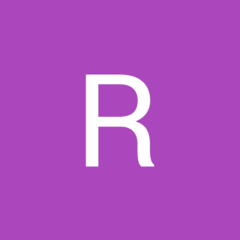-
Posts
72 -
Joined
-
Last visited
Content Type
Forums
Status Updates
Blogs
Events
Gallery
Downloads
Store Home
Everything posted by boggen
-
wordpad, is quick and simple. word, excel, for office chrome, for browser VLC, for subtitles. windows explorer, for files (interesting enough it works for file names) google office apps will handle it as well for zooming. CTRL + mouse wheel more of a works in many apps. but sometimes it just does not work or has unintended results. and you hope CTRL + Z for undo works.
-
4K and text. if the monitor is physically large, sure, you can upsize the the text. but reducing solution can also help. i get into issues when someone shows up and they can not read the text on screen, so i have to CTRL + WHEEL mouse most of the time to zoom out/in. and end up needing a program that lets me do it. on other hand. if for what ever reason what i am working on requires me to be a few inches +/- in either direction. text size becomes a big issue. example 40" tv screen, at 1920x1080, then lower screen directly below it 1600x900 and it is i want to say a 17". the 17" text is down right to small to read. but when i move it up to 40" text is just right. needless to say 17" is only gets used to display stuff with buttons that i can easily see without reading the text. and i do not want to adjust text on the 17" either, i need/want the resolution to display more stuff at once, but it means i need to "really lean in" to read what is on the 17" when it comes time to. refresh rates do come up with text, running down in 30hz range is not good, 60 is better, but some monitors get ugly at 120hz at a given resolution monitor is adjusted to. others are awesome at 120hz, or perhaps 144hz. example: some text when it gets to small, the lines of a T are just in between 2 pixels or so, and the T will vibrate between the 2 pixels per say. (not the best example but it is what it is) there is some vibration that you might pickup on. going with a lower resolution, with generall text set to 100% can help. (some fonts get nasty when the get squashed or stretched to fill in things) another example of refresh rates and response time, when you scroll text, there is almost a "fading" of the text, higher refresh rates and response times can help reduce this fading effect. ((if you ever saw in real life, a paper comic, were a bunch of images are drawn over pages, and then person "FLIPS" the pages to make it into an animated moving image)), the effect is along those lines. budget TVs for example might say 2K or 4K but offer lower 30hz, and longer response time for a pixel to adjust to a different color and were issue may show up and may strain your eyes, were a higher end with a higher fresh rate and shorter response time will more likely not be an issue. i tend to see this effect on many laptop screens. but plugging in external monitor in effect goes away. ((BLOODY HECK)), i have taken a dish towel and some tape and made a "hat" per say to fit over laptop monitor because it hurt my eyes vs the external monitor. just the out of sync refresh rates was enough to cause headache. microsoft OS, with microsoft office, with google browser. VLC for video and audio playback, apps that work for me in trying to get things better. with above said, 4K vs say going with a 2K monitor might be better suggested if it really comes down to a budget 4K vs a better 2K doing.
-
go out to actual local stores and take a seat in a few of them. some are just plain awkward, others are hard, others you just sink, others are to wide, others to narrow.
-
all thumbs, never had luck replacing the actual feet on a mouse before. i always end up with a mouse that is tipsy afterwards. as far as cleaning, 50% solution is what i normally use. (cheap stuff from dollar store or wherever). get yourself a "kitchen plate", take a paper towel and fold it up, and put enough alc on towel to get it wet, then set mouse on top. let it set a few minutes, then scrub with a hard bristle tooth brush, repeat. if you gouge the plastic, your feet are going to be out of place.
-
to many years i can not remember its well over 10+ years, pc/s been running non stop, beyond the power outages, and when down for replacement parts. i figure every 1 or 2 years at least 1 or 2 fans out of 3 to 6 fans need to be replaced. (bearings wearing out), and more than likely to much crud (err dust) build up on them reason for most likely cause of failure. (failure to me is making noise, not complete stopping) --generally this is taken up with replacement keyboard and mouse, with a replacement fan at same time. (save on shipping) i stay away from complete "sleep", or "hibernation modes", set everything for top performance, and then let just the fans slow down no more than 3/4 speeds, some i might drop down to half there RPMs if i bought fan for just that slower RPMs. i set monitor to sleep 30 minutes, and let the hard drives. slow down around 15 to 20 minutes. i make sure i have a "battery backup" on pc (big killer), and make sure i have enough "surge" protection, most battery backups are low on "surge protection", and end up going wall outlet _> power surge protector strip -> battery backup -> pc. --battery is for "brownouts" or low power, this can be a large killer. (example A/C unit kicking on, a few corded high amp power tools running and stopping, wind whipping power lines into branches). --surge protection is for "to much power", lighting strike somewhere down the power line for example, or rather your lights go bright. i get 1 maybe 3 years, if i am not protected before i get nailed and something dies.
-
freebie when bought, cpu, motherboard, graphics card, or something like that this christmas. rosewell neon m55 high/low switch on bottom, then a toggle switch just above the wheel. for a few extra DPI settings combined together. my thumb ends up on the "back" button for browser. and my thumb never really touches the "forward" button for browsers. (just a tad long) front to back for my hand, as a result takes a bit more effort to click the left/right buttons. beyond above, normal "click sound" give it a couple months to wear it down and it will solve the problem. (DOH!)
-
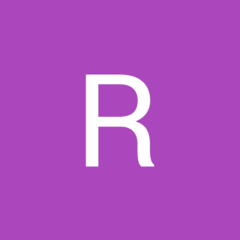
Using two PC and 1 pair keyboard+mouse with 1 monitor?
boggen replied to JimmyConrad's topic in Peripherals
KVM = (Keyboard, Video, Monitor) newegg, amazon, ebay, and other computer related websites should have KVM as a keyword to bring up a few switches. you can also use "remote desktop" applications. they all can be a pain to setup if you have never "remote desktop" before, such as setting up correct network, or connecting them correctly. -
you most likely have TWO (little speakers) on your taskbar, 1 white one (default windows), and then another (realtek sound manager). the white speaker on task bar, click it and open up the volume control, (there maybe more than 1 volume control), left click may bring up a single volume control, while "right click" and then choosing volume control brings up a mixer/volume control. you want the mixer/volume control, the mixer/volume control may show, a game, firefox, google, VLC, etc.. apps currently playing audio, and then a master volume slider, the master volume slider, should have a little arrow beside to choose between output sources. select between head phones and digital, etc... from there. should work. if you were in VLC, i would have you go up to "audio" then "audio device" then select what to send sound to. same thing, just finding the "mixer/master volume" within the correct icons on the task bar. and may need to right click to bring up the correct menu on the icons.
-
if you can get your files back, do not do a "huge" entire drive copy at one time, do it little bit of copying at a time. try a couple megs, if it is slow keep it there, then try a 20 to 30 megs, then up to 100 megs, etc... eventally your going to hit issues were hdd is bad and cause all havic to happen getting around the bad part of drive. keep the drive cool, no need to cause it to overheat and then lose all files completely, no cut/paste (moving), but keep track via "copy"
-
unmanaged switch = cheap item, that you plug your cat5/6 cables into, instead of hitting remote for your TV or stereo receiver for inputs selections, the switch does it auto for all the wires you have plugged in. most wifi/wireless routers have 4 ports plus 1 for up link. you are getting a router without firewalls, packet forwarding, printer server, hard drive server via usb, etc... vs a "un managed switch" which is more like a wireless router on a chopping block with no features whatsoever. a managed switch, is general a wireless router, but normally has a bunch more wired ports, but has the extra functions and more of a router generally but not always, and settings they do offer, more likely will only see in large businesses, schools, larger buildings, with multiple businesses throughout the building, etc...
-
random thoughts, because i do not know. i would check bios / firmware updates. i have not dealt with all the cables in ages, but there are a couple different cat5/6 cable types, cross over and standard cable types. same wire, same connectors, just a couple pair of wires are switched around. ya its been awhile, what is it called, (packet size, and TLL? or TL?) its a setting of how large of a packet gets sent per time, and time between each packet. do you have modem cable plugged into correct "hole" on router. as in the "router hole". ((been there done that)) and not getting auto configured correctly. with all your connections to router, are you trying to over power the routers with too many connections for what router/s are cable of, and you are randomly getting disconnected from router. example home router put in a school with 10's to 100's of connections to router at once and you start getting dropped random connections. are you running a 3rd party bios/firmware on the router? are you running in correct operation mode? router vs access point, bridge, etc...? are you trying to run your "home lan" on the same IP / subnet mask that the modem is wanting to run on? example most modems will be on 192.168.0.1, while lan/wifi for your home will be like 192.168.2.X trying to run same ip address range / subnet mask can cause issues. download an app for a phone / tablet, and check local 2.4 and 5mhz frequency and see if you are over crowded with other wifi in the area. changing a channel and/or frequency might help. are you correctly saving settings, and letting router/s reboot between each save. there may be issues with the modem, many ISP's on there website for support might be able to run diagnostic on modem right from there own website when you submit a trouble ticket. (some do, some do not) try turning extra things off that are not needed, till you get something stabilized. example usb port, 2.4 or 5mhz frequency. have you set a high enough "ip address range" for you home lan/wifi for all the devices to use. have you set to small IP address range, for local devices to lease / auto select from. if your having trouble with a particular device during certain events of being disconnected, put that device in DMZ (dematerialized zone), and see what happens. DMZ normally bypasses, all the firewall, routing, etc.. crud and puts device and modem toe to toe without much of router in between. KISS (keep it simply stupid) get web pages loading and working, and if issue is coming up with port forwarding and dealing with games... start step into other settings of router.
-
interesting case.
-
foam i have, is just like a flat sheet, no ribs, points, etc... word of warning, pay attention, when permanent marker falls into chair under one of the blankets, with shorts on. leaves a nasty looking mark like a bruise. (open mouth about my chair, and it fought back!)
-
agree on getting monitor/s in correct spot! reason for adjustable desk height. to set monitor/s on, but more importantly get keyboard mouse at correct level. when desk is to high or to low, your shoulders take a beating, and those shoulder muscles hit your back, chests, and sides, and neck. but having monitors wall mounted, and off desk, and also adjustable height. would go as well keeping monitor/s correct eye level. getting use to a "height" for monitor vs eye level = using muscles that are not normally used to position your head to look up/down, that is not comfortable. and then maintaining head position for hours at time extra strain on head, neck, upper back, mid back. and places burden on shoulders as well.
-
random thoughts. unplug everything, replug it all back in. disconnect, hard drives, cdroms, dvds, blue ray drives, and see if loads to asking for a boot device, reboot and see if you can get into bios and is normal. hard drives when they start going bad and errors happen, have had this issue a few times. run "mem tester" app to check out ram. takes a long time general, but goes through your ram. most motherboards have a "beep code", you need a internal speaker/buzzer, newegg or amazon around 3 to 7 bucks. if you do not have internal speaker/buzzer. perhaps hardware issue, also helps when disconnecting / removing other things. to see if you are getting correct error code of what is removed, and you can boot into bios possibly. if you have usb drive/thumb drive, download a repair setup to drive and boot from it and see what happens. if not hardware but hard drive, or windows issue.
-
https://pcpartpicker.com be careful the "internal" and "external" drive bay sizes start looking similiar once you start scrolling all over the place. radiator options for water cooling, is not the best for selecting on pcpartpicker, but once you figure out size of motherboard min size you need, and then min amount of bays you want, you can hunt and pick around some.
-
if going on desk, might suggest, "fractal define series", r5, r6, i have a Define XL R2 no sense having LEDS blasting into your eyes. and at same time help reduce some fan noise coming at you. the define xl r2, has dust cover, front, and bottom, and extra fan slots have covers on them if not used, with some material inside case to help reduce noise. though if you are running fans at max rpms, there is not much can be done about that. you loose 4 hdd spaces, if you need extra room for longer video cards. look for a case, with a "flat top" so you can toss something on top, external drive, speaker, book, phone, router, etc...
-
keyboard / mouse attachment for most desk chairs https://www.amazon.com/gp/product/B0774WZ7X2/ref=ppx_yo_dt_b_asin_title_o03_s00?ie=UTF8&psc=1 just got it, i need to cut a little bit for the piece that raises up/down so i can slide it down a little bit more. so far liking it! and still folds out of the way easily. 2 spots for keyboard/mouse cables holds them, and keyboard area has a nice addition to help hold keyboard beyond velcro that it comes with that is comfortable. https://www.amazon.com/gp/product/B01AA2LGCI/ref=ppx_yo_dt_b_asin_title_o01_s00?ie=UTF8&psc=1 might work for mouse, but not adjustable armrest puts it out of commision quickly, and puts keyboard out of reach. the velcro straps works nicely. but is a thumbs down. would say adjustable pc desk adjustable height with 1 if not 2 side wings that are adjustable. so desk L or U shapes around you and chair. chair adjustable armrests, that angle, and rise up/down) back that tilts. were your butt goes, angles front to back. (like car / vehicle seat) were butt goes, adjusts up and down (like car / vehicle seat) chair other thoughts most chairs do not allow breathing. so once you set down for sometime, your back side gets hot quickly. went to a local custom bed making store, and picked up 1" memory foam (cheap stuff), cut so it would fit butt area and back area as a single piece i use a small towel, were my legs/butt would go. so i do not mess up the foam. ((the towel sticks nice to the foam and does not slide off. i use a larger shower / beach towel, to lay over the back area of chair, and then let extra hang off back of chair. the towel clings to the foam, and extra weight of cloth hanging on back acts as a counter weight to keep foam in place. i still need to "pull" foam up 1 or twice a day pending on how many times i get in/out of chair. trying to get a custom sheet / fabric to wrap foam in, and/or tring different straps to hold foam in place is NOT WORTH IT, and end up digging into me. wrap small towel around both armrests, use some duck tape to hold in place. The chair looks hokey pokey. but it works, and when towels get dirty i can wash them, and re-apply some duct tape to armrest towels. chair other thoughts 2 overall consider, various "car / vehicle" stuff folks use, even "beads" for both butt and back to help with some cooling of rear. consider other lumber type of supports. i use extra foam, in pillow cases, and cut some shorter strips of different sizes. i have 1 that is about 4 pieces thick an another 2 pieces thick (4 to 2 inches thick), i tend to just fold vs cutting, so i can do just that fold a piece for head, neck, lumbar.
-
i doubt these will work HD vs what is it (forgets name) audio 98 or something. it is a bios setting for front panel audio connecter. normally motherboard drivers for "sound" puts some sort of "icon" on your task bar near the time. go into the properties, of "output sound pc" and change default 8,16,32 bit, and hz to like 4800hz or lower setting and see what happens. try muting left or right channel on "output sound pc", remember "mic" inputs is single channel. see if you can set "output pc" to MONO sound. not sure if it would work, get bluetooth adapters if needed for both computers, and see what happens. usb to spdif input (capture card or like?) audio capture card? more likely stream your audio, (audio server like doing), perhaps VLC, or audiojack.org, or other? (no clue) i suppose any streaming video will pick up your audio and you can play it on other pc. cheap receiver, or switch, to switch between sources. even a tv, and switch source inputs. remote desktop software/app. reduce everything but audio. video capture (usb, or card) would have at minimum stereo input, possibly 5.1 or higher audio input. DIY not sure buy 2 cheap pair of head phones, you have 3 wires a ground, a left channel, and a right channel wire. cut off both right speakers on both pairs, and connect ground to ground, and right channel to right channel. (( WARNING )) i forget, which of the 3.5mm plug (actual plug itself) is ground, left, right, you may need to connect left channels together. vs the right. due not connect both left and right channels together. one of the channels when you insert into mic input, will cause a short.
-
resolution alignment, it gets funky some times, even once you are use to different sized monitors and different resolutions. my issue with different resolutions, is "text size", can be an issue, seeing text on main monitor just fine, but other monitor too small or to large. glare, sun, lights, etc.... and needing to sit just right to see all monitors clearly. placement / mounting positions, it may not seem like much, but it can be a bigger issue. wall mounting them all, pole mount them all, stack something under them to make at min bottoms of all screens same height. make sure monitors are in easy viewing distance!!! big issue, meaning, you are not needing to lean in hunch back trying to look at 1 of the monitors, or scoot to a side. as much as i do not want to say it, the large wide screen TVs have it going for them, in what is viewable within your eyes. going with monitor positions, having them adjustable up/down, angled adjustable easily, can help a lot, and make extra monitors useful, vs just eye candy junk that are not useful and taking up space. read (pay extra cash on good monitor mounts / tv mounts for the monitors). double check on your video cables, cheap cables can cause some issues with bleeding between cables, causing colors off on monitors. primary reason is length of cable/s needed, but also cable shielding.
-
adding on to others. double checking your are not confusing, "bytes" vs "bits" per second. bytes = 8 bits bits = 1 bits
-
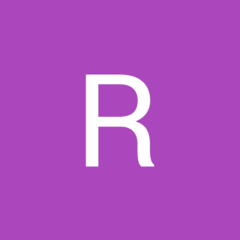
WiFi repeater that can connect 35meters away from my modem?
boggen replied to opperska's topic in Networking
you can rent a "trencher" from local hardware stores. its like a large "chain saw blade" but cuts into the ground to leave a trench / channel. look up "machinery rental". make sure you call local gas, water, electric, etc... to mark all their lines, it is a free service, i want to say 1800 jules, or something like that. if you do not call local companies directly. due a double pull of ethernet cable, between the 2 places, in case one goes bad, you can pick up some cheaper hose, "meh" forget name of it, i call black poly", but it is something different, local hardware stores (menards, lowes, homedepot, farm and fleet, farm king, etc...) just a cheap hose to protect the ethernet cable, and pull the cables through. by code / good install. pipe should form a U, comes out of place A above ground, then go directly into ground, across the ground, then at place B, come back above ground then going into place B. ================================ there are some DIY and some bought wireless antennas for routers, Acess points, etc..., that are geared for direct sight to sight access. (no trees, or other things in between), that can help get communication going. if i can go cable vs wireless, will go cable. extra cost / hassle with routers going out, or perhaps need a reboot. though technically ethernet, needs by codes, possibly a grounding. (lighting strikes, grounding issues, etc... that can come up). -
random thoughts / tries. update the bios, and reset bios to default, (rebooting when required, and after making changes to default) clear cmos on motherboard, at end of it all. and see what happens, with bios reset to default again. see if bios is set to ahci vs raid due a full computer off, wait 10 seconds or so, then turn it on, vs "reset / reboot". try another sata cable, and another port on motherboard. other goal of "sata to usb" and/or external usb enclosure, is so you could hook up drive once pc is up and running, and then run some trial data recovery software on hdd to see if recovery software can see drive, and if need be possibly retrieve data, possibly find out error/s on drive. in OS, make sure updated drivers, and updates for OS. who knows OS might detect drive.
-
cooling, vibration, anti shock, reduce noise, screwless hdd holder/cage/brackets. we have heat wraps, cool wraps to wrap around aching joints. wrap hdd/sdd up, toss into a pocket in case, attach power, data, 2 small cooling hoses. aquarium hoses, maybe a bit bigger inner diameter, use some cheap multiple port valving for say aquarium air pumps to multiple air stones, to adjust water to multiple pockets holding 2.5", 3.5:, and 5.25" drives. err, perhaps heat wraps / cool wraps, bad example, going to doctors office, and getting your blood pressure checked, when they wrap that belt/wrap around your arm, and pump up the air in it. let the pressure hold the drive in place inside the warp, and let the wrap expand to hold it all in place in the case.
-
many of the HDDs over they years more so newegg has shipped me, the HDDs come in plastic blow up cushions made specifically for hard drives. instead of the normal large filler blow up plastic to fill up boxes for shipping other things. is there a way to remake them for water cooling? or just re make them so forced air from a dedicated fan could go through a set of air bags? no actual mounting of hard drives. just take out of shipping box. push into a cage spot, hook up air or water, power and data cable and go. image is from. http://aircushionbag.com/en/inflatable-bag-application/electrionics.html