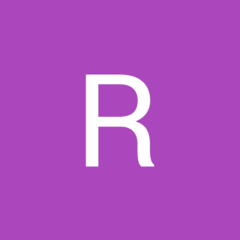-
Posts
72 -
Joined
-
Last visited
Awards
This user doesn't have any awards
Recent Profile Visitors
The recent visitors block is disabled and is not being shown to other users.
boggen's Achievements
-
wordpad, is quick and simple. word, excel, for office chrome, for browser VLC, for subtitles. windows explorer, for files (interesting enough it works for file names) google office apps will handle it as well for zooming. CTRL + mouse wheel more of a works in many apps. but sometimes it just does not work or has unintended results. and you hope CTRL + Z for undo works.
-
4K and text. if the monitor is physically large, sure, you can upsize the the text. but reducing solution can also help. i get into issues when someone shows up and they can not read the text on screen, so i have to CTRL + WHEEL mouse most of the time to zoom out/in. and end up needing a program that lets me do it. on other hand. if for what ever reason what i am working on requires me to be a few inches +/- in either direction. text size becomes a big issue. example 40" tv screen, at 1920x1080, then lower screen directly below it 1600x900 and it is i want to say a 17". the 17" text is down right to small to read. but when i move it up to 40" text is just right. needless to say 17" is only gets used to display stuff with buttons that i can easily see without reading the text. and i do not want to adjust text on the 17" either, i need/want the resolution to display more stuff at once, but it means i need to "really lean in" to read what is on the 17" when it comes time to. refresh rates do come up with text, running down in 30hz range is not good, 60 is better, but some monitors get ugly at 120hz at a given resolution monitor is adjusted to. others are awesome at 120hz, or perhaps 144hz. example: some text when it gets to small, the lines of a T are just in between 2 pixels or so, and the T will vibrate between the 2 pixels per say. (not the best example but it is what it is) there is some vibration that you might pickup on. going with a lower resolution, with generall text set to 100% can help. (some fonts get nasty when the get squashed or stretched to fill in things) another example of refresh rates and response time, when you scroll text, there is almost a "fading" of the text, higher refresh rates and response times can help reduce this fading effect. ((if you ever saw in real life, a paper comic, were a bunch of images are drawn over pages, and then person "FLIPS" the pages to make it into an animated moving image)), the effect is along those lines. budget TVs for example might say 2K or 4K but offer lower 30hz, and longer response time for a pixel to adjust to a different color and were issue may show up and may strain your eyes, were a higher end with a higher fresh rate and shorter response time will more likely not be an issue. i tend to see this effect on many laptop screens. but plugging in external monitor in effect goes away. ((BLOODY HECK)), i have taken a dish towel and some tape and made a "hat" per say to fit over laptop monitor because it hurt my eyes vs the external monitor. just the out of sync refresh rates was enough to cause headache. microsoft OS, with microsoft office, with google browser. VLC for video and audio playback, apps that work for me in trying to get things better. with above said, 4K vs say going with a 2K monitor might be better suggested if it really comes down to a budget 4K vs a better 2K doing.
-
go out to actual local stores and take a seat in a few of them. some are just plain awkward, others are hard, others you just sink, others are to wide, others to narrow.
-
all thumbs, never had luck replacing the actual feet on a mouse before. i always end up with a mouse that is tipsy afterwards. as far as cleaning, 50% solution is what i normally use. (cheap stuff from dollar store or wherever). get yourself a "kitchen plate", take a paper towel and fold it up, and put enough alc on towel to get it wet, then set mouse on top. let it set a few minutes, then scrub with a hard bristle tooth brush, repeat. if you gouge the plastic, your feet are going to be out of place.
-
to many years i can not remember its well over 10+ years, pc/s been running non stop, beyond the power outages, and when down for replacement parts. i figure every 1 or 2 years at least 1 or 2 fans out of 3 to 6 fans need to be replaced. (bearings wearing out), and more than likely to much crud (err dust) build up on them reason for most likely cause of failure. (failure to me is making noise, not complete stopping) --generally this is taken up with replacement keyboard and mouse, with a replacement fan at same time. (save on shipping) i stay away from complete "sleep", or "hibernation modes", set everything for top performance, and then let just the fans slow down no more than 3/4 speeds, some i might drop down to half there RPMs if i bought fan for just that slower RPMs. i set monitor to sleep 30 minutes, and let the hard drives. slow down around 15 to 20 minutes. i make sure i have a "battery backup" on pc (big killer), and make sure i have enough "surge" protection, most battery backups are low on "surge protection", and end up going wall outlet _> power surge protector strip -> battery backup -> pc. --battery is for "brownouts" or low power, this can be a large killer. (example A/C unit kicking on, a few corded high amp power tools running and stopping, wind whipping power lines into branches). --surge protection is for "to much power", lighting strike somewhere down the power line for example, or rather your lights go bright. i get 1 maybe 3 years, if i am not protected before i get nailed and something dies.
-
freebie when bought, cpu, motherboard, graphics card, or something like that this christmas. rosewell neon m55 high/low switch on bottom, then a toggle switch just above the wheel. for a few extra DPI settings combined together. my thumb ends up on the "back" button for browser. and my thumb never really touches the "forward" button for browsers. (just a tad long) front to back for my hand, as a result takes a bit more effort to click the left/right buttons. beyond above, normal "click sound" give it a couple months to wear it down and it will solve the problem. (DOH!)
-
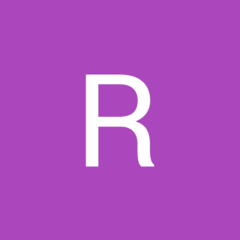
Using two PC and 1 pair keyboard+mouse with 1 monitor?
boggen replied to JimmyConrad's topic in Peripherals
KVM = (Keyboard, Video, Monitor) newegg, amazon, ebay, and other computer related websites should have KVM as a keyword to bring up a few switches. you can also use "remote desktop" applications. they all can be a pain to setup if you have never "remote desktop" before, such as setting up correct network, or connecting them correctly. -
you most likely have TWO (little speakers) on your taskbar, 1 white one (default windows), and then another (realtek sound manager). the white speaker on task bar, click it and open up the volume control, (there maybe more than 1 volume control), left click may bring up a single volume control, while "right click" and then choosing volume control brings up a mixer/volume control. you want the mixer/volume control, the mixer/volume control may show, a game, firefox, google, VLC, etc.. apps currently playing audio, and then a master volume slider, the master volume slider, should have a little arrow beside to choose between output sources. select between head phones and digital, etc... from there. should work. if you were in VLC, i would have you go up to "audio" then "audio device" then select what to send sound to. same thing, just finding the "mixer/master volume" within the correct icons on the task bar. and may need to right click to bring up the correct menu on the icons.
-
if you can get your files back, do not do a "huge" entire drive copy at one time, do it little bit of copying at a time. try a couple megs, if it is slow keep it there, then try a 20 to 30 megs, then up to 100 megs, etc... eventally your going to hit issues were hdd is bad and cause all havic to happen getting around the bad part of drive. keep the drive cool, no need to cause it to overheat and then lose all files completely, no cut/paste (moving), but keep track via "copy"
-
unmanaged switch = cheap item, that you plug your cat5/6 cables into, instead of hitting remote for your TV or stereo receiver for inputs selections, the switch does it auto for all the wires you have plugged in. most wifi/wireless routers have 4 ports plus 1 for up link. you are getting a router without firewalls, packet forwarding, printer server, hard drive server via usb, etc... vs a "un managed switch" which is more like a wireless router on a chopping block with no features whatsoever. a managed switch, is general a wireless router, but normally has a bunch more wired ports, but has the extra functions and more of a router generally but not always, and settings they do offer, more likely will only see in large businesses, schools, larger buildings, with multiple businesses throughout the building, etc...
-
random thoughts, because i do not know. i would check bios / firmware updates. i have not dealt with all the cables in ages, but there are a couple different cat5/6 cable types, cross over and standard cable types. same wire, same connectors, just a couple pair of wires are switched around. ya its been awhile, what is it called, (packet size, and TLL? or TL?) its a setting of how large of a packet gets sent per time, and time between each packet. do you have modem cable plugged into correct "hole" on router. as in the "router hole". ((been there done that)) and not getting auto configured correctly. with all your connections to router, are you trying to over power the routers with too many connections for what router/s are cable of, and you are randomly getting disconnected from router. example home router put in a school with 10's to 100's of connections to router at once and you start getting dropped random connections. are you running a 3rd party bios/firmware on the router? are you running in correct operation mode? router vs access point, bridge, etc...? are you trying to run your "home lan" on the same IP / subnet mask that the modem is wanting to run on? example most modems will be on 192.168.0.1, while lan/wifi for your home will be like 192.168.2.X trying to run same ip address range / subnet mask can cause issues. download an app for a phone / tablet, and check local 2.4 and 5mhz frequency and see if you are over crowded with other wifi in the area. changing a channel and/or frequency might help. are you correctly saving settings, and letting router/s reboot between each save. there may be issues with the modem, many ISP's on there website for support might be able to run diagnostic on modem right from there own website when you submit a trouble ticket. (some do, some do not) try turning extra things off that are not needed, till you get something stabilized. example usb port, 2.4 or 5mhz frequency. have you set a high enough "ip address range" for you home lan/wifi for all the devices to use. have you set to small IP address range, for local devices to lease / auto select from. if your having trouble with a particular device during certain events of being disconnected, put that device in DMZ (dematerialized zone), and see what happens. DMZ normally bypasses, all the firewall, routing, etc.. crud and puts device and modem toe to toe without much of router in between. KISS (keep it simply stupid) get web pages loading and working, and if issue is coming up with port forwarding and dealing with games... start step into other settings of router.
-
interesting case.
-
foam i have, is just like a flat sheet, no ribs, points, etc... word of warning, pay attention, when permanent marker falls into chair under one of the blankets, with shorts on. leaves a nasty looking mark like a bruise. (open mouth about my chair, and it fought back!)
-
agree on getting monitor/s in correct spot! reason for adjustable desk height. to set monitor/s on, but more importantly get keyboard mouse at correct level. when desk is to high or to low, your shoulders take a beating, and those shoulder muscles hit your back, chests, and sides, and neck. but having monitors wall mounted, and off desk, and also adjustable height. would go as well keeping monitor/s correct eye level. getting use to a "height" for monitor vs eye level = using muscles that are not normally used to position your head to look up/down, that is not comfortable. and then maintaining head position for hours at time extra strain on head, neck, upper back, mid back. and places burden on shoulders as well.
-
random thoughts. unplug everything, replug it all back in. disconnect, hard drives, cdroms, dvds, blue ray drives, and see if loads to asking for a boot device, reboot and see if you can get into bios and is normal. hard drives when they start going bad and errors happen, have had this issue a few times. run "mem tester" app to check out ram. takes a long time general, but goes through your ram. most motherboards have a "beep code", you need a internal speaker/buzzer, newegg or amazon around 3 to 7 bucks. if you do not have internal speaker/buzzer. perhaps hardware issue, also helps when disconnecting / removing other things. to see if you are getting correct error code of what is removed, and you can boot into bios possibly. if you have usb drive/thumb drive, download a repair setup to drive and boot from it and see what happens. if not hardware but hard drive, or windows issue.