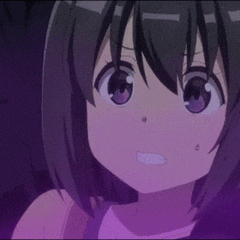-
Posts
50 -
Joined
-
Last visited
Reputation Activity
-
 GameMaster2030 got a reaction from Rift_X in Pi-Hole Setup Tutorial
GameMaster2030 got a reaction from Rift_X in Pi-Hole Setup Tutorial
For anyone who also cares about privacy I would recommend setting up DNS over HTTPS, that way all your requests are encrypted. You can find the official guide here.
Also if you want to use your DNS server away from home you can follow this official guide here. But setting it up to have a VPN and DNS server there are some changes that we need to do that don't follow the guide.
Under "installation", you can skip the install pi-hole part since you should already have installed pi-hole. (For more experienced linux users: the port of the openvpn server can be anything. But make sure the port isn't already in use or that your ISP blocks it when port forwarding. Can be handy to bypass port blocks by using port 433 or 80) Skip finding the IP under "Setup OpenVPN Server" and change `10.8.0.1` to the ip of your RPi(Raspberry Pi) which you already have if you followed Jake's guide. Before creating an user follow this: Run command: `openvpn --genkey --secret ta.key` Edit the config file and add this line: `tls-auth ta.key 0`
(This adds an encryption layer between the client and the server, so some extra security) You can probably skip "Firewall Configuration" since Raspbian doesn't have a firewall pre-installed and you also don't have installed any Follow these parts of "Optional: Dual operation: LAN & VPN at the same time" Add this line to your `/etc/openvpn/server/server.conf`: `push "route 192.168.2.0 255.255.255.0"` but change `192.168.2.0` to your subnet which you can find in your ip, for example if your ip is: `192.168.1.43` you replace `192.168.2.0` with `192.168.1.0` and with `192.167.8.28` you replace it with `192.167.8.0`. But if your IP is for example `10.8.0.7` you'll probably need to replace the whole line with `push "route 10.8.0.0 255.255.0.0"`. Run this command: `pihole -a -i all` After this port forward `1194` or the port you decided to use on your router, you can find guides online. Let me know if you find a mistake in this.
-
 GameMaster2030 got a reaction from Bladzy in Pi-Hole Setup Tutorial
GameMaster2030 got a reaction from Bladzy in Pi-Hole Setup Tutorial
For anyone who also cares about privacy I would recommend setting up DNS over HTTPS, that way all your requests are encrypted. You can find the official guide here.
Also if you want to use your DNS server away from home you can follow this official guide here. But setting it up to have a VPN and DNS server there are some changes that we need to do that don't follow the guide.
Under "installation", you can skip the install pi-hole part since you should already have installed pi-hole. (For more experienced linux users: the port of the openvpn server can be anything. But make sure the port isn't already in use or that your ISP blocks it when port forwarding. Can be handy to bypass port blocks by using port 433 or 80) Skip finding the IP under "Setup OpenVPN Server" and change `10.8.0.1` to the ip of your RPi(Raspberry Pi) which you already have if you followed Jake's guide. Before creating an user follow this: Run command: `openvpn --genkey --secret ta.key` Edit the config file and add this line: `tls-auth ta.key 0`
(This adds an encryption layer between the client and the server, so some extra security) You can probably skip "Firewall Configuration" since Raspbian doesn't have a firewall pre-installed and you also don't have installed any Follow these parts of "Optional: Dual operation: LAN & VPN at the same time" Add this line to your `/etc/openvpn/server/server.conf`: `push "route 192.168.2.0 255.255.255.0"` but change `192.168.2.0` to your subnet which you can find in your ip, for example if your ip is: `192.168.1.43` you replace `192.168.2.0` with `192.168.1.0` and with `192.167.8.28` you replace it with `192.167.8.0`. But if your IP is for example `10.8.0.7` you'll probably need to replace the whole line with `push "route 10.8.0.0 255.255.0.0"`. Run this command: `pihole -a -i all` After this port forward `1194` or the port you decided to use on your router, you can find guides online. Let me know if you find a mistake in this.
-
 GameMaster2030 got a reaction from Lingofrenzy in Pi-Hole Setup Tutorial
GameMaster2030 got a reaction from Lingofrenzy in Pi-Hole Setup Tutorial
For anyone who also cares about privacy I would recommend setting up DNS over HTTPS, that way all your requests are encrypted. You can find the official guide here.
Also if you want to use your DNS server away from home you can follow this official guide here. But setting it up to have a VPN and DNS server there are some changes that we need to do that don't follow the guide.
Under "installation", you can skip the install pi-hole part since you should already have installed pi-hole. (For more experienced linux users: the port of the openvpn server can be anything. But make sure the port isn't already in use or that your ISP blocks it when port forwarding. Can be handy to bypass port blocks by using port 433 or 80) Skip finding the IP under "Setup OpenVPN Server" and change `10.8.0.1` to the ip of your RPi(Raspberry Pi) which you already have if you followed Jake's guide. Before creating an user follow this: Run command: `openvpn --genkey --secret ta.key` Edit the config file and add this line: `tls-auth ta.key 0`
(This adds an encryption layer between the client and the server, so some extra security) You can probably skip "Firewall Configuration" since Raspbian doesn't have a firewall pre-installed and you also don't have installed any Follow these parts of "Optional: Dual operation: LAN & VPN at the same time" Add this line to your `/etc/openvpn/server/server.conf`: `push "route 192.168.2.0 255.255.255.0"` but change `192.168.2.0` to your subnet which you can find in your ip, for example if your ip is: `192.168.1.43` you replace `192.168.2.0` with `192.168.1.0` and with `192.167.8.28` you replace it with `192.167.8.0`. But if your IP is for example `10.8.0.7` you'll probably need to replace the whole line with `push "route 10.8.0.0 255.255.0.0"`. Run this command: `pihole -a -i all` After this port forward `1194` or the port you decided to use on your router, you can find guides online. Let me know if you find a mistake in this.
-
 GameMaster2030 got a reaction from squiggly_ViK in Pi-Hole Setup Tutorial
GameMaster2030 got a reaction from squiggly_ViK in Pi-Hole Setup Tutorial
For anyone who also cares about privacy I would recommend setting up DNS over HTTPS, that way all your requests are encrypted. You can find the official guide here.
Also if you want to use your DNS server away from home you can follow this official guide here. But setting it up to have a VPN and DNS server there are some changes that we need to do that don't follow the guide.
Under "installation", you can skip the install pi-hole part since you should already have installed pi-hole. (For more experienced linux users: the port of the openvpn server can be anything. But make sure the port isn't already in use or that your ISP blocks it when port forwarding. Can be handy to bypass port blocks by using port 433 or 80) Skip finding the IP under "Setup OpenVPN Server" and change `10.8.0.1` to the ip of your RPi(Raspberry Pi) which you already have if you followed Jake's guide. Before creating an user follow this: Run command: `openvpn --genkey --secret ta.key` Edit the config file and add this line: `tls-auth ta.key 0`
(This adds an encryption layer between the client and the server, so some extra security) You can probably skip "Firewall Configuration" since Raspbian doesn't have a firewall pre-installed and you also don't have installed any Follow these parts of "Optional: Dual operation: LAN & VPN at the same time" Add this line to your `/etc/openvpn/server/server.conf`: `push "route 192.168.2.0 255.255.255.0"` but change `192.168.2.0` to your subnet which you can find in your ip, for example if your ip is: `192.168.1.43` you replace `192.168.2.0` with `192.168.1.0` and with `192.167.8.28` you replace it with `192.167.8.0`. But if your IP is for example `10.8.0.7` you'll probably need to replace the whole line with `push "route 10.8.0.0 255.255.0.0"`. Run this command: `pihole -a -i all` After this port forward `1194` or the port you decided to use on your router, you can find guides online. Let me know if you find a mistake in this.
-
 GameMaster2030 got a reaction from llbourgeoisie in Pi-Hole Setup Tutorial
GameMaster2030 got a reaction from llbourgeoisie in Pi-Hole Setup Tutorial
For anyone who also cares about privacy I would recommend setting up DNS over HTTPS, that way all your requests are encrypted. You can find the official guide here.
Also if you want to use your DNS server away from home you can follow this official guide here. But setting it up to have a VPN and DNS server there are some changes that we need to do that don't follow the guide.
Under "installation", you can skip the install pi-hole part since you should already have installed pi-hole. (For more experienced linux users: the port of the openvpn server can be anything. But make sure the port isn't already in use or that your ISP blocks it when port forwarding. Can be handy to bypass port blocks by using port 433 or 80) Skip finding the IP under "Setup OpenVPN Server" and change `10.8.0.1` to the ip of your RPi(Raspberry Pi) which you already have if you followed Jake's guide. Before creating an user follow this: Run command: `openvpn --genkey --secret ta.key` Edit the config file and add this line: `tls-auth ta.key 0`
(This adds an encryption layer between the client and the server, so some extra security) You can probably skip "Firewall Configuration" since Raspbian doesn't have a firewall pre-installed and you also don't have installed any Follow these parts of "Optional: Dual operation: LAN & VPN at the same time" Add this line to your `/etc/openvpn/server/server.conf`: `push "route 192.168.2.0 255.255.255.0"` but change `192.168.2.0` to your subnet which you can find in your ip, for example if your ip is: `192.168.1.43` you replace `192.168.2.0` with `192.168.1.0` and with `192.167.8.28` you replace it with `192.167.8.0`. But if your IP is for example `10.8.0.7` you'll probably need to replace the whole line with `push "route 10.8.0.0 255.255.0.0"`. Run this command: `pihole -a -i all` After this port forward `1194` or the port you decided to use on your router, you can find guides online. Let me know if you find a mistake in this.
-
 GameMaster2030 got a reaction from NewHopeTech in Pi-Hole Setup Tutorial
GameMaster2030 got a reaction from NewHopeTech in Pi-Hole Setup Tutorial
For anyone who also cares about privacy I would recommend setting up DNS over HTTPS, that way all your requests are encrypted. You can find the official guide here.
Also if you want to use your DNS server away from home you can follow this official guide here. But setting it up to have a VPN and DNS server there are some changes that we need to do that don't follow the guide.
Under "installation", you can skip the install pi-hole part since you should already have installed pi-hole. (For more experienced linux users: the port of the openvpn server can be anything. But make sure the port isn't already in use or that your ISP blocks it when port forwarding. Can be handy to bypass port blocks by using port 433 or 80) Skip finding the IP under "Setup OpenVPN Server" and change `10.8.0.1` to the ip of your RPi(Raspberry Pi) which you already have if you followed Jake's guide. Before creating an user follow this: Run command: `openvpn --genkey --secret ta.key` Edit the config file and add this line: `tls-auth ta.key 0`
(This adds an encryption layer between the client and the server, so some extra security) You can probably skip "Firewall Configuration" since Raspbian doesn't have a firewall pre-installed and you also don't have installed any Follow these parts of "Optional: Dual operation: LAN & VPN at the same time" Add this line to your `/etc/openvpn/server/server.conf`: `push "route 192.168.2.0 255.255.255.0"` but change `192.168.2.0` to your subnet which you can find in your ip, for example if your ip is: `192.168.1.43` you replace `192.168.2.0` with `192.168.1.0` and with `192.167.8.28` you replace it with `192.167.8.0`. But if your IP is for example `10.8.0.7` you'll probably need to replace the whole line with `push "route 10.8.0.0 255.255.0.0"`. Run this command: `pihole -a -i all` After this port forward `1194` or the port you decided to use on your router, you can find guides online. Let me know if you find a mistake in this.
-
 GameMaster2030 got a reaction from rxtr113t in Pi-Hole Setup Tutorial
GameMaster2030 got a reaction from rxtr113t in Pi-Hole Setup Tutorial
For anyone who also cares about privacy I would recommend setting up DNS over HTTPS, that way all your requests are encrypted. You can find the official guide here.
Also if you want to use your DNS server away from home you can follow this official guide here. But setting it up to have a VPN and DNS server there are some changes that we need to do that don't follow the guide.
Under "installation", you can skip the install pi-hole part since you should already have installed pi-hole. (For more experienced linux users: the port of the openvpn server can be anything. But make sure the port isn't already in use or that your ISP blocks it when port forwarding. Can be handy to bypass port blocks by using port 433 or 80) Skip finding the IP under "Setup OpenVPN Server" and change `10.8.0.1` to the ip of your RPi(Raspberry Pi) which you already have if you followed Jake's guide. Before creating an user follow this: Run command: `openvpn --genkey --secret ta.key` Edit the config file and add this line: `tls-auth ta.key 0`
(This adds an encryption layer between the client and the server, so some extra security) You can probably skip "Firewall Configuration" since Raspbian doesn't have a firewall pre-installed and you also don't have installed any Follow these parts of "Optional: Dual operation: LAN & VPN at the same time" Add this line to your `/etc/openvpn/server/server.conf`: `push "route 192.168.2.0 255.255.255.0"` but change `192.168.2.0` to your subnet which you can find in your ip, for example if your ip is: `192.168.1.43` you replace `192.168.2.0` with `192.168.1.0` and with `192.167.8.28` you replace it with `192.167.8.0`. But if your IP is for example `10.8.0.7` you'll probably need to replace the whole line with `push "route 10.8.0.0 255.255.0.0"`. Run this command: `pihole -a -i all` After this port forward `1194` or the port you decided to use on your router, you can find guides online. Let me know if you find a mistake in this.
-
 GameMaster2030 got a reaction from Deleraithian in Pi-Hole Setup Tutorial
GameMaster2030 got a reaction from Deleraithian in Pi-Hole Setup Tutorial
For anyone who also cares about privacy I would recommend setting up DNS over HTTPS, that way all your requests are encrypted. You can find the official guide here.
Also if you want to use your DNS server away from home you can follow this official guide here. But setting it up to have a VPN and DNS server there are some changes that we need to do that don't follow the guide.
Under "installation", you can skip the install pi-hole part since you should already have installed pi-hole. (For more experienced linux users: the port of the openvpn server can be anything. But make sure the port isn't already in use or that your ISP blocks it when port forwarding. Can be handy to bypass port blocks by using port 433 or 80) Skip finding the IP under "Setup OpenVPN Server" and change `10.8.0.1` to the ip of your RPi(Raspberry Pi) which you already have if you followed Jake's guide. Before creating an user follow this: Run command: `openvpn --genkey --secret ta.key` Edit the config file and add this line: `tls-auth ta.key 0`
(This adds an encryption layer between the client and the server, so some extra security) You can probably skip "Firewall Configuration" since Raspbian doesn't have a firewall pre-installed and you also don't have installed any Follow these parts of "Optional: Dual operation: LAN & VPN at the same time" Add this line to your `/etc/openvpn/server/server.conf`: `push "route 192.168.2.0 255.255.255.0"` but change `192.168.2.0` to your subnet which you can find in your ip, for example if your ip is: `192.168.1.43` you replace `192.168.2.0` with `192.168.1.0` and with `192.167.8.28` you replace it with `192.167.8.0`. But if your IP is for example `10.8.0.7` you'll probably need to replace the whole line with `push "route 10.8.0.0 255.255.0.0"`. Run this command: `pihole -a -i all` After this port forward `1194` or the port you decided to use on your router, you can find guides online. Let me know if you find a mistake in this.
-
 GameMaster2030 got a reaction from Trailblazer_ in Pi-Hole Setup Tutorial
GameMaster2030 got a reaction from Trailblazer_ in Pi-Hole Setup Tutorial
For anyone who also cares about privacy I would recommend setting up DNS over HTTPS, that way all your requests are encrypted. You can find the official guide here.
Also if you want to use your DNS server away from home you can follow this official guide here. But setting it up to have a VPN and DNS server there are some changes that we need to do that don't follow the guide.
Under "installation", you can skip the install pi-hole part since you should already have installed pi-hole. (For more experienced linux users: the port of the openvpn server can be anything. But make sure the port isn't already in use or that your ISP blocks it when port forwarding. Can be handy to bypass port blocks by using port 433 or 80) Skip finding the IP under "Setup OpenVPN Server" and change `10.8.0.1` to the ip of your RPi(Raspberry Pi) which you already have if you followed Jake's guide. Before creating an user follow this: Run command: `openvpn --genkey --secret ta.key` Edit the config file and add this line: `tls-auth ta.key 0`
(This adds an encryption layer between the client and the server, so some extra security) You can probably skip "Firewall Configuration" since Raspbian doesn't have a firewall pre-installed and you also don't have installed any Follow these parts of "Optional: Dual operation: LAN & VPN at the same time" Add this line to your `/etc/openvpn/server/server.conf`: `push "route 192.168.2.0 255.255.255.0"` but change `192.168.2.0` to your subnet which you can find in your ip, for example if your ip is: `192.168.1.43` you replace `192.168.2.0` with `192.168.1.0` and with `192.167.8.28` you replace it with `192.167.8.0`. But if your IP is for example `10.8.0.7` you'll probably need to replace the whole line with `push "route 10.8.0.0 255.255.0.0"`. Run this command: `pihole -a -i all` After this port forward `1194` or the port you decided to use on your router, you can find guides online. Let me know if you find a mistake in this.
-
 GameMaster2030 got a reaction from Bangflop in Pi-Hole Setup Tutorial
GameMaster2030 got a reaction from Bangflop in Pi-Hole Setup Tutorial
For anyone who also cares about privacy I would recommend setting up DNS over HTTPS, that way all your requests are encrypted. You can find the official guide here.
Also if you want to use your DNS server away from home you can follow this official guide here. But setting it up to have a VPN and DNS server there are some changes that we need to do that don't follow the guide.
Under "installation", you can skip the install pi-hole part since you should already have installed pi-hole. (For more experienced linux users: the port of the openvpn server can be anything. But make sure the port isn't already in use or that your ISP blocks it when port forwarding. Can be handy to bypass port blocks by using port 433 or 80) Skip finding the IP under "Setup OpenVPN Server" and change `10.8.0.1` to the ip of your RPi(Raspberry Pi) which you already have if you followed Jake's guide. Before creating an user follow this: Run command: `openvpn --genkey --secret ta.key` Edit the config file and add this line: `tls-auth ta.key 0`
(This adds an encryption layer between the client and the server, so some extra security) You can probably skip "Firewall Configuration" since Raspbian doesn't have a firewall pre-installed and you also don't have installed any Follow these parts of "Optional: Dual operation: LAN & VPN at the same time" Add this line to your `/etc/openvpn/server/server.conf`: `push "route 192.168.2.0 255.255.255.0"` but change `192.168.2.0` to your subnet which you can find in your ip, for example if your ip is: `192.168.1.43` you replace `192.168.2.0` with `192.168.1.0` and with `192.167.8.28` you replace it with `192.167.8.0`. But if your IP is for example `10.8.0.7` you'll probably need to replace the whole line with `push "route 10.8.0.0 255.255.0.0"`. Run this command: `pihole -a -i all` After this port forward `1194` or the port you decided to use on your router, you can find guides online. Let me know if you find a mistake in this.
-
 GameMaster2030 got a reaction from Governor Keagan in Pi-Hole Setup Tutorial
GameMaster2030 got a reaction from Governor Keagan in Pi-Hole Setup Tutorial
For anyone who also cares about privacy I would recommend setting up DNS over HTTPS, that way all your requests are encrypted. You can find the official guide here.
Also if you want to use your DNS server away from home you can follow this official guide here. But setting it up to have a VPN and DNS server there are some changes that we need to do that don't follow the guide.
Under "installation", you can skip the install pi-hole part since you should already have installed pi-hole. (For more experienced linux users: the port of the openvpn server can be anything. But make sure the port isn't already in use or that your ISP blocks it when port forwarding. Can be handy to bypass port blocks by using port 433 or 80) Skip finding the IP under "Setup OpenVPN Server" and change `10.8.0.1` to the ip of your RPi(Raspberry Pi) which you already have if you followed Jake's guide. Before creating an user follow this: Run command: `openvpn --genkey --secret ta.key` Edit the config file and add this line: `tls-auth ta.key 0`
(This adds an encryption layer between the client and the server, so some extra security) You can probably skip "Firewall Configuration" since Raspbian doesn't have a firewall pre-installed and you also don't have installed any Follow these parts of "Optional: Dual operation: LAN & VPN at the same time" Add this line to your `/etc/openvpn/server/server.conf`: `push "route 192.168.2.0 255.255.255.0"` but change `192.168.2.0` to your subnet which you can find in your ip, for example if your ip is: `192.168.1.43` you replace `192.168.2.0` with `192.168.1.0` and with `192.167.8.28` you replace it with `192.167.8.0`. But if your IP is for example `10.8.0.7` you'll probably need to replace the whole line with `push "route 10.8.0.0 255.255.0.0"`. Run this command: `pihole -a -i all` After this port forward `1194` or the port you decided to use on your router, you can find guides online. Let me know if you find a mistake in this.
-
 GameMaster2030 got a reaction from FellBear in Pi-Hole Setup Tutorial
GameMaster2030 got a reaction from FellBear in Pi-Hole Setup Tutorial
For anyone who also cares about privacy I would recommend setting up DNS over HTTPS, that way all your requests are encrypted. You can find the official guide here.
Also if you want to use your DNS server away from home you can follow this official guide here. But setting it up to have a VPN and DNS server there are some changes that we need to do that don't follow the guide.
Under "installation", you can skip the install pi-hole part since you should already have installed pi-hole. (For more experienced linux users: the port of the openvpn server can be anything. But make sure the port isn't already in use or that your ISP blocks it when port forwarding. Can be handy to bypass port blocks by using port 433 or 80) Skip finding the IP under "Setup OpenVPN Server" and change `10.8.0.1` to the ip of your RPi(Raspberry Pi) which you already have if you followed Jake's guide. Before creating an user follow this: Run command: `openvpn --genkey --secret ta.key` Edit the config file and add this line: `tls-auth ta.key 0`
(This adds an encryption layer between the client and the server, so some extra security) You can probably skip "Firewall Configuration" since Raspbian doesn't have a firewall pre-installed and you also don't have installed any Follow these parts of "Optional: Dual operation: LAN & VPN at the same time" Add this line to your `/etc/openvpn/server/server.conf`: `push "route 192.168.2.0 255.255.255.0"` but change `192.168.2.0` to your subnet which you can find in your ip, for example if your ip is: `192.168.1.43` you replace `192.168.2.0` with `192.168.1.0` and with `192.167.8.28` you replace it with `192.167.8.0`. But if your IP is for example `10.8.0.7` you'll probably need to replace the whole line with `push "route 10.8.0.0 255.255.0.0"`. Run this command: `pihole -a -i all` After this port forward `1194` or the port you decided to use on your router, you can find guides online. Let me know if you find a mistake in this.
-
 GameMaster2030 got a reaction from Spaceman3600 in Pi-Hole Setup Tutorial
GameMaster2030 got a reaction from Spaceman3600 in Pi-Hole Setup Tutorial
For anyone who also cares about privacy I would recommend setting up DNS over HTTPS, that way all your requests are encrypted. You can find the official guide here.
Also if you want to use your DNS server away from home you can follow this official guide here. But setting it up to have a VPN and DNS server there are some changes that we need to do that don't follow the guide.
Under "installation", you can skip the install pi-hole part since you should already have installed pi-hole. (For more experienced linux users: the port of the openvpn server can be anything. But make sure the port isn't already in use or that your ISP blocks it when port forwarding. Can be handy to bypass port blocks by using port 433 or 80) Skip finding the IP under "Setup OpenVPN Server" and change `10.8.0.1` to the ip of your RPi(Raspberry Pi) which you already have if you followed Jake's guide. Before creating an user follow this: Run command: `openvpn --genkey --secret ta.key` Edit the config file and add this line: `tls-auth ta.key 0`
(This adds an encryption layer between the client and the server, so some extra security) You can probably skip "Firewall Configuration" since Raspbian doesn't have a firewall pre-installed and you also don't have installed any Follow these parts of "Optional: Dual operation: LAN & VPN at the same time" Add this line to your `/etc/openvpn/server/server.conf`: `push "route 192.168.2.0 255.255.255.0"` but change `192.168.2.0` to your subnet which you can find in your ip, for example if your ip is: `192.168.1.43` you replace `192.168.2.0` with `192.168.1.0` and with `192.167.8.28` you replace it with `192.167.8.0`. But if your IP is for example `10.8.0.7` you'll probably need to replace the whole line with `push "route 10.8.0.0 255.255.0.0"`. Run this command: `pihole -a -i all` After this port forward `1194` or the port you decided to use on your router, you can find guides online. Let me know if you find a mistake in this.
-
 GameMaster2030 got a reaction from PlyLean in Pi-Hole Setup Tutorial
GameMaster2030 got a reaction from PlyLean in Pi-Hole Setup Tutorial
For anyone who also cares about privacy I would recommend setting up DNS over HTTPS, that way all your requests are encrypted. You can find the official guide here.
Also if you want to use your DNS server away from home you can follow this official guide here. But setting it up to have a VPN and DNS server there are some changes that we need to do that don't follow the guide.
Under "installation", you can skip the install pi-hole part since you should already have installed pi-hole. (For more experienced linux users: the port of the openvpn server can be anything. But make sure the port isn't already in use or that your ISP blocks it when port forwarding. Can be handy to bypass port blocks by using port 433 or 80) Skip finding the IP under "Setup OpenVPN Server" and change `10.8.0.1` to the ip of your RPi(Raspberry Pi) which you already have if you followed Jake's guide. Before creating an user follow this: Run command: `openvpn --genkey --secret ta.key` Edit the config file and add this line: `tls-auth ta.key 0`
(This adds an encryption layer between the client and the server, so some extra security) You can probably skip "Firewall Configuration" since Raspbian doesn't have a firewall pre-installed and you also don't have installed any Follow these parts of "Optional: Dual operation: LAN & VPN at the same time" Add this line to your `/etc/openvpn/server/server.conf`: `push "route 192.168.2.0 255.255.255.0"` but change `192.168.2.0` to your subnet which you can find in your ip, for example if your ip is: `192.168.1.43` you replace `192.168.2.0` with `192.168.1.0` and with `192.167.8.28` you replace it with `192.167.8.0`. But if your IP is for example `10.8.0.7` you'll probably need to replace the whole line with `push "route 10.8.0.0 255.255.0.0"`. Run this command: `pihole -a -i all` After this port forward `1194` or the port you decided to use on your router, you can find guides online. Let me know if you find a mistake in this.
-
 GameMaster2030 got a reaction from imreloadin in Pi-Hole Setup Tutorial
GameMaster2030 got a reaction from imreloadin in Pi-Hole Setup Tutorial
For anyone who also cares about privacy I would recommend setting up DNS over HTTPS, that way all your requests are encrypted. You can find the official guide here.
Also if you want to use your DNS server away from home you can follow this official guide here. But setting it up to have a VPN and DNS server there are some changes that we need to do that don't follow the guide.
Under "installation", you can skip the install pi-hole part since you should already have installed pi-hole. (For more experienced linux users: the port of the openvpn server can be anything. But make sure the port isn't already in use or that your ISP blocks it when port forwarding. Can be handy to bypass port blocks by using port 433 or 80) Skip finding the IP under "Setup OpenVPN Server" and change `10.8.0.1` to the ip of your RPi(Raspberry Pi) which you already have if you followed Jake's guide. Before creating an user follow this: Run command: `openvpn --genkey --secret ta.key` Edit the config file and add this line: `tls-auth ta.key 0`
(This adds an encryption layer between the client and the server, so some extra security) You can probably skip "Firewall Configuration" since Raspbian doesn't have a firewall pre-installed and you also don't have installed any Follow these parts of "Optional: Dual operation: LAN & VPN at the same time" Add this line to your `/etc/openvpn/server/server.conf`: `push "route 192.168.2.0 255.255.255.0"` but change `192.168.2.0` to your subnet which you can find in your ip, for example if your ip is: `192.168.1.43` you replace `192.168.2.0` with `192.168.1.0` and with `192.167.8.28` you replace it with `192.167.8.0`. But if your IP is for example `10.8.0.7` you'll probably need to replace the whole line with `push "route 10.8.0.0 255.255.0.0"`. Run this command: `pihole -a -i all` After this port forward `1194` or the port you decided to use on your router, you can find guides online. Let me know if you find a mistake in this.
-
 GameMaster2030 got a reaction from 2FA in Pi-Hole Setup Tutorial
GameMaster2030 got a reaction from 2FA in Pi-Hole Setup Tutorial
For anyone who also cares about privacy I would recommend setting up DNS over HTTPS, that way all your requests are encrypted. You can find the official guide here.
Also if you want to use your DNS server away from home you can follow this official guide here. But setting it up to have a VPN and DNS server there are some changes that we need to do that don't follow the guide.
Under "installation", you can skip the install pi-hole part since you should already have installed pi-hole. (For more experienced linux users: the port of the openvpn server can be anything. But make sure the port isn't already in use or that your ISP blocks it when port forwarding. Can be handy to bypass port blocks by using port 433 or 80) Skip finding the IP under "Setup OpenVPN Server" and change `10.8.0.1` to the ip of your RPi(Raspberry Pi) which you already have if you followed Jake's guide. Before creating an user follow this: Run command: `openvpn --genkey --secret ta.key` Edit the config file and add this line: `tls-auth ta.key 0`
(This adds an encryption layer between the client and the server, so some extra security) You can probably skip "Firewall Configuration" since Raspbian doesn't have a firewall pre-installed and you also don't have installed any Follow these parts of "Optional: Dual operation: LAN & VPN at the same time" Add this line to your `/etc/openvpn/server/server.conf`: `push "route 192.168.2.0 255.255.255.0"` but change `192.168.2.0` to your subnet which you can find in your ip, for example if your ip is: `192.168.1.43` you replace `192.168.2.0` with `192.168.1.0` and with `192.167.8.28` you replace it with `192.167.8.0`. But if your IP is for example `10.8.0.7` you'll probably need to replace the whole line with `push "route 10.8.0.0 255.255.0.0"`. Run this command: `pihole -a -i all` After this port forward `1194` or the port you decided to use on your router, you can find guides online. Let me know if you find a mistake in this.