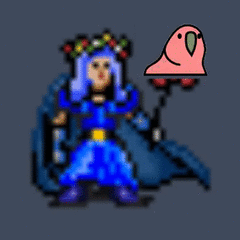-
Posts
110 -
Joined
-
Last visited
Awards
This user doesn't have any awards
Recent Profile Visitors
890 profile views
Dr. Prop's Achievements
-

Graphics cards cause Windows 10 to boot to black screen.
Dr. Prop replied to Dr. Prop's topic in Graphics Cards
Do you know if the GPU were recognized, whether it would be listed in the "Main" tab, or somewhere else? -

Graphics cards cause Windows 10 to boot to black screen.
Dr. Prop replied to Dr. Prop's topic in Graphics Cards
Ok, some evidence to suggest you're right: I tried installing only the top GPU into the top slot. I booted into the bios, restored all settings to default, and it booted into windows with no GPU detected on task manager. Will try to do the same with the 2nd GPU and see what happens. Edit: Same symptoms when I plug the 2nd GPU into the top slot. I can boot into windows with no GPU detected, and the GPU acting as a pass through. It seems two GPUs failed at the same time in the same way... -

Graphics cards cause Windows 10 to boot to black screen.
Dr. Prop replied to Dr. Prop's topic in Graphics Cards
If its a dead GPU, how is it able to display a bios? -
I have an Alienware Aurora R4 with the following specs: CPU: Intel Core i7-4960X GPU(s): 2X Nvidia GeForce GTX 780 in SLI Motherboard: Alienware proprietary Ram: 32 GB DDR3, Unknown make Samsung 860 EVO SSD (1TB) Boot Drive Running Windows 10 With no apparent cause, I booted up the computer and it goes to a black screen. I have tried installing the hdmi cable into both graphics cards (to see if the output changed from one to the other). No luck. What I can do is get into the bios with output to the display through the bottom graphics card. In the bios (Version A11). In the bios, I have a "Main", "Advanced", "Security", "Boot", and "Exit" tab. In the main tab, I can see the CPU and all 32 GB of memory. Under "Advanced" tab and "Standard CMOS Features" sub menu, I can see my "Samsung SSD 86" in "SATA Port5". I do not see evidence of either GPU anywhere. This is despite the output to display going through the bottom graphics card. Any ideas why my graphics cards are not visible to the computer suddenly? Thanks!
-
They are in separate locations. So the plan you recommended is probably what will happen.
-
Thanks for the recommendation! A good gaming ultrawide is indeed able to meet the office work needs. My situation is that my office hardware is a separate computer from my home gaming pc. I'm trying to decide exactly what I want to do with regards to updating the monitor setup in both places. One option is buy a gaming monitor for home and move my Dell monitor from home to work (its not an ultrawide, but its way better than the 1080p screens I currently have at work). Another is to buy two monitors, but that's a lot of money. I'm not sure that's worth it. A third option is to buy the cheapest monitor upgrade for work and keep using my current dell monitor at home. I don't need a new monitor for home, so buying a >800-1000 monitor might not be worth it.
-
Yes, PC part picker has a number of them, I've been going through their product pages, but 1, I don't think that list is complete, and 2, I'm wondering if anyone has a particular recommendation that will help differentiate them. https://pcpartpicker.com/products/monitor/#X=0,101039&F=863600000,1092200000&D=144000,360000&P=2
-
The first use case is an ultrawide monitor for work: I want to get at least two programs (usually MS office programs) side by side with all ui and such showing, and be able to render small font text (size 6-8 pt) without it blurring/pixelating I don't think this is possible with less than 34" Higher resolution is something I'll pay more for Refresh rate need not exceed 60 Hz Features like G-Sync would be a waste of money Ambivalent as to whether it is flat or curved I would budget a few hundred dollars for this monitor The 2nd use case is getting an ultrawide for gaming It would replace a Dell 4K S2817Q 28" Screen LCD Monitor I'm obviously looking to go bigger (34-38") IPS panel or something else with better image quality than my current monitor I'd also like a higher refresh rate (probably 144 Hz) G-Sync would be nice, but I am not great at video games, so losing a frame here or there is not a big deal. If G-Sync has a large effect on playability even for average players, please let me know. Flat/Curved - again I'm ambivalent unless it gets very large (in which case it will need to curve) I'm not really interested in RGB elements (if it has them I'll turn them off) Depending on features, I'd be willing to encroach on $500-$1000
-

Graphics card not recognized by system but outputing to display
Dr. Prop replied to Dr. Prop's topic in Troubleshooting
Another update: SLI works fine thankfully. -

Graphics card not recognized by system but outputing to display
Dr. Prop replied to Dr. Prop's topic in Troubleshooting
Update: Reinstalling Windows 10 and the Alienware Control Center software worked. I am currently running the computer successfully with 1 graphics card installed. The graphics card is listed in task manager. I have not tried to revert to SLI configuration yet. Reinstalling Alienware Command Center fixed my computer turning into a hair dryer when on. -

Graphics card not recognized by system but outputing to display
Dr. Prop replied to Dr. Prop's topic in Troubleshooting
@ShrimpBrime does my improved explanation of symptoms help at all? -

Graphics card not recognized by system but outputing to display
Dr. Prop replied to Dr. Prop's topic in Troubleshooting
The computer came as a prebuilt from Dell, so I'm not sure. The PSU/PSU compartment is not easily accessible, but I can find out if you really think it's a PSU issue. Given that I can get it to boot, and I can't identify any component that isn't receiving power, I doubt its a PSU issue. -

Graphics card not recognized by system but outputing to display
Dr. Prop replied to Dr. Prop's topic in Troubleshooting
@Smit Devrukhkar Yesterday yes. I won't post third time, but I posted at a very inopportune time, and my post got buried overnight. I doubt that string will get any more responses. Any links to similar issues/other troubleshooting advise is appreciated. -
I have a 2013 Alienware Aurora R4 deskop. It has run near flawlessly since I got it. Specs: CPU: Intel Core i7-4960X GPU(s): 2X Nvidia GeForce GTX 780 in SLI Motherboard: Alienware proprietary Ram: 32 GB DDR3, Unknown make Samsung 860 EVO SSD (1TB) Boot Drive Running Windows 10 Problem(s): When both graphics cards are in (call them card 1 and card 2) computer boots to a black screen. This is true for card 1 on top with card 2 on bottom or card 2 on top with card 1 on bottom. Switching which GPU the hdmi cord is plugged into doesn't help. Reversing the direction of the SLI bridge doesn't help. When card 1 is plugged in to either the top or bottom slot, output to display from the card's hdmi port is fine, and I can boot into windows normally, but task manager does not list a GPU under the performance tab. These results are identical when card 2 is plugged into the top or bottom slot Geforce Experience won't let me navigate off the drivers tab, indicating it doesn't see a GPU either. When I booted into the bios in this config, I didn't see the graphics card listed either When I start it with the power button (independent of GPU configuration), the fans immediately ramp up to full The Alienware Command center can usually be used to reduce the full fan setting after booting into windows Drivers: The drivers are either what windows deems appropriate or updated via GeForce Experience. They are up to date according to GeForce Experience. My Thoughts: I think one of my graphics cards is busted, but I can't debug without resolving why I can get output to display with the hdmi cord plugged into the graphics card without the OS recognizing the card. Can the card act as a passthrough some how? I imagine the fan issue is a separate issue The Questions: What do you think is broken here, what else can I try, and why am I able to get output from a graphics card the OS/bios doesn't see?
-

Graphics card not recognized by system but outputing to display
Dr. Prop replied to Dr. Prop's topic in Troubleshooting
I've edited my post with driver info. They are either whatever windows deems appropriate or updated via GeForce Experience. Device manager: I have checked based on your comment. Under "Display adapters" I see "NVIDIA GeForce GTX 780". When I right click and go to properties, I see a device status: "Windows has stopped this device because it has reported problems. (Code 43)". That doesn't sound good, but I don't know what that means. Task Manager: I've never known a version of windows that wouldn't list a GPU in task manager if installed. I have previously seen both GPUs listed there before this whole mess started.