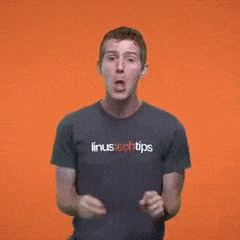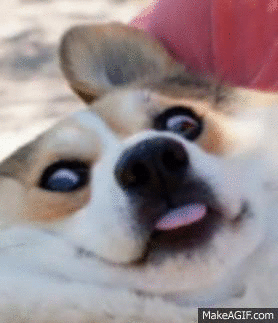-
Posts
199 -
Joined
-
Last visited
Reputation Activity
-
 Code.016 reacted to AldiPrayogi in PSU Upgrade for 3070
Code.016 reacted to AldiPrayogi in PSU Upgrade for 3070
Oh yeah sure but that PSU is tier B in here
So I'm assuming it should be fine. Gold rated too.
-
 Code.016 reacted to AldiPrayogi in PSU Upgrade for 3070
Code.016 reacted to AldiPrayogi in PSU Upgrade for 3070
You''ll be fine. The 650W power requirement is with 10900k.
-
 Code.016 reacted to Prodigy_Smit in PSU Upgrade for 3070
Code.016 reacted to Prodigy_Smit in PSU Upgrade for 3070
There is alot more to a PSU than the wattage.
This is a good PSU, not a bad decision
-
 Code.016 reacted to CELERIC07 in PSU Upgrade for 3070
Code.016 reacted to CELERIC07 in PSU Upgrade for 3070
Since its gold 650w you are chilling and have no reason to worry.
-
 Code.016 reacted to Mateyyy in RTX 2070 Super or 2060 Super on 520W PSU?
Code.016 reacted to Mateyyy in RTX 2070 Super or 2060 Super on 520W PSU?
PCPartPicker Part List Type Item Price Video Card Sapphire Radeon RX 5700 XT 8 GB PULSE Video Card ₱26423.16 @ Newegg Philippines Power Supply SeaSonic FOCUS 550 W 80+ Gold Certified Semi-modular ATX Power Supply ₱8090.44 @ Newegg Philippines Prices include shipping, taxes, rebates, and discounts Total ₱34513.60 Generated by PCPartPicker 2020-08-11 16:59 +08+0800 Going by pricing on PCPP, the cheapest 2070 Super was pretty much that.
-
 Code.016 reacted to Haro in RTX 2070 Super or 2060 Super on 520W PSU?
Code.016 reacted to Haro in RTX 2070 Super or 2060 Super on 520W PSU?
No wattage isnt quality.
Wattage wise it's more than enough but the PSU is subpart.
Go with what @Mateyyy's said. And get a 2060s/5700xt and a new PSU.
-
 Code.016 got a reaction from baxterkangaroo in Ryzen 5 1600 overclocking issues
Code.016 got a reaction from baxterkangaroo in Ryzen 5 1600 overclocking issues
That what they called "Silicon Lottery". Since not all chips are made equally, some will get a higher clock speed with decent voltage, but some will get a certain limit on clock speed just like yours. If you can't increase more on your chip, then you should stick to what you have now.
IMO, i don't see any difference when i overclock this chip, which is why until now, i'm only using stock speed and i only overclock my RAM to 2700 (from 2400). and it seems that this chip is totally not designed to be OC'd, except if you will get the X variant or a much newer generation.
-
 Code.016 got a reaction from baxterkangaroo in Ryzen 5 1600 overclocking issues
Code.016 got a reaction from baxterkangaroo in Ryzen 5 1600 overclocking issues
Reset your BIOS setting and try to change CPU Freq by 3.6 and leave voltage to stock. IF it works, change the CPU Freq again until it requires a voltage increase.
Ideally, you dont want to jump to that Freq and Voltage without doing tests, since not all chips are made equally.
-
 Code.016 got a reaction from TMobile in Ryzen 5 1600 overclocking issues
Code.016 got a reaction from TMobile in Ryzen 5 1600 overclocking issues
Reset your BIOS setting and try to change CPU Freq by 3.6 and leave voltage to stock. IF it works, change the CPU Freq again until it requires a voltage increase.
Ideally, you dont want to jump to that Freq and Voltage without doing tests, since not all chips are made equally.
-
 Code.016 got a reaction from Zando_ in Stream Destiny | Better Settings when using StreamLabs
Code.016 got a reaction from Zando_ in Stream Destiny | Better Settings when using StreamLabs
Thanks man. Im not sure i already visited his channel before since i done some research first. I just can't accept the tearing while playing the game. I'm so accustomed to high frame rate games that i can easily notice when there is a slight diff with the gameplay.
Thanks again and see you in the Tower XD
-
 Code.016 reacted to Arrexis in DSL vs Fiber Speed Difference?
Code.016 reacted to Arrexis in DSL vs Fiber Speed Difference?
Regardless of the ping, I would grab the fiber connection. Not only is it going to offer better speeds and most likely stability, but it will also open you up to speed upgrades in the future (if your provider wants to).
Heres to hoping they stop their bullshit and start offering actual speeds.
Oh you mentioned QOS, contact the fiber ISP and ask them if the SOHO-router they supply will offer QOS. If not, I would reccomend you aquire your own router with QOS if the ISP allows that.
In fact, I recommend using a non-ISP provided router to everyone, since the ISP provided ones are very often underpowered and lacking features. If you must use an ISP provided router/multimodem, see if you can put it in bridge mode and use your own router.
-
 Code.016 reacted to Jarsky in DSL vs Fiber Speed Difference?
Code.016 reacted to Jarsky in DSL vs Fiber Speed Difference?
DSL has an encoding latency of about 10ms....since your DSL is so slow most likely its a fairly long copper run or theres just a lot of noise on it, which means its probably interleaved and so would have an interleaving latency of about 25ms....with Fiber you're essentially eliminating all of that, so your latency could drop as much as 20ms+
I'm surprised your ISP is offering you such slow Fiber....I hope its cheap? That speed doesn't even exist in my country because at a point theres just no cost saving in offering such a slow plan. Our lowest plans are 100Mbit, so any fiber connection is 4K streaming video ready.
-
 Code.016 reacted to Arrexis in DSL vs Fiber Speed Difference?
Code.016 reacted to Arrexis in DSL vs Fiber Speed Difference?
So just to clarify, the 2 and 5 Mbps were just for comparison sake and is not the speeds offered by your provider?
Technically there will be no significant difference in the speed they provide you, 5 Megabit is 5 Megabit. But fiber tends to have lower latency (ping/ms) and depending on your provider, better uptime/stability.
Having a fiber line is a good thing, since it can supply vastly better speeds than DSL is capable of, and has better options of increasing your speed.
Another thing to note, DSL is often asyncronous, meaning that your download speed is different than your upload. With fiber these speeds are often the same up and down.
-
 Code.016 got a reaction from KhakiHat in Two 8gb sticks and one 16gb stick
Code.016 got a reaction from KhakiHat in Two 8gb sticks and one 16gb stick
buuuutt, you will only get the capacity, and not bumping up your speed if you do that configuration. better yet, if you really want to upgrade your set up, you need to save more cash and just buy two additional 2x8 to save you from hassle and problems if your system dont cooperate on what you are doing.
-
 Code.016 got a reaction from CosmicGamerGeek in Mix and Match RAM‽‽
Code.016 got a reaction from CosmicGamerGeek in Mix and Match RAM‽‽
I've done a similar thing, but on my case i purchased a two year old DDR4 2x4 RAM sticks, which has the exact specs (timings, capacity, speed) on my current sticks. Also, they are different units from GSkills, RipJaw V (2x4) and Aegis (2x4). It work perfectly fine and my PC immediately read the added sticks.
what i understood on dual and quad channel memory, is that if your motherboard supports on either of those, it is recommended to run on those configuration and your sticks that you purchased should match your mobo channel. Example, if your mobo has 4 ram slots but only runs at dual channel, you should use a RAM kit that has two stick as it will run at dual channel. This is also the same as quad channel, you should use a kit that has 4 sticks on it.
Now for your question, if you're going to add TWO more sticks (2x8) on your current set up, you need to check if the timings on all sticks are match (like 15-15-15-38). yes you can use 2x8 with 2x4 (a total of 24gb). And as i mentioned earlier, if your mobo is a dual channel config, you can use another kit with 2 sticks on it on to your mobo, but it should have the same speed and timings, and most importantly, runs at dual channel memory.
but you have another option, just buy another kit that has the same specs with your current sticks to make sure that there will be no problems. You will instead have 16gb vs 24gb, and i think 16gb is pretty much enough if you'll only play games and browse internet.
Heyy LTT forum folks, just correct my statement if you found any inconsistencies with it. thanks!
-
 Code.016 reacted to mariushm in Same RAM, Speed and Capacity
Code.016 reacted to mariushm in Same RAM, Speed and Capacity
When it comes to timings, bigger values means more conservative, more relaxed, slower.
For example, by changing one of those 15 to 16 you mean you're giving the memory sticks 16ns instead of 15ns to reply to a command - the cpu will wait 1 ns more for the memory to reply and make data available before sending commands again to the memory. I'm over-simplifying things just to make it easy to explain.
At low frequencies like 2400 Mhz, there really shouldn't be any problem.
However, at higher frequencies, some motherboards - most often the ones on the cheaper end - have difficulties working with 4 memory sticks at same time, especially if they're of the DS type.
There's SS and DS sticks ... SS are easier to drive (work with) by the memory controller in the processor, DS sticks are a bit harder, so often if you use 4 DS sticks you can't quite get the highest frequencies... like you buy 4 x 8 GB DS 3200 Mhz sticks but you'd get crashes or problems, which go away if you run the sticks at 2933 or 3000 Mhz.
So you're mixing the memory types, you have 2 sticks that are SS and two sticks that are DS... as you run at 2400 Mhz like i said twice already I think, you're most likely gonna be fine. But just in case you get errors, it could just be one channel has harder time working with the DS sticks, so by loosening the timings you may get things error free again.
You may not have to raise the voltage all the way to 1.35v.. try combinations of looser timings and higher frequencies.
-
 Code.016 reacted to Brooksie359 in Noob Question About OC
Code.016 reacted to Brooksie359 in Noob Question About OC
75 isn't bad. I would just stick with the default fan curve. Setting the fan to 100% will definitely wear out the fan faster but I wouldn't set it to 100% all the time for other reasons.
-
 Code.016 got a reaction from RuffRuffmcgruff in The Verge
Code.016 got a reaction from RuffRuffmcgruff in The Verge
To add the list, the guy said that the thermal paste pre-applied in the cooler is not enough. So he then adds more on top of the CPU and proceeds to install the cooler. There is no close up shots, but i bet that the excess paste just overflow in the CPU. i bet that will kill the socket.
-
 Code.016 got a reaction from boey in Not showing improved RAM speed after upgrade
Code.016 got a reaction from boey in Not showing improved RAM speed after upgrade
you have to multiply the frequency by x2 (because DDR4 means Dual Data Rate 4). So your current freq is 2132.8 or 2133. Go to your bios and either overclock it to 3000, or enable your XMP profile.
-

-
 Code.016 got a reaction from Turtle Rig in Which v sync should I do right now!
Code.016 got a reaction from Turtle Rig in Which v sync should I do right now!
you're welcome
PS. dude, if your signature is real and it says you have a 2080, you should really get a much better monitor for that. IF your GPU only speaks to you, probably he will slap you and say "Am i joke to you?"
-
 Code.016 got a reaction from Turtle Rig in Which v sync should I do right now!
Code.016 got a reaction from Turtle Rig in Which v sync should I do right now!
if your monitor is capped at 60hz, then use vsync. or if you can overclock your monitor a bit up to 74hz, which is your only option if you're not getting a 120 or 144 hz monitor. for your question about the 120-144 hz, if your system can push frames more than 60, you don't have to worry much about the gaming performance. It will not degrade, but instead it will push your system to what it should actually do.
-

-
 Code.016 reacted to DANK M3M3 MAN in "input not supported" error
Code.016 reacted to DANK M3M3 MAN in "input not supported" error
I have found the problem, it was actually a bad graphics driver. I ran it through a DDU and it stopped doing the input not supported. I do although need to test it for gaming.... thanks for the help guys!!!
-
 Code.016 got a reaction from Void Stryder in Is my 2080 dead?
Code.016 got a reaction from Void Stryder in Is my 2080 dead?
Try to do these steps to diagnose your PC.
1. Check all cables and wires if all of them are plugged-in correctly.
2. Check your power cables
3. Make sure that your Display port/DVI/HDMI cables are correctly plugged in. try to unplug and plug in again.
4. re-seat your GPU by removing it and inserting again to its PCIE slot.
5. Make sure the PCIE cables for your GPU plugged in correctly. check also at the end to your power supply.
6. Check your monitor's cables if it is plugged in to your power outlet. make sure the cables are not loose.
Question, how did you know that your GPU fans spins at 100%, while not looking at your monitor? i believe most of the newer cards from NVIDIA dont spin at all during idle. Did you overclock it? if yes, then you might overdo something during the OC. try to reset your CMOS by removing the battery from your motherboard, then insert it again after 5 seconds. you can also try running your monitor using the HDMI port of your motherboard. if your monitor works, try reseating your GPU to a second PCIE of your motherboard since it has 3 PCIE slots.