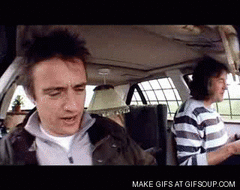-
Posts
51 -
Joined
-
Last visited
Awards
This user doesn't have any awards
System
-
CPU
Intel i5-7600 3.5/4.1GHz (Turbo)
-
Motherboard
Gigabyte GA-H270-WIFI
-
RAM
Corsair Vengeance LPX 2x 8GB DDR4/2400
-
GPU
NVIDIA GeForce GTX 1080 8GB Reference
-
Case
Lian Li PC-10
-
Storage
Corsair Force MP500 M.2 480GB NVMe + Seagate Firecuda 2TB 2.5"
-
PSU
Corsair CX750M 750watt
-
Display(s)
ASUS MX25A 25-Inch, Full HD 2560x1440 IPS, Audio by Bang & Olufsen ICEpower
-
Cooling
Swiftech H220 X2 Prestige
-
Keyboard
Corsair K70 Vengeance Cherry MX Red
-
Mouse
Corsair M65 Pro RGB
-
Sound
Corsair VOID Wireless Dolby 7.1 RGB
-
Operating System
Windows 10 Pro
- PCPartPicker URL
Recent Profile Visitors
1,164 profile views
b105f00d's Achievements
-
In which case, you could get away with something like this... https://www.amazon.com/Adapter-iXCC-Wireless-Raspberry-Supports/dp/B01ISQL77M/ref=sr_1_11?s=electronics&rps=1&ie=UTF8&qid=1496627344&sr=1-11&keywords=wifi+usb+adapter&refinements=p_72%3A1248879011%2Cp_85%3A2470955011
-
If your ISP maxes out at 3.5 MB/s then yeah it really won't matter which card you get as long as it has good range and reliable signal. Unless of course you do any type of data transfer over LAN/WLAN. File server, media server, etc...
-
It may be a good card, but it is dated. I would highly recommend purchasing one with wireless AC compatibility. This card doesn't appear to support 5GHz either nor is it Dual Band. I would highly recommend at minimum purchasing a 5GHz capable adapater especially if you're in a dense area with a lot of interference. With 5GHz there are more channels available due to the higher frequency it has less range, but faster top speeds and less overlapping channels for interference from neighbors and household devices. All depends on if your router is 5GHz or if you simply want to future proof. On 5GHz AC I've had connections at up to 750-ish Mbps as opposed to 2.4 at 150 - 300 or so. Dual Band 2.4/5 GHz Wireless a/b/g/n card for only $22.99 on sale from $54 USD which would be right at $30 AUD. https://www.newegg.com/Product/Product.aspx?item=N82E16833166076 If you're just going cheap and don't care about speeds over 150Mbps (If your internet speeds are around that or slower) a simple USB Wireless Adapter would work and would be much cheaper... (Around $7 - $20 AUD) My ISP provides 300Mbps down and about 30Mbps up. I typically stick to LAN connections myself. Powerline Adapters are also extremely useful but are at least $50 USD. Plug one in next to the router in a power outlet, plug the other next to your PC and run cables to them and you don't have to worry about Wifi Signals or interference. I know you said you had a price limit, but If you wouldn't mind spending a little extra, this $100 Rosewill card is on sale for $59 USD ($70 AUD) and has the potential to be very fast if you have the right equipment on the other end (your router). https://www.newegg.com/Product/Product.aspx?item=N82E16833166121 Otherwise they have a stepdown model for $44.99 ($60 AUD) https://www.newegg.com/Product/Product.aspx?item=N82E16833166124
-
I guess I will just conclude this thread after making some realizations regarding the actual performance of the Quadro cards and why they are more expensive. ECC and more memory are the only real benefits for someone doing standard video editing and rendering which won't boost performance during either of the two processes. GeForce GTX 1070 it is... Unless I go with a GTX Titan X Maxwell refurbished or used, but compared to the 1070 it looks under specced minus the RAM of 12 GB which I can't really see being a benefit with standard editing on After Effects or Premiere. Not to mention the new GTX architecture on the 1070s are supposed to be optimized for Adobe to work more efficiently anyways.
-
Can you not provide the blue screen code that you receive when it pops up? Like IRQL NOT LESS THAN OR EQUAL or something... or even the hex code error that may be provided ie. 0x0000000000 ? This would usually point to the culprit. Like a driver or memory or something. In my personal experience a failing PSU alongside a heavier GFX card would usually simply crash the display driver and go black or just shut off the machine completely rebooting.
-
Option #1 There will be zero issues if you use Samsung Migration Tool. It is only compatible with destination Samsung Drives. You install the software onto your existing hard drive and connect your other drive to the PC with nothing on it. After you install the tool, you will see a pretty straightforward menu which recognizes the Samsung brand SSD in the system and allows you to do a direct copy from one drive to the other. It will automatically compensate for the size difference (if there is one) and adjust the empty space on the volume accordingly to fit the new drive. After you're finished, unplug your original drive and voila. I use it all of the time and I've never had a problem. It will be a direct and seamless transition between the two. One thing though... Make sure that the drive you're copying from is UEFI Boot with GPT partition scheme to get the full benefit of the faster boot time. If it is MBR, I would recommend starting from scratch on the new drive, but in the end its up to you. For instance, you could go from booting in 5-7 seconds to 2-3 seconds. Since fragmentation isn't really a big deal on SSD's starting from scratch really isn't going to benefit too very much unless your OS HDD is old with a lot of bad sectors and file corruption to begin with. Option #2 Acronis True Image is also a very useful tool, but can sometimes be a pain in the ass with NVMe compatibility if you are using an NVMe M.2 compatible drive or slot. I had this issue trying to migrate my recent GIgabyte H270-WIFI board's Corsair MP500 M.2 NVMe drive (since it wasn't samsung I couldn't use Migration Tool). But I use Acronis True Image on a daily basis to image 50 machines in a single day with the exact same software setup for mass deployment. It is super easy to use and convenient. Also, if you do use Acronis be sure that you create the Acronis Bootable Media with UEFI compatibility and select the UEFI Boot Device (it will be labeled) from your boot menu for it to work properly when creating the duplicate. I've had issues with his in the past as well.
-

Aida64 temp offset for Ryzen
b105f00d replied to Salacious B Crum's topic in Programs, Apps and Websites
The latest version of AIDA64 is supposed to have a workaround for this built in. -
If my previous post was unclear here is a little more detail.... In order to use GPT you have to boot into UEFI mode on your bootable media during the installation process. Two (2) things could prevent you from doing so. 1. Selecting the non-UEFI labeled boot device for install media; install media not being uefi compatible. 2. Your motherboard is not configured to boot into UEFI devices due to CSM being enabled or configured incorrectly. As a prerequisite for installing a GPT partition scheme, you HAVE to boot into UEFI mode for it to use GPT during the installation. Otherwise when you install your OS, it will default to MBR Scheme. When you hit your boot menu options you will probably see things like... Example BOOT MENU 1. Generic-USB 2. UEFI: Generic-USB 3. Windows Boot Manager (In this example I am calling my USB Drive "Generic-USB" and you should see too versions of it if it is both Legacy and UEFI compatible, again select the UEFI version.) Page 64 of the ASUS IX Maximus Hero Manual: (Outlines CSM Options I referenced in my Reply to your Thread) http://dlcdnet.asus.com/pub/ASUS/mb/LGA1151/MAXIMUS_IX_HERO/E12408_MAXIMUS_IX_HERO_BIOS_EM_WEB.pdf?_ga=2.238046912.1127962252.1496528837-1368586489.1488958493 To enter BIOS press the Delete or F2 during POST. After you're in BIOS press F7 or click on Advanced Mode to enter the Advanced settings... Under the BOOT tab inside of your Advanced Settings menu for your motherboard you should see the following. CSM (Compatibility Support Module) Set to [Auto] or [Disabled] - Preferred for Fool Proofness Note: You can still use CSM with UEFI as long as you choose the correct boot drive to install windows, but its easier to eliminate any possibility by disabling it entirely. Secure Boot Set to [Windows UEFI Mode] Warning: This will prevent non UEFI windows boot media or partitions from even working which will prevent your current OS in MBR mode to fail to boot and will prevent you from booting from your USB Installable media if it is indeed not UEFI compatible. So be sure that your media is created with compatibility for UEFI/GPT if you're using Rufus like I mentioned above. After you've changed these settings, reboot the PC and then hit either the hotkey for accessing your boot menu, or proceed to your BIOS again and use the manual boot override feature to select the now or previously visible UEFI: Generic-USB boot key to access your windows installation in UEFI mode and proceed to delete the existing partitions on the HDD and start from scratch. Otherwise you still might have issues because I am fairly certain even if you boot into UEFI mode and install on existing partition it will either give you an error or proceed with MBR installation again which means you'll have to start over.
-
Again. This is a UEFI vs Legacy boot issue. If you have legacy mode enabled, every time you install windows you will get MBR. If you have UEFI mode enabled, every time you install windows you should theoretical default to GPT. Again... Go into your motherboard beforehand and fix this boot setting. BEFORE booting from your USB. When you boot form your UEFI you should or might actually now see the word UEFI preceding the name of the bootable media you are using. Then you're in the clear. Be sure to DELETE all partitions off of the drive inside the installer before you re-install. Then select the un-allocated space and click next. Windows will automatically make the proper partitions for you and it should use GPT. Once more... If Legacy is enabled or CSM is enabled or preferred this won't work. You must force UEFI or set it to default. EDIT: Another issue could be the way you are creating your bootable media image. Use the .iso and Rufus and from the select menu choose GPT for UEFI under the settings at the top of the program. This will ensure your media boots properly enough to actually install windows the way you are wanting. I've had this issue on the past a lot myself with older hardware. If you cant boot from the drive then your bios is set wrong. EDIT: I just looked up your motherboard or at least one similar and found this is where the settings you need to change are... Go into CSM Parameters and anad make sure all bootable devices are set for UEFI only and not both. If both is selected, from your boot menu you'll have to ensure that you select the media that says UEFI: at the beginning as there will be two instances of your boot drive if you have it configured to be compatible with either UEFI or Legacy. With UEFI Only, there is no confusion. It should just boot right up. Easiest just to Disable it all together under "Launch CSM".
-
You should have NO problem using GPT. Re-install windows 10, make sure that you have UEFI selected and/or CSM disabled when you boot the install drive. (could also be listed as legacy mode)
-
What motherboard are you using?
-
You can still install windows 10 on mbr. It all depends on your hardware support.
-
Here is microsofts explanation... For a system to be able to address the maximum capacity of a device that has a storage capacity of more than 2 TB, the following prerequisites apply: The disk must be initialized by using GPT. The Windows version must be one of the following (32-bit or 64-bit, unless otherwise noted, but including all SKU editions): Windows Server 2008 R2 (only 64 bit version available) Windows Server 2008 Windows 7 Windows Vista The latest storage drivers from your storage controller manufacturer must be installed. For example, if your system uses an Intel storage controller that is set to “RAID” mode, make sure that you have the latest applicable drivers from the Intel support site. Overall, you should contact your system vendor to determine whether the system supports device sizes of more than 2 TB. Overall requirements for a bootable system volume Assume that you want to meet the following conditions: Have a storage device on which you can install Windows. Make the storage device bootable. Enable the operating system to address a maximum storage capacity for that device of greater than 2 TB. To meet these conditions, the following prerequisites apply: The disk must be initialized by using GPT. The system firmware must use UEFI. The Windows version must be one of the following (64-bit only, but including all SKU editions): Windows Server 2008 R2 Windows Server 2008 Windows 7 Windows Vista The latest storage drivers from your storage controller manufacturer must be installed. For example, if your system uses an Intel storage controller set to “RAID” mode, make sure that you have the latest applicable drivers from the Intel support site. Note Windows does not support starting GPT-initialized volumes by using UEFI systems on 32-bit versions of Windows. Also, legacy BIOS systems do not support starting GPT-partitioned volumes. Consult your system vendor to determine whether the system supports both UEFI and the startup of devices that have storage capacities of greater than 2 TB.
-
This is due to the limit of MBR being about 2TB. Switch to GPT.
-

Weird shadows behind text after buying new GPU
b105f00d replied to lukazec's topic in Graphics Cards
Word of warning, screenshots will not carry this visual effect due to the fact your issue lies in the physical reproduction of the signal on the screen and not the source itself. You may still see the problem on your PC, but in order to actually see an image you are seeing you will need to take a photo. Sounds like a cable almost, have you tried changing?