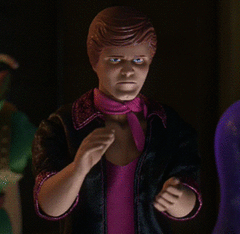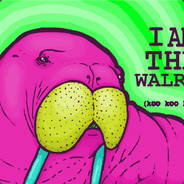-
Posts
3,750 -
Joined
-
Last visited
Reputation Activity
-
 tom_w141 got a reaction from Su4korez in Guide to P State (Variable Frequency) Overclocking on the Crosshair vi Hero
tom_w141 got a reaction from Su4korez in Guide to P State (Variable Frequency) Overclocking on the Crosshair vi Hero
Hi everyone i'm just throwing this up as hopefully a short and easy to understand guide to p state overclocking on the crosshair vi hero motherboard (AM4/Ryzen). First of all don't be turned away if you don't have the crosshair! Most of this guide features the AMD common bios which should be common across motherboards (it is just up to your board manufacturer which options to make available in their BIOS).
Why should you want to do this? Well as you may has noticed if you have overclocked your powerful new ryzen cpu that it no longer downvolts/downclocks when idle . This is because this is a fixed all core overclock. Which while good for performance, it is bad for: the cpu's lifespan, excess heat generation when idle and your electricty bill. A power state or "p state" overclock however will not only enable you to overclock above stock speeds but also step back down when idle (similar to Intel's speedstepping).
Crosshair specific info:
- This should be working on any BIOS revision later than and including 1002 (which at the time of writing is 1002, 0079, 0081, 0082 and 0083)
- Update 0081 and later should be working with custom BCLK values (though i personally haven't tested this yet), 1002 must use default BCLK.
As above i'm using the crosshair vi hero motherboard and BIOS revision 0082 but this should be fairly similar across manufacturers:
Step 1: Always best to start with a clean slate so head into the bios and hit "load optimised defaults"
Step 2: Head to the extreme tweaker screen and check everything is back to default and most importantly that the cpu core ratio is on "auto"
Step 3: Head to the advanced tab and open the AMD common bios specification or "AMD CBS" for me
Step 4: Next open "Zen Common Options"
Step 5: Head down to "Custom Core Pstates" As you can see I left all above options on auto but you might want to force enable "Global C-State Control"
Step 6: Accept the terms (this is no more dangerous than a fixed all core overclock so don't worry)
Step 7: Pstate0 will be set to auto by default, change this to custom
Step 8: Setting Pstate0 to custom reveals 5 boxes, 3 of which can be changed by the user and the top 2 greyed out boxes show the results. It gets a little complicated here because we are using hexadecimals. we are going to try a 3.9GHz overclock in this guide. Change Pstate0 FID to "9C", do not touch DID or VID, DID is the divisor there is no need to change this and VID is the voltage. We could change VID but at the moment anything different from the default VID breaks it and it will boost 100% of the time. (3A on my 1700 - if this is different for you please use YOUR default value NOT mine)
I will add a table to calculate your FID values soon TM File is now attached: Ryzen Hex Values.xlsx
Note: Voltage is in micro volts so that is 1.187500V and not 1187500V (Take a note of this number btw it will help later for the offset)
LEAVE ALL OTHER P STATES ON "Auto"
Step 9: Head back to the extreme tweaker tab because we now need to set the voltage offset. Change the CPU Core Voltage to "Offset mode" and positive "+" Now from your manual OC which you have probably dont prior to this you will know what voltage you need to be stable at 3.9GHz, for me this is 1.3375V but its always good to be a little generous when using offset instead of manual so i'm going to allow 1.35V maximum. To calculate your offset voltage take the desired value and subtract the voltage value that you noted down in the previous step. 1.35V - 1.1875V = 0.16250V
Note: My RAM speed and RAM voltage have defaulted to 2133 and auto, leave these as they are and redo your RAM overclock once you are happy with what we are focusing on here.
Step 10 (Optional): Enter "Extreme Tweaker\External Digi+ Power Control" and give the CPU voltage and SOC voltage some load line calibration to reduce V droop, personally I like level 2. Although this step is entirely optional!
Step 11: Boot! Yeah we aren't done yet sorry Change your Power plan to "high performance" (May also work for AMD Ryzen Balanced plan - untested) or "Ryzen Balanced" (now confirmed to be working) and edit the plan -> change advanced power settings -> expand "Processor Power Management" -> expand "Minimum Processor State" -> set this at 20%
Change Log:
20/04/17 - Release
20/04/17 - Added Hex Value Calculator
17/05/17 - Minor Text Changes & Confirmation of Ryzen Balanced Plan
-
 tom_w141 got a reaction from pugboy in Guide to P State (Variable Frequency) Overclocking on the Crosshair vi Hero
tom_w141 got a reaction from pugboy in Guide to P State (Variable Frequency) Overclocking on the Crosshair vi Hero
Hi everyone i'm just throwing this up as hopefully a short and easy to understand guide to p state overclocking on the crosshair vi hero motherboard (AM4/Ryzen). First of all don't be turned away if you don't have the crosshair! Most of this guide features the AMD common bios which should be common across motherboards (it is just up to your board manufacturer which options to make available in their BIOS).
Why should you want to do this? Well as you may has noticed if you have overclocked your powerful new ryzen cpu that it no longer downvolts/downclocks when idle . This is because this is a fixed all core overclock. Which while good for performance, it is bad for: the cpu's lifespan, excess heat generation when idle and your electricty bill. A power state or "p state" overclock however will not only enable you to overclock above stock speeds but also step back down when idle (similar to Intel's speedstepping).
Crosshair specific info:
- This should be working on any BIOS revision later than and including 1002 (which at the time of writing is 1002, 0079, 0081, 0082 and 0083)
- Update 0081 and later should be working with custom BCLK values (though i personally haven't tested this yet), 1002 must use default BCLK.
As above i'm using the crosshair vi hero motherboard and BIOS revision 0082 but this should be fairly similar across manufacturers:
Step 1: Always best to start with a clean slate so head into the bios and hit "load optimised defaults"
Step 2: Head to the extreme tweaker screen and check everything is back to default and most importantly that the cpu core ratio is on "auto"
Step 3: Head to the advanced tab and open the AMD common bios specification or "AMD CBS" for me
Step 4: Next open "Zen Common Options"
Step 5: Head down to "Custom Core Pstates" As you can see I left all above options on auto but you might want to force enable "Global C-State Control"
Step 6: Accept the terms (this is no more dangerous than a fixed all core overclock so don't worry)
Step 7: Pstate0 will be set to auto by default, change this to custom
Step 8: Setting Pstate0 to custom reveals 5 boxes, 3 of which can be changed by the user and the top 2 greyed out boxes show the results. It gets a little complicated here because we are using hexadecimals. we are going to try a 3.9GHz overclock in this guide. Change Pstate0 FID to "9C", do not touch DID or VID, DID is the divisor there is no need to change this and VID is the voltage. We could change VID but at the moment anything different from the default VID breaks it and it will boost 100% of the time. (3A on my 1700 - if this is different for you please use YOUR default value NOT mine)
I will add a table to calculate your FID values soon TM File is now attached: Ryzen Hex Values.xlsx
Note: Voltage is in micro volts so that is 1.187500V and not 1187500V (Take a note of this number btw it will help later for the offset)
LEAVE ALL OTHER P STATES ON "Auto"
Step 9: Head back to the extreme tweaker tab because we now need to set the voltage offset. Change the CPU Core Voltage to "Offset mode" and positive "+" Now from your manual OC which you have probably dont prior to this you will know what voltage you need to be stable at 3.9GHz, for me this is 1.3375V but its always good to be a little generous when using offset instead of manual so i'm going to allow 1.35V maximum. To calculate your offset voltage take the desired value and subtract the voltage value that you noted down in the previous step. 1.35V - 1.1875V = 0.16250V
Note: My RAM speed and RAM voltage have defaulted to 2133 and auto, leave these as they are and redo your RAM overclock once you are happy with what we are focusing on here.
Step 10 (Optional): Enter "Extreme Tweaker\External Digi+ Power Control" and give the CPU voltage and SOC voltage some load line calibration to reduce V droop, personally I like level 2. Although this step is entirely optional!
Step 11: Boot! Yeah we aren't done yet sorry Change your Power plan to "high performance" (May also work for AMD Ryzen Balanced plan - untested) or "Ryzen Balanced" (now confirmed to be working) and edit the plan -> change advanced power settings -> expand "Processor Power Management" -> expand "Minimum Processor State" -> set this at 20%
Change Log:
20/04/17 - Release
20/04/17 - Added Hex Value Calculator
17/05/17 - Minor Text Changes & Confirmation of Ryzen Balanced Plan
-
 tom_w141 got a reaction from dmynerd78 in Guide to P State (Variable Frequency) Overclocking on the Crosshair vi Hero
tom_w141 got a reaction from dmynerd78 in Guide to P State (Variable Frequency) Overclocking on the Crosshair vi Hero
Hi everyone i'm just throwing this up as hopefully a short and easy to understand guide to p state overclocking on the crosshair vi hero motherboard (AM4/Ryzen). First of all don't be turned away if you don't have the crosshair! Most of this guide features the AMD common bios which should be common across motherboards (it is just up to your board manufacturer which options to make available in their BIOS).
Why should you want to do this? Well as you may has noticed if you have overclocked your powerful new ryzen cpu that it no longer downvolts/downclocks when idle . This is because this is a fixed all core overclock. Which while good for performance, it is bad for: the cpu's lifespan, excess heat generation when idle and your electricty bill. A power state or "p state" overclock however will not only enable you to overclock above stock speeds but also step back down when idle (similar to Intel's speedstepping).
Crosshair specific info:
- This should be working on any BIOS revision later than and including 1002 (which at the time of writing is 1002, 0079, 0081, 0082 and 0083)
- Update 0081 and later should be working with custom BCLK values (though i personally haven't tested this yet), 1002 must use default BCLK.
As above i'm using the crosshair vi hero motherboard and BIOS revision 0082 but this should be fairly similar across manufacturers:
Step 1: Always best to start with a clean slate so head into the bios and hit "load optimised defaults"
Step 2: Head to the extreme tweaker screen and check everything is back to default and most importantly that the cpu core ratio is on "auto"
Step 3: Head to the advanced tab and open the AMD common bios specification or "AMD CBS" for me
Step 4: Next open "Zen Common Options"
Step 5: Head down to "Custom Core Pstates" As you can see I left all above options on auto but you might want to force enable "Global C-State Control"
Step 6: Accept the terms (this is no more dangerous than a fixed all core overclock so don't worry)
Step 7: Pstate0 will be set to auto by default, change this to custom
Step 8: Setting Pstate0 to custom reveals 5 boxes, 3 of which can be changed by the user and the top 2 greyed out boxes show the results. It gets a little complicated here because we are using hexadecimals. we are going to try a 3.9GHz overclock in this guide. Change Pstate0 FID to "9C", do not touch DID or VID, DID is the divisor there is no need to change this and VID is the voltage. We could change VID but at the moment anything different from the default VID breaks it and it will boost 100% of the time. (3A on my 1700 - if this is different for you please use YOUR default value NOT mine)
I will add a table to calculate your FID values soon TM File is now attached: Ryzen Hex Values.xlsx
Note: Voltage is in micro volts so that is 1.187500V and not 1187500V (Take a note of this number btw it will help later for the offset)
LEAVE ALL OTHER P STATES ON "Auto"
Step 9: Head back to the extreme tweaker tab because we now need to set the voltage offset. Change the CPU Core Voltage to "Offset mode" and positive "+" Now from your manual OC which you have probably dont prior to this you will know what voltage you need to be stable at 3.9GHz, for me this is 1.3375V but its always good to be a little generous when using offset instead of manual so i'm going to allow 1.35V maximum. To calculate your offset voltage take the desired value and subtract the voltage value that you noted down in the previous step. 1.35V - 1.1875V = 0.16250V
Note: My RAM speed and RAM voltage have defaulted to 2133 and auto, leave these as they are and redo your RAM overclock once you are happy with what we are focusing on here.
Step 10 (Optional): Enter "Extreme Tweaker\External Digi+ Power Control" and give the CPU voltage and SOC voltage some load line calibration to reduce V droop, personally I like level 2. Although this step is entirely optional!
Step 11: Boot! Yeah we aren't done yet sorry Change your Power plan to "high performance" (May also work for AMD Ryzen Balanced plan - untested) or "Ryzen Balanced" (now confirmed to be working) and edit the plan -> change advanced power settings -> expand "Processor Power Management" -> expand "Minimum Processor State" -> set this at 20%
Change Log:
20/04/17 - Release
20/04/17 - Added Hex Value Calculator
17/05/17 - Minor Text Changes & Confirmation of Ryzen Balanced Plan
-
 tom_w141 got a reaction from AAABattery in Guide to P State (Variable Frequency) Overclocking on the Crosshair vi Hero
tom_w141 got a reaction from AAABattery in Guide to P State (Variable Frequency) Overclocking on the Crosshair vi Hero
Hi everyone i'm just throwing this up as hopefully a short and easy to understand guide to p state overclocking on the crosshair vi hero motherboard (AM4/Ryzen). First of all don't be turned away if you don't have the crosshair! Most of this guide features the AMD common bios which should be common across motherboards (it is just up to your board manufacturer which options to make available in their BIOS).
Why should you want to do this? Well as you may has noticed if you have overclocked your powerful new ryzen cpu that it no longer downvolts/downclocks when idle . This is because this is a fixed all core overclock. Which while good for performance, it is bad for: the cpu's lifespan, excess heat generation when idle and your electricty bill. A power state or "p state" overclock however will not only enable you to overclock above stock speeds but also step back down when idle (similar to Intel's speedstepping).
Crosshair specific info:
- This should be working on any BIOS revision later than and including 1002 (which at the time of writing is 1002, 0079, 0081, 0082 and 0083)
- Update 0081 and later should be working with custom BCLK values (though i personally haven't tested this yet), 1002 must use default BCLK.
As above i'm using the crosshair vi hero motherboard and BIOS revision 0082 but this should be fairly similar across manufacturers:
Step 1: Always best to start with a clean slate so head into the bios and hit "load optimised defaults"
Step 2: Head to the extreme tweaker screen and check everything is back to default and most importantly that the cpu core ratio is on "auto"
Step 3: Head to the advanced tab and open the AMD common bios specification or "AMD CBS" for me
Step 4: Next open "Zen Common Options"
Step 5: Head down to "Custom Core Pstates" As you can see I left all above options on auto but you might want to force enable "Global C-State Control"
Step 6: Accept the terms (this is no more dangerous than a fixed all core overclock so don't worry)
Step 7: Pstate0 will be set to auto by default, change this to custom
Step 8: Setting Pstate0 to custom reveals 5 boxes, 3 of which can be changed by the user and the top 2 greyed out boxes show the results. It gets a little complicated here because we are using hexadecimals. we are going to try a 3.9GHz overclock in this guide. Change Pstate0 FID to "9C", do not touch DID or VID, DID is the divisor there is no need to change this and VID is the voltage. We could change VID but at the moment anything different from the default VID breaks it and it will boost 100% of the time. (3A on my 1700 - if this is different for you please use YOUR default value NOT mine)
I will add a table to calculate your FID values soon TM File is now attached: Ryzen Hex Values.xlsx
Note: Voltage is in micro volts so that is 1.187500V and not 1187500V (Take a note of this number btw it will help later for the offset)
LEAVE ALL OTHER P STATES ON "Auto"
Step 9: Head back to the extreme tweaker tab because we now need to set the voltage offset. Change the CPU Core Voltage to "Offset mode" and positive "+" Now from your manual OC which you have probably dont prior to this you will know what voltage you need to be stable at 3.9GHz, for me this is 1.3375V but its always good to be a little generous when using offset instead of manual so i'm going to allow 1.35V maximum. To calculate your offset voltage take the desired value and subtract the voltage value that you noted down in the previous step. 1.35V - 1.1875V = 0.16250V
Note: My RAM speed and RAM voltage have defaulted to 2133 and auto, leave these as they are and redo your RAM overclock once you are happy with what we are focusing on here.
Step 10 (Optional): Enter "Extreme Tweaker\External Digi+ Power Control" and give the CPU voltage and SOC voltage some load line calibration to reduce V droop, personally I like level 2. Although this step is entirely optional!
Step 11: Boot! Yeah we aren't done yet sorry Change your Power plan to "high performance" (May also work for AMD Ryzen Balanced plan - untested) or "Ryzen Balanced" (now confirmed to be working) and edit the plan -> change advanced power settings -> expand "Processor Power Management" -> expand "Minimum Processor State" -> set this at 20%
Change Log:
20/04/17 - Release
20/04/17 - Added Hex Value Calculator
17/05/17 - Minor Text Changes & Confirmation of Ryzen Balanced Plan
-
 tom_w141 got a reaction from LukaH in Guide to P State (Variable Frequency) Overclocking on the Crosshair vi Hero
tom_w141 got a reaction from LukaH in Guide to P State (Variable Frequency) Overclocking on the Crosshair vi Hero
Hi everyone i'm just throwing this up as hopefully a short and easy to understand guide to p state overclocking on the crosshair vi hero motherboard (AM4/Ryzen). First of all don't be turned away if you don't have the crosshair! Most of this guide features the AMD common bios which should be common across motherboards (it is just up to your board manufacturer which options to make available in their BIOS).
Why should you want to do this? Well as you may has noticed if you have overclocked your powerful new ryzen cpu that it no longer downvolts/downclocks when idle . This is because this is a fixed all core overclock. Which while good for performance, it is bad for: the cpu's lifespan, excess heat generation when idle and your electricty bill. A power state or "p state" overclock however will not only enable you to overclock above stock speeds but also step back down when idle (similar to Intel's speedstepping).
Crosshair specific info:
- This should be working on any BIOS revision later than and including 1002 (which at the time of writing is 1002, 0079, 0081, 0082 and 0083)
- Update 0081 and later should be working with custom BCLK values (though i personally haven't tested this yet), 1002 must use default BCLK.
As above i'm using the crosshair vi hero motherboard and BIOS revision 0082 but this should be fairly similar across manufacturers:
Step 1: Always best to start with a clean slate so head into the bios and hit "load optimised defaults"
Step 2: Head to the extreme tweaker screen and check everything is back to default and most importantly that the cpu core ratio is on "auto"
Step 3: Head to the advanced tab and open the AMD common bios specification or "AMD CBS" for me
Step 4: Next open "Zen Common Options"
Step 5: Head down to "Custom Core Pstates" As you can see I left all above options on auto but you might want to force enable "Global C-State Control"
Step 6: Accept the terms (this is no more dangerous than a fixed all core overclock so don't worry)
Step 7: Pstate0 will be set to auto by default, change this to custom
Step 8: Setting Pstate0 to custom reveals 5 boxes, 3 of which can be changed by the user and the top 2 greyed out boxes show the results. It gets a little complicated here because we are using hexadecimals. we are going to try a 3.9GHz overclock in this guide. Change Pstate0 FID to "9C", do not touch DID or VID, DID is the divisor there is no need to change this and VID is the voltage. We could change VID but at the moment anything different from the default VID breaks it and it will boost 100% of the time. (3A on my 1700 - if this is different for you please use YOUR default value NOT mine)
I will add a table to calculate your FID values soon TM File is now attached: Ryzen Hex Values.xlsx
Note: Voltage is in micro volts so that is 1.187500V and not 1187500V (Take a note of this number btw it will help later for the offset)
LEAVE ALL OTHER P STATES ON "Auto"
Step 9: Head back to the extreme tweaker tab because we now need to set the voltage offset. Change the CPU Core Voltage to "Offset mode" and positive "+" Now from your manual OC which you have probably dont prior to this you will know what voltage you need to be stable at 3.9GHz, for me this is 1.3375V but its always good to be a little generous when using offset instead of manual so i'm going to allow 1.35V maximum. To calculate your offset voltage take the desired value and subtract the voltage value that you noted down in the previous step. 1.35V - 1.1875V = 0.16250V
Note: My RAM speed and RAM voltage have defaulted to 2133 and auto, leave these as they are and redo your RAM overclock once you are happy with what we are focusing on here.
Step 10 (Optional): Enter "Extreme Tweaker\External Digi+ Power Control" and give the CPU voltage and SOC voltage some load line calibration to reduce V droop, personally I like level 2. Although this step is entirely optional!
Step 11: Boot! Yeah we aren't done yet sorry Change your Power plan to "high performance" (May also work for AMD Ryzen Balanced plan - untested) or "Ryzen Balanced" (now confirmed to be working) and edit the plan -> change advanced power settings -> expand "Processor Power Management" -> expand "Minimum Processor State" -> set this at 20%
Change Log:
20/04/17 - Release
20/04/17 - Added Hex Value Calculator
17/05/17 - Minor Text Changes & Confirmation of Ryzen Balanced Plan
-
 tom_w141 reacted to W-L in Sanding & Painting
tom_w141 reacted to W-L in Sanding & Painting
I usually suggest >400grit, or to use scotchbrite pads to scuff up the surfaces.
-
 tom_w141 got a reaction from NZmike in Guide to P State (Variable Frequency) Overclocking on the Crosshair vi Hero
tom_w141 got a reaction from NZmike in Guide to P State (Variable Frequency) Overclocking on the Crosshair vi Hero
Hi everyone i'm just throwing this up as hopefully a short and easy to understand guide to p state overclocking on the crosshair vi hero motherboard (AM4/Ryzen). First of all don't be turned away if you don't have the crosshair! Most of this guide features the AMD common bios which should be common across motherboards (it is just up to your board manufacturer which options to make available in their BIOS).
Why should you want to do this? Well as you may has noticed if you have overclocked your powerful new ryzen cpu that it no longer downvolts/downclocks when idle . This is because this is a fixed all core overclock. Which while good for performance, it is bad for: the cpu's lifespan, excess heat generation when idle and your electricty bill. A power state or "p state" overclock however will not only enable you to overclock above stock speeds but also step back down when idle (similar to Intel's speedstepping).
Crosshair specific info:
- This should be working on any BIOS revision later than and including 1002 (which at the time of writing is 1002, 0079, 0081, 0082 and 0083)
- Update 0081 and later should be working with custom BCLK values (though i personally haven't tested this yet), 1002 must use default BCLK.
As above i'm using the crosshair vi hero motherboard and BIOS revision 0082 but this should be fairly similar across manufacturers:
Step 1: Always best to start with a clean slate so head into the bios and hit "load optimised defaults"
Step 2: Head to the extreme tweaker screen and check everything is back to default and most importantly that the cpu core ratio is on "auto"
Step 3: Head to the advanced tab and open the AMD common bios specification or "AMD CBS" for me
Step 4: Next open "Zen Common Options"
Step 5: Head down to "Custom Core Pstates" As you can see I left all above options on auto but you might want to force enable "Global C-State Control"
Step 6: Accept the terms (this is no more dangerous than a fixed all core overclock so don't worry)
Step 7: Pstate0 will be set to auto by default, change this to custom
Step 8: Setting Pstate0 to custom reveals 5 boxes, 3 of which can be changed by the user and the top 2 greyed out boxes show the results. It gets a little complicated here because we are using hexadecimals. we are going to try a 3.9GHz overclock in this guide. Change Pstate0 FID to "9C", do not touch DID or VID, DID is the divisor there is no need to change this and VID is the voltage. We could change VID but at the moment anything different from the default VID breaks it and it will boost 100% of the time. (3A on my 1700 - if this is different for you please use YOUR default value NOT mine)
I will add a table to calculate your FID values soon TM File is now attached: Ryzen Hex Values.xlsx
Note: Voltage is in micro volts so that is 1.187500V and not 1187500V (Take a note of this number btw it will help later for the offset)
LEAVE ALL OTHER P STATES ON "Auto"
Step 9: Head back to the extreme tweaker tab because we now need to set the voltage offset. Change the CPU Core Voltage to "Offset mode" and positive "+" Now from your manual OC which you have probably dont prior to this you will know what voltage you need to be stable at 3.9GHz, for me this is 1.3375V but its always good to be a little generous when using offset instead of manual so i'm going to allow 1.35V maximum. To calculate your offset voltage take the desired value and subtract the voltage value that you noted down in the previous step. 1.35V - 1.1875V = 0.16250V
Note: My RAM speed and RAM voltage have defaulted to 2133 and auto, leave these as they are and redo your RAM overclock once you are happy with what we are focusing on here.
Step 10 (Optional): Enter "Extreme Tweaker\External Digi+ Power Control" and give the CPU voltage and SOC voltage some load line calibration to reduce V droop, personally I like level 2. Although this step is entirely optional!
Step 11: Boot! Yeah we aren't done yet sorry Change your Power plan to "high performance" (May also work for AMD Ryzen Balanced plan - untested) or "Ryzen Balanced" (now confirmed to be working) and edit the plan -> change advanced power settings -> expand "Processor Power Management" -> expand "Minimum Processor State" -> set this at 20%
Change Log:
20/04/17 - Release
20/04/17 - Added Hex Value Calculator
17/05/17 - Minor Text Changes & Confirmation of Ryzen Balanced Plan
-
 tom_w141 got a reaction from pa1aka in Guide to P State (Variable Frequency) Overclocking on the Crosshair vi Hero
tom_w141 got a reaction from pa1aka in Guide to P State (Variable Frequency) Overclocking on the Crosshair vi Hero
Hi everyone i'm just throwing this up as hopefully a short and easy to understand guide to p state overclocking on the crosshair vi hero motherboard (AM4/Ryzen). First of all don't be turned away if you don't have the crosshair! Most of this guide features the AMD common bios which should be common across motherboards (it is just up to your board manufacturer which options to make available in their BIOS).
Why should you want to do this? Well as you may has noticed if you have overclocked your powerful new ryzen cpu that it no longer downvolts/downclocks when idle . This is because this is a fixed all core overclock. Which while good for performance, it is bad for: the cpu's lifespan, excess heat generation when idle and your electricty bill. A power state or "p state" overclock however will not only enable you to overclock above stock speeds but also step back down when idle (similar to Intel's speedstepping).
Crosshair specific info:
- This should be working on any BIOS revision later than and including 1002 (which at the time of writing is 1002, 0079, 0081, 0082 and 0083)
- Update 0081 and later should be working with custom BCLK values (though i personally haven't tested this yet), 1002 must use default BCLK.
As above i'm using the crosshair vi hero motherboard and BIOS revision 0082 but this should be fairly similar across manufacturers:
Step 1: Always best to start with a clean slate so head into the bios and hit "load optimised defaults"
Step 2: Head to the extreme tweaker screen and check everything is back to default and most importantly that the cpu core ratio is on "auto"
Step 3: Head to the advanced tab and open the AMD common bios specification or "AMD CBS" for me
Step 4: Next open "Zen Common Options"
Step 5: Head down to "Custom Core Pstates" As you can see I left all above options on auto but you might want to force enable "Global C-State Control"
Step 6: Accept the terms (this is no more dangerous than a fixed all core overclock so don't worry)
Step 7: Pstate0 will be set to auto by default, change this to custom
Step 8: Setting Pstate0 to custom reveals 5 boxes, 3 of which can be changed by the user and the top 2 greyed out boxes show the results. It gets a little complicated here because we are using hexadecimals. we are going to try a 3.9GHz overclock in this guide. Change Pstate0 FID to "9C", do not touch DID or VID, DID is the divisor there is no need to change this and VID is the voltage. We could change VID but at the moment anything different from the default VID breaks it and it will boost 100% of the time. (3A on my 1700 - if this is different for you please use YOUR default value NOT mine)
I will add a table to calculate your FID values soon TM File is now attached: Ryzen Hex Values.xlsx
Note: Voltage is in micro volts so that is 1.187500V and not 1187500V (Take a note of this number btw it will help later for the offset)
LEAVE ALL OTHER P STATES ON "Auto"
Step 9: Head back to the extreme tweaker tab because we now need to set the voltage offset. Change the CPU Core Voltage to "Offset mode" and positive "+" Now from your manual OC which you have probably dont prior to this you will know what voltage you need to be stable at 3.9GHz, for me this is 1.3375V but its always good to be a little generous when using offset instead of manual so i'm going to allow 1.35V maximum. To calculate your offset voltage take the desired value and subtract the voltage value that you noted down in the previous step. 1.35V - 1.1875V = 0.16250V
Note: My RAM speed and RAM voltage have defaulted to 2133 and auto, leave these as they are and redo your RAM overclock once you are happy with what we are focusing on here.
Step 10 (Optional): Enter "Extreme Tweaker\External Digi+ Power Control" and give the CPU voltage and SOC voltage some load line calibration to reduce V droop, personally I like level 2. Although this step is entirely optional!
Step 11: Boot! Yeah we aren't done yet sorry Change your Power plan to "high performance" (May also work for AMD Ryzen Balanced plan - untested) or "Ryzen Balanced" (now confirmed to be working) and edit the plan -> change advanced power settings -> expand "Processor Power Management" -> expand "Minimum Processor State" -> set this at 20%
Change Log:
20/04/17 - Release
20/04/17 - Added Hex Value Calculator
17/05/17 - Minor Text Changes & Confirmation of Ryzen Balanced Plan
-
.png) tom_w141 got a reaction from johnjohns111 in Samsung Galaxy S8 Iris scanner BURN!!!
tom_w141 got a reaction from johnjohns111 in Samsung Galaxy S8 Iris scanner BURN!!!
Note 7 Protocol Engaged.
-
.png) tom_w141 got a reaction from mikat in Samsung Galaxy S8 Iris scanner BURN!!!
tom_w141 got a reaction from mikat in Samsung Galaxy S8 Iris scanner BURN!!!
Note 7 Protocol Engaged.
-
 tom_w141 got a reaction from WatChuGunnaDo in Will this work for my build, Alex?
tom_w141 got a reaction from WatChuGunnaDo in Will this work for my build, Alex?
That build is wrong, poorly balanced, outdated and a dvd drive (completely unnecessary in 2017) won't fit a corsair spec.
This is modern, same budget and far more balanced.
PCPartPicker part list / Price breakdown by merchant
CPU: Intel - Core i5-8600K 3.6GHz 6-Core Processor ($279.89 @ B&H)
CPU Cooler: Deepcool - CAPTAIN 240EX WHITE 153.0 CFM Liquid CPU Cooler ($99.99 @ B&H)
Motherboard: ASRock - Z370 Pro4 ATX LGA1151 Motherboard ($111.98 @ Newegg)
Memory: G.Skill - Trident Z RGB 16GB (2 x 8GB) DDR4-3000 Memory ($185.99 @ Newegg)
Storage: Samsung - 850 EVO-Series 500GB 2.5" Solid State Drive ($149.89 @ OutletPC)
Storage: Toshiba - P300 1TB 3.5" 7200RPM Internal Hard Drive ($44.88 @ OutletPC)
Video Card: NVIDIA - GeForce GTX 1070 8GB Video Card ($399.99 @ Best Buy)
Case: Corsair - SPEC-ALPHA (White ATX Mid Tower Case ($76.98 @ Newegg)
Power Supply: EVGA - SuperNOVA G2 750W 80+ Gold Certified Fully-Modular ATX Power Supply ($85.98 @ Newegg)
Operating System: Microsoft - Windows 10 Home OEM 64-bit ($30.00 @Kinguin/Reddit)
Case Fan: Corsair - Air Series White 2 pack 52.2 CFM 120mm Fan ($18.49 @ OutletPC)
Case Fan: Corsair - Air Series White 2 pack 52.2 CFM 120mm Fan ($18.49 @ OutletPC)
Total: $1502.55
Prices include shipping, taxes, and discounts when available
Generated by PCPartPicker 2017-10-28 15:05 EDT-0400
-
 tom_w141 got a reaction from WatChuGunnaDo in Will this work for my build, Alex?
tom_w141 got a reaction from WatChuGunnaDo in Will this work for my build, Alex?
6600k - 2 years old
H series motherboard (won't be able to overclock your K cpu)
64GB RAM (very excessive, even a full time professional could make do with 32)
1050 very weak gpu compared to cpu choice
HDD with no SSD for faster boots
Overkill 1000W PSU
All of the above are the reasons why its a bad combination. It's your 1st time, don't feel bad. Asking for opinions/advice is always ok and its how we learn
-
 tom_w141 got a reaction from ErykYT3 in Will this work for my build, Alex?
tom_w141 got a reaction from ErykYT3 in Will this work for my build, Alex?
6600k - 2 years old
H series motherboard (won't be able to overclock your K cpu)
64GB RAM (very excessive, even a full time professional could make do with 32)
1050 very weak gpu compared to cpu choice
HDD with no SSD for faster boots
Overkill 1000W PSU
All of the above are the reasons why its a bad combination. It's your 1st time, don't feel bad. Asking for opinions/advice is always ok and its how we learn
-
 tom_w141 got a reaction from PCGuy_5960 in Will this work for my build, Alex?
tom_w141 got a reaction from PCGuy_5960 in Will this work for my build, Alex?
That build is wrong, poorly balanced, outdated and a dvd drive (completely unnecessary in 2017) won't fit a corsair spec.
This is modern, same budget and far more balanced.
PCPartPicker part list / Price breakdown by merchant
CPU: Intel - Core i5-8600K 3.6GHz 6-Core Processor ($279.89 @ B&H)
CPU Cooler: Deepcool - CAPTAIN 240EX WHITE 153.0 CFM Liquid CPU Cooler ($99.99 @ B&H)
Motherboard: ASRock - Z370 Pro4 ATX LGA1151 Motherboard ($111.98 @ Newegg)
Memory: G.Skill - Trident Z RGB 16GB (2 x 8GB) DDR4-3000 Memory ($185.99 @ Newegg)
Storage: Samsung - 850 EVO-Series 500GB 2.5" Solid State Drive ($149.89 @ OutletPC)
Storage: Toshiba - P300 1TB 3.5" 7200RPM Internal Hard Drive ($44.88 @ OutletPC)
Video Card: NVIDIA - GeForce GTX 1070 8GB Video Card ($399.99 @ Best Buy)
Case: Corsair - SPEC-ALPHA (White ATX Mid Tower Case ($76.98 @ Newegg)
Power Supply: EVGA - SuperNOVA G2 750W 80+ Gold Certified Fully-Modular ATX Power Supply ($85.98 @ Newegg)
Operating System: Microsoft - Windows 10 Home OEM 64-bit ($30.00 @Kinguin/Reddit)
Case Fan: Corsair - Air Series White 2 pack 52.2 CFM 120mm Fan ($18.49 @ OutletPC)
Case Fan: Corsair - Air Series White 2 pack 52.2 CFM 120mm Fan ($18.49 @ OutletPC)
Total: $1502.55
Prices include shipping, taxes, and discounts when available
Generated by PCPartPicker 2017-10-28 15:05 EDT-0400
-
 tom_w141 got a reaction from BloodyWaters in What is your first smartphone?
tom_w141 got a reaction from BloodyWaters in What is your first smartphone?
Nope.
Not unless its current and even then the grammar is bad
-
 tom_w141 got a reaction from zinonino in Guide to P State (Variable Frequency) Overclocking on the Crosshair vi Hero
tom_w141 got a reaction from zinonino in Guide to P State (Variable Frequency) Overclocking on the Crosshair vi Hero
Hi everyone i'm just throwing this up as hopefully a short and easy to understand guide to p state overclocking on the crosshair vi hero motherboard (AM4/Ryzen). First of all don't be turned away if you don't have the crosshair! Most of this guide features the AMD common bios which should be common across motherboards (it is just up to your board manufacturer which options to make available in their BIOS).
Why should you want to do this? Well as you may has noticed if you have overclocked your powerful new ryzen cpu that it no longer downvolts/downclocks when idle . This is because this is a fixed all core overclock. Which while good for performance, it is bad for: the cpu's lifespan, excess heat generation when idle and your electricty bill. A power state or "p state" overclock however will not only enable you to overclock above stock speeds but also step back down when idle (similar to Intel's speedstepping).
Crosshair specific info:
- This should be working on any BIOS revision later than and including 1002 (which at the time of writing is 1002, 0079, 0081, 0082 and 0083)
- Update 0081 and later should be working with custom BCLK values (though i personally haven't tested this yet), 1002 must use default BCLK.
As above i'm using the crosshair vi hero motherboard and BIOS revision 0082 but this should be fairly similar across manufacturers:
Step 1: Always best to start with a clean slate so head into the bios and hit "load optimised defaults"
Step 2: Head to the extreme tweaker screen and check everything is back to default and most importantly that the cpu core ratio is on "auto"
Step 3: Head to the advanced tab and open the AMD common bios specification or "AMD CBS" for me
Step 4: Next open "Zen Common Options"
Step 5: Head down to "Custom Core Pstates" As you can see I left all above options on auto but you might want to force enable "Global C-State Control"
Step 6: Accept the terms (this is no more dangerous than a fixed all core overclock so don't worry)
Step 7: Pstate0 will be set to auto by default, change this to custom
Step 8: Setting Pstate0 to custom reveals 5 boxes, 3 of which can be changed by the user and the top 2 greyed out boxes show the results. It gets a little complicated here because we are using hexadecimals. we are going to try a 3.9GHz overclock in this guide. Change Pstate0 FID to "9C", do not touch DID or VID, DID is the divisor there is no need to change this and VID is the voltage. We could change VID but at the moment anything different from the default VID breaks it and it will boost 100% of the time. (3A on my 1700 - if this is different for you please use YOUR default value NOT mine)
I will add a table to calculate your FID values soon TM File is now attached: Ryzen Hex Values.xlsx
Note: Voltage is in micro volts so that is 1.187500V and not 1187500V (Take a note of this number btw it will help later for the offset)
LEAVE ALL OTHER P STATES ON "Auto"
Step 9: Head back to the extreme tweaker tab because we now need to set the voltage offset. Change the CPU Core Voltage to "Offset mode" and positive "+" Now from your manual OC which you have probably dont prior to this you will know what voltage you need to be stable at 3.9GHz, for me this is 1.3375V but its always good to be a little generous when using offset instead of manual so i'm going to allow 1.35V maximum. To calculate your offset voltage take the desired value and subtract the voltage value that you noted down in the previous step. 1.35V - 1.1875V = 0.16250V
Note: My RAM speed and RAM voltage have defaulted to 2133 and auto, leave these as they are and redo your RAM overclock once you are happy with what we are focusing on here.
Step 10 (Optional): Enter "Extreme Tweaker\External Digi+ Power Control" and give the CPU voltage and SOC voltage some load line calibration to reduce V droop, personally I like level 2. Although this step is entirely optional!
Step 11: Boot! Yeah we aren't done yet sorry Change your Power plan to "high performance" (May also work for AMD Ryzen Balanced plan - untested) or "Ryzen Balanced" (now confirmed to be working) and edit the plan -> change advanced power settings -> expand "Processor Power Management" -> expand "Minimum Processor State" -> set this at 20%
Change Log:
20/04/17 - Release
20/04/17 - Added Hex Value Calculator
17/05/17 - Minor Text Changes & Confirmation of Ryzen Balanced Plan
-
.png) tom_w141 reacted to PCGuy_5960 in Intel is planning to release a 2 core i3 for x299, i3-7360X
tom_w141 reacted to PCGuy_5960 in Intel is planning to release a 2 core i3 for x299, i3-7360X
inb4 Intel releases a Pentium G4560X on X299.
-
 tom_w141 got a reaction from Burnout154 in macOs on AMD RYZEN Threadripper- is it possible ?
tom_w141 got a reaction from Burnout154 in macOs on AMD RYZEN Threadripper- is it possible ?
Who decided you get to make the rules? Ryzen can run MacOS easily
-
 tom_w141 got a reaction from LogiPredator in Guide to P State (Variable Frequency) Overclocking on the Crosshair vi Hero
tom_w141 got a reaction from LogiPredator in Guide to P State (Variable Frequency) Overclocking on the Crosshair vi Hero
Hi everyone i'm just throwing this up as hopefully a short and easy to understand guide to p state overclocking on the crosshair vi hero motherboard (AM4/Ryzen). First of all don't be turned away if you don't have the crosshair! Most of this guide features the AMD common bios which should be common across motherboards (it is just up to your board manufacturer which options to make available in their BIOS).
Why should you want to do this? Well as you may has noticed if you have overclocked your powerful new ryzen cpu that it no longer downvolts/downclocks when idle . This is because this is a fixed all core overclock. Which while good for performance, it is bad for: the cpu's lifespan, excess heat generation when idle and your electricty bill. A power state or "p state" overclock however will not only enable you to overclock above stock speeds but also step back down when idle (similar to Intel's speedstepping).
Crosshair specific info:
- This should be working on any BIOS revision later than and including 1002 (which at the time of writing is 1002, 0079, 0081, 0082 and 0083)
- Update 0081 and later should be working with custom BCLK values (though i personally haven't tested this yet), 1002 must use default BCLK.
As above i'm using the crosshair vi hero motherboard and BIOS revision 0082 but this should be fairly similar across manufacturers:
Step 1: Always best to start with a clean slate so head into the bios and hit "load optimised defaults"
Step 2: Head to the extreme tweaker screen and check everything is back to default and most importantly that the cpu core ratio is on "auto"
Step 3: Head to the advanced tab and open the AMD common bios specification or "AMD CBS" for me
Step 4: Next open "Zen Common Options"
Step 5: Head down to "Custom Core Pstates" As you can see I left all above options on auto but you might want to force enable "Global C-State Control"
Step 6: Accept the terms (this is no more dangerous than a fixed all core overclock so don't worry)
Step 7: Pstate0 will be set to auto by default, change this to custom
Step 8: Setting Pstate0 to custom reveals 5 boxes, 3 of which can be changed by the user and the top 2 greyed out boxes show the results. It gets a little complicated here because we are using hexadecimals. we are going to try a 3.9GHz overclock in this guide. Change Pstate0 FID to "9C", do not touch DID or VID, DID is the divisor there is no need to change this and VID is the voltage. We could change VID but at the moment anything different from the default VID breaks it and it will boost 100% of the time. (3A on my 1700 - if this is different for you please use YOUR default value NOT mine)
I will add a table to calculate your FID values soon TM File is now attached: Ryzen Hex Values.xlsx
Note: Voltage is in micro volts so that is 1.187500V and not 1187500V (Take a note of this number btw it will help later for the offset)
LEAVE ALL OTHER P STATES ON "Auto"
Step 9: Head back to the extreme tweaker tab because we now need to set the voltage offset. Change the CPU Core Voltage to "Offset mode" and positive "+" Now from your manual OC which you have probably dont prior to this you will know what voltage you need to be stable at 3.9GHz, for me this is 1.3375V but its always good to be a little generous when using offset instead of manual so i'm going to allow 1.35V maximum. To calculate your offset voltage take the desired value and subtract the voltage value that you noted down in the previous step. 1.35V - 1.1875V = 0.16250V
Note: My RAM speed and RAM voltage have defaulted to 2133 and auto, leave these as they are and redo your RAM overclock once you are happy with what we are focusing on here.
Step 10 (Optional): Enter "Extreme Tweaker\External Digi+ Power Control" and give the CPU voltage and SOC voltage some load line calibration to reduce V droop, personally I like level 2. Although this step is entirely optional!
Step 11: Boot! Yeah we aren't done yet sorry Change your Power plan to "high performance" (May also work for AMD Ryzen Balanced plan - untested) or "Ryzen Balanced" (now confirmed to be working) and edit the plan -> change advanced power settings -> expand "Processor Power Management" -> expand "Minimum Processor State" -> set this at 20%
Change Log:
20/04/17 - Release
20/04/17 - Added Hex Value Calculator
17/05/17 - Minor Text Changes & Confirmation of Ryzen Balanced Plan
-
 tom_w141 got a reaction from kadivadavidak in Guide to P State (Variable Frequency) Overclocking on the Crosshair vi Hero
tom_w141 got a reaction from kadivadavidak in Guide to P State (Variable Frequency) Overclocking on the Crosshair vi Hero
Hi everyone i'm just throwing this up as hopefully a short and easy to understand guide to p state overclocking on the crosshair vi hero motherboard (AM4/Ryzen). First of all don't be turned away if you don't have the crosshair! Most of this guide features the AMD common bios which should be common across motherboards (it is just up to your board manufacturer which options to make available in their BIOS).
Why should you want to do this? Well as you may has noticed if you have overclocked your powerful new ryzen cpu that it no longer downvolts/downclocks when idle . This is because this is a fixed all core overclock. Which while good for performance, it is bad for: the cpu's lifespan, excess heat generation when idle and your electricty bill. A power state or "p state" overclock however will not only enable you to overclock above stock speeds but also step back down when idle (similar to Intel's speedstepping).
Crosshair specific info:
- This should be working on any BIOS revision later than and including 1002 (which at the time of writing is 1002, 0079, 0081, 0082 and 0083)
- Update 0081 and later should be working with custom BCLK values (though i personally haven't tested this yet), 1002 must use default BCLK.
As above i'm using the crosshair vi hero motherboard and BIOS revision 0082 but this should be fairly similar across manufacturers:
Step 1: Always best to start with a clean slate so head into the bios and hit "load optimised defaults"
Step 2: Head to the extreme tweaker screen and check everything is back to default and most importantly that the cpu core ratio is on "auto"
Step 3: Head to the advanced tab and open the AMD common bios specification or "AMD CBS" for me
Step 4: Next open "Zen Common Options"
Step 5: Head down to "Custom Core Pstates" As you can see I left all above options on auto but you might want to force enable "Global C-State Control"
Step 6: Accept the terms (this is no more dangerous than a fixed all core overclock so don't worry)
Step 7: Pstate0 will be set to auto by default, change this to custom
Step 8: Setting Pstate0 to custom reveals 5 boxes, 3 of which can be changed by the user and the top 2 greyed out boxes show the results. It gets a little complicated here because we are using hexadecimals. we are going to try a 3.9GHz overclock in this guide. Change Pstate0 FID to "9C", do not touch DID or VID, DID is the divisor there is no need to change this and VID is the voltage. We could change VID but at the moment anything different from the default VID breaks it and it will boost 100% of the time. (3A on my 1700 - if this is different for you please use YOUR default value NOT mine)
I will add a table to calculate your FID values soon TM File is now attached: Ryzen Hex Values.xlsx
Note: Voltage is in micro volts so that is 1.187500V and not 1187500V (Take a note of this number btw it will help later for the offset)
LEAVE ALL OTHER P STATES ON "Auto"
Step 9: Head back to the extreme tweaker tab because we now need to set the voltage offset. Change the CPU Core Voltage to "Offset mode" and positive "+" Now from your manual OC which you have probably dont prior to this you will know what voltage you need to be stable at 3.9GHz, for me this is 1.3375V but its always good to be a little generous when using offset instead of manual so i'm going to allow 1.35V maximum. To calculate your offset voltage take the desired value and subtract the voltage value that you noted down in the previous step. 1.35V - 1.1875V = 0.16250V
Note: My RAM speed and RAM voltage have defaulted to 2133 and auto, leave these as they are and redo your RAM overclock once you are happy with what we are focusing on here.
Step 10 (Optional): Enter "Extreme Tweaker\External Digi+ Power Control" and give the CPU voltage and SOC voltage some load line calibration to reduce V droop, personally I like level 2. Although this step is entirely optional!
Step 11: Boot! Yeah we aren't done yet sorry Change your Power plan to "high performance" (May also work for AMD Ryzen Balanced plan - untested) or "Ryzen Balanced" (now confirmed to be working) and edit the plan -> change advanced power settings -> expand "Processor Power Management" -> expand "Minimum Processor State" -> set this at 20%
Change Log:
20/04/17 - Release
20/04/17 - Added Hex Value Calculator
17/05/17 - Minor Text Changes & Confirmation of Ryzen Balanced Plan
-
.png) tom_w141 reacted to Ashley MLP Fangirl in Need CPU for Gaming/Editing Build
tom_w141 reacted to Ashley MLP Fangirl in Need CPU for Gaming/Editing Build
even a Pentium is better than that cpu. watch jayztwocents latest video.
-
 tom_w141 reacted to AlTech in Need CPU for Gaming/Editing Build
tom_w141 reacted to AlTech in Need CPU for Gaming/Editing Build
A Ryzen 3 CPU can easily beat a Pentium or i3 CPU. In some programs which are not optimized well enough, A Pentium may be slightly faster.
For the most part, a Ryzen 3 CPU is better than a Pentium or a Core i3 CPU.
JayzTwoCents is not the most reputable person on the internet. Countless other sources have proved that Ryzen is a great product compared to Intel.
-
 tom_w141 got a reaction from TSL in Need CPU for Gaming/Editing Build
tom_w141 got a reaction from TSL in Need CPU for Gaming/Editing Build
1. Read the OP he wants to do things other than gaming where physical cores will matter.
2. A 1200 is overclockable and once you do so it will beat the pentium in all areas including gaming.
tldr: Read the OP
He kneecapped it by not overclocking it thats how. Whereas the pentium can't overclock
EDIT: (He realised this and is redoing the video, see his twitter for proof)
Mind is blown how you managed to spend so much money and build a meh PC. Locked i5? Buying an i5 or any Intel cpu right before coffeelake??
This fits the budget, looks badass and has room to grow/upgrade.
https://uk.pcpartpicker.com/user/tom_w141/saved/#view=m8szyc
Or wait for CL as its only a month away
No you can't
What you mean is there is one listed for £76 CURRENTLY, but it has several bids/watchers and nearly 5 days to go. That will finish around the £200-300 mark like the others listed. The thing with Ebay is that all the bids fly in at the end via sniping programs. So annoying when people say "you can buy X really cheap on Ebay" when its just a listing lmao
-

-
 tom_w141 got a reaction from Termiux in Guide to P State (Variable Frequency) Overclocking on the Crosshair vi Hero
tom_w141 got a reaction from Termiux in Guide to P State (Variable Frequency) Overclocking on the Crosshair vi Hero
Hi everyone i'm just throwing this up as hopefully a short and easy to understand guide to p state overclocking on the crosshair vi hero motherboard (AM4/Ryzen). First of all don't be turned away if you don't have the crosshair! Most of this guide features the AMD common bios which should be common across motherboards (it is just up to your board manufacturer which options to make available in their BIOS).
Why should you want to do this? Well as you may has noticed if you have overclocked your powerful new ryzen cpu that it no longer downvolts/downclocks when idle . This is because this is a fixed all core overclock. Which while good for performance, it is bad for: the cpu's lifespan, excess heat generation when idle and your electricty bill. A power state or "p state" overclock however will not only enable you to overclock above stock speeds but also step back down when idle (similar to Intel's speedstepping).
Crosshair specific info:
- This should be working on any BIOS revision later than and including 1002 (which at the time of writing is 1002, 0079, 0081, 0082 and 0083)
- Update 0081 and later should be working with custom BCLK values (though i personally haven't tested this yet), 1002 must use default BCLK.
As above i'm using the crosshair vi hero motherboard and BIOS revision 0082 but this should be fairly similar across manufacturers:
Step 1: Always best to start with a clean slate so head into the bios and hit "load optimised defaults"
Step 2: Head to the extreme tweaker screen and check everything is back to default and most importantly that the cpu core ratio is on "auto"
Step 3: Head to the advanced tab and open the AMD common bios specification or "AMD CBS" for me
Step 4: Next open "Zen Common Options"
Step 5: Head down to "Custom Core Pstates" As you can see I left all above options on auto but you might want to force enable "Global C-State Control"
Step 6: Accept the terms (this is no more dangerous than a fixed all core overclock so don't worry)
Step 7: Pstate0 will be set to auto by default, change this to custom
Step 8: Setting Pstate0 to custom reveals 5 boxes, 3 of which can be changed by the user and the top 2 greyed out boxes show the results. It gets a little complicated here because we are using hexadecimals. we are going to try a 3.9GHz overclock in this guide. Change Pstate0 FID to "9C", do not touch DID or VID, DID is the divisor there is no need to change this and VID is the voltage. We could change VID but at the moment anything different from the default VID breaks it and it will boost 100% of the time. (3A on my 1700 - if this is different for you please use YOUR default value NOT mine)
I will add a table to calculate your FID values soon TM File is now attached: Ryzen Hex Values.xlsx
Note: Voltage is in micro volts so that is 1.187500V and not 1187500V (Take a note of this number btw it will help later for the offset)
LEAVE ALL OTHER P STATES ON "Auto"
Step 9: Head back to the extreme tweaker tab because we now need to set the voltage offset. Change the CPU Core Voltage to "Offset mode" and positive "+" Now from your manual OC which you have probably dont prior to this you will know what voltage you need to be stable at 3.9GHz, for me this is 1.3375V but its always good to be a little generous when using offset instead of manual so i'm going to allow 1.35V maximum. To calculate your offset voltage take the desired value and subtract the voltage value that you noted down in the previous step. 1.35V - 1.1875V = 0.16250V
Note: My RAM speed and RAM voltage have defaulted to 2133 and auto, leave these as they are and redo your RAM overclock once you are happy with what we are focusing on here.
Step 10 (Optional): Enter "Extreme Tweaker\External Digi+ Power Control" and give the CPU voltage and SOC voltage some load line calibration to reduce V droop, personally I like level 2. Although this step is entirely optional!
Step 11: Boot! Yeah we aren't done yet sorry Change your Power plan to "high performance" (May also work for AMD Ryzen Balanced plan - untested) or "Ryzen Balanced" (now confirmed to be working) and edit the plan -> change advanced power settings -> expand "Processor Power Management" -> expand "Minimum Processor State" -> set this at 20%
Change Log:
20/04/17 - Release
20/04/17 - Added Hex Value Calculator
17/05/17 - Minor Text Changes & Confirmation of Ryzen Balanced Plan