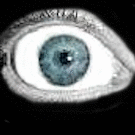-
Posts
168 -
Joined
-
Last visited
Reputation Activity
-
 Thavion Hawk got a reaction from OddOod in Intel system Crashing, not booting correctly or simply failing to POST
Thavion Hawk got a reaction from OddOod in Intel system Crashing, not booting correctly or simply failing to POST
Before and After Mobo swap, the minidumps indicated HIDCLASS.SYS, the USB Human Interface Devices driver was crashing. I've got WinDbg setup and use it to analyze the DMP's.
I've not tried running a clean install of Windows given the No POST problems, but I've booted up a Windows 10 PE based on 1909 as well as Ubuntu 22.04 from USB and both boot and run fine.
All of my systems are run through APC UPS' and I have tried swapping circuits to no effect.
I only ever have the Keyboard, Mouse and a flash drive connected to the system when testing, and have tested with and without the GPU installed. Also with another PSU as stated above.
050523-22453-01.dmp 051123-17281-01.dmp
-
 Thavion Hawk got a reaction from js5836 in 3 x R9-3950X Workstations
Thavion Hawk got a reaction from js5836 in 3 x R9-3950X Workstations
Update for you as of 4/2/2021. They came back last week and asked us to build two new 3U Thread Ripper 3970x systems and re-shell these R9-3950x systems into the same 3U cases with 10Gb NICs so they can build a Rack Mount Cluster... New build will start Monday April 5th.
-
.png) Thavion Hawk got a reaction from LIGISTX in Always check for compatibility... Server FAIL
Thavion Hawk got a reaction from LIGISTX in Always check for compatibility... Server FAIL
This post is part vent.
A Dental Office called the store a few weeks ago, or rather the technician that was on site working with their server did. He said they had a Server 2003 system that was out of space on the C drive and badly needed to be upgraded. My answer to the guy was okay then I'll knock up a quote.
The New Server:
- OS: Windows Server 2019 Essentials
- CPU: Ryzen 7-3700x (Over Powered to secure server longevity)
- Memory: 16GB (They okay-ed everything else from the original quote apart from the 32GB's of RAM)
- Mobo: ASUS Prime X570-P (We almost never use Server Motherboards and CPU's for small business')
- PSU: Seasonic 550w Gold (More than enough, good quality)
- Case: Corsair Carbide 200R (Airflow is not the best, but it's a do everything case)
- SSD's: Mirriored 1TB M.2 NVME SSD's (C:) (Old server used 2 120GB Intel SATA SSD's Striped!)
- HDD's: Mirriored 4TB 3.5" HDD's (D:) (Old server had Mirrored 1TB HDD's)
- GPU: GT710 (If you're going to use one for anything, a almost never touched Server is about the only logical option)
The Service:
Deploy new Server, Migrate Domain Controller and Data from Old Server to New. That was everything I was expecting to need done. In fact the process of building, configuring and deploying the above system went very well even down to updating the client PC's on the network to point to the new Server and verify they could talk to it correctly. Now I should have noticed a few Red Flags the moment I noticed that No-one was logging onto their computers using Domain Accounts. In fact the secretary and the boss both used a Microsoft Account on their PC's...
Closed over the weekend, it wasn't until Monday that we got the panicked calls saying "You didn't setup our Software, we can't setup our software, the techs from the companies that make our software can't get onto the new server to setup the software!" The Secretary was confused by the fact that Internet Explorer, the only included web browser in Server 2019, is locked down to the Max and she couldn't handle telling it to allow sites permission to connect as she navigated to the remote desktop downloads for the respective companies to let their techs on. One of the technicians tried to walk her through downloading and installing Chrome but failed hard... I had to go onsite ASAP to fix things/Finish the job they thought they had hired us to do.
I get to the office, install Chrome because really it was simpler that way, worked through the three different companies connecting to the server to setup the dental software, the scheduling system and the backup system. That went well actually, I even asked if there was anything else going wrong that I could look at while I was there to be nice. I was told no so I left. As it was lunch time I called to store to clock me out and stopped for subway. By the time I got back from lunch I turned around and headed back to the dentist's because they actually did have more problems. For what ever reason the printer that uses a static IP on the network where the DHCP is handled by the firewall and not the Server, was not working right and it was our fault because of all the trouble with the server. I fixed it and went home for the day.
Next day, Everything seemed okay until I got a call from the rep from the dental software developer asking me questions about the server we deployed.
Problems:
- The software supports Windows Server 2016. 2019 is not supported yet.
- The software has only ever been validated on Intel platforms. AMD has never been validated in the decades that this software has been in development.
- The software requires every client on the network to be running Windows 10 if it is installed on a Server 2016 system.
- The software should not be hosted on a Server acting as the Domain Controller.
- The software's Database should be accessed from client PC's using Local Accounts only, not Domain Managed Users.
End result of the above is without having any of this knowledge from the get go I quoted, built and deployed a server that missed Every Single Mark and for that reason the software company takes no responsibility for the problems that are going on following the server deployment.
-Virtual Machine based hosting is not supported so I can not bypass the need for more hardware by spinning up a Server 2016 VM a dedicated File/Database Server.
Does anyone hate visiting the dentist more than I do right now? I don't think so. I don't even get to be knocked out with laughing gas or anything fun like that.
The plan now:
- Build a New Intel based Server running Server 2016.
- Install Windows 10 onto the AMD Server to us it as a simple workstation(Makes me sick because I can't refund the cost of the Server 2019 licenses and even using it as the OS for a client PC isn't technically supported...)
- Forgo the Domain all together and setup the new Server as an overblown File/Database Server. I both refuse to try and migrate the domain from 2019 to 2016 and as said before the software shouldn't be run an active Domain Controller anyways.
- Upgrade the remaining two Windows 7 PC's to 10.
The New New Server:
- OS: Windows Server 2016 Standard.
- CPU: i5-9400 (It's Intel, it's still more than enough and given that I'm stuck building with parts on hand it's either that or an i5-9600k or i7-9700k)
- Memory: 32GB (I'm forcing 32GB's this time because it's a negligible cost increase)
- Mobo: ASUS Prime Z390-A (Like the X570 motherboard before we need one that supports NVME RAID.)
- PSU: Seasonic 550w Gold (Still more than enough)
- Case: Corsair Carbide 200R (Still not the best airflow, but again it's a do everything case)
- SSD's: Mirrored 1TB M.2 NVME SSD's (C:) (Same setup as the AMD Server.)
- HDD's: Mirrored 4TB 3.5" HDD's (D:) (The HDD's out of the AMD Server to save money. I said I felt sick making them eat the cost of the Server 2019 so where I can save I will)
- GPU: iGPU savines money on the otherwise worthless GT710.
Now if you've read this far thank you and I'm open to any reasonable suggestions and recommendations.
The single best part of my job is getting to build systems for people. Small systems, big systems, servers, gaming rigs it doesn't matter to me. Servers like these come with added work that I'm happy to do and in this case did by correctly migrating the domain and such. That should have been the end of it, instead I'm looking at another $2,000 in Server, Labor and Software to finish this job. It's incredibly draining to deal with this kind of shit. Build and deploy a server only to take a dentist office down for two weeks.
Oh and before anyone asks, the original Server 2003 system's PSU died while I was working to convert it into a Workstation(A duty that will now be taken by the AMD Server) The Intel PSU would cost $300+ to order a direct replacement. I could mod the case to take a normal ATX PSU(My number one use for a Dremel) However as I had already broken the RAID and installed Windows 10 on to the system with the understanding that the\ old server was no-longer needed for the job there really is no rolling things back.
-
 Thavion Hawk got a reaction from gzalewski in 3 x R9-3950X Workstations
Thavion Hawk got a reaction from gzalewski in 3 x R9-3950X Workstations
I do love my job some times. As of today all of the parts for a customer order have come in and the builds will be done Tuesday 6/9/2020.
The parts in question?
CPU: R9-3950X (16c/32t Beast)
Cooler: BeQuiet Dark Rock Pro 4 (Big, Black, Functional)
RAM: 4x32GB Crucial Ballistix 3,200Mhz CL16 (128GB in just 4 Sticks!)
Mobo: ASUS WS X570-ACE (Sadly no 2.5Gb or better LAN. Just 2 x 1Gb)
Storage-
SSD: 1TB Samsung 970 EVO v.2 (Because until Samsung releases a 980 with PCIe 4 support, it's good enough)
HDDs: 2 x 4TB Seagate Ironwolfs in RAID 1 (No SMR here)
GPU: GT710 (No GPU Compute in these rigs. I'd definitely use a different case if there was going to be)
PSU: EVGA 600BR (Enough power, nothing fancy)
Case: Corsair Carbide 200R (Not perfect for airflow do to its solid front panel, but it's a Swiss Army Knife of a case and not bad to build in IMO)
I'll update with build pics and will do some load temperature stuff. Until then, what do you all think of the parts selection? I'd personally use a different case, Gold or Plat' PSU and something 2080 or better for a GPU. That said, it's the customers money and my job is to build what they pay for.
The Build!
I'll be linking to my Instagram for the images as I have uploaded them there already.
Step 0: Double check of the parts... I'm glad we ordered extra kits of RAM to stock for other customers because of the 12 kits we ordered we git shipped 11 + a kit of 2x8GB... The latter is far from the $319 value spent on it. As we ordered more than needed the builds went on without a hitch.
Step 1: Bench Build
First up, the Motherboard itself. If you have built with a full ATX motherboard in the past 3-20 years it's nothing all that new. The CPU drops in the good old Z.I.F. Socket with a lift of the lever. In the case of this motherboard, it has a heat sink over the top M.2 slot so that is where the 1TB SSD will go leaving the bottom slot open. Per our standard we install the standoff and screw for both M.2 Slots even if there is no drive to make sure they are there if the system gets upgraded in the future. Normally I would install the RAM last, however give the size of the cooler it's the RAM in first. Give the all black of the heat spreaders they look perfect in the build.
Mini Review: BeQuiet Dark Rock Pro 4
This is the first time I have installed the Dark Rock Pro 4 and I'll be honest I liked it. Most of the tower coolers I install are CoolerMaster Hyper 212 versions and compared to those this was simpler by far. No third party back plate, one simply swaps the stock plastic clips with the plastic stand offs, metal brackets and extra long screws included with the cooler. For testing(And eventually on all three) I installed the included thermal compound. The hold down mechanisom is a simple slatted bar with two holes for the screws to go through. The top plate of the cooler has two thumb screw caps in line with the hold down screw holes. The included driver slips into the hole with enough play side to side that you can tilt it out from between the fin stacks and place the screw onto the magnetic tip. Screw in both screws, replace the thumb screw caps and job done! Well almost. Still have to slide in the thin 140mm fan between the fin stacks and clip it in place. Installing the second fan is actually the most annoying part of the install.
Step 2: Install PSU, Run EPS 12v, Install Motherboard.
Given the lack of a full modular PSU in these builds there is one trick that I must point out here. Installing the PSU first and pre running the EPS 12v with slack allows you to slip the motherboard into the case with enough room to get your hand in and clip it to the motherboard. If you have a full modular PSU you can clip the EPS 12v to the motherboard first then slip it through the case as you install the motherboard. With the Corsair 200R this worked quite well. As a bonus, the screw driver that came with the cooler is the perfect slim and long combination to easily screw the motherboard into the case. The top three screws are often obstructed by the top lip of the case.
Step 3: Cable Manage
My order of operations for cable runs in systems is as follows. Front Panel, USB, Audio, PSU/Power, SATA and finally Case Fans. There are no LED, fan controllers or other auxiliary devices to deal with so it's very easy. The reason I do it this way is simply layering the things that are most likely to be undone on top of the things that are least likely. This also often leads to naturally clean cable runs. Given that there will be no GPU/PCIe power needed I've tucked that cable in the nook Corsair provides behind the PSU. The extra SATA and Molex strands are tied down together in the bottom 3.5" HDD bay for simplicity.
Step 4: HDD's, GPU
The HDD's simply slot in from the front and clip in. If you want to hard mount it you can remove the plastic locking arm and simple use screws. As for the GPU, it just slots in with its sadly blue PCB the only stand out part of the build. That said, the lack of a window lets that one part out of place pass unseen... but I know it's there...
Step 5: UEFI Update and Configure
Now I should say I did bench test the system before putting it all in the case, but I did not bother doing updates and configuration. As the customer is going to be running Linux of some sort I simply updated the UEFI, enabled the RAM's D.O.C.P. Profile and left it at that.
Step 6: Burn in and Temps
To be sure everything works and to run some stress tests I simply plugged in a test disk with Windows on it. Given the CPU and Memory are the top parts to test I slammed them both with Prime95 with the side panels on. I didn't think to grab a screen capture or even a picture of the temps, but under every form of stress test I could through at it and the top temperature hit was 65.7C. With those temps I would more than happy pushing an all core O.C. if this was may own system.
All told these systems were a fun build. Well I built two of them and my coworker built the third, but in any case it was a blast. These are the sorts of systems I love building because some if not all of the parts are things I would never be able to get for myself or simply more than I would ever need.
-
 Thavion Hawk got a reaction from Tristerin in 3 x R9-3950X Workstations
Thavion Hawk got a reaction from Tristerin in 3 x R9-3950X Workstations
I do love my job some times. As of today all of the parts for a customer order have come in and the builds will be done Tuesday 6/9/2020.
The parts in question?
CPU: R9-3950X (16c/32t Beast)
Cooler: BeQuiet Dark Rock Pro 4 (Big, Black, Functional)
RAM: 4x32GB Crucial Ballistix 3,200Mhz CL16 (128GB in just 4 Sticks!)
Mobo: ASUS WS X570-ACE (Sadly no 2.5Gb or better LAN. Just 2 x 1Gb)
Storage-
SSD: 1TB Samsung 970 EVO v.2 (Because until Samsung releases a 980 with PCIe 4 support, it's good enough)
HDDs: 2 x 4TB Seagate Ironwolfs in RAID 1 (No SMR here)
GPU: GT710 (No GPU Compute in these rigs. I'd definitely use a different case if there was going to be)
PSU: EVGA 600BR (Enough power, nothing fancy)
Case: Corsair Carbide 200R (Not perfect for airflow do to its solid front panel, but it's a Swiss Army Knife of a case and not bad to build in IMO)
I'll update with build pics and will do some load temperature stuff. Until then, what do you all think of the parts selection? I'd personally use a different case, Gold or Plat' PSU and something 2080 or better for a GPU. That said, it's the customers money and my job is to build what they pay for.
The Build!
I'll be linking to my Instagram for the images as I have uploaded them there already.
Step 0: Double check of the parts... I'm glad we ordered extra kits of RAM to stock for other customers because of the 12 kits we ordered we git shipped 11 + a kit of 2x8GB... The latter is far from the $319 value spent on it. As we ordered more than needed the builds went on without a hitch.
Step 1: Bench Build
First up, the Motherboard itself. If you have built with a full ATX motherboard in the past 3-20 years it's nothing all that new. The CPU drops in the good old Z.I.F. Socket with a lift of the lever. In the case of this motherboard, it has a heat sink over the top M.2 slot so that is where the 1TB SSD will go leaving the bottom slot open. Per our standard we install the standoff and screw for both M.2 Slots even if there is no drive to make sure they are there if the system gets upgraded in the future. Normally I would install the RAM last, however give the size of the cooler it's the RAM in first. Give the all black of the heat spreaders they look perfect in the build.
Mini Review: BeQuiet Dark Rock Pro 4
This is the first time I have installed the Dark Rock Pro 4 and I'll be honest I liked it. Most of the tower coolers I install are CoolerMaster Hyper 212 versions and compared to those this was simpler by far. No third party back plate, one simply swaps the stock plastic clips with the plastic stand offs, metal brackets and extra long screws included with the cooler. For testing(And eventually on all three) I installed the included thermal compound. The hold down mechanisom is a simple slatted bar with two holes for the screws to go through. The top plate of the cooler has two thumb screw caps in line with the hold down screw holes. The included driver slips into the hole with enough play side to side that you can tilt it out from between the fin stacks and place the screw onto the magnetic tip. Screw in both screws, replace the thumb screw caps and job done! Well almost. Still have to slide in the thin 140mm fan between the fin stacks and clip it in place. Installing the second fan is actually the most annoying part of the install.
Step 2: Install PSU, Run EPS 12v, Install Motherboard.
Given the lack of a full modular PSU in these builds there is one trick that I must point out here. Installing the PSU first and pre running the EPS 12v with slack allows you to slip the motherboard into the case with enough room to get your hand in and clip it to the motherboard. If you have a full modular PSU you can clip the EPS 12v to the motherboard first then slip it through the case as you install the motherboard. With the Corsair 200R this worked quite well. As a bonus, the screw driver that came with the cooler is the perfect slim and long combination to easily screw the motherboard into the case. The top three screws are often obstructed by the top lip of the case.
Step 3: Cable Manage
My order of operations for cable runs in systems is as follows. Front Panel, USB, Audio, PSU/Power, SATA and finally Case Fans. There are no LED, fan controllers or other auxiliary devices to deal with so it's very easy. The reason I do it this way is simply layering the things that are most likely to be undone on top of the things that are least likely. This also often leads to naturally clean cable runs. Given that there will be no GPU/PCIe power needed I've tucked that cable in the nook Corsair provides behind the PSU. The extra SATA and Molex strands are tied down together in the bottom 3.5" HDD bay for simplicity.
Step 4: HDD's, GPU
The HDD's simply slot in from the front and clip in. If you want to hard mount it you can remove the plastic locking arm and simple use screws. As for the GPU, it just slots in with its sadly blue PCB the only stand out part of the build. That said, the lack of a window lets that one part out of place pass unseen... but I know it's there...
Step 5: UEFI Update and Configure
Now I should say I did bench test the system before putting it all in the case, but I did not bother doing updates and configuration. As the customer is going to be running Linux of some sort I simply updated the UEFI, enabled the RAM's D.O.C.P. Profile and left it at that.
Step 6: Burn in and Temps
To be sure everything works and to run some stress tests I simply plugged in a test disk with Windows on it. Given the CPU and Memory are the top parts to test I slammed them both with Prime95 with the side panels on. I didn't think to grab a screen capture or even a picture of the temps, but under every form of stress test I could through at it and the top temperature hit was 65.7C. With those temps I would more than happy pushing an all core O.C. if this was may own system.
All told these systems were a fun build. Well I built two of them and my coworker built the third, but in any case it was a blast. These are the sorts of systems I love building because some if not all of the parts are things I would never be able to get for myself or simply more than I would ever need.
-
 Thavion Hawk got a reaction from HanZie82 in Free game codes up for grabs
Thavion Hawk got a reaction from HanZie82 in Free game codes up for grabs
And you are the winner. enjoy.
-

-
 Thavion Hawk got a reaction from HanZie82 in Free game codes up for grabs
Thavion Hawk got a reaction from HanZie82 in Free game codes up for grabs
www.amdrewards.com
you will have to create an account but yeah that's the code
-
 Thavion Hawk got a reaction from LukeLinusFanFic in Cooler Master MasterBox MB500 Review
Thavion Hawk got a reaction from LukeLinusFanFic in Cooler Master MasterBox MB500 Review
My last Case Review was for the Cooler Master Master Box Pro 5 RGB. As I said at the end of that review, I would be doing this case at some point in the future. Well it's some time later and now that I've done a build in the case I'm ready to give my opinion on it. Much of my review will be referencing the last one so I do recommend you read it before reading this one, although it is not strictly necessary.
First Impressions:
Pulling the case out of the box and looking at it, it's a showy design. Opting for form and function over the clean looks of the Master Box Pro 5 RGB. This is a good thing for the MB500 as it forgoes the closed off flat face of the Pro 5 RGB in favor of a bolder front panel featuring a bottom mounted half height mesh grill. Behind the grill you'll find Two of the case's Three 120 RGB fans installed providing ample(if sub) optimal air flow. The Third RGB fan can be found mounted to the back as an exhaust and give's instant value to the Tinted Tampered Glass Side Panel. For $95 it's hard to find a better RGB Gaming case.
Cracking it open:
The front of the case is bold. It slants from the top down and bottom up with a solid plastic top and mesh bottom meeting at the middle. The mesh is not super fine so it won't restrict too much airflow and allows plenty of light to shine from the pair of RGB Fans mounted behind it. The front of the case features room for Three 120mm Fans with spot empty. Where the Pro 5 featured all Three of it's RGB Fans up front, the MB500 moves one to the back replacing the 4th non RGB fan of its cousin. Even with one fewer fan this layout gives far better airflow and has the side effect of providing much more value to the Tampered Glass Side Panel with an RGB Fan in direct view. If you want to change the fan's up or install an AIO, there is room four up to Three 120mm or Two 140mm Fans and like wise up to a 360mm or 280mm(Restrictions do to the PSU Shroud may apply) Topping the front panel you will find the same basic IO as the Pro 5 RGB with CM's trade mark 45 degree slant. There is little to note about the layout. From left to right you'll find the Reset Button, Headphone and Microphone jacks, Power Button with Power LED Ring around it, Two USB3 Type A ports (Normal USB3 not the newer 3.1 Gen 2) and a Data Access LED.
(Finished Build with RGB fans linked to ASUS Aura)
I do like that CoolerMaster once again used the Pro 5 RGB's Half Hinged mounting system for the Tempered Glass side panel. Two rubber gasket screws hold the top in while the bottom lip of the Glass has a metal hinge plate that sockets onto the bottom frame rail of the case allowing the panel to pivot out at the top. The downside I've found is that the hinge plat can make centering up the top screw holes with the Glass a bit finicky, but I find it a better design then full rear hinges or simply using four screws.
Once inside the case you find a reasonable layout for the internals. Working front to back, you find the two RGB fans, each with relatively short 3-pin DC power and standard 4-pin RGBV headers. If you have a motherboard with enough fan headers or a fan controller you can discard the Three into One Molex Power Adapter they come connected to. The same goes for the Three into One RGB Cable and included SATA Powerd One Button RGB Controller. Given that most Motherboards these days come with one or more RGBV headers with Software to control them, you're more likely going to go with that method over the bundled Controller. (All Three RGB Fans come Pre connected to the Molex and RGB Cables. The RGB Controller is packed in with the Case Accessories)
Moving back from the RGB Fans you have two removable 2.5" SSD/HDD Sleds with cutouts above and below for clean cable running.
At the bottom of the Case you'll find a non removable, Full Cover Power Supply Shroud with slats and a Cutout in the Middle and Front to allow for Pump/Res mounting and Radiator installation. It is clear that Liquid Cooling is something this case was built for to some extent.
Next up you have the Motherboard tray itself. The mounting options and support are quite good with lettered standoff points to help guide a novice builder. As a plus CM includes a Standoff Driver with the screws so you won't have to improvise(Anyone that has had to use pliers to install standoffs.) if you didn't already have a socket driver handy. Above, in front and below the Motherboard tray there is ample cutouts for cables(More on that later)
The back of the case has nothing out of the ordinary. All of the Slot Covers are removable, vented and held in by normal screws(Thumbscrews would be nice but really are not needed) The Rear IO cutout is well done making installation of IO Shields easy(Not all cases stamp it out equally even at higher price points) As for the PSU, the rear of the case has two thumb screews holding in a mounting bracket. This is meant to allow easier mounting of PSU's sliding it in from the back. This is a handy feture given the PSU Shroud also hides a Non removable HDD/SSD Rack limiting the area you have to slide a PSU into place. The PSU can be mounted both Top or Bottom facing with a filtered intake on the bottom, although the limited venting on the PSU shroud could choke off smaller PSU's.
Taking off the rear side panel you'll find a solid selection of Cable Management loops to run all the included cables along with those for power and data without much trouble. The included Zip Ties and Twist Ties make this job more or less painless. As ever a modular PSU will help with limiting Cable Runs, but the PSU Shroud does come up big in hiding any disused Cables from site. It is also here that you can get access to the HDD/SSD Drive Bay giving you a total of Four places to mount 2.5" HDD/SSD's with two of those also fitting 3.5" HDD's should you need the larger capacity.
The top of the case features a magnetic filter covering an off set mount for two 120mm Fans or a 240mm Radiator. Given the offset and height above the Motherboard, there should be little problem with parts clearance.
Pros:
-All and all this is a good case with solid cable management options allowing for clean builds.
-There is more then enough room for large GPU's for an SLI or Crossfire Build
-The PSU Mounting Bracket is simple to use and helps offset the constraints of the PSU Shroud and Drive Cage.
-The included fans are bright enough to shine through the tinted Glass Side Panel.
-Airflow is good, thought not perfect. Steve from Gamers Nexis has shown cases with this fan layout do well to chill GPU's but the airflow can starve CPU Coolers some what.
-Top and Front mount Liquid Cooling support is solid.
Cons:
-The Front of the case is a bit much. Personal preference for cleaner looks aside it's okay though making this a week con.
-There is no real Filters on the intake. The Mesh in the front will help, but it's not removable without taking the full front panel off.
- CPU cooling could suffer do to large GPU's blocking off airflow from the low mounted Front Fans. (Gamers Nexis showed many times)
- Like with the Pro 5 RGB, the Tint on the Glass Side Panel is too dark for the front RGB fans to shine through. the MB500 does however move one fan to the back giving better RGB out of the box.
Conclusion:
For under $100 this is a solid choice for a Gamer build with RGB cred. For every negative I've found there's one or more positives. It's easy to build in, has room for all but the largest parts and really it's more than enough for the vast number of those looking for something like it. I'd pick this over the Pro 5 RGB purly on its inproved Airflow even if it's neither perfect nor to my liking (Front panel)
-
 Thavion Hawk got a reaction from r2724r16 in Cooler Master MasterBox MB500 Review
Thavion Hawk got a reaction from r2724r16 in Cooler Master MasterBox MB500 Review
My last Case Review was for the Cooler Master Master Box Pro 5 RGB. As I said at the end of that review, I would be doing this case at some point in the future. Well it's some time later and now that I've done a build in the case I'm ready to give my opinion on it. Much of my review will be referencing the last one so I do recommend you read it before reading this one, although it is not strictly necessary.
First Impressions:
Pulling the case out of the box and looking at it, it's a showy design. Opting for form and function over the clean looks of the Master Box Pro 5 RGB. This is a good thing for the MB500 as it forgoes the closed off flat face of the Pro 5 RGB in favor of a bolder front panel featuring a bottom mounted half height mesh grill. Behind the grill you'll find Two of the case's Three 120 RGB fans installed providing ample(if sub) optimal air flow. The Third RGB fan can be found mounted to the back as an exhaust and give's instant value to the Tinted Tampered Glass Side Panel. For $95 it's hard to find a better RGB Gaming case.
Cracking it open:
The front of the case is bold. It slants from the top down and bottom up with a solid plastic top and mesh bottom meeting at the middle. The mesh is not super fine so it won't restrict too much airflow and allows plenty of light to shine from the pair of RGB Fans mounted behind it. The front of the case features room for Three 120mm Fans with spot empty. Where the Pro 5 featured all Three of it's RGB Fans up front, the MB500 moves one to the back replacing the 4th non RGB fan of its cousin. Even with one fewer fan this layout gives far better airflow and has the side effect of providing much more value to the Tampered Glass Side Panel with an RGB Fan in direct view. If you want to change the fan's up or install an AIO, there is room four up to Three 120mm or Two 140mm Fans and like wise up to a 360mm or 280mm(Restrictions do to the PSU Shroud may apply) Topping the front panel you will find the same basic IO as the Pro 5 RGB with CM's trade mark 45 degree slant. There is little to note about the layout. From left to right you'll find the Reset Button, Headphone and Microphone jacks, Power Button with Power LED Ring around it, Two USB3 Type A ports (Normal USB3 not the newer 3.1 Gen 2) and a Data Access LED.
(Finished Build with RGB fans linked to ASUS Aura)
I do like that CoolerMaster once again used the Pro 5 RGB's Half Hinged mounting system for the Tempered Glass side panel. Two rubber gasket screws hold the top in while the bottom lip of the Glass has a metal hinge plate that sockets onto the bottom frame rail of the case allowing the panel to pivot out at the top. The downside I've found is that the hinge plat can make centering up the top screw holes with the Glass a bit finicky, but I find it a better design then full rear hinges or simply using four screws.
Once inside the case you find a reasonable layout for the internals. Working front to back, you find the two RGB fans, each with relatively short 3-pin DC power and standard 4-pin RGBV headers. If you have a motherboard with enough fan headers or a fan controller you can discard the Three into One Molex Power Adapter they come connected to. The same goes for the Three into One RGB Cable and included SATA Powerd One Button RGB Controller. Given that most Motherboards these days come with one or more RGBV headers with Software to control them, you're more likely going to go with that method over the bundled Controller. (All Three RGB Fans come Pre connected to the Molex and RGB Cables. The RGB Controller is packed in with the Case Accessories)
Moving back from the RGB Fans you have two removable 2.5" SSD/HDD Sleds with cutouts above and below for clean cable running.
At the bottom of the Case you'll find a non removable, Full Cover Power Supply Shroud with slats and a Cutout in the Middle and Front to allow for Pump/Res mounting and Radiator installation. It is clear that Liquid Cooling is something this case was built for to some extent.
Next up you have the Motherboard tray itself. The mounting options and support are quite good with lettered standoff points to help guide a novice builder. As a plus CM includes a Standoff Driver with the screws so you won't have to improvise(Anyone that has had to use pliers to install standoffs.) if you didn't already have a socket driver handy. Above, in front and below the Motherboard tray there is ample cutouts for cables(More on that later)
The back of the case has nothing out of the ordinary. All of the Slot Covers are removable, vented and held in by normal screws(Thumbscrews would be nice but really are not needed) The Rear IO cutout is well done making installation of IO Shields easy(Not all cases stamp it out equally even at higher price points) As for the PSU, the rear of the case has two thumb screews holding in a mounting bracket. This is meant to allow easier mounting of PSU's sliding it in from the back. This is a handy feture given the PSU Shroud also hides a Non removable HDD/SSD Rack limiting the area you have to slide a PSU into place. The PSU can be mounted both Top or Bottom facing with a filtered intake on the bottom, although the limited venting on the PSU shroud could choke off smaller PSU's.
Taking off the rear side panel you'll find a solid selection of Cable Management loops to run all the included cables along with those for power and data without much trouble. The included Zip Ties and Twist Ties make this job more or less painless. As ever a modular PSU will help with limiting Cable Runs, but the PSU Shroud does come up big in hiding any disused Cables from site. It is also here that you can get access to the HDD/SSD Drive Bay giving you a total of Four places to mount 2.5" HDD/SSD's with two of those also fitting 3.5" HDD's should you need the larger capacity.
The top of the case features a magnetic filter covering an off set mount for two 120mm Fans or a 240mm Radiator. Given the offset and height above the Motherboard, there should be little problem with parts clearance.
Pros:
-All and all this is a good case with solid cable management options allowing for clean builds.
-There is more then enough room for large GPU's for an SLI or Crossfire Build
-The PSU Mounting Bracket is simple to use and helps offset the constraints of the PSU Shroud and Drive Cage.
-The included fans are bright enough to shine through the tinted Glass Side Panel.
-Airflow is good, thought not perfect. Steve from Gamers Nexis has shown cases with this fan layout do well to chill GPU's but the airflow can starve CPU Coolers some what.
-Top and Front mount Liquid Cooling support is solid.
Cons:
-The Front of the case is a bit much. Personal preference for cleaner looks aside it's okay though making this a week con.
-There is no real Filters on the intake. The Mesh in the front will help, but it's not removable without taking the full front panel off.
- CPU cooling could suffer do to large GPU's blocking off airflow from the low mounted Front Fans. (Gamers Nexis showed many times)
- Like with the Pro 5 RGB, the Tint on the Glass Side Panel is too dark for the front RGB fans to shine through. the MB500 does however move one fan to the back giving better RGB out of the box.
Conclusion:
For under $100 this is a solid choice for a Gamer build with RGB cred. For every negative I've found there's one or more positives. It's easy to build in, has room for all but the largest parts and really it's more than enough for the vast number of those looking for something like it. I'd pick this over the Pro 5 RGB purly on its inproved Airflow even if it's neither perfect nor to my liking (Front panel)
-
 Thavion Hawk got a reaction from Tristerin in Cooler Master MasterBox MB500 Review
Thavion Hawk got a reaction from Tristerin in Cooler Master MasterBox MB500 Review
My last Case Review was for the Cooler Master Master Box Pro 5 RGB. As I said at the end of that review, I would be doing this case at some point in the future. Well it's some time later and now that I've done a build in the case I'm ready to give my opinion on it. Much of my review will be referencing the last one so I do recommend you read it before reading this one, although it is not strictly necessary.
First Impressions:
Pulling the case out of the box and looking at it, it's a showy design. Opting for form and function over the clean looks of the Master Box Pro 5 RGB. This is a good thing for the MB500 as it forgoes the closed off flat face of the Pro 5 RGB in favor of a bolder front panel featuring a bottom mounted half height mesh grill. Behind the grill you'll find Two of the case's Three 120 RGB fans installed providing ample(if sub) optimal air flow. The Third RGB fan can be found mounted to the back as an exhaust and give's instant value to the Tinted Tampered Glass Side Panel. For $95 it's hard to find a better RGB Gaming case.
Cracking it open:
The front of the case is bold. It slants from the top down and bottom up with a solid plastic top and mesh bottom meeting at the middle. The mesh is not super fine so it won't restrict too much airflow and allows plenty of light to shine from the pair of RGB Fans mounted behind it. The front of the case features room for Three 120mm Fans with spot empty. Where the Pro 5 featured all Three of it's RGB Fans up front, the MB500 moves one to the back replacing the 4th non RGB fan of its cousin. Even with one fewer fan this layout gives far better airflow and has the side effect of providing much more value to the Tampered Glass Side Panel with an RGB Fan in direct view. If you want to change the fan's up or install an AIO, there is room four up to Three 120mm or Two 140mm Fans and like wise up to a 360mm or 280mm(Restrictions do to the PSU Shroud may apply) Topping the front panel you will find the same basic IO as the Pro 5 RGB with CM's trade mark 45 degree slant. There is little to note about the layout. From left to right you'll find the Reset Button, Headphone and Microphone jacks, Power Button with Power LED Ring around it, Two USB3 Type A ports (Normal USB3 not the newer 3.1 Gen 2) and a Data Access LED.
(Finished Build with RGB fans linked to ASUS Aura)
I do like that CoolerMaster once again used the Pro 5 RGB's Half Hinged mounting system for the Tempered Glass side panel. Two rubber gasket screws hold the top in while the bottom lip of the Glass has a metal hinge plate that sockets onto the bottom frame rail of the case allowing the panel to pivot out at the top. The downside I've found is that the hinge plat can make centering up the top screw holes with the Glass a bit finicky, but I find it a better design then full rear hinges or simply using four screws.
Once inside the case you find a reasonable layout for the internals. Working front to back, you find the two RGB fans, each with relatively short 3-pin DC power and standard 4-pin RGBV headers. If you have a motherboard with enough fan headers or a fan controller you can discard the Three into One Molex Power Adapter they come connected to. The same goes for the Three into One RGB Cable and included SATA Powerd One Button RGB Controller. Given that most Motherboards these days come with one or more RGBV headers with Software to control them, you're more likely going to go with that method over the bundled Controller. (All Three RGB Fans come Pre connected to the Molex and RGB Cables. The RGB Controller is packed in with the Case Accessories)
Moving back from the RGB Fans you have two removable 2.5" SSD/HDD Sleds with cutouts above and below for clean cable running.
At the bottom of the Case you'll find a non removable, Full Cover Power Supply Shroud with slats and a Cutout in the Middle and Front to allow for Pump/Res mounting and Radiator installation. It is clear that Liquid Cooling is something this case was built for to some extent.
Next up you have the Motherboard tray itself. The mounting options and support are quite good with lettered standoff points to help guide a novice builder. As a plus CM includes a Standoff Driver with the screws so you won't have to improvise(Anyone that has had to use pliers to install standoffs.) if you didn't already have a socket driver handy. Above, in front and below the Motherboard tray there is ample cutouts for cables(More on that later)
The back of the case has nothing out of the ordinary. All of the Slot Covers are removable, vented and held in by normal screws(Thumbscrews would be nice but really are not needed) The Rear IO cutout is well done making installation of IO Shields easy(Not all cases stamp it out equally even at higher price points) As for the PSU, the rear of the case has two thumb screews holding in a mounting bracket. This is meant to allow easier mounting of PSU's sliding it in from the back. This is a handy feture given the PSU Shroud also hides a Non removable HDD/SSD Rack limiting the area you have to slide a PSU into place. The PSU can be mounted both Top or Bottom facing with a filtered intake on the bottom, although the limited venting on the PSU shroud could choke off smaller PSU's.
Taking off the rear side panel you'll find a solid selection of Cable Management loops to run all the included cables along with those for power and data without much trouble. The included Zip Ties and Twist Ties make this job more or less painless. As ever a modular PSU will help with limiting Cable Runs, but the PSU Shroud does come up big in hiding any disused Cables from site. It is also here that you can get access to the HDD/SSD Drive Bay giving you a total of Four places to mount 2.5" HDD/SSD's with two of those also fitting 3.5" HDD's should you need the larger capacity.
The top of the case features a magnetic filter covering an off set mount for two 120mm Fans or a 240mm Radiator. Given the offset and height above the Motherboard, there should be little problem with parts clearance.
Pros:
-All and all this is a good case with solid cable management options allowing for clean builds.
-There is more then enough room for large GPU's for an SLI or Crossfire Build
-The PSU Mounting Bracket is simple to use and helps offset the constraints of the PSU Shroud and Drive Cage.
-The included fans are bright enough to shine through the tinted Glass Side Panel.
-Airflow is good, thought not perfect. Steve from Gamers Nexis has shown cases with this fan layout do well to chill GPU's but the airflow can starve CPU Coolers some what.
-Top and Front mount Liquid Cooling support is solid.
Cons:
-The Front of the case is a bit much. Personal preference for cleaner looks aside it's okay though making this a week con.
-There is no real Filters on the intake. The Mesh in the front will help, but it's not removable without taking the full front panel off.
- CPU cooling could suffer do to large GPU's blocking off airflow from the low mounted Front Fans. (Gamers Nexis showed many times)
- Like with the Pro 5 RGB, the Tint on the Glass Side Panel is too dark for the front RGB fans to shine through. the MB500 does however move one fan to the back giving better RGB out of the box.
Conclusion:
For under $100 this is a solid choice for a Gamer build with RGB cred. For every negative I've found there's one or more positives. It's easy to build in, has room for all but the largest parts and really it's more than enough for the vast number of those looking for something like it. I'd pick this over the Pro 5 RGB purly on its inproved Airflow even if it's neither perfect nor to my liking (Front panel)
-
 Thavion Hawk got a reaction from JohnyWalter in CoolerMaster MasterBox Pro 5 RGB Review
Thavion Hawk got a reaction from JohnyWalter in CoolerMaster MasterBox Pro 5 RGB Review
Glad to help.
-
 Thavion Hawk got a reaction from Fasauceome in i7-9700k Gaming Rig with RTX2070.
Thavion Hawk got a reaction from Fasauceome in i7-9700k Gaming Rig with RTX2070.
I ran testing with and without the front case panel of the CoolerMaster Master Box 5 RGB. With ASUS's All Core Boost enabled the system hit the high 80's Open and 90's Closed(The Front Panel On and Off only, both Side Panels left on.) I disabled the feature to let the CPU run to Intel's Spec and it dropped about 5C Open and Closed. Under full load the CPU pulled 160W according to HWMonitor and I don't doubt it.
All and all the i7-9700k is HOT and the Hyper 212 is enough to cool it, but not enough to overclock. I wouldn't even trust it for a full fat 9900k stock. Thankfully this system will never be overclocked. It will have a mesh mod done on the front panel to help with the case's naturally choked airflow.
-
 Thavion Hawk got a reaction from wONKEyeYEs in mATX Thread Ripper Build!
Thavion Hawk got a reaction from wONKEyeYEs in mATX Thread Ripper Build!
Here's the second of the Thread Ripper Builds I promised. This one is the special one given it uses the only mATX Mobo on the market!
This system is for a customer doing Weather Modeling. He will be taking it with him to South America so he wants the system small
enough to fit his luggage.
CPU: Thread Ripper 2920x (12C/24T)
Motherboard: ASRock x399m Taichi (The Only mATX x399 Mobo)
Case: Rosewill LINE-M (Picked because I like it, also it fits most International Airline Luggage.)
PSU: EVGA 650 GQ (Power enough to expand)
CPU Cooler: EVGA 120mm CLC (120mm CLC because it's enough to keep it cool, fits the case, and by mounting it to the case it reduces the chance of damage do to being jostled around.)
Thermal Compound: Archtic Silver 5 (Not the best, but I trust it)
Memory: 16GB Corsair Vengeance 2400 (The customer was going to go with 32GB, but cut to 16GB to save cash. Result is a single 2x8GB set leaving half the slots open.)
SSD: 500GB WD Blue M.2 SATA (The only Storage. I don't know what he will be running, but my understanding is the high IOP and R/W of an NVME drive wouldn't be much benefit over a SATA SSD)
GPU: Gigabyte GT 730 2GB (Video out only, no compute use.)
OS: He will be loading his own baked version of Ubuntu (For testing we loaded Ubuntu 18.10 from a flash drive and ran a Stress-NG load on all 24 threads for multiple 30min runs)
Here's a picture of the parts.
Here's the Mobo with the CPU, SSD and RAM installed (I moved the RAM to other side in finished build)
Here's the case with nothing in it. (This was the same case I used for my personal mATX build before going Full ATX. I still use that case for my NAS Box)
At this point everything is in the system. (I removed the Data Cable from the CLC after this picture as well as moved the RAM)
Here it is finished and running an over night stress test.
All and all this was an interesting build, but outside the massive size of the CPU it wasn't actually that different from any other builds I've done in the past.
I do wish I could use a better cooler, but in testing this system and the one built before it under a Prime 95 load this CLC kept the Thread Ripper 2920x under 80C 4Ghz/all Cores so it's not actually that hot a chip under load.
There are better cases, smaller, lighter maybe, but I was tasked with building a Thread Ripper Workstation that can fit in Luggage and Survive the trip to Buenos Aires, Argentina from Portland, Oregon, USA so I went with
a case I knew would fit the parts. When I had my system in this case I had an FX8350 under a 120mm CLC and a Strux GTX970, all together a hotter build than this one.
What do you all think? (No picture of the back because no rear cable management.)
-
 Thavion Hawk got a reaction from bleedblue in mATX Thread Ripper Build!
Thavion Hawk got a reaction from bleedblue in mATX Thread Ripper Build!
Here's the second of the Thread Ripper Builds I promised. This one is the special one given it uses the only mATX Mobo on the market!
This system is for a customer doing Weather Modeling. He will be taking it with him to South America so he wants the system small
enough to fit his luggage.
CPU: Thread Ripper 2920x (12C/24T)
Motherboard: ASRock x399m Taichi (The Only mATX x399 Mobo)
Case: Rosewill LINE-M (Picked because I like it, also it fits most International Airline Luggage.)
PSU: EVGA 650 GQ (Power enough to expand)
CPU Cooler: EVGA 120mm CLC (120mm CLC because it's enough to keep it cool, fits the case, and by mounting it to the case it reduces the chance of damage do to being jostled around.)
Thermal Compound: Archtic Silver 5 (Not the best, but I trust it)
Memory: 16GB Corsair Vengeance 2400 (The customer was going to go with 32GB, but cut to 16GB to save cash. Result is a single 2x8GB set leaving half the slots open.)
SSD: 500GB WD Blue M.2 SATA (The only Storage. I don't know what he will be running, but my understanding is the high IOP and R/W of an NVME drive wouldn't be much benefit over a SATA SSD)
GPU: Gigabyte GT 730 2GB (Video out only, no compute use.)
OS: He will be loading his own baked version of Ubuntu (For testing we loaded Ubuntu 18.10 from a flash drive and ran a Stress-NG load on all 24 threads for multiple 30min runs)
Here's a picture of the parts.
Here's the Mobo with the CPU, SSD and RAM installed (I moved the RAM to other side in finished build)
Here's the case with nothing in it. (This was the same case I used for my personal mATX build before going Full ATX. I still use that case for my NAS Box)
At this point everything is in the system. (I removed the Data Cable from the CLC after this picture as well as moved the RAM)
Here it is finished and running an over night stress test.
All and all this was an interesting build, but outside the massive size of the CPU it wasn't actually that different from any other builds I've done in the past.
I do wish I could use a better cooler, but in testing this system and the one built before it under a Prime 95 load this CLC kept the Thread Ripper 2920x under 80C 4Ghz/all Cores so it's not actually that hot a chip under load.
There are better cases, smaller, lighter maybe, but I was tasked with building a Thread Ripper Workstation that can fit in Luggage and Survive the trip to Buenos Aires, Argentina from Portland, Oregon, USA so I went with
a case I knew would fit the parts. When I had my system in this case I had an FX8350 under a 120mm CLC and a Strux GTX970, all together a hotter build than this one.
What do you all think? (No picture of the back because no rear cable management.)
-
 Thavion Hawk got a reaction from FunkmastaFlex in i7-9700k + RTX2070 Gaming Build
Thavion Hawk got a reaction from FunkmastaFlex in i7-9700k + RTX2070 Gaming Build
Another customer build.
CPU: i7-9700k
Motherboard: Asus Prime Z370-A II
Case: Corsair Carbide 200R
PSU: EVGA 850 G3
CPU Cooler: CoolerMaser Hyper 212 EVO
Memory: 16GB Crucial PC19200 (2x8GB)
SSD: 500GB Samsung 970 EVO m.2 NVME
GPU: Zotac RTX2070
DVD-RW
OS: 10 Pro
This turned out to be one of if not the cleanest builds I've ever done. Cable managed like a boss.
Everything but the GPU and Cables.
Everything but the GPU cable managed (Front view)
Everything but the GPU cable managed (Back view)
And the full system, GPU and all.
-
 Thavion Hawk got a reaction from Trippik in What Free Computer parts have you gotten?
Thavion Hawk got a reaction from Trippik in What Free Computer parts have you gotten?
I figure I'd make a thread asking people about parts or even systems they got for free. Cool stuff, really nice stuff or just odd stuff.
Examples for me would be things like my brother handing me a Geforce 4 ti4200 (A year old card at the time) because he thought he'd killed it.
Another would be the time my dad got 2 sticks of Crucial Ballistix 512MB DDR3200 from a Crucial Rep and because his computer couldn't run them I got them instead.
I grew up with my dad as a Computer Store Sales Manager so often old computer parts or even full systems would be left at the store by customers upgrading.
So how about you all? What sort of nice free second hand or even new stuff have you gotten for your computers?
-
 Thavion Hawk got a reaction from paddy-stone in Getting 100 Girls on the Internet
Thavion Hawk got a reaction from paddy-stone in Getting 100 Girls on the Internet
I really didn't think about the title of this post and how it could be kind of click batty...
As for an update. The hardware went in fine with all the pre-configuring I did yesterday holding. All I had to do was change passwords so that people couldn't just drop admin/admin, admin/password or in one case just admin with no password to get into the networking hardware.
The only real headache came when I realized some/most of the patch cables from the old switch to the patch panel are way too short for me to put the new switch where I'd planned too. I had to put it on top of the old switch and creatively manage the cables to make them all reach.
As of this morning I can honestly say I got 100 College Girls Online and mean nothing dirty when saying it.
-
 Thavion Hawk got a reaction from Zando_ in Hi all Here's my PC
Thavion Hawk got a reaction from Zando_ in Hi all Here's my PC
Already have the m.2 950PRO 512GB... The board supports up to two NVME drives though...
-
 Thavion Hawk got a reaction from cekkonen in Where do you work (Not Creepy I Swear)
Thavion Hawk got a reaction from cekkonen in Where do you work (Not Creepy I Swear)
Oh and this place has been here so long that there is a unsold copy of Windows 3.11 on 3.5" Floppy Discs sealed in the store room.