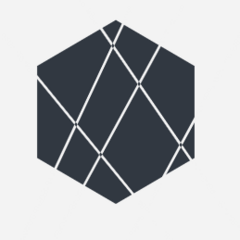-
Posts
104 -
Joined
-
Last visited
Reputation Activity
-
 featherwolf reacted to Areco777 in Thread for Linus Tech Tips Video Suggestions
featherwolf reacted to Areco777 in Thread for Linus Tech Tips Video Suggestions
A different Version of Running a YouTube business is easy with yvonne's perspective because no one releases how important her work is , Respect for yvonne
-
 featherwolf reacted to 1signig in Problems with 2070 super
featherwolf reacted to 1signig in Problems with 2070 super
the psu is semi-modular and doesn't have any other place where the gpu could be plugged in, other than the fan plug. The cable was bought 2nd hand from a shady website so that sounds like it could be the problem
-
 featherwolf reacted to StratoStorm in I Made a In-Browser StressTest Tool for GPU and CPU!
featherwolf reacted to StratoStorm in I Made a In-Browser StressTest Tool for GPU and CPU!
Hi everyone if you are trying to stress test your build i made a tool that stress your CPU and GPU to the max and is all in browser no need to download anything:
https://stratostress.htmlsave.net/
Open your taskmanager and check if cpu and gpu is 100%
Let me know if it works!
Cheers!
-
 featherwolf reacted to BlueChinchillaEatingDorito in I wonder if this is why my GPU was having thermal issues...
featherwolf reacted to BlueChinchillaEatingDorito in I wonder if this is why my GPU was having thermal issues...
Was the paste on the film? Nice.
-
 featherwolf reacted to Haro in I wonder if this is why my GPU was having thermal issues...
featherwolf reacted to Haro in I wonder if this is why my GPU was having thermal issues...
Now that's quality right there
-
.png) featherwolf got a reaction from LordWk in I wonder if this is why my GPU was having thermal issues...
featherwolf got a reaction from LordWk in I wonder if this is why my GPU was having thermal issues...
Was having some overheating issues on my Asus ROG Strix OC RX 580 and finally decided to crack it open to put some new thermal compound on it and found this example of fine Asus Quality Control inside.
Not sure if this would actually affect the thermals much, but it's rather funny IMO.
-
.png) featherwolf got a reaction from Haro in I wonder if this is why my GPU was having thermal issues...
featherwolf got a reaction from Haro in I wonder if this is why my GPU was having thermal issues...
Was having some overheating issues on my Asus ROG Strix OC RX 580 and finally decided to crack it open to put some new thermal compound on it and found this example of fine Asus Quality Control inside.
Not sure if this would actually affect the thermals much, but it's rather funny IMO.
-
 featherwolf reacted to 3rrant in System shuts off as soon as games load
featherwolf reacted to 3rrant in System shuts off as soon as games load
Bios seems fine.
While also the total power consumption of the system should be fine (600-700W) it's very near your PSU capacity and more importantly it might trigger the overcurrent protection on the 12V if the cards are pulling too many amps on the same rail. According to this article https://www.evga.com/articles/01185/evga-g-plus-power-supplies/ at least, the G+ series has a single 12V rail. One thing you might try to exclude this from the problem would be heavily downclock and tune the voltage down on both of your cards (like 300-600Mhz as a clock) and try to run them on a stress test with these settings. This will lower the amperage by a lot on the PSU rail. Don't overclock the CPU as well for the test.
For stability you should also try to use only 2 sticks of ram, as Ryzen is picky about 4 sticks.
-
 featherwolf reacted to 3rrant in System shuts off as soon as games load
featherwolf reacted to 3rrant in System shuts off as soon as games load
Using GPU-Z, go to Advanced tab then from the dropdown select AMD BIOS and you should see all the info needed. Then you need to google which bios version your cards should be running (depending on the manifacturer) and also which specs (clock, mem clock etc) are they supposed to be rated for and which are currently running (which can also be checked with GPU-Z). Do the clock test both at idle and during a stress test.
-
 featherwolf reacted to 3rrant in System shuts off as soon as games load
featherwolf reacted to 3rrant in System shuts off as soon as games load
Either GPUs used in single mode on the same motherboard gives you this issue? Does it happen with ALL games? Have you tried using that single GPU is a different PCI-E slot, even at reduced speed?
-
 featherwolf got a reaction from Weedl in Is 16gb of ram enough for a 2nd monitor?
featherwolf got a reaction from Weedl in Is 16gb of ram enough for a 2nd monitor?
I regularly use a second display on my system and only have 8 GB of RAM. It's really only when running intense 3D applications or multiple instances of them that things get a little choked. I think 16 GB if perfectly fine for most tasks.
-
 featherwolf got a reaction from databreach in Budget Tech Channels (For US/Western Audience)
featherwolf got a reaction from databreach in Budget Tech Channels (For US/Western Audience)
Nice! Thanks for the recommendation!
-
 featherwolf reacted to databreach in Budget Tech Channels (For US/Western Audience)
featherwolf reacted to databreach in Budget Tech Channels (For US/Western Audience)
I would recommend checking out the toasty bros and OzTalksHW, those two channels are budget-focused and target the US audience as far as I know.
Toasty Bros Channel: https://www.youtube.com/channel/UCwdEr_DVvYp6Maf-OTw7z_w
OzTalksHW Channel: https://www.youtube.com/channel/UC6Jxh95N32m1JvKG_-fQ6QQ
-
 featherwolf reacted to Skiiwee29 in Waterblock for Asus ROG Strix 2080 Super
featherwolf reacted to Skiiwee29 in Waterblock for Asus ROG Strix 2080 Super
https://www.ekwb.com/configurator/waterblock/3831109814147
-
 featherwolf got a reaction from mattheginger in Post your milestones, ranking, etc...
featherwolf got a reaction from mattheginger in Post your milestones, ranking, etc...
27,122 at the moment lol, but I just installed the client last night. Today is going to be my first full day of folding.I'm excited to put my rig to some good use! Here's what my PPD looks like at the moment:
-
 featherwolf reacted to Applefreak in CAN I USE ALCOHOL IN MY COMPUTER AIO
featherwolf reacted to Applefreak in CAN I USE ALCOHOL IN MY COMPUTER AIO
In cars you typically run a mixture of 2:1 or 3:1 Ethylene-Glycol to water, preferably distilled water. In PC water loops you do not need the anti-freezing capability or delay of alcohol in water. However you need growth inhibitors and fungicides. It is basically the same stuff you put in cars but at a ratio of 10:1 or even less. Why, because plain water does carry more heat than alcohol bases solutions, so you only want to use as much as needed and that's it. By the way, same goes for cars in hot climates, only use the minimal recommended amount, otherwise the car might overheat regularly, like on older cars with only belt driven fans.
-
 featherwolf reacted to homeofmew in Post your milestones, ranking, etc...
featherwolf reacted to homeofmew in Post your milestones, ranking, etc...
I should be hitting 1m points with in the next hour calling it soon
-
 featherwolf got a reaction from rkv_2401 in Post your milestones, ranking, etc...
featherwolf got a reaction from rkv_2401 in Post your milestones, ranking, etc...
27,122 at the moment lol, but I just installed the client last night. Today is going to be my first full day of folding.I'm excited to put my rig to some good use! Here's what my PPD looks like at the moment:
-
 featherwolf reacted to Emily Young in Hacking Nvidia's Drivers!
featherwolf reacted to Emily Young in Hacking Nvidia's Drivers!
We didn’t recommend using the Chinese driver in our mining GPU video, but now, we’ll show you how to make Nvidia’s drivers work for yourself – And how to go deeper.
Buy a P106 (mining "GTX 1060") on Taobao: https://lmg.gg/8KV9W
Buy a real GTX 1060:
On Amazon: http://geni.us/rveAUH
On Newegg: https://lmg.gg/8KV6B
Download link for GeForce driver 416.34: https://lmg.gg/8KV93
Download link for HxD: https://lmg.gg/8KV9m
Download link for DifferentSLIAuto: https://lmg.gg/8KV9P
Download link for 7-Zip: https://lmg.gg/8KV9p
TechPowerUp Forum Thread: https://lmg.gg/8KV91
How to mod the P106 driver
Make sure Secure Boot is disabled and Windows is in testsigning mode Check your motherboard manual for information on how to disable Secure Boot Testsigning can be enabled by opening up a Command Prompt or PowerShell as administrator, then typing: bcdedit /set {current} testsigning on bcdedit /set {current} nointegritychecks on This can be done for a single boot by going to Start -> Power -> Restart and holding shift while clicking Restart, then choosing Troubleshoot, then Advanced Options, then Startup Settings - Once you get to the menu, choose to disable driver signature enforcement. After restarting, you’ll know it worked if some text is displayed in the lower right corner of your desktop Download and extract the GeForce driver using 7-Zip In the extracted folder, go to the Display.Driver folder and open nv_dispi.infusing Notepad++ Search for lines containing 1B87 (P104-100), 1BC7, (P104-101) 1C07(P106-100), and 1C09 (P106-090) Change each line's Section number to match the 1C06 (GTX 1060) line - On 416.34, that means from Section110 to Section108 On the third set of lines, the Section numbers will be different; Again change it to match the 1C06 (GTX 1060) line - On 416.34, that's Section109 to Section107 Save the file Install the driver as normal – Windows will complain that it’s unsigned; Click allow. Right-click the desktop, go to Display Settings, then Graphics Settings From here, you can force any game to use the P106 to render while your integrated GPU is used for display output. How to perform the SLI mod
Make sure Secure Boot is disabled and Windows is in testsigning mode Check your motherboard manual for information on how to disable Secure Boot Testsigning can be enabled by opening up a Command Prompt or PowerShell as administrator, then typing: bcdedit /set {current} testsigning on bcdedit /set {current} nointegritychecks on This can be done for a single boot by going to Start -> Power -> Restart and holding shift while clicking Restart After restarting, you’ll know it worked if some text is displayed in the lower right corner of your desktop Install both graphics cards you wish to attempt SLI with The first three characters of the PCI device ID MUST match to enable SLI To find out what the device ID is, right-click the start button and click Device Manager In the Display adaptors list double-click the card you want to check. Under the Details tab, click the drop-down and then click Hardware IDs. It will look like this: PCI\VEN_10DE&DEV_1F07&SUBSYS_86701043&REV_A1 VEN_10DE means Nvidia, while DEV_1F07 is the device ID – In this example, an RTX 2070. So in order to run SLI, the other card’s device ID will have to also start with DEV_1F0 Download and install the GeForce driver as usual Download and extract the DifferentSLIAuto package Go to C:\Windows\System32\DriverStore\FileRepository and sort by date Go into the newest folder beginning with nv_dispi.inf Copy the nvlddmkm.sys file to the DifferentSLIAuto folder Open the install.cmd file in the DifferentSLIAuto folder in Notepad++ Replace the three mentions of nv_dispi.inf in install.cmd with the folder name we got the nvlddmkm.sys file Open the nvlddmkm.sys we copied in a hex editor (HxD) In HxD, go to Search, then Find, then click the Hex Values tab Search for 79050fba6b240e Position the cursor at the start of these values Replace with C7432400000000 (no need to delete first, just type over it) Save the file Reboot into Safe Mode with Networking Click Start, then Power, then hold shift while clicking Reboot In the menu that comes up, click Troubleshoot, then Advanced Options, then Startup Settings (on some PCs, this may be behind a “show more options” arrow) - Once the PC reboots, press 5 on the screen that appears. Run install.cmd in the DifferentSLIAuto folder as administrator Reboot into normal mode Enable SLI (hopefully) -
 featherwolf got a reaction from Shannonagains in ASUS ROG Rig Reboot 2018 - 20 HONORABLE MENTIONS
featherwolf got a reaction from Shannonagains in ASUS ROG Rig Reboot 2018 - 20 HONORABLE MENTIONS
@CPotter Wait, so are the winners being picked from these top 20 or are they chosen form a separate pool? Just wanna know if I still have a shot or not. Haha
-
 featherwolf got a reaction from Domidude02 in ASUS ROG Rig Reboot 2018 - 20 HONORABLE MENTIONS
featherwolf got a reaction from Domidude02 in ASUS ROG Rig Reboot 2018 - 20 HONORABLE MENTIONS
@CPotter Wait, so are the winners being picked from these top 20 or are they chosen form a separate pool? Just wanna know if I still have a shot or not. Haha
-
 featherwolf got a reaction from starslayer125 in ASUS ROG Rig Reboot 2018 - 20 HONORABLE MENTIONS
featherwolf got a reaction from starslayer125 in ASUS ROG Rig Reboot 2018 - 20 HONORABLE MENTIONS
@CPotter Wait, so are the winners being picked from these top 20 or are they chosen form a separate pool? Just wanna know if I still have a shot or not. Haha
-
 featherwolf reacted to CPotter in ASUS ROG Rig Reboot 2018 is HERE! (CLOSED)
featherwolf reacted to CPotter in ASUS ROG Rig Reboot 2018 is HERE! (CLOSED)
Exactly this, no need to worry guys. Going through all 2000+ entries this week, you all should see a new forum post announcing our winners sometime next week.
THANKS FOR PARTICIPATING, WE LOOK FORWARD TO WATCHING ALL OF THESE VIDEOS.
-
 featherwolf reacted to CPotter in ASUS ROG Rig Reboot 2018 is HERE! (CLOSED)
featherwolf reacted to CPotter in ASUS ROG Rig Reboot 2018 is HERE! (CLOSED)
Winners will be contacted directly, and eventually, once we have everything locked in, you'll see a new forum post, as well as "*CLOSED*" in the subject name of this thread.
Myself, Linus, and our new sales rep go through them all to select the top 25 or so, and then we get more of the team to vote on the top 3 winners, who we then contact and talk to ASUS about.
-
 featherwolf reacted to NoMercy in Importance of CPUs at High resolution gaming (4k)
featherwolf reacted to NoMercy in Importance of CPUs at High resolution gaming (4k)
I would suggest go for 1200 + 1080 Ti. Since it is a HTPC, you wouldnt multitask much, CPU doesnt really matter much in 4k gaming.
Rmb, 1080 ti is the key for 4k gaming. If you want smooth 4k with very high settings above 60fps, this is the card you need to go for.
1200 overclocked to 3.9-4.0ghz should able to process around 70~90fps. 1080 ti can process 60~80fps in max settings. So at the end bottleneck is still at your graphic card.