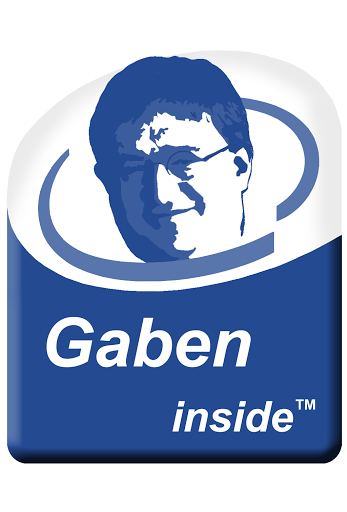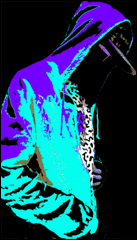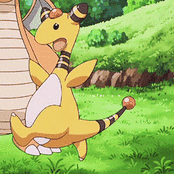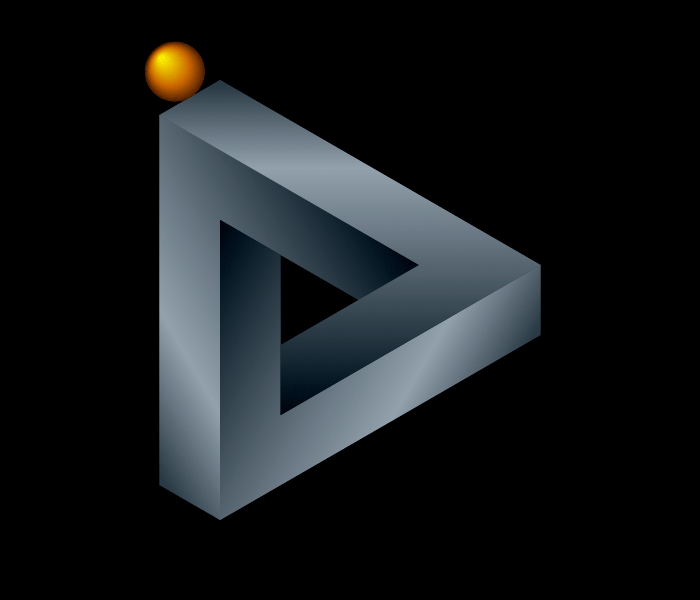-
Posts
3,493 -
Joined
-
Last visited
Reputation Activity
-
 ttam got a reaction from Kaaverik in [How To] Keep your current Windows install with a new motherboard.
ttam got a reaction from Kaaverik in [How To] Keep your current Windows install with a new motherboard.
So, majority of us have installed a new motherboard and run into having to just install our operating system to accommodate the new hardware.
Well, I'm going to share a little trick that I know on how to be able to use the same OS install on the new hardware problem free.
This is something that I use personally and very often in a computer shop environment.
It's much easier to just do this instead of having to backup someones data, move it here, install the os, move it back. That sucks.
WARNING - WARNING
I only recommend this to users who are comfortable troubleshooting.
I have never had an issue with the software itself.
Used this hundreds of times.
Just better to be safe than sorry.
But problems can happen. I don't want to be responsible for someone messing something up.
So please, take caution when trying something like this.
It can always be fixed. Nothing a OS re-install can't repair haha.
WARNING - WARNING
It's a pretty simple .ISO called Paragon Adaptive Restore.
It was a free tool offered by the Paragon Software company up until about 2010 when they started to adapt it into their paid programs only.
I have contacted the company about distributing the software and they had no worries about it since they will offer a download to it if asked
Current Download Link: https://www.dropbox.com/sh/3gyoaqlx29d6yxw/AADAYBACDOK0by5GVHaAMoJha/Paragon%20Adaptive%20Restore (Updated 7/30/14)
File Size: 154 MB
File Type: ISO Image
Start off by creating the bootable CD.
I personally use the program ImgBurn (http://www.imgburn.com) to create my cd's.
Once the CD is booted, restart the computer and boot to the CD.
Make sure your current motherboard has been REPLACED with the new motherboard.
These are the steps to follow once your new motherboard has been installed.
1. Accept the end user license agreement by checking the box and hitting Accept.
2. Select "Adjust OS"
3. Select the Operating System on the drive.
4. Select which option - I normally choose Adjust the OS automatically.
4.5. I rarely have the use the second option.
5. From here you will see the software injecting and editing the proper drivers.
6. Paragon hasn't changed anything yet. It needs your permission to apply the changes, click Yes, Apply the changes physically.
6.5 After this do not interrupt anything and just restart your computer normally and everything should boot into Windows.
You will need to remove older drivers once in Windows and install your new drivers.
-
 ttam got a reaction from Soulinvan in Malware Removal Guide
ttam got a reaction from Soulinvan in Malware Removal Guide
This is my personal preference on removal or spyware and what I found to work the best. If you have a difference of opinion please keep it civil and don't post (while having a heartattack) to tell me how wrong I am. These are steps that I've done daily, for many years, while working in computer repair shops.
These are also great steps for those of us that are more computer savvy, because the junk files still accumulate up on our computers even if were extra cautious.
Step #1 -
I prefer a clean boot into Windows NORMAL mode.
You only need to boot into Safe Mode if there are things you want to avoid from opening at startup.
Disable your anti virus to make sure no conflicts happen.
Step #2 -
Program time. I run a few different programs depending on what I need. They are all small programs and live on my flash drive.
#0 RKill - http://www.bleepingcomputer.com/download/rkill/ - Mainly optional. It runs real quick and kills processes.
#1 AdwCleaner - http://www.bleepingcomputer.com/download/adwcleaner/ - Run this, it's a pretty fast scan that will restart your computer.
#2 Hitman Pro - http://www.surfright.nl/en/downloads - Choose the 32 or 64 bit option. I run this as the second scan, it finds most of the things were searching for. I always enter a fake email for the 30 day trial version. Normally in a shop, I won't need to use it again.
#3 JRT - http://www.bleepingcomputer.com/download/junkware-removal-tool/ - It's a basic command prompt tool, it's found things others have not and it made it's way into my tool kit.
#4 TDSSKiller - http://www.bleepingcomputer.com/download/tdsskiller/ - Normal and quick rootkit scanner.
#5 Combofix - http://www.bleepingcomputer.com/download/combofix/ - This is my last scan. It normally finds the rest and all of it. It's the longest scan and will also sometimes restart your computer. After it's done, press Windows Key + R and type combofix /uninstall
Not badly infected? Do just steps #1, 2 and run CCleaner
Ad Block Plus! This is a great browser extension that stops a lot of the ads, etc that lead to malware.
For Chrome > https://chrome.google.com/webstore/detail/adblock-plus/cfhdojbkjhnklbpkdaibdccddilifddb?hl=en-US
For Fireox > https://addons.mozilla.org/en-US/firefox/addon/adblock-plus/
For Internet Explorer > http://www.google.com/chrome Just install chrome already...
Step #3 -
Malwarebytes & Kapersky Rescue Disc @ Stubborn infections
This is a great step if you have a USB dock or able to hook up a drive as a secondary drive.
Malwarebytes Anti Malware
Thisis where Malwarebytes shines in my book.
Program can be found here > http://www.malwarebytes.org
Being one of the few programs able to scan a chosen drive makes Malwarebytes a go to program when a drive is way to infected to even get into Safe Mode on.
By clicking "Perform Full Scan" it gives you the option to choose which drive. So if you have a drive hooked up as G: by usb, you can elect to scan only that drive.
This scan does take a decent length of time, but it's worth the wait when you need access to the drive.
Kapersky Rescue Disc
This is another great program to have, and since it's a bootable enviroment, it's a great CD to have in your arsenal.
ISO can be found here > http://support.kaspersky.com/us/viruses/rescuedisk
This boots into a comfortable setting where you can scan the drive without having to boot into Windows. All you need to do is down the 500MB or so ISO and burn it to a CD.
Simply press F12 or your designated Boot select key, and boot to the CD.
Wait for it to boot into a friendly UI.
Open up the program "Kaspersky Rescue Disc" on the Desktop and hit Scan Computer
Step #4 -
Clean up time. This is the fun part of removing junk programs, temp files and the such.
CCleaner - https://www.piriform.com/ccleaner - Great basic file system cleaner. Removes the junk temp files.
Revo Uninstaller - http://www.revouninstaller.com - Program uninstaller. Pretty self explanatory.
PCDecrapifier - http://pcdecrapifier.com - Great and fast tool to remove trash programs.
Honorable mentions:
Autoruns (http://technet.microsoft.com/en-us/sysinternals/bb963902.aspx) is another great tool to check the system auto runs as the name mentions. Lets you see some goodies Please do read up on how to use it before going and clicking on stuff.
Web of Trust (https://www.mywot.com) Recommended by brownninja97 - WOT is a browser extension based on a review system for bad websites that will give informed decisions about whether to trust a website
D7 (http://www.foolishit.com/d7/) is an all in one Windows malware/tweak tool that I've used like 3 times but it's still cool.
That's it. Nice and simple malware removal for the every day person. There really isn't much to the process, takes a whole 10 minutes, maybe more depending on the speed of the system and how much Combofix finds.
-
 ttam got a reaction from minibois in The easy option for a computer desk.
ttam got a reaction from minibois in The easy option for a computer desk.
Deleted post due to no longer supporting LTT/LMG August 2023.
-
 ttam got a reaction from 374802 in [How To] Keep your current Windows install with a new motherboard.
ttam got a reaction from 374802 in [How To] Keep your current Windows install with a new motherboard.
So, majority of us have installed a new motherboard and run into having to just install our operating system to accommodate the new hardware.
Well, I'm going to share a little trick that I know on how to be able to use the same OS install on the new hardware problem free.
This is something that I use personally and very often in a computer shop environment.
It's much easier to just do this instead of having to backup someones data, move it here, install the os, move it back. That sucks.
WARNING - WARNING
I only recommend this to users who are comfortable troubleshooting.
I have never had an issue with the software itself.
Used this hundreds of times.
Just better to be safe than sorry.
But problems can happen. I don't want to be responsible for someone messing something up.
So please, take caution when trying something like this.
It can always be fixed. Nothing a OS re-install can't repair haha.
WARNING - WARNING
It's a pretty simple .ISO called Paragon Adaptive Restore.
It was a free tool offered by the Paragon Software company up until about 2010 when they started to adapt it into their paid programs only.
I have contacted the company about distributing the software and they had no worries about it since they will offer a download to it if asked
Current Download Link: https://www.dropbox.com/sh/3gyoaqlx29d6yxw/AADAYBACDOK0by5GVHaAMoJha/Paragon%20Adaptive%20Restore (Updated 7/30/14)
File Size: 154 MB
File Type: ISO Image
Start off by creating the bootable CD.
I personally use the program ImgBurn (http://www.imgburn.com) to create my cd's.
Once the CD is booted, restart the computer and boot to the CD.
Make sure your current motherboard has been REPLACED with the new motherboard.
These are the steps to follow once your new motherboard has been installed.
1. Accept the end user license agreement by checking the box and hitting Accept.
2. Select "Adjust OS"
3. Select the Operating System on the drive.
4. Select which option - I normally choose Adjust the OS automatically.
4.5. I rarely have the use the second option.
5. From here you will see the software injecting and editing the proper drivers.
6. Paragon hasn't changed anything yet. It needs your permission to apply the changes, click Yes, Apply the changes physically.
6.5 After this do not interrupt anything and just restart your computer normally and everything should boot into Windows.
You will need to remove older drivers once in Windows and install your new drivers.
-
 ttam got a reaction from TechFTP in [How To] Keep your current Windows install with a new motherboard.
ttam got a reaction from TechFTP in [How To] Keep your current Windows install with a new motherboard.
So, majority of us have installed a new motherboard and run into having to just install our operating system to accommodate the new hardware.
Well, I'm going to share a little trick that I know on how to be able to use the same OS install on the new hardware problem free.
This is something that I use personally and very often in a computer shop environment.
It's much easier to just do this instead of having to backup someones data, move it here, install the os, move it back. That sucks.
WARNING - WARNING
I only recommend this to users who are comfortable troubleshooting.
I have never had an issue with the software itself.
Used this hundreds of times.
Just better to be safe than sorry.
But problems can happen. I don't want to be responsible for someone messing something up.
So please, take caution when trying something like this.
It can always be fixed. Nothing a OS re-install can't repair haha.
WARNING - WARNING
It's a pretty simple .ISO called Paragon Adaptive Restore.
It was a free tool offered by the Paragon Software company up until about 2010 when they started to adapt it into their paid programs only.
I have contacted the company about distributing the software and they had no worries about it since they will offer a download to it if asked
Current Download Link: https://www.dropbox.com/sh/3gyoaqlx29d6yxw/AADAYBACDOK0by5GVHaAMoJha/Paragon%20Adaptive%20Restore (Updated 7/30/14)
File Size: 154 MB
File Type: ISO Image
Start off by creating the bootable CD.
I personally use the program ImgBurn (http://www.imgburn.com) to create my cd's.
Once the CD is booted, restart the computer and boot to the CD.
Make sure your current motherboard has been REPLACED with the new motherboard.
These are the steps to follow once your new motherboard has been installed.
1. Accept the end user license agreement by checking the box and hitting Accept.
2. Select "Adjust OS"
3. Select the Operating System on the drive.
4. Select which option - I normally choose Adjust the OS automatically.
4.5. I rarely have the use the second option.
5. From here you will see the software injecting and editing the proper drivers.
6. Paragon hasn't changed anything yet. It needs your permission to apply the changes, click Yes, Apply the changes physically.
6.5 After this do not interrupt anything and just restart your computer normally and everything should boot into Windows.
You will need to remove older drivers once in Windows and install your new drivers.
-
 ttam got a reaction from GalaticTechNews in How your PC should boot up..
ttam got a reaction from GalaticTechNews in How your PC should boot up..
Turn your sound on and enjoy
This is done by using;
Windows 7 Boot Updater
LTT Files: http://goo.gl/8wJhPZ
-
 ttam got a reaction from LaughingHyena in The easy option for a computer desk.
ttam got a reaction from LaughingHyena in The easy option for a computer desk.
Deleted post due to no longer supporting LTT/LMG August 2023.
-
.png) ttam got a reaction from r2724r16 in The easy option for a computer desk.
ttam got a reaction from r2724r16 in The easy option for a computer desk.
Deleted post due to no longer supporting LTT/LMG August 2023.
-
 ttam got a reaction from Mad153 in [How To] Keep your current Windows install with a new motherboard.
ttam got a reaction from Mad153 in [How To] Keep your current Windows install with a new motherboard.
So, majority of us have installed a new motherboard and run into having to just install our operating system to accommodate the new hardware.
Well, I'm going to share a little trick that I know on how to be able to use the same OS install on the new hardware problem free.
This is something that I use personally and very often in a computer shop environment.
It's much easier to just do this instead of having to backup someones data, move it here, install the os, move it back. That sucks.
WARNING - WARNING
I only recommend this to users who are comfortable troubleshooting.
I have never had an issue with the software itself.
Used this hundreds of times.
Just better to be safe than sorry.
But problems can happen. I don't want to be responsible for someone messing something up.
So please, take caution when trying something like this.
It can always be fixed. Nothing a OS re-install can't repair haha.
WARNING - WARNING
It's a pretty simple .ISO called Paragon Adaptive Restore.
It was a free tool offered by the Paragon Software company up until about 2010 when they started to adapt it into their paid programs only.
I have contacted the company about distributing the software and they had no worries about it since they will offer a download to it if asked
Current Download Link: https://www.dropbox.com/sh/3gyoaqlx29d6yxw/AADAYBACDOK0by5GVHaAMoJha/Paragon%20Adaptive%20Restore (Updated 7/30/14)
File Size: 154 MB
File Type: ISO Image
Start off by creating the bootable CD.
I personally use the program ImgBurn (http://www.imgburn.com) to create my cd's.
Once the CD is booted, restart the computer and boot to the CD.
Make sure your current motherboard has been REPLACED with the new motherboard.
These are the steps to follow once your new motherboard has been installed.
1. Accept the end user license agreement by checking the box and hitting Accept.
2. Select "Adjust OS"
3. Select the Operating System on the drive.
4. Select which option - I normally choose Adjust the OS automatically.
4.5. I rarely have the use the second option.
5. From here you will see the software injecting and editing the proper drivers.
6. Paragon hasn't changed anything yet. It needs your permission to apply the changes, click Yes, Apply the changes physically.
6.5 After this do not interrupt anything and just restart your computer normally and everything should boot into Windows.
You will need to remove older drivers once in Windows and install your new drivers.
-
 ttam got a reaction from Daddy Senpai in The easy option for a computer desk.
ttam got a reaction from Daddy Senpai in The easy option for a computer desk.
Deleted post due to no longer supporting LTT/LMG August 2023.
-
 ttam got a reaction from Cyberspirit in The easy option for a computer desk.
ttam got a reaction from Cyberspirit in The easy option for a computer desk.
Deleted post due to no longer supporting LTT/LMG August 2023.
-
 ttam got a reaction from ARikozuM in The easy option for a computer desk.
ttam got a reaction from ARikozuM in The easy option for a computer desk.
Deleted post due to no longer supporting LTT/LMG August 2023.
-
 ttam got a reaction from Technomancer__ in [How To] Keep your current Windows install with a new motherboard.
ttam got a reaction from Technomancer__ in [How To] Keep your current Windows install with a new motherboard.
So, majority of us have installed a new motherboard and run into having to just install our operating system to accommodate the new hardware.
Well, I'm going to share a little trick that I know on how to be able to use the same OS install on the new hardware problem free.
This is something that I use personally and very often in a computer shop environment.
It's much easier to just do this instead of having to backup someones data, move it here, install the os, move it back. That sucks.
WARNING - WARNING
I only recommend this to users who are comfortable troubleshooting.
I have never had an issue with the software itself.
Used this hundreds of times.
Just better to be safe than sorry.
But problems can happen. I don't want to be responsible for someone messing something up.
So please, take caution when trying something like this.
It can always be fixed. Nothing a OS re-install can't repair haha.
WARNING - WARNING
It's a pretty simple .ISO called Paragon Adaptive Restore.
It was a free tool offered by the Paragon Software company up until about 2010 when they started to adapt it into their paid programs only.
I have contacted the company about distributing the software and they had no worries about it since they will offer a download to it if asked
Current Download Link: https://www.dropbox.com/sh/3gyoaqlx29d6yxw/AADAYBACDOK0by5GVHaAMoJha/Paragon%20Adaptive%20Restore (Updated 7/30/14)
File Size: 154 MB
File Type: ISO Image
Start off by creating the bootable CD.
I personally use the program ImgBurn (http://www.imgburn.com) to create my cd's.
Once the CD is booted, restart the computer and boot to the CD.
Make sure your current motherboard has been REPLACED with the new motherboard.
These are the steps to follow once your new motherboard has been installed.
1. Accept the end user license agreement by checking the box and hitting Accept.
2. Select "Adjust OS"
3. Select the Operating System on the drive.
4. Select which option - I normally choose Adjust the OS automatically.
4.5. I rarely have the use the second option.
5. From here you will see the software injecting and editing the proper drivers.
6. Paragon hasn't changed anything yet. It needs your permission to apply the changes, click Yes, Apply the changes physically.
6.5 After this do not interrupt anything and just restart your computer normally and everything should boot into Windows.
You will need to remove older drivers once in Windows and install your new drivers.
-
 ttam got a reaction from jwworker201 in no budget home wifi solution
ttam got a reaction from jwworker201 in no budget home wifi solution
Just buy a nice router.
Download a free wifi scanning app on your mobile and find any dead spots (if any) - I have a 5600sqft house (huge) and a single, centrally placed router that gives 90% at the very edge of the house from my 2gb internet connection.
If there are any.. since the house is wired.. just place a access point in that location.
-
 ttam got a reaction from JAKEBAB in Dec 29, 2017 - The WAN Show Document
ttam got a reaction from JAKEBAB in Dec 29, 2017 - The WAN Show Document
What happens when you take a channel that was once about tech and basically sell out. It's more a Linus Media Group $$$ than a Linus Tech Tip channel.
Even with that $9000 streaming setup they posted, they still cant get their streams right =P
-
 ttam got a reaction from JAKEBAB in Building the ULTIMATE Twitch Streaming PC!
ttam got a reaction from JAKEBAB in Building the ULTIMATE Twitch Streaming PC!
No, I strongly recommend against it. That video is a serious 0/10 on every level.
It's incredibly expensive to start. For just the price of the 7980XE you could buy yourself an 8700k system and a 1080 with all the tiddly bits you would need to stream. Not only would it be easier than trying to deal with unraid and vms.. it would just work much easier. Who the hell needs a stack of 12TB drives to stream when Twitch saves VODS for you?
It's just another video to show off all the expensive shit they can get from sponsors to do just dumb things with.
-
 ttam got a reaction from LienusLateTips in Building the ULTIMATE Twitch Streaming PC!
ttam got a reaction from LienusLateTips in Building the ULTIMATE Twitch Streaming PC!
7980xe, Mobo, 64GB ram, cooler, 500GB NVME, handful of 12TB drives, 1080, case, PSU... will put you above $7400 USD.
Add in all the other items and you now have the dumbest PC build of 2017.
You can build the ultimate gaming PC + a TINY TINY mini itx PC to "stream" with for A FRACTION of the cost.
Still can't get over how stupid the video idea was lol.
-
 ttam got a reaction from NvidiaIntelAMDLoveTriangle in Building the ULTIMATE Twitch Streaming PC!
ttam got a reaction from NvidiaIntelAMDLoveTriangle in Building the ULTIMATE Twitch Streaming PC!
No, I strongly recommend against it. That video is a serious 0/10 on every level.
It's incredibly expensive to start. For just the price of the 7980XE you could buy yourself an 8700k system and a 1080 with all the tiddly bits you would need to stream. Not only would it be easier than trying to deal with unraid and vms.. it would just work much easier. Who the hell needs a stack of 12TB drives to stream when Twitch saves VODS for you?
It's just another video to show off all the expensive shit they can get from sponsors to do just dumb things with.
-
 ttam got a reaction from Sakkura in Building the ULTIMATE Twitch Streaming PC!
ttam got a reaction from Sakkura in Building the ULTIMATE Twitch Streaming PC!
No, I strongly recommend against it. That video is a serious 0/10 on every level.
It's incredibly expensive to start. For just the price of the 7980XE you could buy yourself an 8700k system and a 1080 with all the tiddly bits you would need to stream. Not only would it be easier than trying to deal with unraid and vms.. it would just work much easier. Who the hell needs a stack of 12TB drives to stream when Twitch saves VODS for you?
It's just another video to show off all the expensive shit they can get from sponsors to do just dumb things with.
-
 ttam got a reaction from another random person in Film photography
ttam got a reaction from another random person in Film photography
As someone old enough to remember film cameras.. You will be fine. Just leave it in dark areas. Light is the enemy.
-
 ttam reacted to Tech22 in NZXT H440 case
ttam reacted to Tech22 in NZXT H440 case
There literally is
The NZXT H630 is the same as the H440 except it has 2 * 5.25 bays in the front!
https://www.nzxt.com/products/h630-white
-
 ttam got a reaction from Nup in [How To] Keep your current Windows install with a new motherboard.
ttam got a reaction from Nup in [How To] Keep your current Windows install with a new motherboard.
I just noticed that Luke was attempting to use this software in the last episode of Scrapyard Wars.
Just want to let everyone know, this is for Windows 7 only. Windows 8 and 10 are great about just throwing the drive into use as it will find the drivers automatically.
-
 ttam got a reaction from genexis_x in OLD Processors FOR OLD Computers
ttam got a reaction from genexis_x in OLD Processors FOR OLD Computers
There is only so much you can do to improve performance...
A small ram upgrade would help just a hair.
But the biggest speed boost would just be a SSD upgrade.
-
 ttam got a reaction from TheNaitsyrk in OLD Processors FOR OLD Computers
ttam got a reaction from TheNaitsyrk in OLD Processors FOR OLD Computers
There is only so much you can do to improve performance...
A small ram upgrade would help just a hair.
But the biggest speed boost would just be a SSD upgrade.
-
 ttam got a reaction from TheKDub in [ URGENT Critical] Considering even calling Puget Techs
ttam got a reaction from TheKDub in [ URGENT Critical] Considering even calling Puget Techs
That's a 10 year old monitor. It's more than likely the back light of the screen has gone out.
If you have anything else to plug into the screen and have the same issue, it's a bad screen.


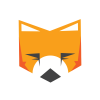
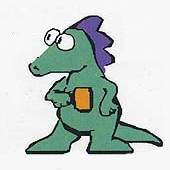

.thumb.png.9d32003ed5a5a42e5c41c4ded8dc0bf1.png)






.thumb.jpg.94f4ebc6714f0921314e56fdba4a05bf.jpg)