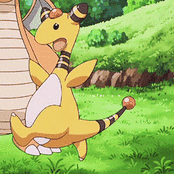SageOfSpice
-
Posts
1,602 -
Joined
-
Last visited
Reputation Activity
-
 SageOfSpice got a reaction from clandestine8 in Most reliable HDD (Seagate vs WD vs Toshiba)
SageOfSpice got a reaction from clandestine8 in Most reliable HDD (Seagate vs WD vs Toshiba)
Hitachi>Toshiba>WD>Seagate
-
 SageOfSpice got a reaction from Manderis in My computer Sux, please help
SageOfSpice got a reaction from Manderis in My computer Sux, please help
You've got one stick of ram.
What have you messed with so far?
Anyways, if your goal is messing with audio, then you'd best familiarize yourself with DPC Latency. Ensuring that your system and drivers are operating smoothly will be more significant to you than increasing your numbers, though, a smooth system will perform better as well.
-
 SageOfSpice got a reaction from redsquirrel0249 in Diasable HT via CPU Affinity? (Game Optimization)
SageOfSpice got a reaction from redsquirrel0249 in Diasable HT via CPU Affinity? (Game Optimization)
It's got mixed reception because it's mostly a benign feature that saves a decent amount of power in most cases, sort of like the core parking tweak. It's fine to leave something like that enabled for normal tasks, and it does well enough. The problem I find is that when I get into situations where games won't load the core optimally enough to keep the core speed up, so you end up with cores dropping down to half their speed right before they're about to be loaded again which I find causes a bit of micro-stutter.
The usage of the feature just really depends on what you're trying to get from your computer. If you're more concerned about performance than power usage, then it's perfectly fine to play around with, as a lot of times it can help with system stability in overclocking since you don't have to worry about LLC surging enough power to the processor when it does kick back up.
-
 SageOfSpice got a reaction from jasonyaputra in GPU USAGE/LOAD drops in any game
SageOfSpice got a reaction from jasonyaputra in GPU USAGE/LOAD drops in any game
Then you need to talk to Lenovo about that.
Look, we're giving you something to try. If it helps, you know what the problem is. You literally have nothing to lose by trying. You've got all the symptoms of thermal throttling.
It's entirely possible that a technician knocked the heapipe and cracked the thermal compound. So, if it worked before, you sent it to them, and now it isn't? Then it's probably fair to assume that whatever service they'd done on it may have resulted in this new condition.
-
 SageOfSpice got a reaction from jasonyaputra in GPU USAGE/LOAD drops in any game
SageOfSpice got a reaction from jasonyaputra in GPU USAGE/LOAD drops in any game
Linus isn't going to help you.
The problem is that it could literally be anything.
You need to give us as much information as possible. Download MSI, run the OSD, and monitor EXACTLY what is going on with your clock speeds, voltage, temperature, and utilization of both CPU and GPU when this occurs.
It could be anything from bad drivers, to background programs, to failing harddrive, ect...
There are a lot of issues that could cause FPS to dive in a game that aren't related to the GPU itself.
-
 SageOfSpice got a reaction from Arcanekitten in Best Solution to get Systems heat outside of my room?
SageOfSpice got a reaction from Arcanekitten in Best Solution to get Systems heat outside of my room?
Option 2 is probably the way I'd go. The only problem with that is that you're either stuck venting out a window which can become a security risk/energy waste, or you're committing to installing a dedicated vent in your wall/attic for it.
I can't really think of any other solution that might work without being overly complicated.
I'd probably prefer to vent into the attic over going through a wall, just because then you won't have to go through the siding, it won't affect the look of the house, and it'll be easier to reverse if you decide to move.
-
 SageOfSpice got a reaction from genexis_x in My friend has laptop issues, any dell reps here?
SageOfSpice got a reaction from genexis_x in My friend has laptop issues, any dell reps here?
Kind of looks like what happens with a gummed up hinge mechanism, though I'd be impressed if that happened in 4 months of careful use. The easiest way to really know is if closing the laptop fixes or exacerbates the problem.
There's no real reason that should happen within 4 months. Usually it takes years for that to happen. So I'd be giving Best Buy some pretty angry calls until they fixed it. Not really something too easy to fix either. The hinge can be fixed, but the mounts and everything around them is usually destroyed, so you'd be getting a new laptop essentially.
Not just a dell thing. It can happen with pretty much all laptops.
-
 SageOfSpice got a reaction from lieder1987 in I'm torn on where to play Far Cry 5.
SageOfSpice got a reaction from lieder1987 in I'm torn on where to play Far Cry 5.
See, I'd just move my "room" to the living room for a bit. Move your computer in there, take a blanket, pillow, and whatever else you need and just live on the couch for a few weeks.
-
 SageOfSpice got a reaction from Rednie in NEED HELP IN ANALYZING PC PERFORMANCE
SageOfSpice got a reaction from Rednie in NEED HELP IN ANALYZING PC PERFORMANCE
I normally use:
OCCT, UserBenchMark, MSI Afterburner, HWInfo, and LatencyMon.
OCCT is a pretty flexible stress testing program that'll stress everything from your CPU to your power supply, and it'll record and monitor power usage, utilization, clockspeed, temperature, and much more so you can see what's happening while it's being stressed, and what happened if it failed. It isn't the best for full stability testing on a CPU or GPU, but if you do other tasks in the background to get a more dynamic load, it does well enough. It'll automatically stop if it detects CPU errors, and tell you if it detects GPU errors.
UserBenchMark is a fairly simple little program with a very nice website that gives you a rating for the relative performance of your hardware configuration compared to similarly tested configurations. It tests your entire system, and provides some useful information about how your changes have improved, or decreased your performance. It also stores logs on their website with a unique identifier for your computer so that you can see performance logs for the last few months. I like it because it's simple, quick, and it's got a nice interface. It's also fun to see what you can do to make your computer perform the best on the list. As far as grading components, they've pretty much already done all the work for you.
MSI Afterburner along with Rivatuner Statistics Server is an invaluable little program that will allow you to set up a custom fan profile for your GPU, as well as set up all sorts of statistical information in an on-screen display so that you can see what's happening with your hardware and utilization in real time while in games, or stress testing. This is important for diagnosing issues, as it gives you a clue as to what the computer is doing which can help to point you in the right direction when it comes to diagnosing problems, or improving the performance on your computer.
HWInfo is a pretty powerful tool, as well. It will basically give you all the sensor information on your computer that it has access to. For better or worse. Once you figure out what you're looking at, it gives incredibly in-depth information with regards to voltage, clockspeeds, and it will even show if there are any GPU or Hardware errors reported in Windows which is especially useful when it comes to overclocking. Too many times have I settled on an overclock after stress testing it for days, only to later down the line, run into an issue due to a slight instability. This program will allow you to see if your computer is having issues BEFORE it creates issues for you. Very, very useful.
Lastly, LatencyMon. You can technically get latency information through Windows performance monitor, but this is a much nicer GUI in my opinion. LatencyMon measures DPC, or the lantency created by defferred procedure calls. These calls occur when tasks must be delayed in order for more critical information to be managed. The problem with this is that nothing you really care about is considered critical, so quite often this will cause video and audio to skip and clip. This program will help narrow down the cause, and point you towards to problem driver or program. It's use in overclocking is helping ascertain system stability. As certain components of your computer become unstable, they may become unresponsive in which case, they will need to be restarted. This can introduce latency. This latency isn't always something perceptible, but noting huge spikes in latency after testing a seemingly stable overclock could indicate that it isn't as stable as you may think.
Oveclocking is fairly easy. Just know your limits, and play within them. Make sure that you fully understand the temperature and voltage limits for your components, and ensure that the sensors that you're using to determine these things are accurate. It's easy enough to just go out and pick up an IR temp gun for like $5-$10 to ensure that nothing is cooking. There are also many IR cameras that would functionally do the same. All in all, be smart, start slow. Learn from other people, read lots. All hardware will have it's quirks, and even different batches of the same hardware can be made with different components, so just be mindful and know what you're dealing with. Most importantly, have fun.
Good luck.
-
 SageOfSpice got a reaction from HalozyR in NEED HELP IN ANALYZING PC PERFORMANCE
SageOfSpice got a reaction from HalozyR in NEED HELP IN ANALYZING PC PERFORMANCE
I normally use:
OCCT, UserBenchMark, MSI Afterburner, HWInfo, and LatencyMon.
OCCT is a pretty flexible stress testing program that'll stress everything from your CPU to your power supply, and it'll record and monitor power usage, utilization, clockspeed, temperature, and much more so you can see what's happening while it's being stressed, and what happened if it failed. It isn't the best for full stability testing on a CPU or GPU, but if you do other tasks in the background to get a more dynamic load, it does well enough. It'll automatically stop if it detects CPU errors, and tell you if it detects GPU errors.
UserBenchMark is a fairly simple little program with a very nice website that gives you a rating for the relative performance of your hardware configuration compared to similarly tested configurations. It tests your entire system, and provides some useful information about how your changes have improved, or decreased your performance. It also stores logs on their website with a unique identifier for your computer so that you can see performance logs for the last few months. I like it because it's simple, quick, and it's got a nice interface. It's also fun to see what you can do to make your computer perform the best on the list. As far as grading components, they've pretty much already done all the work for you.
MSI Afterburner along with Rivatuner Statistics Server is an invaluable little program that will allow you to set up a custom fan profile for your GPU, as well as set up all sorts of statistical information in an on-screen display so that you can see what's happening with your hardware and utilization in real time while in games, or stress testing. This is important for diagnosing issues, as it gives you a clue as to what the computer is doing which can help to point you in the right direction when it comes to diagnosing problems, or improving the performance on your computer.
HWInfo is a pretty powerful tool, as well. It will basically give you all the sensor information on your computer that it has access to. For better or worse. Once you figure out what you're looking at, it gives incredibly in-depth information with regards to voltage, clockspeeds, and it will even show if there are any GPU or Hardware errors reported in Windows which is especially useful when it comes to overclocking. Too many times have I settled on an overclock after stress testing it for days, only to later down the line, run into an issue due to a slight instability. This program will allow you to see if your computer is having issues BEFORE it creates issues for you. Very, very useful.
Lastly, LatencyMon. You can technically get latency information through Windows performance monitor, but this is a much nicer GUI in my opinion. LatencyMon measures DPC, or the lantency created by defferred procedure calls. These calls occur when tasks must be delayed in order for more critical information to be managed. The problem with this is that nothing you really care about is considered critical, so quite often this will cause video and audio to skip and clip. This program will help narrow down the cause, and point you towards to problem driver or program. It's use in overclocking is helping ascertain system stability. As certain components of your computer become unstable, they may become unresponsive in which case, they will need to be restarted. This can introduce latency. This latency isn't always something perceptible, but noting huge spikes in latency after testing a seemingly stable overclock could indicate that it isn't as stable as you may think.
Oveclocking is fairly easy. Just know your limits, and play within them. Make sure that you fully understand the temperature and voltage limits for your components, and ensure that the sensors that you're using to determine these things are accurate. It's easy enough to just go out and pick up an IR temp gun for like $5-$10 to ensure that nothing is cooking. There are also many IR cameras that would functionally do the same. All in all, be smart, start slow. Learn from other people, read lots. All hardware will have it's quirks, and even different batches of the same hardware can be made with different components, so just be mindful and know what you're dealing with. Most importantly, have fun.
Good luck.
-
 SageOfSpice got a reaction from sazrocks in [SOLVED] Motherboard audio popping, looking for sound card.
SageOfSpice got a reaction from sazrocks in [SOLVED] Motherboard audio popping, looking for sound card.
It's usually the result of a driver, or program that isn't functioning properly. There are some fairly simple monitors you can use to check the latency, as well as determine the source of the issue. The one I typically use is called LatencyMon.
In short, you let the monitor run for a bit, and it'll give you an overview letting you know if it detects any problems. It has some tabs you can look through to get a glean of what is going on in the system. Excessive pagefaults, or driver execution time will result in these clicks and pops you hear while playing games, or watching movies. It's basically the system interrupting the audio playback in order to restart a driver, or recover from an error. What you'll want to do is find the driver responsible, and try reinstalling it. Decreasing this latency should resolve your issue.
-
 SageOfSpice got a reaction from sazrocks in [SOLVED] Motherboard audio popping, looking for sound card.
SageOfSpice got a reaction from sazrocks in [SOLVED] Motherboard audio popping, looking for sound card.
DPC latency is a likely culprit if it's aggravated under load. A sound card wouldn't fix it then, as it's an issue to do with the OS and the CPU.
-
 SageOfSpice got a reaction from Cyberspirit in Do bigger HDDs make more noise than a smaller one?
SageOfSpice got a reaction from Cyberspirit in Do bigger HDDs make more noise than a smaller one?
Well, I bought a WD 500GB a few years back, and recently bought a 3TB Hitachi.
I personally haven't noticed any difference in noise levels. The Hitachi doesn't have any acoustic management on it, whereas the WD did. Even with the Hitachi zip-tied to the bottom of my case, it doesn't cause too much of a racket. I don't often hear it over my case fans unless my case is touching something.
-
 SageOfSpice got a reaction from xg32 in 850W EVGA throws out house fuse?
SageOfSpice got a reaction from xg32 in 850W EVGA throws out house fuse?
Yes, the lights in the room. It's possible that combined they're exceeding the current rating during the inrush when you first start your computer. I actually just checked my power meter, and it seems that on my setup, I've gotten an inrush of up to 1500W on startup. So realistically, that's only 300W away from tripping the breaker. That's about 2 60-100W bulbs, and a little change for misc electronics.
-
 SageOfSpice reacted to straight_stewie in Theoretical AC vs DC question regarding future of electricity and PCs
SageOfSpice reacted to straight_stewie in Theoretical AC vs DC question regarding future of electricity and PCs
No. And here's why:
Straight from the Department of Energy:
As for how much easier it would be to design computers if what came out of your wall was a bunch of cables that were magically exactly what the computer needed to be plugged into? Well, it would make it about that much easier.
-
 SageOfSpice reacted to Jurrunio in Upgrading from an FX-8320 without getting new RAM
SageOfSpice reacted to Jurrunio in Upgrading from an FX-8320 without getting new RAM
Intel CPUs didnt advance that much in performance throughout the years, so a 4770k/4790k + Z87/Z97 mobo is enough.
-
 SageOfSpice got a reaction from Okjoek in Thinking of getting into cryptocurrency mining.
SageOfSpice got a reaction from Okjoek in Thinking of getting into cryptocurrency mining.
Just get a new job?
You'd need about 30 rx 460s to earn what you'll earn in a minimum wage job per month. Before electric. Which is a fairly large investment of nearly $4,000 in and of itself. That's not even including that racks, the pci-brackets, the power supplies...
If you can't even deal with customers, good luck in the military. Their goal is solely to press your buttons.
-
.png) SageOfSpice got a reaction from ARikozuM in Almost half a million pacemakers need firmware updates to avoid getting hacked
SageOfSpice got a reaction from ARikozuM in Almost half a million pacemakers need firmware updates to avoid getting hacked
It's interesting that shutting it down is even a built in functionality? Huh. Might have to read into this more.
Yeah, that's pretty bad though. It's a lower frequency, so you could probably get some fairly good range if you wanted to with a fairly modest antenna.
On another note, holy shit onii-chan. That's not creepy at all.
-
 SageOfSpice got a reaction from LogicalDrm in Air Pressure Help
SageOfSpice got a reaction from LogicalDrm in Air Pressure Help
Is there a point in having quiet fans if they're not all quiet?
I'd just remove the rear exhaust. The rad will pull the hot air out of the case just fine.
-
 SageOfSpice got a reaction from LienusLateTips in GRAPHICS CARD HELPS
SageOfSpice got a reaction from LienusLateTips in GRAPHICS CARD HELPS
In general power efficiency decreases as your clock speed increases. You might gain 5-10%, but you'll be using 30% more power to do so.
So, serious miners tend to go more for efficiency. Attempting to maximize their hashrate, while minimizing their power bill. Using a slightly lower clock can also help with heat management, which can significantly extend the lifetime of the GPU, and thus, the profit. In theory.
-
 SageOfSpice got a reaction from BingoFishy in GRAPHICS CARD HELPS
SageOfSpice got a reaction from BingoFishy in GRAPHICS CARD HELPS
In general power efficiency decreases as your clock speed increases. You might gain 5-10%, but you'll be using 30% more power to do so.
So, serious miners tend to go more for efficiency. Attempting to maximize their hashrate, while minimizing their power bill. Using a slightly lower clock can also help with heat management, which can significantly extend the lifetime of the GPU, and thus, the profit. In theory.
-
 SageOfSpice got a reaction from tatte in Thermal throttling on PS1 or PS2?
SageOfSpice got a reaction from tatte in Thermal throttling on PS1 or PS2?
Why would you ban emulators if the console is found to thermal throttle?
Emulators would be more reliable in that case, wouldn't they? Unless you expect speedrunners to attempt to stare at the sky the majority of the time to attempt to reduce the load on the console.
There'd also be other factors to consider, such as the medium that the game is being played on itself. Anything other than a CRT is going to have a degree of input delay, and if you're running active signal conversion or anything to try and play the game on a modern panel, that as well will add some delay.
I don't know much about speedrunning, but it just seems odd.
I've personally never seen any of the older consoles overheat. Usually any stuttering I encounter has to do with the game being unable to read the disk at times. I'd say the easiest way to eliminate it as a factor would be to make it thermal throttle in the first place. Cover the thing in a blanket or something, and if it behaves in the same manner you claim it does during critical periods, then you know that it's a potential issue. The ps3 was the first console I'd ever owned to actually thermal throttle.
-
 SageOfSpice got a reaction from LogicalDrm in Would having more fans help with gpu temps?
SageOfSpice got a reaction from LogicalDrm in Would having more fans help with gpu temps?
Same generic answer as usual: It depends.
There are a lot of factors that come into play, and I really can't provide anything more than theories.
In the two years I've been running the fan in the back, dust hasn't really been a large enough issue to warrant cleaning the case. I'd bought a small fan filter, so the majority of the air that'd be making it into the case with it's positive pressure setup would be filtered. Perhaps the larger issue would be noise. Less of an issue in my case, as I had a fan with a built-in controller laying around, but I'm not sure how it'd be with a 7v adapter. The filter did reduce the noise quite a bit as you'd imagine, but it does also affect airflow a fair bit.
Prior to installing the rear fan in my Antec 300 with 2x120mm fans in the front, and 1x140mm+1x120mm in the rear, the GPU temperatures sat around 60c at idle. After installing the fan, the temps usually sit around 30c, and have gotten down to 26c on cooler days. With my HD 7950 installed, load temps would often reach 80c on the stock fan profile prior to installing the rear fan. After installing the rear fan, the highest I've seen it go, including in benchmarks, is about 65c. I mention my case because it's a case that seats the PSU at the bottom, and as you know, PSUs tend to pull air from inside the case and expel it out. Sitting only a few inches from the GPU, it's a possible factor as well.
So, in short, I've noticed a fair difference in having that rear fan there.
One of the other things I've been wanting to try is to build a proper shroud for the GPU, as usually the front intake fans are blowing directly into the GPUs exhaust, which I can't imagine is terribly efficient.
-
 SageOfSpice got a reaction from Pietro Cau in New PC freezes after a few minutes
SageOfSpice got a reaction from Pietro Cau in New PC freezes after a few minutes
I'd say the most likely suspects would be the HDD was damaged in transit, something wrong with the PSU/Power outlet, or some software issue.
How long does it take for it to boot up?
-
 SageOfSpice got a reaction from PianoPlayer88Key in Most demanding game vs GPU then out? Also lowest settings+fps you've put up with? How low you go b4 upgrade (not frequent)?
SageOfSpice got a reaction from PianoPlayer88Key in Most demanding game vs GPU then out? Also lowest settings+fps you've put up with? How low you go b4 upgrade (not frequent)?
RUNNING Crysis wasn't the problem. The problem was maxing it out. My old 8400 GS could RUN crysis. Barely, but it could. It was considered a low range card at the time. If I recall correctly, you couldn't even run the game on ultra with 60fps on a 9800 GT. People had to tweak the .ini to get stable 40s. I don't even think that was at 1080p.
I also recall playing prototype on the 8400 GS. Below low settings. At 800x600. At 10 fps.
Beat the game, though. Even if everything was just a big mess of blobs.


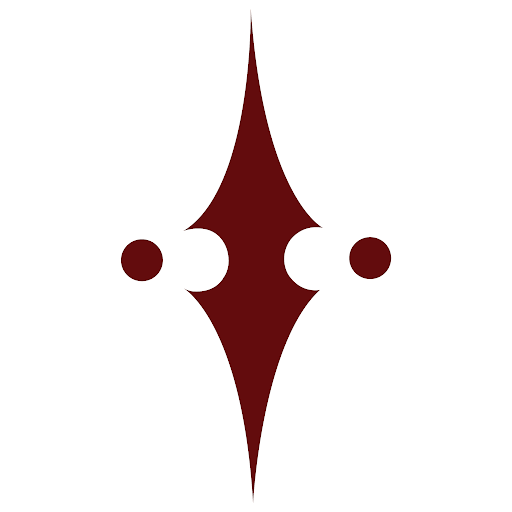

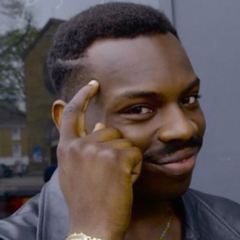
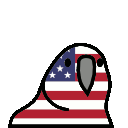





.thumb.jpg.94f4ebc6714f0921314e56fdba4a05bf.jpg)