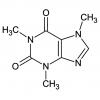-
Posts
680 -
Joined
-
Last visited
Reputation Activity
-
 Queek reacted to Slayerking92 in Just uninstalled LGS now want to install G HUB but nothing happens launcing the setup
Queek reacted to Slayerking92 in Just uninstalled LGS now want to install G HUB but nothing happens launcing the setup
I just tried it, and same problem. I removed LGS, rebooted, I also had "logitech options" installed for my trackball. Removed that, rebooted, and still no luck.
Tried all the suggestions i could find, CCleaner, removed anything logitech from appdata.
There is a .net error in the event log when it crashes.
*edit* I did get it installed. but it worked for a strange reason. I use folder redirection to a server, so, my downloads were saving to a network drive. I copied it to my C:\temp and ran it. and it worked fine.
I can even replicate it. I uninstalled it, then rebooted. It installs fine from local disk, but crashes from the network drive.
-
 Queek got a reaction from Hawkdriver82 in FAQ: Can I use ______ to clean my PC components? The go-to answer.
Queek got a reaction from Hawkdriver82 in FAQ: Can I use ______ to clean my PC components? The go-to answer.
Isopropyl alcohol (otherwise known as rubbing alcohol or surgical spirit) is perfect for cleaning thermal compound off of your CPU/GPU. You do not need to use anything else. It’s cheap, reasonably non-toxic (don’t drink it please), and readily available almost anywhere.
Let me follow up by saying that I have a Bachelor in Science, majoring in chemistry, and I’m currently in graduate school doing a PhD in chemistry, so this is as good a source as any for this answer.
I can’t remember how many times I’ve seen a thread start on this forum asking whether the OP could/should use {insert solvent solution here} to clean their PC components. I thought I might make a thread where we can send everyone to answer those questions. Here is the blanket answer for those questions:
No, you do not need to use that to clean your CPU, use isopropyl alcohol instead. Put a small amount of isopropyl alcohol on a soft cloth (microfiber cloths are recommended) or cotton balls, and wipe away the thermal paste. When clean, allow the residual solvent to evaporate before applying more thermal compound and installing the heatsink.
In most cases, the suggestions are reasonably good solvents, and most of those will clean (read: dissolve) thermal compound, but you have to take into account the effect that those solvents will have on your components. For example: will that solvent oxidize your components? Will it start to dissolve the PCB? Will it strip cosmetic paint? Will it cause electrical shorts?
If in doubt: use isopropyl alcohol.
I've heard from several people that you can't buy isopropyl alcohol easily from stores in the UK. However, most stores seem to have isopropyl swabs, which are a perfect replacement. Effectively these are just pieces of wipe that have the solvent that you want pre-applied. In a pinch (with no access to isopropyl alcohol), you can use these to clean your CPU and such. You should be able to order isopropyl alcohol from Amazon if you can wait for a few days.
Isopropyl alcohol is also really effective at cleaning brushed aluminium finishes on cases and such.
I’ll dedicate the rest of this post to listing other solvents that I’ve seen questions about, and giving good reasons why you should/shouldn’t use them. If you want to know about a particular solvent that I don’t have listed here, reply to the thread and I’ll see if I can add a blurb for it.
DISCLAIMER:
I have not used any of the following solvents for cleaning my PC components. I stand behind the use of isopropyl alcohol for cleaning PC components (this is what I use). If you decided to use a solvent on this list (or not on it), you’re doing so at your own risk, and I assume no responsibility for the damages that might result. When using solvents, it is highly recommended to wear eye and hand protection, and use only in a well ventilated area.
## % solutions
Solutions come in many concentrations, and when they are sold to the public, these are usually depicted as a ## % solution. The primary component remains the same, but the diluting solvent can sometimes cause problems. For instance, a 70% solution of isopropyl alcohol is likely diluted with water. Water evaporates much more slowly than alcohol, so to use this properly, you will have to carefully dry the cleaned components quickly after use to avoid water damage (instead of just wiping away most of it and allowing to air dry). Be careful when using diluted solutions, particularly of the diluting components. It will always be better to use >98% solutions of isopropyl alcohol.
Water
Water is a great polar solvent, which means it’s great at pickup up ions (read: salt). I can guarantee that no matter what water you have access to (be it distilled water or the misleadingly named “deionized water”), it will contain ions. Even if you found water with no ions in it, it would pick up ions from the surrounding environment very quickly (this is why water-submerged computers are not a thing, even though water has a better heat capacity than mineral oil). In addition, water is great at oxidizing metals (eg. copper). Water is a great way to short electronics, can oxidize your components, and it doesn’t evaporate particularly quickly, so it really is a poor choice for cleaning PC components.
However, it is commonly recommended to clean the fan filters of your case with water (sometimes with soap). This is fine, as there are likely no electrical components on your fan filter. I would recommend trying to dry the filters with paper towel (or equivalent) as quickly as possible, as sometimes they are held together with metal rivets, which may be rusted by the water.
Consumable spirits (vodka, rum, gin, etc.)
While these alcoholic beverages do contain both ethanol and water (which are great solvents), they also contain remnants of whatever fermentation process made them into beverages. The alcohol and the water are likely to clear away the thermal compound on your CPU, but after you wipe off the resulting gunk, those solvents will evaporate away and leave behind whatever was in the drink itself. These beverages tend to be sweetened with sugars, and flavoured with various aromatic compounds, which will pyrolyze into a terrible gunk when you heat up your CPU. Although I can’t say for sure, I expect that this gunk would be a poor thermal compound. While alcoholic beverages may seem like an okay choice for cleaning PC components, they are likely to leave behind a film, defeating the purpose of cleaning your components.
Ethanol (ethyl alcohol)
Ethanol is one of the few choices that would be suitable for cleaning PC components, except that all of the commonly available ethanol is denatured, and that denaturant can cause problems. It is a good solvent, and has a high enough vapor pressure that it will evaporate quickly off your components. In most locations, ethanol is likely more expensive than isopropyl alcohol, which means that you’ll probably use isopropyl instead of it. One thing to make note of is the denaturant used in the ethanol you’re buying. A denaturant is an additive which makes it unfit for consumption (read: poisonous). Most commonly in ethanol, these denaturants are methanol (toxic) or bitterants (which make them taste really, really bad). This breed of solvent is commonly called “methylated spirits”, and you should be careful when purchasing them as PC cleaners, as some of these additives may significantly harm your PC components if you spill them on anything other than your CPU heatspreader. So yes you may be able to use ethanol to clean your components, but unless you know specifically what is in your denatured alcohol, I would recommend just going with isopropyl alcohol.
Methanol (methyl alcohol, wood alcohol)
This is also a really good solvent, and is inherently poisonous, so you don’t have to worry about denaturing additives. However, methanol is such a great solvent that it will probably start dissolving paint on your PCB if you spill it. Given the toxicity of this solvent and the risk of damaging your components, I would recommend against using this as your PC component cleaning solvent.
Acetone
Acetone is a great solvent for dissolving many plastics. If it doesn't dissolve the plastic, it will usually result in a swelling of the plastic, and will also cause the dye in the plastic to seep. There are few plastics that are inert to acetone, so I would really, really not recommend using this as your cleaning solvent for PC components.
Miniral spirits
Mineral spirits are a petroleum fraction (it is distilled from oil), and therefore no one knows what the hell it has in it. Yes, they might have a general idea of the composition, but no one will know the exact composition of your solvent. This solvent is used commonly for stripping paint and degreasing engine components. By now you should have guess that this will probably be a poor choice for cleaning PC components, as you don’t know what it will do to your components.
Lighter fluid
The primary component in lighter fluid is usually butane, which is an organic hydrocarbon. This may work as a solvent, and might not damage your components if you spill it. However, depending on the composition of the thermal compound, this organic solvent may not completely dissolve all of the thermal compound (polar components of the compound are unlikely to dissolve in this solvent). This solvent might work, but it may be a difficult clean requiring plenty of rubbing.
Paint thinner
This is a solvent which will have a similar composition to mineral spirits, but with additional solvents thrown into the mix (eg. acetone, dimethylformaamide). This would be an even poorer choice for cleaning PC components, as it contains acetone, and is almost certainly going to damage your components. Also, as the name suggests, it will probably strip the paint off your motherboard. Don’t use this.
Hexane (or hexanes
This is a fantastic solvent for cleaning computer components, but it has the major drawback of being very toxic and carcinogenic. In the interests of your health, I don't recommend using this solvent. There have been instances in the past of hexane poisoning in factories which fabricate electronic components.
Ethyl acetate
If you can get ethyl acetate in a reasonably pure form, this is probably an okay solvent to use for cleaning PC components (it is used commercially for this purpose). It is reasonably non-toxic and will evaporate reasonably quickly. In all likelihood, it will be easier to come across isopropyl alcohol than this, but it should clean your components without damaging the surrounding area. I’ve never personally used this stuff for PC cleaning, so use at your own risk.
Nail polish remover
While the most common component of nail polish remover is ethyl acetate, the solvents specifically sold as “nail polish remover” tend to have additional fragrances, and may have other solvents like toluene and formaldehyde. Along the same lines of the alcoholic beverages blurb, if you use nail polish remover to clean your components, you are likely to leave compounds behind on the heatspreaders, and the additives may damage your components.
Hydrogen peroxide
This is not a solvent, it is a strong oxidizer. Although hydrogen peroxide and isopropyl alcohol usually live side by side in the cupboard (usually for medical uses), do not grab the wrong bottle. You are very likely to damage your components if you use this as a cleaner.
Brake cleaner, engine degreaser
Don’t use this. Brake or engine cleaners tend to be hybrid mixtures of solvents specifically designed to be the most effective at dissolving gunk of any shape and form. Common additives are methanol, acetone, methylene chloride, tetrachloroethylene, and plenty more. Nearly all of the solvents used are toxic, and will almost certainly begin to dissolve your PC components. Don’t use this.
Hybrid solvents (super solvents)
It is a common practice in industry to make up hybrid solvent mixtures which perform fantastically. There are various chemical compositions of these mixtures, and all of them will perform very well for the use on the bottle, but the chances are very good that one or more components in that mixture will damage your PC. Generally speaking, if the bottle or can doesn't tell you that it is a specific solvent, it is probably a hybrid and you shouldn't use it. If you want to check, ask for the MSDS and see what the cleaner is comprised of.
Windex
Windex is a hybrid mixture consisting mostly of water, with the second solvent being isopropyl alcohol. The solution also contains a weak base (ammonium hydroxide), as well as other additives including water softeners, perfumes, and surfactants (compounds that lower the surface tension between two liquids). The ammonium hydroxide can result in undesired oxidization of whatever you're cleaning, so its use on delicate computer components is not recommended. While this will likely work as a cleaner solvent, residue from the spray after evaporation may result in poorer than desired heat transfer or pyrolysis of the residue on the heatspreader.
Cleaning other components
Displays and touchscreen devices
LCD screens (the screen of your monitor) generally have coatings on them which fall into the similar unknown category of screen protectors. It is very likely that you will damage your screen in some way by using a cleaning solvent such as isopropyl alcohol. For cleaning your screen, you should use a damp (with water) soft cloth to wipe away whatever is on your monitor. This may take several repeats, but should clean your monitor just fine. Be careful to avoid dripping water down the screen; this is a wiping procedure, not a washing procedure.
Linus shows you how to clean effectively in this TechQuickie video.
In this LinusTechTips video, Slick recommends the use of either Windex or isopropyl alcohol, but I would lean my personal recommendation to isopropyl alcohol (read above for more details on Windex).
Screen protectors
Screen protectors are not glass, but end up getting just as grimy as the glass would itself. However, because this isn't glass, and the compounds used in their making can vary a lot, one can't just assume that isopropyl will do the trick. In fact, isopropyl alcohol will probably end up damaging the coating, as will most of the other solvents above. In this specific case, you should use a damp (with water) soft cloth to wipe away the oily residue coating your screen. This should be safe to do as most screen covers are water-proof or -resistant as a feature. This may take several tries and a bit of time, but you don't want to dissolve your screen protector.
-
 Queek reacted to ThomasD in Washing Motherboard ?
Queek reacted to ThomasD in Washing Motherboard ?
I'd be more concerned about removing all of the detergent residue than the water.
Fifteen minutes in an oven at 225 degrees F will take care of any water.
-
 Queek reacted to Sam Z Man in Washing Motherboard ?
Queek reacted to Sam Z Man in Washing Motherboard ?
Let it sit in a Tupperware container submerged in +80% alcohol for a hour or so, then brush off all the junk, then let dry for a day-week depending on humidity and temperatures.
-
 Queek got a reaction from BigDay in Adaptive CPU Voltage
Queek got a reaction from BigDay in Adaptive CPU Voltage
Do you see the voltage fluctuating at all, or does it remain at a constant level? If it doesn't fluctuate, adaptive voltage probably isn't configure correctly.
I'm having difficulty following what you have or have not done. Looking at your manual, it seems like the setup for your board should be very similar to the guide posted above. Have you enable the power saving features of the board? If not, your computer won't step the voltage or the multiplier.
-
 Queek got a reaction from BigDay in Adaptive CPU Voltage
Queek got a reaction from BigDay in Adaptive CPU Voltage
Have a look at the guide BigDay posted above (section 9.3). You'll find those options in the Advanced tab in your UEFI under CPU Power Management Configuration
-
 Queek got a reaction from SWE_PatA in Dialed In My Overclock i7-4790k (Adaptive, VID, Offset help)
Queek got a reaction from SWE_PatA in Dialed In My Overclock i7-4790k (Adaptive, VID, Offset help)
No worries, glad I could help!
You should probably change the answer for this thread, as I think it changed a bit. That'll help the next person who googles along this way
-
 Queek reacted to W-L in What radiator should I put in the front of my case?
Queek reacted to W-L in What radiator should I put in the front of my case?
They don't' ave super low RPM readings but this gives a good overview of the thicker rads out there in the 360mm range:
https://martinsliquidlab.wordpress.com/2012/04/14/360-radiator-shootout-summary/
-
 Queek got a reaction from thehotspirit in Load-Line Calibration: why overclockers should care
Queek got a reaction from thehotspirit in Load-Line Calibration: why overclockers should care
Load-Line Calibration (LLC) Behavior Part 2: now with more science! (Read part 1 here)
Necroed with permission from Windspeed36.
So as fun as it was to be featured on the WAN show, I took particular offense to Linus saying that it wasn’t the most scientific thing ever. As a BSc (Chemistry) and a current MSc student, it was now a point of honor to do a better job. Luckily, I got a new motherboard, so I have an excuse to try again!
In my previous post/article/report (whatever you want to call it), I outlined how LLC behaves at different settings while at idle and load. I drew attention to the fact that higher values of LLC will result in a massive voltage jump going from idle to load. In this sense I think I can agree with Linus’ “lack of science” statement, where I just didn’t record enough readings. So here I am trying again, expanding the testing range, and performing statistical analyses on the data collected.
Before I get too into the nitty-gritty details, I do want to briefly touch on why this is important. When you pull your motherboard out of the box, LLC will (in all likelihood) be set to AUTO. The unfortunate thing about the AUTO setting for overclocking, is that you don’t know what it will do. Frequently the AUTO setting will dynamically choose a setting based on what you’re doing. This is why people always recommend doing your own overclocking as opposed to clicking the “automatically overclock” button.
Imagine, if you will, yourself trying to get an overclock with AUTO selected for LLC. What if your motherboard chooses Ultra High or Extreme as the auto setting? How much extra voltage is it applying under load? Is that voltage degrading your CPU more than you think it is? These questions illustrate why manually setting your LLC is important in overclocking.
Note to the reader: if you don't care how I did it, you can simply just skip to the Conclusions section to get the important information.
Testing Setup:
ASUS Rampage IV Black Edition, i7 3930k, 16 GB Corsair Vengeance CL8 (CMZ8GX3M2A1600C8) ram in quad-channel configuration, XFX PRO 1000W PSU, Corsair H100i cooling. Again, my multiplier was set to 40 (stock is 32), and I ran a voltage sweep from 1.250-1.400V in 0.005V increments (expanded from my sweep of 1.325-1.400V from last post). Voltages were applied using the ASUS AI Suite 3 (I’m too lazy to reboot between each voltage change). Voltage was first swept at idle (1.250-1.400V), then swept at load for each LLC setting. As with my previous motherboard, the R4BE has five settings for LLC: Regular (0%), Medium (25%), High (50%), Ultra High (75%), and Extreme (100%). Voltage readings were taken using the ProbeIt voltage read points on the motherboard, using a digital multimeter. Idle voltages were taken while Windows 7 was running at the desktop with no programs open, and load voltages were taken with Prime95 small FFT’s running. Voltage readings were taken whenever possible, but voltages greater than 1.410V were a stopping point for me, and much of the load sweep for Regular LLC was unstable, so readings could not be taken in some ranges.
Data Analysis:
Linear regression analyses (Microsoft excel LINEST function) were performed on the obtained data to determine the trends within each sweep. I will present the data in chart format here for illustration, but raw data and LINEST output can be viewed here.
For those who haven’t taken a statistics class, a linear regression generates a line-of-best-fit, which can be used to predict values outside of the tested range, provided that the calculated line fits the data well. Regression outputs for the Idle and Load will be presented directly below the respective legend titles. Each output will include the equation of the regression line (in the format y={slope}x + {intercept} and can be used as the calculation {voltage read} = {slope}*{voltage set} + {intercept}). Below each equation of the line is an “r-squared” value, which gives an indication of how well the calculated line fits the data obtained. A high r-squared (>0.98, say) indicated that the line is a very good fit to the data.
Results:
At the LLC setting of Regular (0%), we again see an idle voltage lower than set, although not as much of a drop as it was on the RIVE. With only looking at the output of this chart we see that the lines look pretty straight, and there is a reasonable droop going from idle to load. The interesting part of this chart comes from looking at the linear regression output.
One would expect the read voltage to increase in a linear fashion with set voltage with a 1:1 ratio. For each incremental increase of set voltage, I would expect the read voltage to increase by that same increment. That is to say, I would expect the slope of each of these lines to have a value of 1. This is not the case. Looking closely at the data, both the idle and load slopes are not equal to one, and in fact are less than one, meaning that each unit increase does not add the full 5mV to the read voltage. Also, the slope decreases going from idle to load.
At the LLC setting of Medium (25%), the idle voltage tracks reasonably closely to the set value, but there is a voltage droop when going to load. The slopes of these trendlines are still not equal to 1, but they are closer to 1 than the trendlines of LLC Regular.
At the LLC setting of High (50%), both the idle and load voltages are slightly higher than the set values, but are notably very similar going from idle to load. Also, the slopes of the trendlines are now greater than one, indicating that we should expect more voltage per unit set than less at this LLC setting. These slopes are now the most similar to 1:1, and the intercepts are the closest to zero of all the LLC settings.
At the LLC setting of Ultra High (75%), we can now see an appreciable boost in voltage from set at both idle and load. Following the emerging trend, the slopes of the trendlines are increasing with increasing LLC setting, and the slopes are now decidedly greater than the expected 1.
At the LLC setting of Extreme (100%), there is a significant boost in voltage from set at both idle and load. The slope of the load line is now significantly higher than 1, adding a much greater voltage than the user set. It should also be noted that the r-squared values are decreasing ever so slightly as compared to the other LLC settings. This indicates that although the voltages should still be largely predictable, they are more likely to deviate from predicted by a few mV.
The resulting slopes can be nicely grouped into a pretty table, and the slopes can be plotted to see that the observed trend of increasing slope with increasing LLC setting holds true. Unfortunately the linear behaviour of the lines isn’t perfect, but we can clearly see that the load slopes increase much more significantly with LLC setting than the idle slopes.
In the last post, I stated that the CPU voltage changes with the CPU frequency, but I wanted to back this up with some actual data. Since modifying the base clock of the CPU is now a much less utilized overclocking technique, I instead modified the CPU multiplier. I set a manual voltage of 1.300V at LLC High, and increased the multiplier from 12-40 while under load. As we can see from the data, there is a slight increase of voltage with increased multiplier setting. No doubt, this data would be much more linear in fashion if I had a multimeter that had increments of 0.1 mV instead of 1 mV. The voltage only increases by 3 mV over the whole multiplier range, so effectively one could expect the read voltage to not drift significantly.
Conclusions:
I can see that the assertion I made in the previous post that there are exact vdroop or vboost values for each LLC setting is incorrect. Instead, it may be better to say that one can predict the effective (read) voltage at a particular LLC value and set voltage. Now I did not test the entire range of voltages (this would not be practical), but it seems that over the useful voltage range of CPU vcore, the idle and load voltages follow a linear trend. This means that the behaviour of the CPU voltage can be exactly known and combinations of LLC and Vcore can be logically chosen to achieve an effective voltage to stabilize an overclock.
For instance, to achieve a multiplier of 45 on my CPU, I need 1.325V effective vcore. This means, using the equations of the lines obtained from my analysis, I can solve for the required vcore setting at each LLC value. In this example, to achieve a 1.325V load vcore, I would need to set 1.382, 1.348, 1.314, 1.265, or 1.258V at LLC Regular, Medium, High, Ultra High, and Extreme respectively. Of course, I would need to validate whether the idle voltages would be sufficient to stabilize the multiplier. I plan to test this assertion in a follow up series of tests, and I’ll likely post the results somewhere on this forum.
How is this applicable to you, the reader? You could perform your own series of tests to determine the behaviour of your LLC on your motherboard. The nice thing about what I’ve done here is that I’ve proven that read voltage increases linearly with set voltage with a consistent slope, so all you need to test is a minimum of three voltages on each setting to determine your LLC line behaviour. Obviously, for increasing accuracy, more readings should be taken, but if you take three readings across your effective vcore range, you should be able to predict any voltage reading across and outside of that range at idle or load for any LLC setting you choose (to within a few mV).
LLC is a powerful and necessary tool to consider while overclocking. I hope that this thread illustrates that one can approach LLC in a logical fashion, as opposed to thinking of it as a magic voodoo setting. One can logically choose an LLC setting appropriate to their overclock with only a few measurements, which should help to keep a consistent and known voltage.
TL;DR:
It’s important to manually set LLC while overclocking. Additionally, one can do a simple series of tests to determine their motherboard’s LLC behaviour at idle and load, and logically select their LLC setting to fit their overclocking needs.
-
 Queek got a reaction from thehotspirit in Load-Line Calibration: why overclockers should care
Queek got a reaction from thehotspirit in Load-Line Calibration: why overclockers should care
WAN show featured!
LLC no longer affects vcore stability in Haswell or Devil's Canyon processors, as all the voltage regulation happens on the cpu. LLC only affects Vin (the voltage supplied to the cpu as a whole), and as far as I can tell, Vin stability has no effect on Vcore stability. More information can be found
in this thread.
First a disclaimer: this is my experience with Load-Line Calibration (LLC) during my overclocking. Some of the information in the post may be incorrect, although I will try to only post information which I feel is validated given my experience. I don't have any certification in making motherboards or programming, so this is simply my understanding of how this stuff works.
Please remember that every motherboard manufacturer may use a different bios setting to implement LLC, so make sure that you look at what YOUR motherboard/manufacturer says about their LLC implementation.
Why I'm writing this:
This subject has been briefly addressed by several people on several different forums and several different overclocking guides. But a quick google search for load line calibration gave an article from 2010 (http://www.overclockers.com/load-line-calibration/) concluding that LLC was good and overclockers should use it. Other threads that come up with a google search are usually two-liners asking whether they should use LLC for their overclock, with the general consensus being yes they should. I couldn't find anything about LLC on the LinusTechTips forum, and I felt that this should be addressed.
There seem to be no recent go-to beginner-level threads about LLC, and there seems to be no general understanding of what it is actually doing. This thread is intended to be an introduction to what LLC is actually doing, and why you should use it with care.
Background on LLC:
For those of you who don't really know what LLC is: LLC was a featured added to motherboards several generations ago to combat vdroop. Vdroop is a drop in voltage supplied to the CPU as load increases; basically when you go from idle to load, the voltage would decrease. Given the small voltage tolerance that overclockers are working with (increased voltage is proportional to the CPU frequency/multiplier that an overclock can achieve), a droop in voltage applied to CPU can make a theoretically stable overclock unstable (dropping the voltage below that required to achieve the set frequency). LLC applies additional voltage to the CPU to combat vdroop so that when switching to load, there is sufficient voltage to keep that frequency stable. So LLC is great and you want to turn it on? Yes, but...
For most modern motherboards, there are different levels of LLC that you can set in your bios. At certain levels of LLC (these may be different for each motherboard), the LLC can overcompensate for this vdroop, and actually apply vboost. Vboost is when the voltage actually supplied to the CPU is above the value that you set in your bios. This can be a nice way of ensuring that your overclock will be stable, but you have to be careful, because each CPU has a death voltage (the voltage where, if applied to your CPU, it will likely die). If you are toeing the line near your CPU's death voltage to try to squeeze every last MHz out of your overclock, LLC can bring your actual voltage above this level, which is a great way of killing your CPU (or making it degrade much faster). So although LLC is great for overclockers, it should be used with care, because you may just end up killing your CPU.
Now each motherboard is different, and may label their LLC settings differently, and this thread will be based on my settings on my ASUS Rampage IV Extreme. Make sure that you check your motherboard manual (and do a bit of googling for other people's experience) for how LLC is implemented in your case. (For instance, Asrock motherboards from the H77 generation had their LLC values reversed from the values that ASUS uses.)
Now I had heard of all this LLC mumbo-jumbo (actually it was thecrazyrussian who told me to be careful with my overclock), and I wanted to see just what actually happened when you try different levels of LLC. So I went through my motherboard and tested each LLC setting and ramped up the set voltage, seeing what the actual read voltage was. I used a digital multimeter (just a basic one that I bought at the Source), but even that is more reliable than the values that your motherboard bios (or software) can read.
Testing Setup:
ASUS Rampage IV Extreme, i7 3930k, 16Gb Corsair Vengeance CL8 ram in quad-channel, XFX PRO 1000W PSU, Corsair H100i cooling. The amount of Vdroop changes with the CPU frequency, so I set my multiplier at 40 (stock is 32, and I have a stable overclock for this CPU at 45). I started at an arbitrarily chosen Vcore of 1.325V and ramped up until 1.4V (the voltage past which my CPU degrades much faster, and is considered by some to be the near death voltage of the CPU), or until the temperatures hit about 78 C. To avoid having to reboot with every voltage change, I applied all of my voltage tweaks using ASUS' AI Suite 2. Idle voltages were taken at the Windows 7 desktop with no programs open, load voltages were taken after Prime95 (small FFTs) completed its first pass. My motherboard has five settings for LLC: Regular (0%), Medium (25%), High (50%), Ultra High (75%), and Extreme (100%). My Vcore (CPU voltage) can be changed by steps of 0.005V, which may seem very small, but keep in mind that a change of 0.005V in Vcore can destabilize an overclock.
Results
At a LLC setting of Regular (0%), the voltage at idle was an average of -0.018V from set (idle: blue line, set: black line), the voltage at load dropped an average of -0.054V from set (red line), with a droop from idle to load of -0.036V. Immediately we can see that not enabling LLC can seriously destabilize an overclock.
Moving up to an LLC setting of Medium (25%), the average voltage changes from set were -0.007V at idle, -0.023V at load, with an idle to load droop of -0.016V. The idle voltage isn't that bad, being pretty close to the set voltage, but the load droop is still more than enough to destabilize an overclock.
Now up to an LLC of High (50%), the average voltage changes from set were +0.005V at idle, +0.011V at load, with an idle to load boost of +0.006V. This LLC appears to be pretty good, with the motherboard actually putting out a similar voltage to the one we set in the bios. There is a small amount of Vboost, but the magnitude is unconcerning, putting us nowhere near the death voltage of the CPU. For this LLC setting I only went to a setting of 1.380V, because CPU temperatures were becoming concerning.
This is where things start to get interesting. Setting a LLC of Ultra High (75%) gave average voltage changes from set of +0.018V at idle, +0.045V at load, with an idle to load boost of +0.028V. This is hugely different from what we set in the bios, idling at ~3x and loading at ~9x the increments we can increase and decrease by in the bios. Here I stopped increasing values for two reasons: the first being that the CPU was at 77 C, and the second being that the actual read voltage was just barely below the fast-death voltage for my CPU.
I was ready to stop at Ultra High, but to do my due diligence, I tried Extreme (100%) LLC. The idle voltage was +0.031V above set, and the load voltage was an insane +0.086V above set. Just switching it to load brought the voltage well above my 1.4V ceiling. I didn't even let my prime95 get to the first pass, I just took the reading and brought the computer down as fast as I possibly could.
Conclusions
Quite frankly I was shocked to see the effect that LLC setting has on actual voltages, especially at Ultra High and Extreme. I do understand that that every motherboard may implement LLC differently, and the Vdroop/Vboost changes may not be as incredible as I saw on my board. I can easily visualize someone trying to get the highest overclock possible, but ignoring the LLC setting (or worse setting it to extreme) and frying their CPU. I hope this thread illustrates my experience with LLC and persuades the reader that LLC should be used when overclocking, but must be used with care.
Personally I chose an LLC setting of High (50%) for my overclocking, because it resulted in no Vdroop, but didn't result in enormous Vboosts. I also took into account the small observed Vboost, and made sure to never bring my voltage to a level where the Vboost would touch the fast-death voltage of my CPU. I have what I consider to be a stable overclock with this motherboard and CPU at 4.5 GHz at a Vcore of 1.325V (stable for 24h of prime95 small FFTs).
Note to the reader after additional testing:
Vdroop and Vboost will not behave in a fixed manner! Idle and load voltages follow a linear trend, but the slopes of those lines are not equal. Read my follow up post for more details.
TL;DR:
LLC should be used while overclocking, but used with care. If you don't and you're not careful, you could kill your CPU or degrade it very quickly under load voltages. It can also be chosen logically, see part 2 for more details.
Read Part 2 here!
-
 Queek got a reaction from CostcoSamples in Need help choosing a monitor, please. (G-Sync, 27"+, 1440p+)
Queek got a reaction from CostcoSamples in Need help choosing a monitor, please. (G-Sync, 27"+, 1440p+)
SINphul, CostcoSamples, Glenwing Thanks for the input. I may wait a couple of months and see if there are any new ones that come out.
I'll consider the Acer one, but I rank build quality pretty high, and I feel that if I'm paying $1000 for a product, I should get something that isn't flimsy. Call me needy, but that's how I feel about it.
-
 Queek got a reaction from Glenwing in Need help choosing a monitor, please. (G-Sync, 27"+, 1440p+)
Queek got a reaction from Glenwing in Need help choosing a monitor, please. (G-Sync, 27"+, 1440p+)
SINphul, CostcoSamples, Glenwing Thanks for the input. I may wait a couple of months and see if there are any new ones that come out.
I'll consider the Acer one, but I rank build quality pretty high, and I feel that if I'm paying $1000 for a product, I should get something that isn't flimsy. Call me needy, but that's how I feel about it.
-
 Queek reacted to Glenwing in Need help choosing a monitor, please. (G-Sync, 27"+, 1440p+)
Queek reacted to Glenwing in Need help choosing a monitor, please. (G-Sync, 27"+, 1440p+)
Acer has improved a lot with monitors in the last few years. The H236HLbid I've used impressed me quite a lot. The enclosure on the XB270HU is certainly more plasticky than the PG278Q but not really horrible. People will tell you about QA complaints, reports of backlight bleed, dead pixels... That happens with any enthusiast product launch. The PG278Q had the exact same complaints but everyone seems to have forgotten about those now and say it's a much higher quality monitor... Funny how that works.
-
 Queek reacted to CostcoSamples in Need help choosing a monitor, please. (G-Sync, 27"+, 1440p+)
Queek reacted to CostcoSamples in Need help choosing a monitor, please. (G-Sync, 27"+, 1440p+)
Yeah, I'm not sure if Acer has improved in any big way. I think you'd get better quality and service with the Asus ROG Swift, but of course the big trade off is that TN panel.
-
 Queek reacted to SINphul in Need help choosing a monitor, please. (G-Sync, 27"+, 1440p+)
Queek reacted to SINphul in Need help choosing a monitor, please. (G-Sync, 27"+, 1440p+)
The XB270HU has been getting good reviews, but many users have reported pretty significant light bleeding and Acer has a less-than-stellar warranty policy for dead pixels. I believe they won't RMA any panel unless it has more than 15 dead pixels (unless they are in the center of the panel).
It's a gamble at this point, but it's really the only option at the moment. More options will be appearing in the coming months.
-
 Queek reacted to CostcoSamples in Need help choosing a monitor, please. (G-Sync, 27"+, 1440p+)
Queek reacted to CostcoSamples in Need help choosing a monitor, please. (G-Sync, 27"+, 1440p+)
ROG swift and XB270HU are the only ones worth getting right now. I'm waiting for the 4k version, which I'm guessing will be another year.
-
 Queek reacted to Glenwing in Need help choosing a monitor, please. (G-Sync, 27"+, 1440p+)
Queek reacted to Glenwing in Need help choosing a monitor, please. (G-Sync, 27"+, 1440p+)
The XB270HU is basically a PG278Q with a better panel but worse enclosure.
The XB280HK and PG27AQ are both 60Hz 4K panels so I'm not sure you'd be as interested in those.
Those are your main options, there's not much else at the moment.
-
 Queek reacted to MrBucket101 in Need help choosing a monitor, please. (G-Sync, 27"+, 1440p+)
Queek reacted to MrBucket101 in Need help choosing a monitor, please. (G-Sync, 27"+, 1440p+)
Acer XB270HU
/thread
-
 Queek reacted to incarnate in 4790K at 1.22 V clock speeds
Queek reacted to incarnate in 4790K at 1.22 V clock speeds
Ah, good to know. It was a great guide to llc.
-
 Queek got a reaction from wiebevb in 4790K at 1.22 V clock speeds
Queek got a reaction from wiebevb in 4790K at 1.22 V clock speeds
Both will give higher temperature. This is why it's so difficult to overclock to the maximum of a system, you have to balance temperature against performance.
There are varying opinions on how a cpu's lifetime will be affected by overclocking, and no definitive answer that I've heard. One thing you should do after you finish validating your overclock is to switch it over to adaptive voltage mode. In adaptive mode, your cpu will only go to that maximum voltage and frequency when it needs it, so most of the time it will be at low temperatures and voltage, which will certainly extend your cpu's lifespan.
If you have any questions on adaptive mode, mention me in a post and I can help you out. Adaptive setup is really easy, but not very intuitive.
-
 Queek reacted to incarnate in 4790K at 1.22 V clock speeds
Queek reacted to incarnate in 4790K at 1.22 V clock speeds
I highly recommend you read this article
http://linustechtips.com/main/topic/24019-load-line-calibration-why-overclockers-should-care/
It explains what llc is. At 1.22v you should be ok but basically llc adds voltage when under load. If you haven't touched the setting your cpu is likely using more voltage than you think
-
 Queek got a reaction from Faceman in RAM hunters unite!
Queek got a reaction from Faceman in RAM hunters unite!
This is an awfully long post about choosing RAM. It generally doesn't require too much thought. Although it sounds pretty cynical, I don't think anyone is going to go hunting through every available DDR4 ram kit for you. I think you may be on your own here
Pick something from a reputable vendor. Personally I'm partial to Kingston or Corsair (as I've used those), but I think most manufacturers are pretty reliable these days. You seem to have the core concepts down: low latency, high frequency. Aside from that it mostly comes down to aesthetic, as whichever kit you pick with likely be indistinguishable in performance to the next kit.
-
 Queek reacted to Syfes in Strange temperature changes.
Queek reacted to Syfes in Strange temperature changes.
This. Re-run your stress tests using one of these utilities and see what happens. There's a chance that you'll get much more managable temperatures. Still that chip is running at stock speeds, I can't imagine even Prime95 causing temperatures this high? If you get similar high temperatures using AIDA64 or Intel XTU then I would consider RMA'ing the chip.
-
 Queek reacted to Blackie Sheen in Strange temperature changes.
Queek reacted to Blackie Sheen in Strange temperature changes.
Make sure that if you use prime95 with haswell that the voltage dlivery is set to manual in your bios or someting similar because if not, Prime95 can push you cpu to 1,375 volt which way higher than you would ever want to run the chip and which makes the chip run super hot. You should rather use Intel XTU or Aida 64 has a stability test
-
 Queek got a reaction from blackadder in After OC memtest is failing, better CPU cooling?
Queek got a reaction from blackadder in After OC memtest is failing, better CPU cooling?
Those cpu temperatures aren't that hot, but they're getting up there. Given that your cpu should spend most of its time we'll below that temperature, it should be fine.
The memory instability is more of a concern. Do those errors only occur when you overclock? It might be a good idea to run a few passes while your cpu is at stock speed. Any memtest error, however sporadic, is not something that you want.