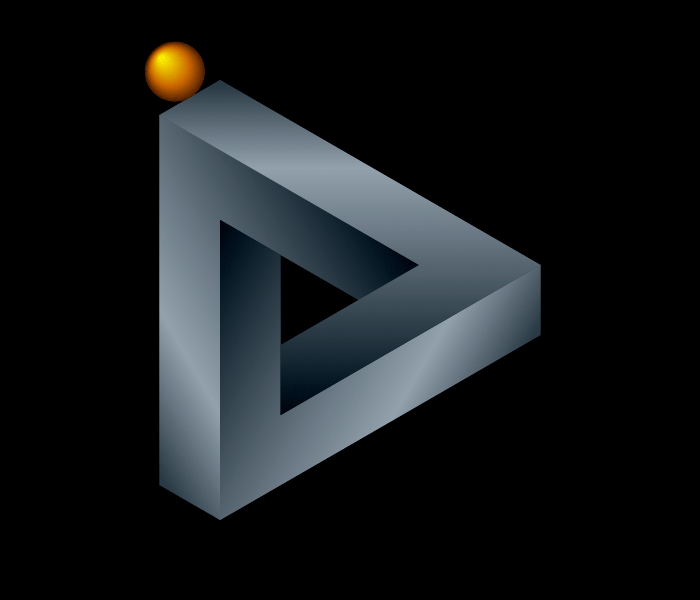-
Posts
1,131 -
Joined
-
Last visited
Content Type
Forums
Status Updates
Blogs
Events
Gallery
Downloads
Store Home
Everything posted by another random person
-
Maybe a long shot but I'd first pull all of the keycaps and give the keyboard a proper and deep clean with compressed air, dusters and finally a lightly damp cloth. It may be that some crud has gotten stuck in some funny places. Usually keyboard switches are meant to last for millions of actuations. All else fails you could try to replace the switches. From the online materials available the switches appears to be a soldered on. It may be a tonne of work but you could disassemble the keyboard down the the PCB, plate, etc. and from there manually desolder the problematic switches. At that point you could consider disassembling the switches or just replacing them and soldering the replacement switches in. From what I could gather on the web it looks to be using Gateron switches.
- 2 replies
-
- mechanical keybord
- keybard
-
(and 2 more)
Tagged with:
-
Really depends on your expected use. If you are planning to upgrade your ISP plan to the full 2Gbit and would likely benefit from/saturate the connection then I'd lean towards the 2.5 option. The DS920+ from what I'm aware of doesn't natively support 2.5gbe but can be made to with a USB dongle. In terms of the switch, do you have a home network ecosystem? (e.g. Ubiquiti, TPlink, etc.) My personal preference is spend now and save later but the affordable option is usually the best option.
-
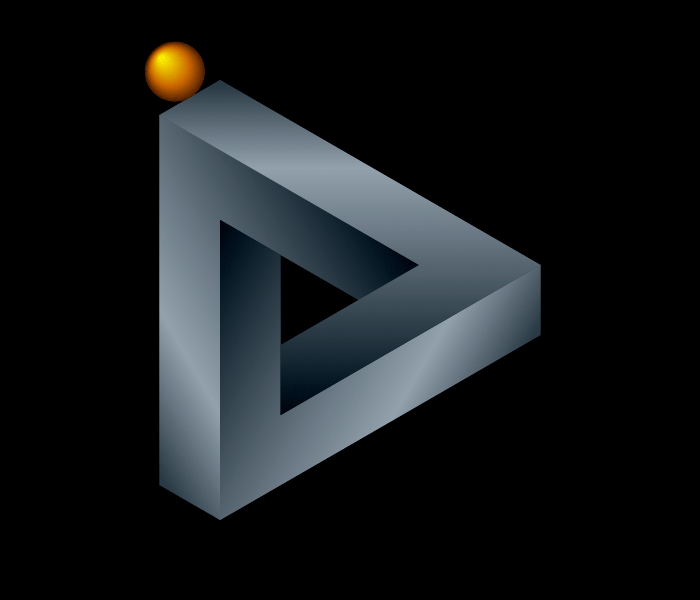
pc shuts off randomly, more details in post
another random person replied to Tiger_The_Builder's topic in Troubleshooting
It doesn't seem to be a Windows issue as similar logs are made if a PC were to be shut off from the wall switch. If you managed to break standoffs on your CPU cooler it may be likely that the Motherboard has sustained damage around the socket area. This is sort of a critical area as a lot of the VRMs are in the local surrounds and the traces between the CPU pin pad and the VRMs are easy to break. Often the sudden shut off will be a result of protections built into the motherboard to prevent huge issues in the event of shorts or arcs. Apart from that, I'd look into the power supply but currently with the info I have it's sounding like a motherboard issue. -
Just wondering if anyone has a solution to the issue or if my use-case is too niche or too new. So I usually edit with Adobe but after one too many crashes i have made the switch to Davinci Resolve. I work on a M1 Macbook Pro attached to a 5120x1440 monitor. it appears that everytime the monitor goes into sleep mode and I wake it after lunch or a break, Davinci Resolve flat out refuses to stay on the external display as a floating window and if I force it onto the display, all the context menus (Right Click) appear on my Macbook Display. This only goes away if I reboot the software. Which I can do but doing it multiple times a day all week does get repetitive. This is the first time I've encountered this issue and from my experience, no other application window exhibits this behaviour. Any suggestions for fixes? This quality of life issue is causing a little bit of pain.
-
- davinci resolve
- bugs & issues
-
(and 4 more)
Tagged with:
-
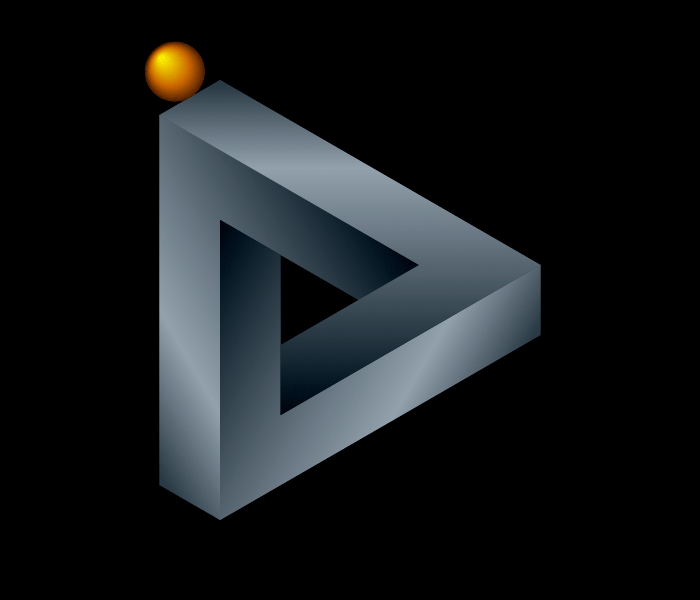
Laptop for Engineering Student
another random person replied to NavyCoat's topic in Laptops and Pre-Built Systems
Hey, I'm a final-year civil engineering student. If you're after a dedicated and sole computer there is nothing wrong with many of the options listed, I'd personally support the Framework more than the others as it gives you so much more flexibility in the future. I personally have a Mac M1 Pro as my laptop but for the engineering niche software such as Ansys, Solidworks, etc I have my desktop at home. My partner who studies mechanical and software engineering has the same setup with the exception of a remote VM to a windows computer on her Mac and so far for her Macc has benefitted her as she can run Unix processes and code directly on the native MacOS system. I wouldn't personally recommend Mac, so 100% stick to windows and stay near the repairable and upgradeable options. Monixmaru does make a good point that without a budget there is a vast multitude of options that can be suggested so that's a good next step. -
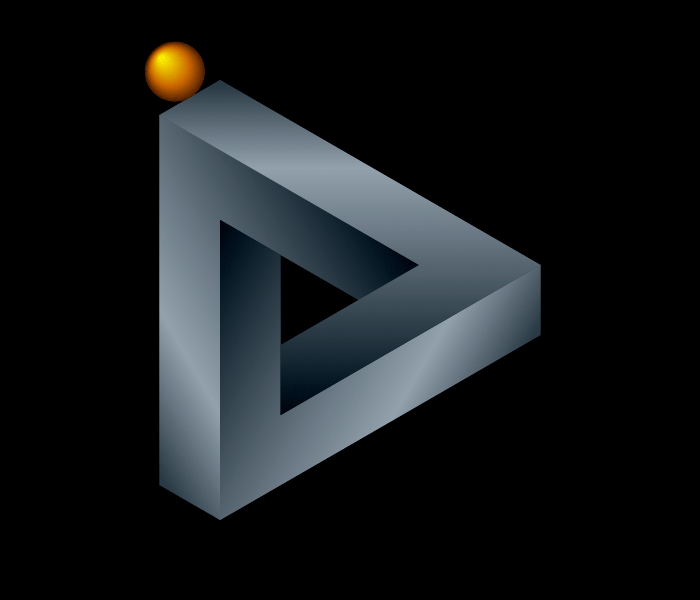
GPU Upgrade and Windows Refuses to boot
another random person replied to another random person's topic in Troubleshooting
I ended up restoring to Windows 22H1 and it worked. Cheers! -
I've only just installed a new GPU, and windows 11 now refuses to boot up. It starts and posts normally at the native resolution of my display and even displays the windows start up loading circle but it just freezes for half a second and reboots. Could this be a windows issue, secure boot issue, or a GPU issue? From here it enters a boot loop doing basically what I said above over and over again. I've tested with multiple displays and checked there were no issues with any of the hardware in the UEFI BIOS. Do I just need to reinstall Windows? For reference I have installed a RTX 3070 into an AMD Ryzen 7 3700x System running Windows 11 22H2
-
I have recently assembled a new server rig. The components are as follows: CPU: Dual Xeon X5670 (Tested and working) RAM: 48GB DDR3 PC3-12800 ECC Samsung (8GB sticks) (Brand New and tested and working) Mobo: Asus Z8NA-D6 (Claimed to be tested with Xeon E5530 and PC3-10666) PSU: ThermalTake Toughpower GF1 850W 80+Gold (Tested and working) The server powers on fine and the System power LED is lit and steady and the system status is green and flashing at 1 second intervals as per the manual (https://www.asus.com/bt/supportonly/Z8NA-D6/HelpDesk_Manual/). I initially suspected the Motherboard integrated graphics and used a spare GT710 to test but got no display out there either. Also I have tested removing all the system RAM and it gave an error code via buzzer as expected but with the ram in I'm getting no error codes or anything. I've even tried running the system in single CPU mode to no avail as the same thing just happens. I had also tried different manufacturer ram with the same specs with once again, no result. My current points of troubleshooting is the Motherboard Bios but apart from that I'm at a loss.
-
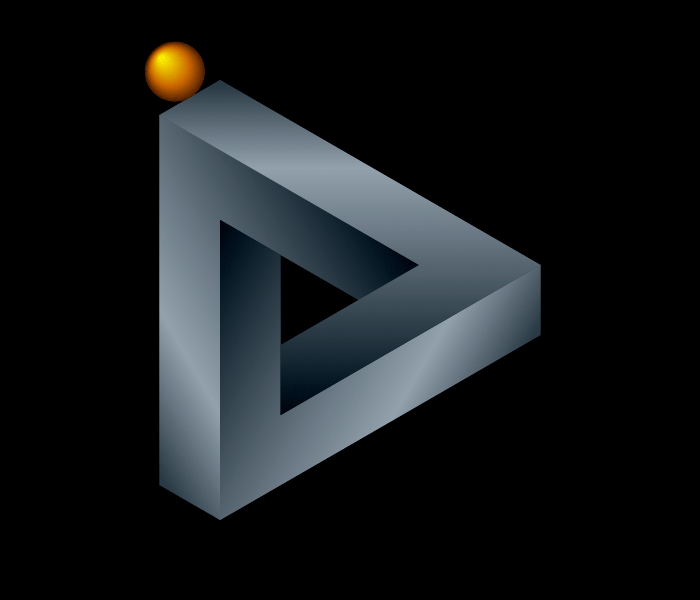
Dell Precision T5500 Ram error
another random person replied to another random person's topic in Servers, NAS, and Home Lab
I've done that and I has given me the most recent bios version A18 which is what is displayed in the bios. Dual Xeon X5670 I am yet to try that but all other system processes work and the system is rock stable under load so I don't believe it to be the cause. As a last resort I will attempt that though. I have done every DIMM configuration as per the Dell service manual regarding the section on optimal DIMM slot population configurations to no avail, it always returns either a DIMM 3 or DIMM 1 Memory failure or "Non optimal memory configuration see service manual" I also can't seem to get the bios to write to a USB to boot from for the life of me. I'm starting to suspect a bios level or even a motherboard hardware issue as all the RAM has been tested to be working great in other systems and the CPUs are fully tested. Do you know of any way to flash the bios update into bootable usb form? -
TL;DR: Dell precision Memory failure error, how to update Dell Motherboard Bios/fix the memory error/get windows to use all 72 GB ram. So I have recently acquired a Dell T5500 with the dual CPU riser. It has been fully populated with 8GB 1600 MHz DDR3 ECC Ram. My issue is that at boot, the system posts the error message "Alert! Memory failure detected in DIMM 3" and windows proceeds to detect all 72GB of ram but states that only 40GB is useable. I have done a lot of Googles and found basically nothing except that this maybe being "Just a Dell thing" Here's what I've done so far to troubleshoot: 1. Remove RAM stick : The error just moves to a different slot (DIMM 1) 2. Remove the DIMM 1 stick : A RAM population error appears since I have to populate DIMM 1 before other slots 3. Remove all RAM sticks: 2-3-1 error beep code for missing memory 4. Attempt Bios update: System restarts, alerts and does not update 5: Attempt Bios update from Bootable USB made with Dell's tools: No option provided for bios updates 6: Attempted a repopulation of RAM in "Optimal Configurations" as per the service manual: Same issues with DIMM 3 or DIMM 1 alerting Also windows appears to allocate all the missing ram to GPU shared so thats a thing too so my next step may be to boot with Ubuntu and check. If anyone has a suggestion or fix that would be amazing
-
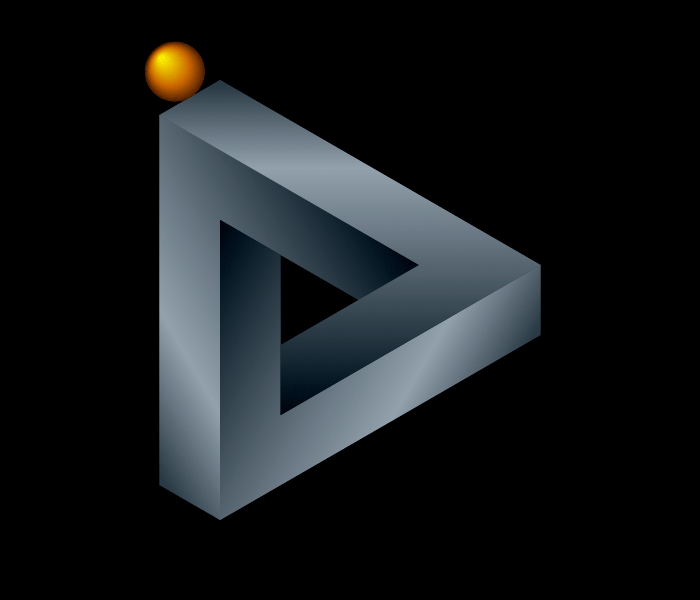
What’s the best way to apply thermal paste to an LGA1151 CPU?
another random person replied to deci's topic in Cooling
There is no single best way to apply thermal paste, I had that CPU a bit ago and just did a blob in the middle as the die is located there. -
Fluids (air included) always typically flow towards the path of least resistance so to answer your question, it would flow with unless if the flow was with gravity in which case the bubbles would flow up (Pending velocity/flow of course). Unless of course there's some other random physics phenomenon which I haven't encountered yet.
-
Unless if you plan on going for periods of time without a graphics card it may be better to go with the non "G" version of the Ryzen 7 5xxx range. If you intend to use multiple pcie gen4 m.2 SSDs or need super fast networking then you may need to go up to the X570 motherboards, but apart from that, the motherboard is decent and should work. Depending on applications, the 16GB of ram may be more limiting under future workloads and it's not too much extra to go up to 32GB I personally use a Samsung 980 and while it is a bit expensive I'd say it is well worth the money paid and defo not a part I'd skimp on. With regards to the PSU I'll refer you to this forum post with a comprehensive outline of power supply options: Also of note, if you do end up replacing the non RGB fans from your CPU cooler, you should ideally replace them with static pressure fans and not high airflow fans. Apart from that, it's looking like an interesting build, all the best!
-
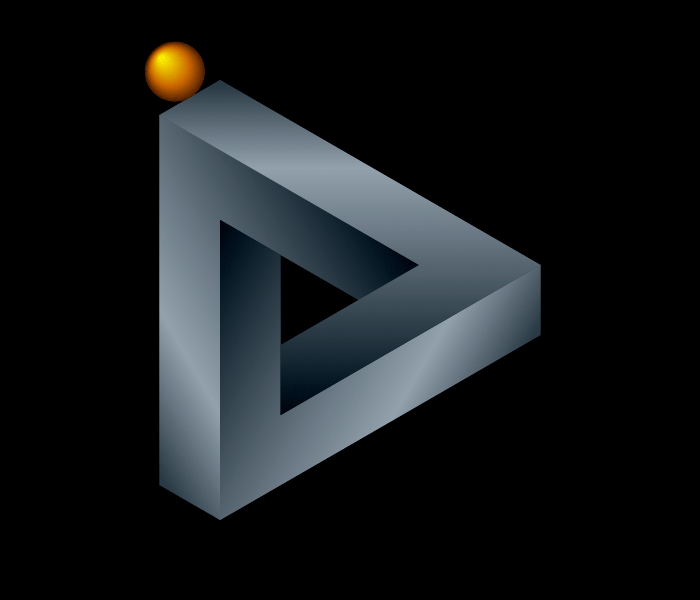
Laptop design - Want suggestions
another random person replied to Zyzzyx's topic in Laptops and Pre-Built Systems
Hey that's so cool that you've gone out and started brainstorming/designing! A few considerations for you: Will the rear IO be blocked by the screen pending hinge design as most laptop hinges pivot around the central axis of the laptop chassis which blocks the rear Headphone jack? Also what about the trackpad area, some ideas are an all glass trackpad with marks to indicate tracking area, a traditional glass trackpad with plastic, metal or carbon fibre surrounding the trackpad area to form the palm rests Webcam considerations? Please don't do a notched laptop, just a thin bezel would be optimal Chassis materials? Aluminium seems to be quite popular due to ease of manufacturing but you can skin the laptop with a variety of materials Screen panel: Oled? IPS? This one I'm not too knowledgeable about. Funding and investment, is this super preliminary or have you thought about funding and the business model of your laptop company? In terms of typeface, you can go with a safe standard ANSI 75% keyboard layout though if ISO tickles your fancy there should be support for that too. All the best with your endeavour! -
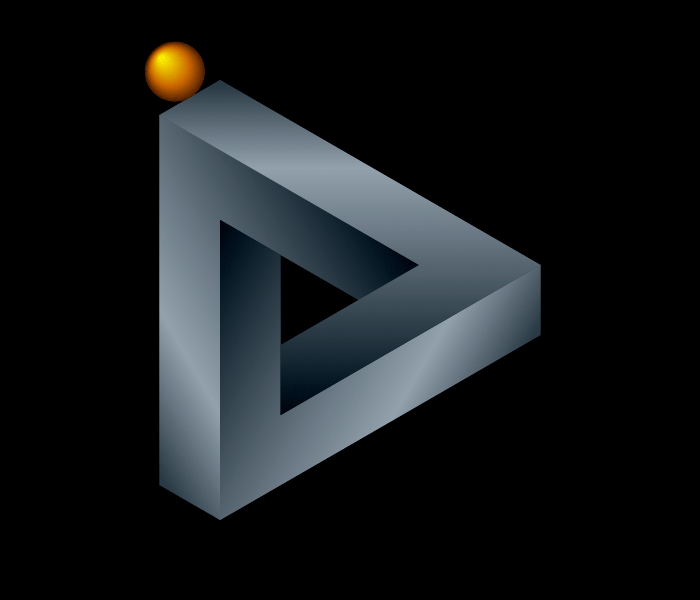
Best Laptop for Photography?
another random person replied to DakotaDidYou's topic in Laptops and Pre-Built Systems
Not many modern thin and light laptops have USB A ports let alone 2-3 of them. You may have to start looking into devices for enterprise. One example is the Lenovo Thinkpad T14, another would be the "New" Inspiron 14 as inbetweens. The only laptop I can find which would fit your requirements is the Dell Latitude 3520, though it is a fully enterprise level device so it does not look as nice as the consumer models and is a little thicker. -
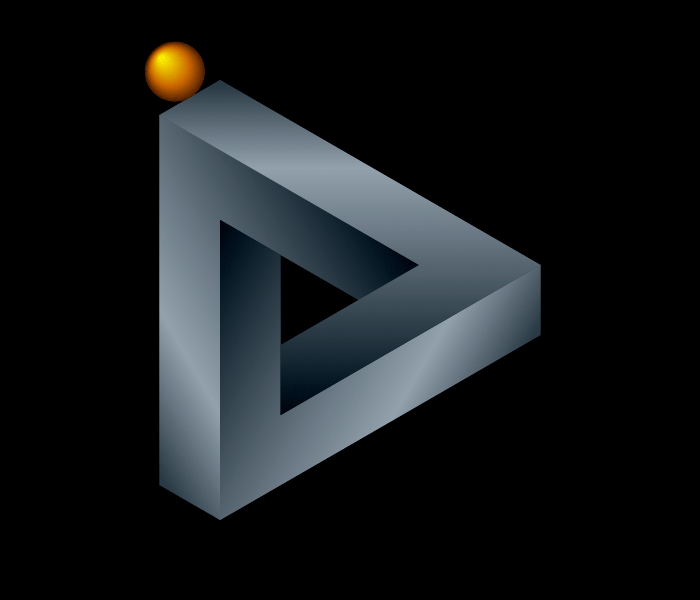
Best Laptop for Photography?
another random person replied to DakotaDidYou's topic in Laptops and Pre-Built Systems
Personally, I used a Asus Zenbook Duo (Non-pro) for mobile editing in my professional workflow. I found that photo and video editing did not use the GPU as much as I would have expected so I'd recommend going the Thin and light direction unless if you are also planning on gaming. Some good baseline laptops to look into are the Dell XPS range or LG Gram range or the HP Spectres By USB ports do you mean USB C or A What's your budget and country? -
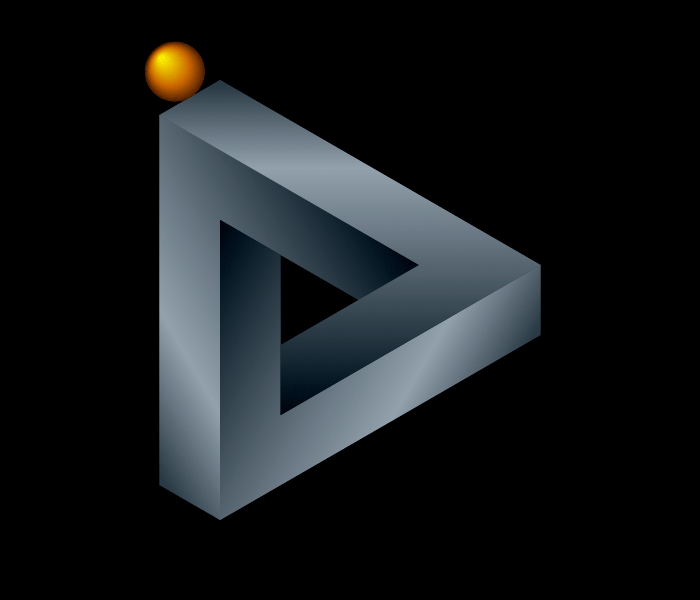
My monitor just turns off randomly when playing games
another random person replied to Dominator16's topic in Troubleshooting
Just out of curiosity what power supply do you have? To me it sounds like a GPU issue potentially over drawing the power supply or it may just be a driver issue. Given the low temps id assume it wouldn't be a thermal issue. -
So to check fan curves, just reboot into the system Bios and it should be labelled "Fan configurations" or something similar. You have a modern system so it should allow you to check the speeds and check the fan speed curves. This is of course assuming you have plugged the fans into the motherboard fan headers. External fan hubs may require additional software to manage the curves and monitor speeds.
-
Might be a dumb question, but have you checked your fan configurations and fan curves? Also listen for any gurgling noises which may indicate an AIO might be low on coolant. When you hit one of the "clear moments" maybe run a stress test to see if it suddenly brings the issue back. You could also look into reinstalling the AIO with fresh thermal paste and see if that helps.
-
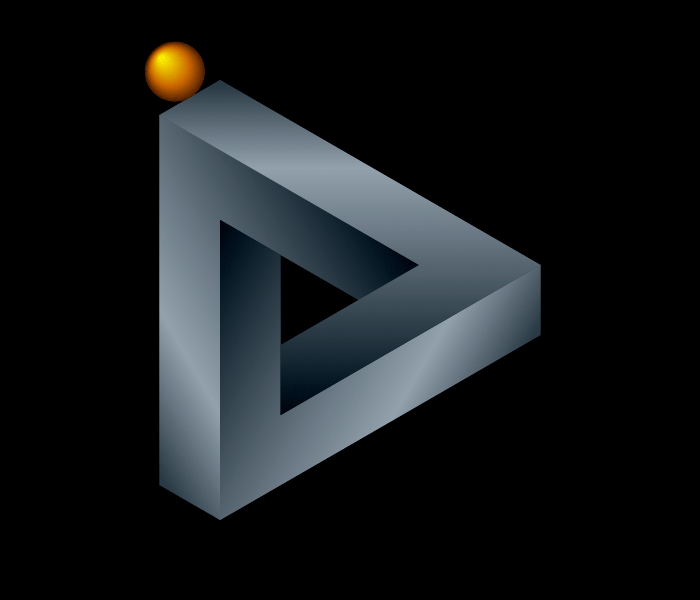
Wifi Occasionally dropping
another random person replied to BurstingEaglez's topic in Troubleshooting
What Wifi Router are you using and where is it positioned relative to your office? What wifi adapter are you using in your tower? ~ I used to have issues until I upgraded my wifi card to an AC triple external antenna card. Check for network interference across wifi channels if you are living is a more dense housing area with lots of competing wifi transmissions. I'm guessing that for a 100ft transmission you are using 2.4ghz, perhaps check in the wifi router settings that the maximum transmission power is selected for the 2.4ghz option if available. A strong alternative is Powerline Ethernet. A bit pricey but get a good one and it'll do well. Note that it will haver to be on the same house circuit for it to work well. -
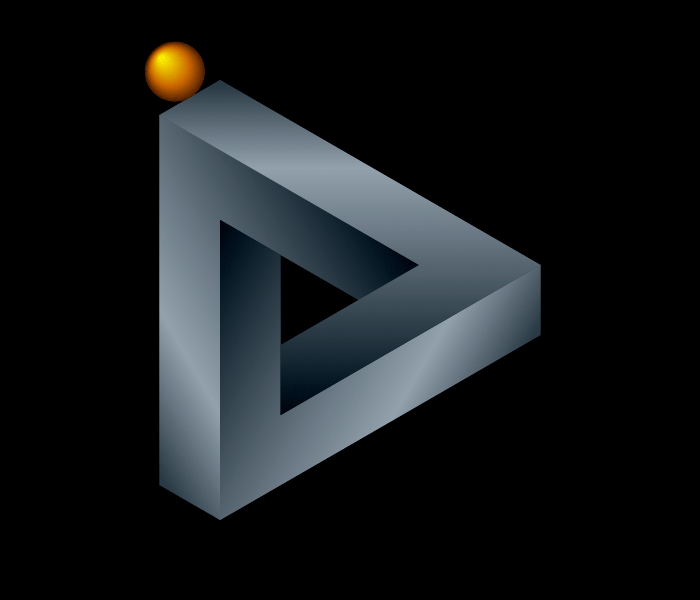
What is arguably the best performing air cooler for high end CPUs?
another random person replied to Lusss's topic in Cooling
The be quiet Dark Rock Pro 4 is another one similar to the Noctua NH-D15S. I personally am not too sure on the "Best" air cooler. There's a lot of variables in play. -
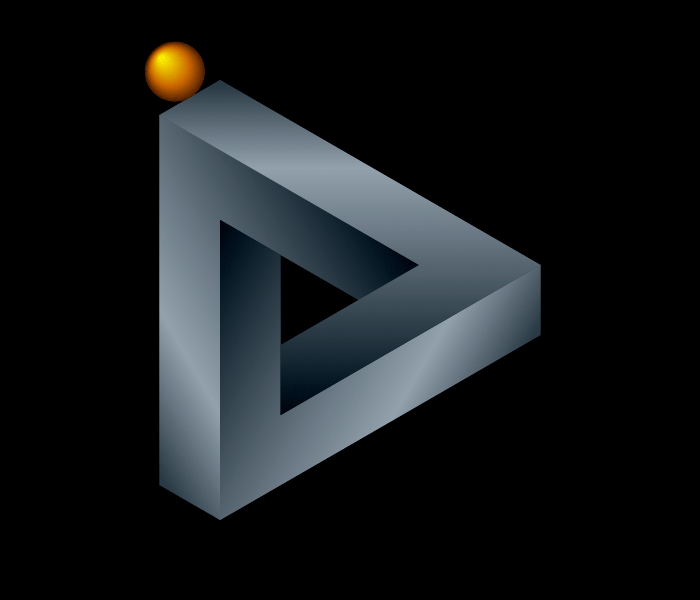
need help looking for a monitor for my birthday (ps4)
another random person replied to d3vin's topic in Displays
So what you may be experiencing could be input lag where the TV has too high of an input delay. Typically Apex will run at 60 FPS on PS4 so any 60hz IPS monitor will serve you well. Given that criteria you can typically find some for very cheap depending on age, resolution and size. If you aren't planning on upgrading console anytime soon I'd recommend a simple 1080p panel. Note to look for specifically IPS as it a display technology which allows for viewing from multiple angles without colour distortion. You will not need to get anything else for a monitor as all monitor configuration settings are available natively in the monitor similar to that of a TV. Hence no PC mouse or keyboard needed. TL;DR: 1080p IPS Monitor (Size is dependent on preference) -
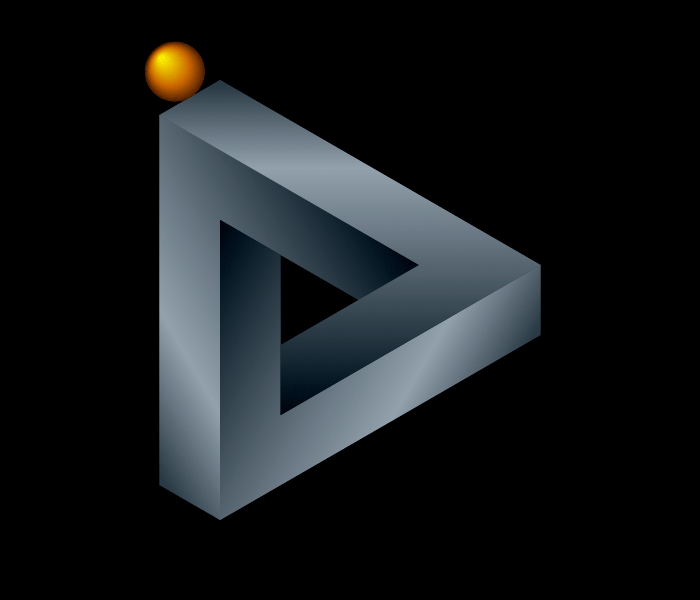
How To Turn Off Kaspersky Total?
another random person replied to paulyron's topic in Programs, Apps and Websites
There's several options, you could enter task manager (search in the windows menu), click on the "More details" arrow, and locate the Kaspersky process and end the task. If you can't find the process, try sorting by name and locating it that way. Or you can try go into the settings of Kaspersky and disable it from there, but I'm unsure of the menu structure and how hard they will make it for you to disable the application locally. Note that unless you disable it in the startup menu (Located in task manager also) the application will reenable after any reboot. Personally I have not used Kaspersky and have only used Norton (Which used 60% RAM at idle), but since then I have completely gone without antivirus and just stuck to watching my downloads and websites I visit. -
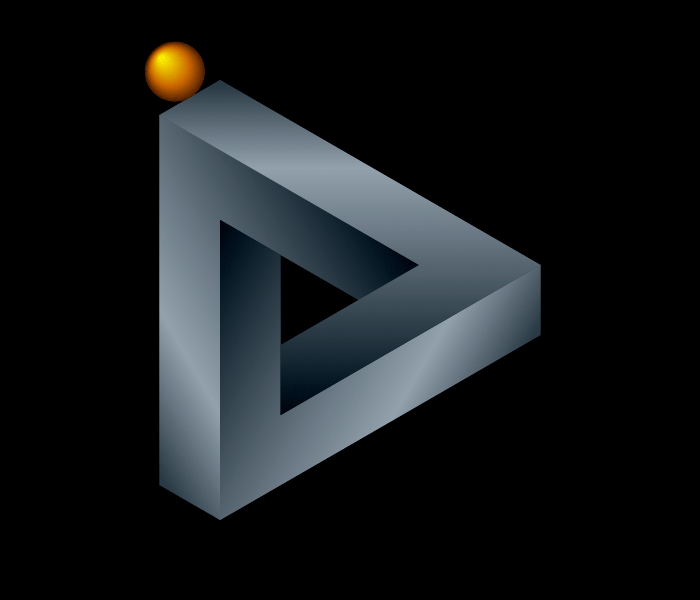
Possible to Remove Black Spots From Monitor Screen?
another random person replied to paulyron's topic in Displays
So like you said, there is a fair chance there is water in the panel and it may be affecting the sensitive voltages on the LCD panel. If it is water then you will have to bring the monitor into a dry environment and ideally circulate air through the monitor itself to hopefully pull water away from the panel. It could also be pressure from behind the panel itself causing the spots. Depends on the severity and quantity of the spots. *Desiccants are good and maybe with a fan it has a chance but don't use hot air like hair dryers. I'm sure someone else will offer additional insight into your matter if mine are not helpful.