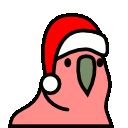-
Posts
22 -
Joined
-
Last visited
Awards
This user doesn't have any awards
Recent Profile Visitors
635 profile views
JohnTravolski's Achievements
-
970 Evo compatible with Asus X99 Deluxe?
JohnTravolski replied to JohnTravolski's topic in Storage Devices
Thanks, but is there any way to know if I'd have to update the motherboard's BIOS ahead of time in order for Windows to recognize it? I'm not sure how I can check this before I purchase it. -
970 Evo compatible with Asus X99 Deluxe?
JohnTravolski replied to JohnTravolski's topic in Storage Devices
@Fasauceome, I'm primarily going to be using it for 4K video editing and 3D renders. -
I have an Asus X99 Deluxe motherboard (this one, to be exact), and I was considering installing an M.2 Samsung 970 EVO 1TB SSD in it. However, I'm not entirely sure if they are compatible. From reading the motherboard's manual (E9504 on the page I linked earlier), I believe they are (the manual says that the M.2X4 slot supports M.2 2280), but with the board being a bit older, I'm not sure if there are any limitations that might arise. For example, I'm not sure if I'll be able to get the full transfer speeds of the 970 EVO through that interface. Additionally, I don't know if I'll need to update the BIOS (I have never manually updated the BIOS from the one the board shipped with) in order for it to recognize the drive. I'm really not much of a tinkerer and I just want everything to work with little hassle. Will I have any issues if I attempt to install this drive in this motherboard, and if so, how would I fix them? If not, will I have to update the BIOS to use this drive?
-
Thank you so much, this was extremely insightful.
-
Forgive me, but I know basically nothing about computer networking, so feel free to correct any wrong terminology I use. I'm just wondering; are all ethernet ports (not cables, ports) on computers built the same? For example, suppose I want to set up a 10 gigabit NAS and have several computers connect to it with ethernet cables (which are of the standard/grade necessary to carry information at that speed). Suppose I have two laptops, one from 2011 and another from 2015. Ignoring the disk write speed limitations on both machines (just assume they're fast enough), would I be able to transfer data from the NAS to the computer at the same speed for both? Essentially what I'm asking is this: are there different types/grades/standards of ethernet ports that are rated for different speed transfer? If so, how do I know what my computer has and how can I measure it?
-
Brief problem overview: When turning on my laptop, I get to the Windows lock screen, but my laptop's keyboard does absolutely nothing and neither does my mouse or touchpad. The only thing I can do here is shut the laptop off by holding the power button. Since I can't get into Windows and I have no idea what's wrong, I want to recover the data on the drives somehow. Unfortunately, safe mode didn't work, and when booting from Linux on a USB drive, two of the three drives in this laptop are not recognized (both of which are NVME drives), and I need to retrieve some data from those drives. The SATA HDD is recognized by Linux, but in read-only mode. I don't know what to do to get the data on the two NVME drives. The details (there's a bit of a story to this, so hold on tight): Last night, I was using Windows 10 Home Build 17134 on my personal ASUS ROG G752VY laptop. I plugged in one of my NCredible PNY 32GB flash drives (that was most likely corrupted in some way because it had write protection unintentionally enabled on it) and I plugged in another one of my functional flash drives (a Verbatim 32 GB drive) to try and move files over from the PNY to the Verbatim flash drive. Only one problem; for some reason, Windows only recognized the PNY drive, and not the Verbatim no matter how many times I plugged it in (I unplugged and replugged the Verbatim drive probably somewhere around 6 to 10 times, including in different USB ports on the laptop), even though one of my older laptops recognized the Verbatim drive with no problems. So I thought, why not try the solution to everything; let's restart the computer, right? Big mistake. If only I had known what was to come. With both the PNY and the Verbatim flash drives still plugged into the USB ports on the computer, I restarted Windows 10. When the lock screen appeared, pressing keys on the keyboard did absolutely nothing (normally pressing a key opens the lock screen and brings you to the field where you enter your password), and no mouse that I plugged in, wired, wireless, or even the touchpad, would move the cursor (the cursor didn't even appear on the lock screen). Plugging in a wired external USB keyboard also did nothing. So the only thing I could do was press and hold the power button to shut it off. After waiting a few minutes, I pressed the power button again, turning the laptop back on. Windows booted up, taking me to the lock screen... and still nothing worked. The keyboard does nothing, and neither does any mouse or the touchpad. Desperate, I decided to turn it off and try again. This time, when the manufacturer logo appears before booting into Windows, I see the text "Please wait..." at the bottom, and it takes me to Windows advanced recovery options. And guess what! When I'm in here, the mouse and keyboard both work! So this indicates that it's an issue with my specific Windows installation, not with the hardware. So once I'm in here, I try several different options: First, I try booting into safe mode. This time, instead of showing me the typical lockscreen with the time, it immediately shows me the field where I enter my password. Unfortunately, even in safe mode, the mouse, keyboard, touchpad, and even external keyboard all still do absolutely nothing. Then I tried "startup repair," but it reported that it couldn't do anything, so that didn't help much. At this point, it was 3 AM, so I was too tired to continue; I gave up, unplugged the laptop, went to bed hoping that it would be magically fixed in the morning. Well, it wasn't; all the same issues persisted this morning, so I decided that the best thing for me to do would be to at least get the files off the drive that I needed quickly. So I put xUbuntu on an external SanDisk Ultra flash drive (using a different laptop to do this), booted into the BIOS on the ASUS ROG laptop (the laptop's keyboard works in the BIOS), and changed the boot priority to the flash drive. I didn't fully install xUbuntu; I just ran the "try Linux" option you get whenever you boot from a drive you wrote an xUbuntu ISO to. So now I'm inside xUbuntu (running on the SanDisk flash drive), and my keyboard and mouse are working perfectly. I can navigate around, so I go to check the disks; but guess what; GParted and xUbuntu only see the 1TB HDD inside the laptop, and I can't access the other two drives; it doesn't see the 256GB NVME SM951 drive that Windows is installed in, nor does it see the other, separate 256GB SM951 that I have some important files on (these SM951s were never running in RAID, Windows always treated them as two separate drives). Great. In addition, for some reason, the HDD drive that it does see will let me copy files from the drive, but it won't let me delete any files from it (every file and folder has a lock icon next to it). Researching this problem, apparently I need to change the SATA Mode Selection in my BIOS to "ACHI," but of course my BIOS only shows "RAID" for some reason (there's nothing else to select). So that solution apparently won't work. At this point, I honestly don't know what to do. Whenever I'm in the advanced startup options, I do see the choice to "remove everything and reinstall Windows," which theoretically should fix the problem based on my observations. However, I do have important files on the C: Drive that I would like to manually back up before trusting that this option won't remove them. Theoretically, everything on the other NVME SSD would be unaffected. I just want to save this as the last resort, though, and only use it after I've got all the data on these drives backed up. I could take apart the computer and remove the drives, but don't have the hardware necessary to retrieve data from the NVMe drives outside of that laptop. I also really don't want to spend any money. So, it's been a relatively fruitless adventure so far, and I honestly don't know what to do. Does anybody have any idea what actually happened here or what I need to do in order to get the data off the two NVMe drives? Any help is greatly appreciated. Thank you.
-
- windows-10
- usb
-
(and 2 more)
Tagged with:
-
So I'm not exactly the most savvy with computer hardware (never built a computer myself), and I also tend to be extremely negligent when it comes to maintaining computers, but I recently looked inside my workstation desktop and noticed that there were some strange white marks on the CPU cooler (see the attached images). The computer still runs perfectly fine, however (no overheating or malfunctions of any kind). Just curious; what could these markings be caused by?
-
Alright, I've tried everything. I just can't get it to work. So here's the deal: My laptop can connect to Wi-Fi with no problems at all. I can also connect to the internet while plugged into the router with a LAN cable. However, what I can't do is turn the laptop into a wireless hotspot for other devices (like my 'New' Nintendo 3DS) no matter how hard I try. Everything you'll see below is while I'm connected to the internet through a LAN cable but my Wi-Fi is NOT disabled (Airplane mode is NOT on) unless specified otherwise. Please note that all of the exact same problems persist without the LAN cable connected (when I'm connected to Wi-Fi). I have an ASUS ROG G752V on 64bit Windows 10 with three of the latest drivers installed from the website (https://www.asus.com/us/ROG-Republic-Of-Gamers/ROG-G752VT/HelpDesk_Download/), specifically the LAN, Wireless, and Chipset drivers. Here's a screenshot of the device manager: http://image.prntscr.com/image/e00b5668d97243bbbe63a40032a8ad31.png Notice how there is no "Microsoft Hosted Virtual Network Adapter" even though I have "show hidden devices" selected. ALL of the devices under network adapters have been updated with the latest drivers and are all enabled. The two devices that are not enabled only become enabled when I attach a USB Internet Dongle, which I will address later. The USB Wifi Dongle was not being used unless I specify otherwise. Now, look what I get when I try to use the following commands in the command prompt (THAT I RAN AS ADMINISTRATOR): http://image.prntscr.com/image/6519bf68cdb345ccba666b9013e86ed7.png I get this problem: "The hosted network couldn't be started. The group or resource is not in the correct state to perform the requested operation." The fix to this is supposed to be to go into the device manager and enable the "Microsoft Hosted Virtual Network Adapter", but as you can see from my first image above, it's nowhere to be found in the Device Manager. So I can't fix the issue that way. I also tried to use Connectify: http://image.prntscr.com/image/eb13e3ba86534ed0beec091e6fccfaf2.png But EVERY SINGLE OPTION that I change only allows my sharing to be in "Wired Mode" and it won't allow me to change the HotSpot Name or Password. Also, Realtek PCIe GBE Family Controller is the ONLY option that ever shows up under "Share Over." Trying to start the Hotspot does will make the computer say that it's working, but my N3DS will still not find it as an access point. However, not all hope is lost! I have that USB Wifi Dongle that I mentioned earlier (https://www.netgear.com/support/product/WNA3100.aspx?cid=wmt_netgear_organic)! And when I plug it in, I can change my Hotspot Name and Password in Connectify! Also, in the device manager, those two grayed out devices in the first screenshot become blue and functional when I plug it it. But look what happens when I try to start the hotspot: http://image.prntscr.com/image/d1e5517d4b6f46a5acb82df55795d1ac.png I get the "Microsoft Hosted Network" is not available. And then still no hotspot is created so my N3DS still cannot connect to the computer. I also tried Virtual Router Manager v1.0 without the Netgear USB Wifi Dongle in: http://image.prntscr.com/image/842dd475d90d48108ad6549f0379c553.png Same problem. When I put the Dongle in, I can make my shared connection "Wi-Fi 2" which is with the dongle connected to the same network as the computer is through the LAN cable and still gives me the exact same problem. So at this point, I'm totally lost. But let's not lose track of the main goal here. WHAT I NEED TO BE ABLE TO DO IS HAVE MY LAPTOP CONNECTED TO THE INTERNET THROUGH AN ETHERNET CABLE WHILE SIMULTANEOUSLY BEING ABLE TO CREATE A WIRELESS ACCESS POINT FOR MY NEW NINTENDO 3DS. This is because I'm using NTR CFW to wirelessly stream my N3DS to my laptop (which I know is possible with connectify) and thererefore the computer and the 3DS have to be connected to the same network. I want to do this in college, and my college does not provide wifi (only an ethernet connection) which is why I absolutely need the 3DS to be connected through the computer and not to the internet through some other network that's different from the computer. As you can see, I've tried everything and have absolutely no idea how to continue. Please help me.
-
Going to College and I'm Worried...
JohnTravolski replied to JohnTravolski's topic in Storage Devices
Thanks for the reassurance everyone. -
Going to College and I'm Worried...
JohnTravolski replied to JohnTravolski's topic in Storage Devices
Yeah my data's backed up. I really only have this fear since it'll go out of warranty while I'm gone. -
Going to College and I'm Worried...
JohnTravolski replied to JohnTravolski's topic in Storage Devices
My worry is that maybe some of the components of the computer my actually get damaged somehow because it'll experience such a different usage schedule while I'm gone. -
So sometimes when child windows appear from parent Windows, I can't get Windows 8 or Windows 10 to snap them to to the edges of the monitor like regular windows, even with the shortcuts Win Key + Arrow Key. Is there any solution to this? I ask because one of the windows that I need to record on a regular basis (using an external hardware recording device that records the whole screen) needs to be in the exact same place on my monitor every time so that way I never have to adjust my crop in my video editing application every time I record the window again. Any solution to this?
-
So I've got a nice, nice computer here at home that I do some insane renders on, but I'm going to be going to college so it'll be sitting here at home for several months with no use whatsoever, which is dramatically different from now, as I regularly use it every day. Here are the specs: 2 Samsung 850 Pro SSDs (256GB and 1TB) 1 Seagate HDD 5960x CPU 2 NVIDIA GTX 970s 64GB RAM So here's my problem; when I'm gone and this wonderful machine isn't in use at all for several months consecutively, is there a risk that the data on the SSDs might get corrupted? I've heard that if SSDs sit with no power for long periods of time (like when I'll be away at college), there's a risk that the data on them will get corrupted. Also, are there other risks to leaving this PC powerless for so long? What actions should I take to protect this PC before I go away?
-
BIOS & Windows Recognizes Only 8GB out of 32GB of RAM
JohnTravolski replied to JohnTravolski's topic in Troubleshooting
Here is some more information: http://prntscr.com/87xtxh http://prntscr.com/87xu1k http://prntscr.com/87xtpw The memory is located in A1, B1, D1 and C1. Only D1 is recognized. Also, my BIOS version is 2.16.1242. I'm not sure where to look for the newest version because Google hasn't been showing me anything useful. -
So, this computer was put together by the guys at Microcenter (because I've never touched the inside of a computer in my life.) When I originally obtained the computer, everything was great. However, seven months later, the MSI motherboard died. So I got it replaced with the Asus X99 Deluxe USB 3.1. I just got it back today, and both the BIOS and Windows only recognizes one of the 8GB sticks out of the 4 that are in there (for 32GB total). Here are the specs: 5960X CPU @ 3.0GHZ 2x EVGA NVIDIA Geforce GTX 970s Windows 8.1 Pro x 64bit Asus X99 Deluxe USB 3.1 Motherboard Total of 32GB DDR4 Corsair RAM (only 8GB is recognized) Thermaltake 1000W Gold PSU BIOS Code AA (which should mean everything is good) 256 GB Samsung 850 Pro (Boot Drive) 1 TB Samsung 850 Pro 2 TB Seagate Internal HDD Now, here's the thing; I need to try everything I can BEFORE I resort to moving around components inside; the least risky things first. I've heard to move around the RAM slots and test all of that and I've also heard that I should update the BIOS (I don't know what version I'm on) but all of those things have risks, so suggest the least risky things first. What can I do to get both the BIOS and Windows to recognize all 32GB of RAM without risking anything (since I know nothing about building computers)? Also, the 4 RAM sticks are in the recommended slots (according to the users guide).