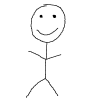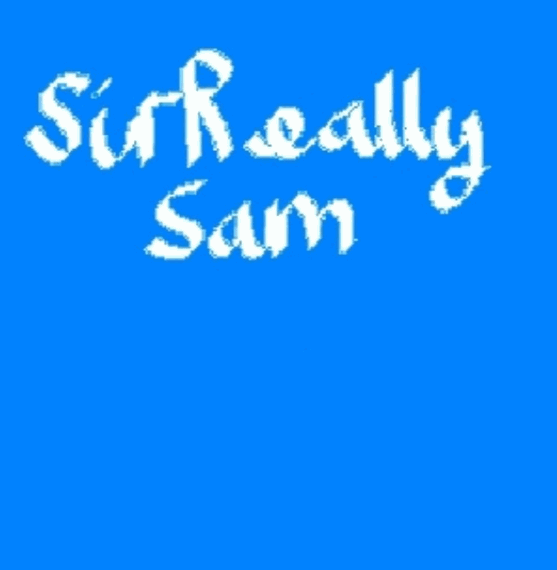-
Posts
83 -
Joined
-
Last visited
Reputation Activity
-
 Rhinofeed got a reaction from simson0606 in An old screenshot of when Linus got 200K subscribers.
Rhinofeed got a reaction from simson0606 in An old screenshot of when Linus got 200K subscribers.
I took a screenshot quite awhile ago of his channel page when Linus got 200K subscribers. Things have changed quite a bit since then!
-
 Rhinofeed got a reaction from NitrosNachos in An old screenshot of when Linus got 200K subscribers.
Rhinofeed got a reaction from NitrosNachos in An old screenshot of when Linus got 200K subscribers.
I took a screenshot quite awhile ago of his channel page when Linus got 200K subscribers. Things have changed quite a bit since then!
-
 Rhinofeed got a reaction from mikeeginger in An old screenshot of when Linus got 200K subscribers.
Rhinofeed got a reaction from mikeeginger in An old screenshot of when Linus got 200K subscribers.
I took a screenshot quite awhile ago of his channel page when Linus got 200K subscribers. Things have changed quite a bit since then!
-
 Rhinofeed got a reaction from alby800 in An old screenshot of when Linus got 200K subscribers.
Rhinofeed got a reaction from alby800 in An old screenshot of when Linus got 200K subscribers.
I took a screenshot quite awhile ago of his channel page when Linus got 200K subscribers. Things have changed quite a bit since then!
-
 Rhinofeed got a reaction from BurgerBum in An old screenshot of when Linus got 200K subscribers.
Rhinofeed got a reaction from BurgerBum in An old screenshot of when Linus got 200K subscribers.
I took a screenshot quite awhile ago of his channel page when Linus got 200K subscribers. Things have changed quite a bit since then!
-
 Rhinofeed got a reaction from Dabombinable in An old screenshot of when Linus got 200K subscribers.
Rhinofeed got a reaction from Dabombinable in An old screenshot of when Linus got 200K subscribers.
I took a screenshot quite awhile ago of his channel page when Linus got 200K subscribers. Things have changed quite a bit since then!
-
 Rhinofeed got a reaction from SirSquid in An old screenshot of when Linus got 200K subscribers.
Rhinofeed got a reaction from SirSquid in An old screenshot of when Linus got 200K subscribers.
I took a screenshot quite awhile ago of his channel page when Linus got 200K subscribers. Things have changed quite a bit since then!
-
 Rhinofeed got a reaction from TheSLSAMG in An old screenshot of when Linus got 200K subscribers.
Rhinofeed got a reaction from TheSLSAMG in An old screenshot of when Linus got 200K subscribers.
I took a screenshot quite awhile ago of his channel page when Linus got 200K subscribers. Things have changed quite a bit since then!
-
 Rhinofeed got a reaction from minibois in An old screenshot of when Linus got 200K subscribers.
Rhinofeed got a reaction from minibois in An old screenshot of when Linus got 200K subscribers.
I took a screenshot quite awhile ago of his channel page when Linus got 200K subscribers. Things have changed quite a bit since then!
-
 Rhinofeed reacted to ultimatemythbuster in Storage Spaces on Windows 8.1 Pro not recognizing drive
Rhinofeed reacted to ultimatemythbuster in Storage Spaces on Windows 8.1 Pro not recognizing drive
Lesson here is to never have more than your OS drive plugged in when installing an OS. If you have another drive plugged in, Windows might store data on that drive during the install even if you do not select that drive as the install location.
-
 Rhinofeed got a reaction from JaffaWarrior in ASUS P8Z77V-PRO won't boot with new RAM: Mushkin 994069S
Rhinofeed got a reaction from JaffaWarrior in ASUS P8Z77V-PRO won't boot with new RAM: Mushkin 994069S
Yup, the 4th dimm needs to be RMA'd. That sucks. I guess I should have stuck with name brand but…
-
 Rhinofeed got a reaction from SirReallySam in IBM Model M - 20th Birthday Edition - Sound Test Included!
Rhinofeed got a reaction from SirReallySam in IBM Model M - 20th Birthday Edition - Sound Test Included!
Even better. Enjoy it while you can get your hands on one. :D
In that era I believe companies were focusing on making great keyboards, because they needed to convince people that came from typewriters to switch to the computer. So, they tried to make a keyboard that was as close to a typewriter's typing experience as possible.
Thanks for the subscribe! Save a few bucks a month and you'll have one within the next year.
Enjoy it for while. If you do any modding you should change out the LEDs so they work again, that'd be really cool!
-
 Rhinofeed got a reaction from ShearMe in Top smartphones may soon cost more than $200
Rhinofeed got a reaction from ShearMe in Top smartphones may soon cost more than $200
As long as T-mobile doesn't get rid of their pay-as-you-go plan, I'm fine with it. A monthly bill for a phone should not exceed $30, and I'm fine with paying more for a phone to get that lower monthly price.
-
 Rhinofeed got a reaction from red_leader1138 in My R4
Rhinofeed got a reaction from red_leader1138 in My R4
WOW. That's exactly what I picture in my mind when I think of the next computer I would try to build. Which, is a long way off.
The #1 reason I want to get an X79 CPU is so that I can get that motherboard. Some day... some day. Nice job on the sleeving and cable management too. Brilliant build.
Grey. Minimalistic. R4. Perfect.
-
 Rhinofeed reacted to red_leader1138 in My R4
Rhinofeed reacted to red_leader1138 in My R4
Not really a build log, but I thought I'd share anyway.
CPU: Intel Core i7-3820
CPU Cooler: Swiftech H220
Motherboard: Gigabyte GA-X79-UP4
Memory: 2x G.Skill Sniper Series 8GB (2 x 4GB) DDR3-1866
SSD: Crucial M4 128GB
Storage: 2x Seagate Barracuda 3TB 3.5" 7200RPM
Graphics card: EVGA GTX 780 SC
Case: Fractal Design Define R4
Fans: 5x Scythe Gentle Typhoon AP-15
Power Supply: Corsair AX750
Monitor: Asus PB278Q
-
 Rhinofeed got a reaction from bradscoolio in Ducky Shine Ii Review (green Led Backlighting)
Rhinofeed got a reaction from bradscoolio in Ducky Shine Ii Review (green Led Backlighting)
If you want a keyboard with backlighting this is the keyboard to get. I'm going to post the text of my review here, but if you'd like to see my pictures and full video review check it out on my website!
http://rhinofeed.com/ducky-shine-ii-review
=====
Hello everyone! Once again, I bring you another mechanical keyboard review. I'm happy to announce I've convinced my Dad to get his first mechanical keyboard, and might I say, he picked one of the best! The switches on this particular model are the Cherry MX Browns. Cherry MX Browns are a very versatile switch in that they are good for both typing and gaming. They have a light tactile bump at 45g. The bump helps with typing, but the lightness and snappiness of the switch allows for fast response during gaming. Still, if you're an avid gamer, a linear switch such as Cherry MX Reds are the better option. Ducky uses Cherry stabilizers for the larger keys. Some would say it feels mushier than Costar stabilizers, as you cannot easily bottom out. I like the experience though, and I certainly wouldn't take a point off. As far as build quality goes, this keyboard feels extremely solid with its' can't-go-wrong-with black, blocky, matte, plastic design. Also, the dual layer PCB really makes a difference. There are four grippy pads on the bottom to prevent slippage — larger than most. I'm still waiting for a keyboard manufacturer to put the rubber pads on the flip-out feet. The cable is removable, and underneath the keyboard there are three reroutable tracks for the cable to follow. The backlighting has 6 levels of brightness, and several modes that allow for really neat effects. - 60%, which only shows the main typing area. - Full backlighting. - Fading, which ranges from fullest brightness to lowest brightness. - Reactive mode, which lights up each key as you type. - Scrolling marquee, which scrolls across the top row. But wait, there's more! Ducky gives you the ability to have two custom profiles! Just press FN + REC1 or FN + REC2 (underneath the Print Screen and Pause keys) to start recording. The keyboard has 64kb of onboard memory, so you can plug it into any computer, and it will remember your custom lighting without having to install software. Super cool. Other than your brightness controls, custom profiles, and backlighting modes, there are many other shortcut keys on the top row. You'll find all of your volume adjustment and media keys from F1-F7, and on the right side you'll find a dedicated calculator key, a Windows Explorer key, a Default Email App key, and a Default Web Browser key. There are also four dip switches on the underside of the keyboard which change key layouts and functions. - DIP 1 swaps left Ctrl and Caps Lock. - DIP 2 swaps left Alt and left Windows key for Mac users. - DIP 3 disables Windows key. - DIP 4 enables N-key Rollover over USB (otherwise it's 6-key rollover). Now let's talk about the cons — which were clearly fabricated from my innate attention to detail. Seriously, these don't matter; just buy this keyboard. The Num Lock, Caps Lock, and Scroll Lock keys stay at the highest brightness level at all times. It would be nice if they were just one brightness level higher than your chosen setting, so it doesn't overpower the rest of the backlighting. The backlighting can be **very** bright if you want it to be. I suppose they were starting to run out of keys to add more shortcuts and functions, but personally, I like the layout of the shortcut keys much better on the Ducky Zero DK2108, which has only the volume and calculator shortcut keys above the keypad. You would miss out on Windows Explorer, Email, and Web Browser; but I don't use those keys as often as I use the volume adjustment. I'm used to pressing Win + E for Explorer already, and I rarely close my web browser to have to open it again. The Windows key lock is a tiny dip switch on the underside of the keyboard instead of a shortcut key, which makes it very inconvenient to reach if you use that feature often. Fingerprints gather on the space bar and other larger keys because the texture of the keycaps (ABS) is surprisingly smooth. It feels great, but the fingerprints are a little disconcerting. So there you have it, my review is complete. Thanks for reading; I hope you've enjoyed it enough to share it with your friends. Try to get them to switch to a mechanical keyboard!
-
 Rhinofeed got a reaction from rossi94 in Ducky Shine Ii Review (green Led Backlighting)
Rhinofeed got a reaction from rossi94 in Ducky Shine Ii Review (green Led Backlighting)
If you want a keyboard with backlighting this is the keyboard to get. I'm going to post the text of my review here, but if you'd like to see my pictures and full video review check it out on my website!
http://rhinofeed.com/ducky-shine-ii-review
=====
Hello everyone! Once again, I bring you another mechanical keyboard review. I'm happy to announce I've convinced my Dad to get his first mechanical keyboard, and might I say, he picked one of the best! The switches on this particular model are the Cherry MX Browns. Cherry MX Browns are a very versatile switch in that they are good for both typing and gaming. They have a light tactile bump at 45g. The bump helps with typing, but the lightness and snappiness of the switch allows for fast response during gaming. Still, if you're an avid gamer, a linear switch such as Cherry MX Reds are the better option. Ducky uses Cherry stabilizers for the larger keys. Some would say it feels mushier than Costar stabilizers, as you cannot easily bottom out. I like the experience though, and I certainly wouldn't take a point off. As far as build quality goes, this keyboard feels extremely solid with its' can't-go-wrong-with black, blocky, matte, plastic design. Also, the dual layer PCB really makes a difference. There are four grippy pads on the bottom to prevent slippage — larger than most. I'm still waiting for a keyboard manufacturer to put the rubber pads on the flip-out feet. The cable is removable, and underneath the keyboard there are three reroutable tracks for the cable to follow. The backlighting has 6 levels of brightness, and several modes that allow for really neat effects. - 60%, which only shows the main typing area. - Full backlighting. - Fading, which ranges from fullest brightness to lowest brightness. - Reactive mode, which lights up each key as you type. - Scrolling marquee, which scrolls across the top row. But wait, there's more! Ducky gives you the ability to have two custom profiles! Just press FN + REC1 or FN + REC2 (underneath the Print Screen and Pause keys) to start recording. The keyboard has 64kb of onboard memory, so you can plug it into any computer, and it will remember your custom lighting without having to install software. Super cool. Other than your brightness controls, custom profiles, and backlighting modes, there are many other shortcut keys on the top row. You'll find all of your volume adjustment and media keys from F1-F7, and on the right side you'll find a dedicated calculator key, a Windows Explorer key, a Default Email App key, and a Default Web Browser key. There are also four dip switches on the underside of the keyboard which change key layouts and functions. - DIP 1 swaps left Ctrl and Caps Lock. - DIP 2 swaps left Alt and left Windows key for Mac users. - DIP 3 disables Windows key. - DIP 4 enables N-key Rollover over USB (otherwise it's 6-key rollover). Now let's talk about the cons — which were clearly fabricated from my innate attention to detail. Seriously, these don't matter; just buy this keyboard. The Num Lock, Caps Lock, and Scroll Lock keys stay at the highest brightness level at all times. It would be nice if they were just one brightness level higher than your chosen setting, so it doesn't overpower the rest of the backlighting. The backlighting can be **very** bright if you want it to be. I suppose they were starting to run out of keys to add more shortcuts and functions, but personally, I like the layout of the shortcut keys much better on the Ducky Zero DK2108, which has only the volume and calculator shortcut keys above the keypad. You would miss out on Windows Explorer, Email, and Web Browser; but I don't use those keys as often as I use the volume adjustment. I'm used to pressing Win + E for Explorer already, and I rarely close my web browser to have to open it again. The Windows key lock is a tiny dip switch on the underside of the keyboard instead of a shortcut key, which makes it very inconvenient to reach if you use that feature often. Fingerprints gather on the space bar and other larger keys because the texture of the keycaps (ABS) is surprisingly smooth. It feels great, but the fingerprints are a little disconcerting. So there you have it, my review is complete. Thanks for reading; I hope you've enjoyed it enough to share it with your friends. Try to get them to switch to a mechanical keyboard!
-
 Rhinofeed got a reaction from Lemonsquare in Ducky Shine Ii Review (green Led Backlighting)
Rhinofeed got a reaction from Lemonsquare in Ducky Shine Ii Review (green Led Backlighting)
If you want a keyboard with backlighting this is the keyboard to get. I'm going to post the text of my review here, but if you'd like to see my pictures and full video review check it out on my website!
http://rhinofeed.com/ducky-shine-ii-review
=====
Hello everyone! Once again, I bring you another mechanical keyboard review. I'm happy to announce I've convinced my Dad to get his first mechanical keyboard, and might I say, he picked one of the best! The switches on this particular model are the Cherry MX Browns. Cherry MX Browns are a very versatile switch in that they are good for both typing and gaming. They have a light tactile bump at 45g. The bump helps with typing, but the lightness and snappiness of the switch allows for fast response during gaming. Still, if you're an avid gamer, a linear switch such as Cherry MX Reds are the better option. Ducky uses Cherry stabilizers for the larger keys. Some would say it feels mushier than Costar stabilizers, as you cannot easily bottom out. I like the experience though, and I certainly wouldn't take a point off. As far as build quality goes, this keyboard feels extremely solid with its' can't-go-wrong-with black, blocky, matte, plastic design. Also, the dual layer PCB really makes a difference. There are four grippy pads on the bottom to prevent slippage — larger than most. I'm still waiting for a keyboard manufacturer to put the rubber pads on the flip-out feet. The cable is removable, and underneath the keyboard there are three reroutable tracks for the cable to follow. The backlighting has 6 levels of brightness, and several modes that allow for really neat effects. - 60%, which only shows the main typing area. - Full backlighting. - Fading, which ranges from fullest brightness to lowest brightness. - Reactive mode, which lights up each key as you type. - Scrolling marquee, which scrolls across the top row. But wait, there's more! Ducky gives you the ability to have two custom profiles! Just press FN + REC1 or FN + REC2 (underneath the Print Screen and Pause keys) to start recording. The keyboard has 64kb of onboard memory, so you can plug it into any computer, and it will remember your custom lighting without having to install software. Super cool. Other than your brightness controls, custom profiles, and backlighting modes, there are many other shortcut keys on the top row. You'll find all of your volume adjustment and media keys from F1-F7, and on the right side you'll find a dedicated calculator key, a Windows Explorer key, a Default Email App key, and a Default Web Browser key. There are also four dip switches on the underside of the keyboard which change key layouts and functions. - DIP 1 swaps left Ctrl and Caps Lock. - DIP 2 swaps left Alt and left Windows key for Mac users. - DIP 3 disables Windows key. - DIP 4 enables N-key Rollover over USB (otherwise it's 6-key rollover). Now let's talk about the cons — which were clearly fabricated from my innate attention to detail. Seriously, these don't matter; just buy this keyboard. The Num Lock, Caps Lock, and Scroll Lock keys stay at the highest brightness level at all times. It would be nice if they were just one brightness level higher than your chosen setting, so it doesn't overpower the rest of the backlighting. The backlighting can be **very** bright if you want it to be. I suppose they were starting to run out of keys to add more shortcuts and functions, but personally, I like the layout of the shortcut keys much better on the Ducky Zero DK2108, which has only the volume and calculator shortcut keys above the keypad. You would miss out on Windows Explorer, Email, and Web Browser; but I don't use those keys as often as I use the volume adjustment. I'm used to pressing Win + E for Explorer already, and I rarely close my web browser to have to open it again. The Windows key lock is a tiny dip switch on the underside of the keyboard instead of a shortcut key, which makes it very inconvenient to reach if you use that feature often. Fingerprints gather on the space bar and other larger keys because the texture of the keycaps (ABS) is surprisingly smooth. It feels great, but the fingerprints are a little disconcerting. So there you have it, my review is complete. Thanks for reading; I hope you've enjoyed it enough to share it with your friends. Try to get them to switch to a mechanical keyboard!
-
 Rhinofeed reacted to BrunstigElg in Corsair Obsidian 650D Air Flow help
Rhinofeed reacted to BrunstigElg in Corsair Obsidian 650D Air Flow help
What if I put the h80i at the top together with a 140mm, both as exhaust. and then switch my rear 120mm to intake? :)
-
 Rhinofeed got a reaction from BrunstigElg in Corsair Obsidian 650D Air Flow help
Rhinofeed got a reaction from BrunstigElg in Corsair Obsidian 650D Air Flow help
Hmm. I would just keep the stock 200mm fan at the top as well and put the H80i in the back as an exhaust. It would probably keep the noise down.
edit: The problem with making the H80i an intake is it's just going bring hot air into the case, which isn't good obviously.
Positive air pressure means you have more intake fans than exhaust fans. This keeps the air pressure in the case higher so that air / dust is naturally pushed out without fans because the air has to go somewhere. Still, it's good for at least one fan near the CPU area to assist with moving that air out faster. My fan setup is two in the front, one in the back. Then I have the Noctua NH-D14 with 2 fans on it pushing towards the back.
-
 Rhinofeed got a reaction from kprice789 in Seagate Barracuda Or W.d. Caviar Black?
Rhinofeed got a reaction from kprice789 in Seagate Barracuda Or W.d. Caviar Black?
Seagate doesn't have the best warranty but I've had a good experience using them so far - none have died on me. Their performance is decent enough for a HDD, they're quiet, and they're a good value.
-
 Rhinofeed got a reaction from Alicat in Ducky Shine Ii Review (green Led Backlighting)
Rhinofeed got a reaction from Alicat in Ducky Shine Ii Review (green Led Backlighting)
If you want a keyboard with backlighting this is the keyboard to get. I'm going to post the text of my review here, but if you'd like to see my pictures and full video review check it out on my website!
http://rhinofeed.com/ducky-shine-ii-review
=====
Hello everyone! Once again, I bring you another mechanical keyboard review. I'm happy to announce I've convinced my Dad to get his first mechanical keyboard, and might I say, he picked one of the best! The switches on this particular model are the Cherry MX Browns. Cherry MX Browns are a very versatile switch in that they are good for both typing and gaming. They have a light tactile bump at 45g. The bump helps with typing, but the lightness and snappiness of the switch allows for fast response during gaming. Still, if you're an avid gamer, a linear switch such as Cherry MX Reds are the better option. Ducky uses Cherry stabilizers for the larger keys. Some would say it feels mushier than Costar stabilizers, as you cannot easily bottom out. I like the experience though, and I certainly wouldn't take a point off. As far as build quality goes, this keyboard feels extremely solid with its' can't-go-wrong-with black, blocky, matte, plastic design. Also, the dual layer PCB really makes a difference. There are four grippy pads on the bottom to prevent slippage — larger than most. I'm still waiting for a keyboard manufacturer to put the rubber pads on the flip-out feet. The cable is removable, and underneath the keyboard there are three reroutable tracks for the cable to follow. The backlighting has 6 levels of brightness, and several modes that allow for really neat effects. - 60%, which only shows the main typing area. - Full backlighting. - Fading, which ranges from fullest brightness to lowest brightness. - Reactive mode, which lights up each key as you type. - Scrolling marquee, which scrolls across the top row. But wait, there's more! Ducky gives you the ability to have two custom profiles! Just press FN + REC1 or FN + REC2 (underneath the Print Screen and Pause keys) to start recording. The keyboard has 64kb of onboard memory, so you can plug it into any computer, and it will remember your custom lighting without having to install software. Super cool. Other than your brightness controls, custom profiles, and backlighting modes, there are many other shortcut keys on the top row. You'll find all of your volume adjustment and media keys from F1-F7, and on the right side you'll find a dedicated calculator key, a Windows Explorer key, a Default Email App key, and a Default Web Browser key. There are also four dip switches on the underside of the keyboard which change key layouts and functions. - DIP 1 swaps left Ctrl and Caps Lock. - DIP 2 swaps left Alt and left Windows key for Mac users. - DIP 3 disables Windows key. - DIP 4 enables N-key Rollover over USB (otherwise it's 6-key rollover). Now let's talk about the cons — which were clearly fabricated from my innate attention to detail. Seriously, these don't matter; just buy this keyboard. The Num Lock, Caps Lock, and Scroll Lock keys stay at the highest brightness level at all times. It would be nice if they were just one brightness level higher than your chosen setting, so it doesn't overpower the rest of the backlighting. The backlighting can be **very** bright if you want it to be. I suppose they were starting to run out of keys to add more shortcuts and functions, but personally, I like the layout of the shortcut keys much better on the Ducky Zero DK2108, which has only the volume and calculator shortcut keys above the keypad. You would miss out on Windows Explorer, Email, and Web Browser; but I don't use those keys as often as I use the volume adjustment. I'm used to pressing Win + E for Explorer already, and I rarely close my web browser to have to open it again. The Windows key lock is a tiny dip switch on the underside of the keyboard instead of a shortcut key, which makes it very inconvenient to reach if you use that feature often. Fingerprints gather on the space bar and other larger keys because the texture of the keycaps (ABS) is surprisingly smooth. It feels great, but the fingerprints are a little disconcerting. So there you have it, my review is complete. Thanks for reading; I hope you've enjoyed it enough to share it with your friends. Try to get them to switch to a mechanical keyboard!
-
 Rhinofeed got a reaction from cadel546 in Ducky Shine Ii Review (green Led Backlighting)
Rhinofeed got a reaction from cadel546 in Ducky Shine Ii Review (green Led Backlighting)
If you want a keyboard with backlighting this is the keyboard to get. I'm going to post the text of my review here, but if you'd like to see my pictures and full video review check it out on my website!
http://rhinofeed.com/ducky-shine-ii-review
=====
Hello everyone! Once again, I bring you another mechanical keyboard review. I'm happy to announce I've convinced my Dad to get his first mechanical keyboard, and might I say, he picked one of the best! The switches on this particular model are the Cherry MX Browns. Cherry MX Browns are a very versatile switch in that they are good for both typing and gaming. They have a light tactile bump at 45g. The bump helps with typing, but the lightness and snappiness of the switch allows for fast response during gaming. Still, if you're an avid gamer, a linear switch such as Cherry MX Reds are the better option. Ducky uses Cherry stabilizers for the larger keys. Some would say it feels mushier than Costar stabilizers, as you cannot easily bottom out. I like the experience though, and I certainly wouldn't take a point off. As far as build quality goes, this keyboard feels extremely solid with its' can't-go-wrong-with black, blocky, matte, plastic design. Also, the dual layer PCB really makes a difference. There are four grippy pads on the bottom to prevent slippage — larger than most. I'm still waiting for a keyboard manufacturer to put the rubber pads on the flip-out feet. The cable is removable, and underneath the keyboard there are three reroutable tracks for the cable to follow. The backlighting has 6 levels of brightness, and several modes that allow for really neat effects. - 60%, which only shows the main typing area. - Full backlighting. - Fading, which ranges from fullest brightness to lowest brightness. - Reactive mode, which lights up each key as you type. - Scrolling marquee, which scrolls across the top row. But wait, there's more! Ducky gives you the ability to have two custom profiles! Just press FN + REC1 or FN + REC2 (underneath the Print Screen and Pause keys) to start recording. The keyboard has 64kb of onboard memory, so you can plug it into any computer, and it will remember your custom lighting without having to install software. Super cool. Other than your brightness controls, custom profiles, and backlighting modes, there are many other shortcut keys on the top row. You'll find all of your volume adjustment and media keys from F1-F7, and on the right side you'll find a dedicated calculator key, a Windows Explorer key, a Default Email App key, and a Default Web Browser key. There are also four dip switches on the underside of the keyboard which change key layouts and functions. - DIP 1 swaps left Ctrl and Caps Lock. - DIP 2 swaps left Alt and left Windows key for Mac users. - DIP 3 disables Windows key. - DIP 4 enables N-key Rollover over USB (otherwise it's 6-key rollover). Now let's talk about the cons — which were clearly fabricated from my innate attention to detail. Seriously, these don't matter; just buy this keyboard. The Num Lock, Caps Lock, and Scroll Lock keys stay at the highest brightness level at all times. It would be nice if they were just one brightness level higher than your chosen setting, so it doesn't overpower the rest of the backlighting. The backlighting can be **very** bright if you want it to be. I suppose they were starting to run out of keys to add more shortcuts and functions, but personally, I like the layout of the shortcut keys much better on the Ducky Zero DK2108, which has only the volume and calculator shortcut keys above the keypad. You would miss out on Windows Explorer, Email, and Web Browser; but I don't use those keys as often as I use the volume adjustment. I'm used to pressing Win + E for Explorer already, and I rarely close my web browser to have to open it again. The Windows key lock is a tiny dip switch on the underside of the keyboard instead of a shortcut key, which makes it very inconvenient to reach if you use that feature often. Fingerprints gather on the space bar and other larger keys because the texture of the keycaps (ABS) is surprisingly smooth. It feels great, but the fingerprints are a little disconcerting. So there you have it, my review is complete. Thanks for reading; I hope you've enjoyed it enough to share it with your friends. Try to get them to switch to a mechanical keyboard!
-
 Rhinofeed reacted to LinusTech in Ducky Shine Ii Review (green Led Backlighting)
Rhinofeed reacted to LinusTech in Ducky Shine Ii Review (green Led Backlighting)
Great review. Slick's such a Ducky fanboi and with revise like this of their products it's easy to see why.
-
 Rhinofeed got a reaction from Preston in Ducky Shine Ii Review (green Led Backlighting)
Rhinofeed got a reaction from Preston in Ducky Shine Ii Review (green Led Backlighting)
If you want a keyboard with backlighting this is the keyboard to get. I'm going to post the text of my review here, but if you'd like to see my pictures and full video review check it out on my website!
http://rhinofeed.com/ducky-shine-ii-review
=====
Hello everyone! Once again, I bring you another mechanical keyboard review. I'm happy to announce I've convinced my Dad to get his first mechanical keyboard, and might I say, he picked one of the best! The switches on this particular model are the Cherry MX Browns. Cherry MX Browns are a very versatile switch in that they are good for both typing and gaming. They have a light tactile bump at 45g. The bump helps with typing, but the lightness and snappiness of the switch allows for fast response during gaming. Still, if you're an avid gamer, a linear switch such as Cherry MX Reds are the better option. Ducky uses Cherry stabilizers for the larger keys. Some would say it feels mushier than Costar stabilizers, as you cannot easily bottom out. I like the experience though, and I certainly wouldn't take a point off. As far as build quality goes, this keyboard feels extremely solid with its' can't-go-wrong-with black, blocky, matte, plastic design. Also, the dual layer PCB really makes a difference. There are four grippy pads on the bottom to prevent slippage — larger than most. I'm still waiting for a keyboard manufacturer to put the rubber pads on the flip-out feet. The cable is removable, and underneath the keyboard there are three reroutable tracks for the cable to follow. The backlighting has 6 levels of brightness, and several modes that allow for really neat effects. - 60%, which only shows the main typing area. - Full backlighting. - Fading, which ranges from fullest brightness to lowest brightness. - Reactive mode, which lights up each key as you type. - Scrolling marquee, which scrolls across the top row. But wait, there's more! Ducky gives you the ability to have two custom profiles! Just press FN + REC1 or FN + REC2 (underneath the Print Screen and Pause keys) to start recording. The keyboard has 64kb of onboard memory, so you can plug it into any computer, and it will remember your custom lighting without having to install software. Super cool. Other than your brightness controls, custom profiles, and backlighting modes, there are many other shortcut keys on the top row. You'll find all of your volume adjustment and media keys from F1-F7, and on the right side you'll find a dedicated calculator key, a Windows Explorer key, a Default Email App key, and a Default Web Browser key. There are also four dip switches on the underside of the keyboard which change key layouts and functions. - DIP 1 swaps left Ctrl and Caps Lock. - DIP 2 swaps left Alt and left Windows key for Mac users. - DIP 3 disables Windows key. - DIP 4 enables N-key Rollover over USB (otherwise it's 6-key rollover). Now let's talk about the cons — which were clearly fabricated from my innate attention to detail. Seriously, these don't matter; just buy this keyboard. The Num Lock, Caps Lock, and Scroll Lock keys stay at the highest brightness level at all times. It would be nice if they were just one brightness level higher than your chosen setting, so it doesn't overpower the rest of the backlighting. The backlighting can be **very** bright if you want it to be. I suppose they were starting to run out of keys to add more shortcuts and functions, but personally, I like the layout of the shortcut keys much better on the Ducky Zero DK2108, which has only the volume and calculator shortcut keys above the keypad. You would miss out on Windows Explorer, Email, and Web Browser; but I don't use those keys as often as I use the volume adjustment. I'm used to pressing Win + E for Explorer already, and I rarely close my web browser to have to open it again. The Windows key lock is a tiny dip switch on the underside of the keyboard instead of a shortcut key, which makes it very inconvenient to reach if you use that feature often. Fingerprints gather on the space bar and other larger keys because the texture of the keycaps (ABS) is surprisingly smooth. It feels great, but the fingerprints are a little disconcerting. So there you have it, my review is complete. Thanks for reading; I hope you've enjoyed it enough to share it with your friends. Try to get them to switch to a mechanical keyboard!