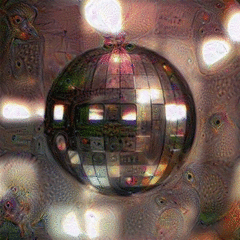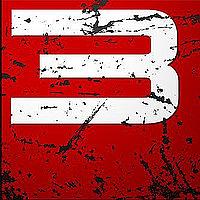-
Posts
108 -
Joined
-
Last visited
Reputation Activity
-
 danieldsklein got a reaction from Nineshadow in 3D rendering / Gaming Hybrid PC
danieldsklein got a reaction from Nineshadow in 3D rendering / Gaming Hybrid PC
What render do you use? because there are a lot of good renders that are CPU only, like V-ray, in that case I would suggest you to go for a better CPU, if not you already have an awesome rig man
-
 danieldsklein reacted to roberto++ in Cherry and Corsair announce "next generation" of mechanical keyboard switches
danieldsklein reacted to roberto++ in Cherry and Corsair announce "next generation" of mechanical keyboard switches
16 million colors is cool, I thought it was going to be an adjustable pressure switches, when I first read the article.
none the less, Excellent find!
+1 for you
-
 danieldsklein got a reaction from meneervent in Things to do on a new PC
danieldsklein got a reaction from meneervent in Things to do on a new PC
I have a small list of optimizations and little tricks to do after installing windows (and the drivers of course), I thought about sharing with you guys, and asking for more things to add to it. Many of it I got from an video from teksyndicate and the rest from elsewhere. If anyone don't know what one of this things do just ask, no problema
CREATE RESTORE POINT
Ninite
http://www.ninite.com
CCleaner
http://www.piriform.com/ccleaner
Defraggler
http://www.piriform.com/defraggler
REGEDIT
→ HKEY_LOCAL_MACHINE→SYSTEM→CurrentControlSet→Control→FileSystem
NtfsDisableLastAccesUpdate (1)
info: Determines whether windows updates the last-access timestamp on each directory when it lists the directories on an NTFS volume, so specially if you are using a hard drive your computer isn't scratching the disk at all times.
→ HKEY_LOCAL_MACHINE→SYSTEM→CurrentControlSet→Control
WaitToKillServiceTimeout (?miliseconds)
info: The time that windows waits to forceclose programs, normally when you shutdown your pc, normally it can take a while.
→ HKEY_CURRENT_USER → Control Panel→Desktop→MenuShowDelay (50?miliseconds)
info: when you hover an option in the start menu, the time it takes to show the next menu
SERVICES
Windows Search → Properties → Start up Type → Disabled
info: If you never/very rarelly use windows search you can disable it so windows don't keep indexing everything.
(SSD only!)Superfetch → Disabled
info: SuperFetch has two goals: it decreases boot time, and makes sure applications that you use the most load more efficiently, but uses much ram and ssds are already fast enough.
MSCONFIG
Boot→Advanced→ Number of Processors (MAX)
Startup
System
Advanced System Settings → Advanced → Performance Settings (Animations...)
System Protection → System Protection → Advanced (System Volume Information)
Power Settings
Optional
Always Bypass Win8 Password
cmd.exe → "control userpasswords2" -> uncheck "Users has to enter a user name and password to use this computer"
Deactivate Win8 Lock Screen
gpedit.msc → Computer Configuration → Administrative Templates → Control Panel → Personalization → Don’t show lock screen → Enable
Space Optimization
CMD.exe → powercfg -h off (Turn off hybernate mode/delete hyberfile.sys)
info: disable hybernate mode for people who don't use it.
FAST Youtube
CMD.exe → netsh advfirewall firewall add rule name="YoutubeHTTP1" protocol=TCP localport=80 action=block dir=IN remoteip=173.194.55.0/24
→ netsh advfirewall firewall add rule name="YoutubeHTTP2" protocol=TCP localport=80 action=block dir=IN remoteip=206.111.0.0/16
info: Because companies like Time Warner Cable throttle your youtube connection, if you want to learn more about that here is a reddit link: http://goo.gl/joLYW
added 20/jun/2013:
Create Shutdown/Restart Button in Windows 8
in desktop or any folder right click → new → shortcut
in the location type "shutdown /s /t 0" or "restart /r /t 0"
change the icon right click on the new shortcut → properties → customize → change icon
ps.: To add to taskbar just click it and "pin to taskbar" and to add to Metro Start(New UI) just "pin to start"
ps2.: in the command "shutdown /s /t 0" shutdown is the name you give, you can write whatever, and 0 is the time in seconds to shutdown you can write a timer that way
added 22/may/2013:
Move My Documents and other folders from SSD to HDD
C:/Users/user(your username)/
right click on the folders you want to change the location, normally 'my documents', 'downloads', 'my music', 'my video' select properties, go to the location tab, and select move. Find your destination folder, if you don't have one yet feel free to create a new one.
info: This is with the intention to free space on your SSD and move the not so much used or not heavy files to the HDD, if you have a big SSD or a big array of SSDs in raid there is no need to do that
Logan Things to do an a new PC, I will add some of this later to the list
https://www.youtube.com/watch?v=FMGX6UnCASE
-
 danieldsklein got a reaction from Cacao in Why are electronics more expensive in europe?
danieldsklein got a reaction from Cacao in Why are electronics more expensive in europe?
Cacao is right, Europe don`t import from the US, as everyone they import from China (and Hong kong and ...) shipping is more expensive, but still very cheap, but the import fee and local taxes are way higher, on the brighter side you could live in Brazil where everything is worse, more expensive and I have to see things like this http://www.polygon.com/2013/10/17/4848222/ps4-price-brazil (Spoiler, around 2k dollars) (y)
-
 danieldsklein got a reaction from Malacodermo in Things to do on a new PC
danieldsklein got a reaction from Malacodermo in Things to do on a new PC
I have a small list of optimizations and little tricks to do after installing windows (and the drivers of course), I thought about sharing with you guys, and asking for more things to add to it. Many of it I got from an video from teksyndicate and the rest from elsewhere. If anyone don't know what one of this things do just ask, no problema
CREATE RESTORE POINT
Ninite
http://www.ninite.com
CCleaner
http://www.piriform.com/ccleaner
Defraggler
http://www.piriform.com/defraggler
REGEDIT
→ HKEY_LOCAL_MACHINE→SYSTEM→CurrentControlSet→Control→FileSystem
NtfsDisableLastAccesUpdate (1)
info: Determines whether windows updates the last-access timestamp on each directory when it lists the directories on an NTFS volume, so specially if you are using a hard drive your computer isn't scratching the disk at all times.
→ HKEY_LOCAL_MACHINE→SYSTEM→CurrentControlSet→Control
WaitToKillServiceTimeout (?miliseconds)
info: The time that windows waits to forceclose programs, normally when you shutdown your pc, normally it can take a while.
→ HKEY_CURRENT_USER → Control Panel→Desktop→MenuShowDelay (50?miliseconds)
info: when you hover an option in the start menu, the time it takes to show the next menu
SERVICES
Windows Search → Properties → Start up Type → Disabled
info: If you never/very rarelly use windows search you can disable it so windows don't keep indexing everything.
(SSD only!)Superfetch → Disabled
info: SuperFetch has two goals: it decreases boot time, and makes sure applications that you use the most load more efficiently, but uses much ram and ssds are already fast enough.
MSCONFIG
Boot→Advanced→ Number of Processors (MAX)
Startup
System
Advanced System Settings → Advanced → Performance Settings (Animations...)
System Protection → System Protection → Advanced (System Volume Information)
Power Settings
Optional
Always Bypass Win8 Password
cmd.exe → "control userpasswords2" -> uncheck "Users has to enter a user name and password to use this computer"
Deactivate Win8 Lock Screen
gpedit.msc → Computer Configuration → Administrative Templates → Control Panel → Personalization → Don’t show lock screen → Enable
Space Optimization
CMD.exe → powercfg -h off (Turn off hybernate mode/delete hyberfile.sys)
info: disable hybernate mode for people who don't use it.
FAST Youtube
CMD.exe → netsh advfirewall firewall add rule name="YoutubeHTTP1" protocol=TCP localport=80 action=block dir=IN remoteip=173.194.55.0/24
→ netsh advfirewall firewall add rule name="YoutubeHTTP2" protocol=TCP localport=80 action=block dir=IN remoteip=206.111.0.0/16
info: Because companies like Time Warner Cable throttle your youtube connection, if you want to learn more about that here is a reddit link: http://goo.gl/joLYW
added 20/jun/2013:
Create Shutdown/Restart Button in Windows 8
in desktop or any folder right click → new → shortcut
in the location type "shutdown /s /t 0" or "restart /r /t 0"
change the icon right click on the new shortcut → properties → customize → change icon
ps.: To add to taskbar just click it and "pin to taskbar" and to add to Metro Start(New UI) just "pin to start"
ps2.: in the command "shutdown /s /t 0" shutdown is the name you give, you can write whatever, and 0 is the time in seconds to shutdown you can write a timer that way
added 22/may/2013:
Move My Documents and other folders from SSD to HDD
C:/Users/user(your username)/
right click on the folders you want to change the location, normally 'my documents', 'downloads', 'my music', 'my video' select properties, go to the location tab, and select move. Find your destination folder, if you don't have one yet feel free to create a new one.
info: This is with the intention to free space on your SSD and move the not so much used or not heavy files to the HDD, if you have a big SSD or a big array of SSDs in raid there is no need to do that
Logan Things to do an a new PC, I will add some of this later to the list
https://www.youtube.com/watch?v=FMGX6UnCASE
-
 danieldsklein got a reaction from isHypnophobic in Things to do on a new PC
danieldsklein got a reaction from isHypnophobic in Things to do on a new PC
I have a small list of optimizations and little tricks to do after installing windows (and the drivers of course), I thought about sharing with you guys, and asking for more things to add to it. Many of it I got from an video from teksyndicate and the rest from elsewhere. If anyone don't know what one of this things do just ask, no problema
CREATE RESTORE POINT
Ninite
http://www.ninite.com
CCleaner
http://www.piriform.com/ccleaner
Defraggler
http://www.piriform.com/defraggler
REGEDIT
→ HKEY_LOCAL_MACHINE→SYSTEM→CurrentControlSet→Control→FileSystem
NtfsDisableLastAccesUpdate (1)
info: Determines whether windows updates the last-access timestamp on each directory when it lists the directories on an NTFS volume, so specially if you are using a hard drive your computer isn't scratching the disk at all times.
→ HKEY_LOCAL_MACHINE→SYSTEM→CurrentControlSet→Control
WaitToKillServiceTimeout (?miliseconds)
info: The time that windows waits to forceclose programs, normally when you shutdown your pc, normally it can take a while.
→ HKEY_CURRENT_USER → Control Panel→Desktop→MenuShowDelay (50?miliseconds)
info: when you hover an option in the start menu, the time it takes to show the next menu
SERVICES
Windows Search → Properties → Start up Type → Disabled
info: If you never/very rarelly use windows search you can disable it so windows don't keep indexing everything.
(SSD only!)Superfetch → Disabled
info: SuperFetch has two goals: it decreases boot time, and makes sure applications that you use the most load more efficiently, but uses much ram and ssds are already fast enough.
MSCONFIG
Boot→Advanced→ Number of Processors (MAX)
Startup
System
Advanced System Settings → Advanced → Performance Settings (Animations...)
System Protection → System Protection → Advanced (System Volume Information)
Power Settings
Optional
Always Bypass Win8 Password
cmd.exe → "control userpasswords2" -> uncheck "Users has to enter a user name and password to use this computer"
Deactivate Win8 Lock Screen
gpedit.msc → Computer Configuration → Administrative Templates → Control Panel → Personalization → Don’t show lock screen → Enable
Space Optimization
CMD.exe → powercfg -h off (Turn off hybernate mode/delete hyberfile.sys)
info: disable hybernate mode for people who don't use it.
FAST Youtube
CMD.exe → netsh advfirewall firewall add rule name="YoutubeHTTP1" protocol=TCP localport=80 action=block dir=IN remoteip=173.194.55.0/24
→ netsh advfirewall firewall add rule name="YoutubeHTTP2" protocol=TCP localport=80 action=block dir=IN remoteip=206.111.0.0/16
info: Because companies like Time Warner Cable throttle your youtube connection, if you want to learn more about that here is a reddit link: http://goo.gl/joLYW
added 20/jun/2013:
Create Shutdown/Restart Button in Windows 8
in desktop or any folder right click → new → shortcut
in the location type "shutdown /s /t 0" or "restart /r /t 0"
change the icon right click on the new shortcut → properties → customize → change icon
ps.: To add to taskbar just click it and "pin to taskbar" and to add to Metro Start(New UI) just "pin to start"
ps2.: in the command "shutdown /s /t 0" shutdown is the name you give, you can write whatever, and 0 is the time in seconds to shutdown you can write a timer that way
added 22/may/2013:
Move My Documents and other folders from SSD to HDD
C:/Users/user(your username)/
right click on the folders you want to change the location, normally 'my documents', 'downloads', 'my music', 'my video' select properties, go to the location tab, and select move. Find your destination folder, if you don't have one yet feel free to create a new one.
info: This is with the intention to free space on your SSD and move the not so much used or not heavy files to the HDD, if you have a big SSD or a big array of SSDs in raid there is no need to do that
Logan Things to do an a new PC, I will add some of this later to the list
https://www.youtube.com/watch?v=FMGX6UnCASE
-
 danieldsklein got a reaction from legopc in Things to do on a new PC
danieldsklein got a reaction from legopc in Things to do on a new PC
I have a small list of optimizations and little tricks to do after installing windows (and the drivers of course), I thought about sharing with you guys, and asking for more things to add to it. Many of it I got from an video from teksyndicate and the rest from elsewhere. If anyone don't know what one of this things do just ask, no problema
CREATE RESTORE POINT
Ninite
http://www.ninite.com
CCleaner
http://www.piriform.com/ccleaner
Defraggler
http://www.piriform.com/defraggler
REGEDIT
→ HKEY_LOCAL_MACHINE→SYSTEM→CurrentControlSet→Control→FileSystem
NtfsDisableLastAccesUpdate (1)
info: Determines whether windows updates the last-access timestamp on each directory when it lists the directories on an NTFS volume, so specially if you are using a hard drive your computer isn't scratching the disk at all times.
→ HKEY_LOCAL_MACHINE→SYSTEM→CurrentControlSet→Control
WaitToKillServiceTimeout (?miliseconds)
info: The time that windows waits to forceclose programs, normally when you shutdown your pc, normally it can take a while.
→ HKEY_CURRENT_USER → Control Panel→Desktop→MenuShowDelay (50?miliseconds)
info: when you hover an option in the start menu, the time it takes to show the next menu
SERVICES
Windows Search → Properties → Start up Type → Disabled
info: If you never/very rarelly use windows search you can disable it so windows don't keep indexing everything.
(SSD only!)Superfetch → Disabled
info: SuperFetch has two goals: it decreases boot time, and makes sure applications that you use the most load more efficiently, but uses much ram and ssds are already fast enough.
MSCONFIG
Boot→Advanced→ Number of Processors (MAX)
Startup
System
Advanced System Settings → Advanced → Performance Settings (Animations...)
System Protection → System Protection → Advanced (System Volume Information)
Power Settings
Optional
Always Bypass Win8 Password
cmd.exe → "control userpasswords2" -> uncheck "Users has to enter a user name and password to use this computer"
Deactivate Win8 Lock Screen
gpedit.msc → Computer Configuration → Administrative Templates → Control Panel → Personalization → Don’t show lock screen → Enable
Space Optimization
CMD.exe → powercfg -h off (Turn off hybernate mode/delete hyberfile.sys)
info: disable hybernate mode for people who don't use it.
FAST Youtube
CMD.exe → netsh advfirewall firewall add rule name="YoutubeHTTP1" protocol=TCP localport=80 action=block dir=IN remoteip=173.194.55.0/24
→ netsh advfirewall firewall add rule name="YoutubeHTTP2" protocol=TCP localport=80 action=block dir=IN remoteip=206.111.0.0/16
info: Because companies like Time Warner Cable throttle your youtube connection, if you want to learn more about that here is a reddit link: http://goo.gl/joLYW
added 20/jun/2013:
Create Shutdown/Restart Button in Windows 8
in desktop or any folder right click → new → shortcut
in the location type "shutdown /s /t 0" or "restart /r /t 0"
change the icon right click on the new shortcut → properties → customize → change icon
ps.: To add to taskbar just click it and "pin to taskbar" and to add to Metro Start(New UI) just "pin to start"
ps2.: in the command "shutdown /s /t 0" shutdown is the name you give, you can write whatever, and 0 is the time in seconds to shutdown you can write a timer that way
added 22/may/2013:
Move My Documents and other folders from SSD to HDD
C:/Users/user(your username)/
right click on the folders you want to change the location, normally 'my documents', 'downloads', 'my music', 'my video' select properties, go to the location tab, and select move. Find your destination folder, if you don't have one yet feel free to create a new one.
info: This is with the intention to free space on your SSD and move the not so much used or not heavy files to the HDD, if you have a big SSD or a big array of SSDs in raid there is no need to do that
Logan Things to do an a new PC, I will add some of this later to the list
https://www.youtube.com/watch?v=FMGX6UnCASE
-
 danieldsklein got a reaction from CountPC in Things to do on a new PC
danieldsklein got a reaction from CountPC in Things to do on a new PC
I have a small list of optimizations and little tricks to do after installing windows (and the drivers of course), I thought about sharing with you guys, and asking for more things to add to it. Many of it I got from an video from teksyndicate and the rest from elsewhere. If anyone don't know what one of this things do just ask, no problema
CREATE RESTORE POINT
Ninite
http://www.ninite.com
CCleaner
http://www.piriform.com/ccleaner
Defraggler
http://www.piriform.com/defraggler
REGEDIT
→ HKEY_LOCAL_MACHINE→SYSTEM→CurrentControlSet→Control→FileSystem
NtfsDisableLastAccesUpdate (1)
info: Determines whether windows updates the last-access timestamp on each directory when it lists the directories on an NTFS volume, so specially if you are using a hard drive your computer isn't scratching the disk at all times.
→ HKEY_LOCAL_MACHINE→SYSTEM→CurrentControlSet→Control
WaitToKillServiceTimeout (?miliseconds)
info: The time that windows waits to forceclose programs, normally when you shutdown your pc, normally it can take a while.
→ HKEY_CURRENT_USER → Control Panel→Desktop→MenuShowDelay (50?miliseconds)
info: when you hover an option in the start menu, the time it takes to show the next menu
SERVICES
Windows Search → Properties → Start up Type → Disabled
info: If you never/very rarelly use windows search you can disable it so windows don't keep indexing everything.
(SSD only!)Superfetch → Disabled
info: SuperFetch has two goals: it decreases boot time, and makes sure applications that you use the most load more efficiently, but uses much ram and ssds are already fast enough.
MSCONFIG
Boot→Advanced→ Number of Processors (MAX)
Startup
System
Advanced System Settings → Advanced → Performance Settings (Animations...)
System Protection → System Protection → Advanced (System Volume Information)
Power Settings
Optional
Always Bypass Win8 Password
cmd.exe → "control userpasswords2" -> uncheck "Users has to enter a user name and password to use this computer"
Deactivate Win8 Lock Screen
gpedit.msc → Computer Configuration → Administrative Templates → Control Panel → Personalization → Don’t show lock screen → Enable
Space Optimization
CMD.exe → powercfg -h off (Turn off hybernate mode/delete hyberfile.sys)
info: disable hybernate mode for people who don't use it.
FAST Youtube
CMD.exe → netsh advfirewall firewall add rule name="YoutubeHTTP1" protocol=TCP localport=80 action=block dir=IN remoteip=173.194.55.0/24
→ netsh advfirewall firewall add rule name="YoutubeHTTP2" protocol=TCP localport=80 action=block dir=IN remoteip=206.111.0.0/16
info: Because companies like Time Warner Cable throttle your youtube connection, if you want to learn more about that here is a reddit link: http://goo.gl/joLYW
added 20/jun/2013:
Create Shutdown/Restart Button in Windows 8
in desktop or any folder right click → new → shortcut
in the location type "shutdown /s /t 0" or "restart /r /t 0"
change the icon right click on the new shortcut → properties → customize → change icon
ps.: To add to taskbar just click it and "pin to taskbar" and to add to Metro Start(New UI) just "pin to start"
ps2.: in the command "shutdown /s /t 0" shutdown is the name you give, you can write whatever, and 0 is the time in seconds to shutdown you can write a timer that way
added 22/may/2013:
Move My Documents and other folders from SSD to HDD
C:/Users/user(your username)/
right click on the folders you want to change the location, normally 'my documents', 'downloads', 'my music', 'my video' select properties, go to the location tab, and select move. Find your destination folder, if you don't have one yet feel free to create a new one.
info: This is with the intention to free space on your SSD and move the not so much used or not heavy files to the HDD, if you have a big SSD or a big array of SSDs in raid there is no need to do that
Logan Things to do an a new PC, I will add some of this later to the list
https://www.youtube.com/watch?v=FMGX6UnCASE
-
 danieldsklein got a reaction from barryonepointfour in The WAN Show(August 16, 2013) Podcast
danieldsklein got a reaction from barryonepointfour in The WAN Show(August 16, 2013) Podcast
The Wan Show Podcast (.mp3 version)
The WAN Show(August 16, 2013) - Thumbs up EA, Geek Squad Leaks Nudes, and GUEST Ryan Shrout.mp3 (124.0 MB) https://mega.co.nz/#!NEs3xKjR!VD-k_3xRcD6RHvL58EvLdCr3ruQM6pWa0z_AP467pw0 -
 danieldsklein reacted to bob345 in Worst Tech mistake you have ever made?
danieldsklein reacted to bob345 in Worst Tech mistake you have ever made?
a couple of steam games i bought but don't play. im pretty sure everyone has those.
-
 danieldsklein got a reaction from Lamb in Things to do on a new PC
danieldsklein got a reaction from Lamb in Things to do on a new PC
I have a small list of optimizations and little tricks to do after installing windows (and the drivers of course), I thought about sharing with you guys, and asking for more things to add to it. Many of it I got from an video from teksyndicate and the rest from elsewhere. If anyone don't know what one of this things do just ask, no problema
CREATE RESTORE POINT
Ninite
http://www.ninite.com
CCleaner
http://www.piriform.com/ccleaner
Defraggler
http://www.piriform.com/defraggler
REGEDIT
→ HKEY_LOCAL_MACHINE→SYSTEM→CurrentControlSet→Control→FileSystem
NtfsDisableLastAccesUpdate (1)
info: Determines whether windows updates the last-access timestamp on each directory when it lists the directories on an NTFS volume, so specially if you are using a hard drive your computer isn't scratching the disk at all times.
→ HKEY_LOCAL_MACHINE→SYSTEM→CurrentControlSet→Control
WaitToKillServiceTimeout (?miliseconds)
info: The time that windows waits to forceclose programs, normally when you shutdown your pc, normally it can take a while.
→ HKEY_CURRENT_USER → Control Panel→Desktop→MenuShowDelay (50?miliseconds)
info: when you hover an option in the start menu, the time it takes to show the next menu
SERVICES
Windows Search → Properties → Start up Type → Disabled
info: If you never/very rarelly use windows search you can disable it so windows don't keep indexing everything.
(SSD only!)Superfetch → Disabled
info: SuperFetch has two goals: it decreases boot time, and makes sure applications that you use the most load more efficiently, but uses much ram and ssds are already fast enough.
MSCONFIG
Boot→Advanced→ Number of Processors (MAX)
Startup
System
Advanced System Settings → Advanced → Performance Settings (Animations...)
System Protection → System Protection → Advanced (System Volume Information)
Power Settings
Optional
Always Bypass Win8 Password
cmd.exe → "control userpasswords2" -> uncheck "Users has to enter a user name and password to use this computer"
Deactivate Win8 Lock Screen
gpedit.msc → Computer Configuration → Administrative Templates → Control Panel → Personalization → Don’t show lock screen → Enable
Space Optimization
CMD.exe → powercfg -h off (Turn off hybernate mode/delete hyberfile.sys)
info: disable hybernate mode for people who don't use it.
FAST Youtube
CMD.exe → netsh advfirewall firewall add rule name="YoutubeHTTP1" protocol=TCP localport=80 action=block dir=IN remoteip=173.194.55.0/24
→ netsh advfirewall firewall add rule name="YoutubeHTTP2" protocol=TCP localport=80 action=block dir=IN remoteip=206.111.0.0/16
info: Because companies like Time Warner Cable throttle your youtube connection, if you want to learn more about that here is a reddit link: http://goo.gl/joLYW
added 20/jun/2013:
Create Shutdown/Restart Button in Windows 8
in desktop or any folder right click → new → shortcut
in the location type "shutdown /s /t 0" or "restart /r /t 0"
change the icon right click on the new shortcut → properties → customize → change icon
ps.: To add to taskbar just click it and "pin to taskbar" and to add to Metro Start(New UI) just "pin to start"
ps2.: in the command "shutdown /s /t 0" shutdown is the name you give, you can write whatever, and 0 is the time in seconds to shutdown you can write a timer that way
added 22/may/2013:
Move My Documents and other folders from SSD to HDD
C:/Users/user(your username)/
right click on the folders you want to change the location, normally 'my documents', 'downloads', 'my music', 'my video' select properties, go to the location tab, and select move. Find your destination folder, if you don't have one yet feel free to create a new one.
info: This is with the intention to free space on your SSD and move the not so much used or not heavy files to the HDD, if you have a big SSD or a big array of SSDs in raid there is no need to do that
Logan Things to do an a new PC, I will add some of this later to the list
https://www.youtube.com/watch?v=FMGX6UnCASE
-
 danieldsklein got a reaction from Assassin in 60hz vs 120/144hz final Battle!
danieldsklein got a reaction from Assassin in 60hz vs 120/144hz final Battle!
I Think this is a pretty elaborate set up, and a very good comparison between 60Hz and 144Hz from Maximum PC
They have almost 2 identical machines (i7-3820, gtx580, same ssd, the only difference is the mobo, one uses sabertooth and the other the WS) and both asus but TN panels (the comparison is the freshrate not the color accuracy).
For the test they used 120FPS gopro footage, 24FPS movie and 120FPS FRAPS capture. THe games were L4D2 and Portal 2 (since both can reach above 144fps all the time, and scrolling a website and moving a window. They tested with random people and their staff.
The results are very curious, was almost a draw, the 144Hz monitor won, but not by far.
The Salesman
The second subject is a salesman who’s also a gamer and PC enthusiast. He preferred the 120fps GoPro video on the 144Hz panel, saying, “This is more realistic.” He had no preference in our high-frame-rate FRAPS video, and also preferred the 24fps material on the 60Hz panel. Interestingly, the subject felt Left 4 Dead 2 “felt smoother” on the 60Hz panel but then in Portal 2 preferred the 144Hz panel. In our scrolling and window-moving tests, he preferred the 144Hz panel.
The Gearhead
Our third subject is a hardware editor with a leading PC magazine. He was familiar with our challenge so we tried to throw him off by telling him we had swapped the monitor positions. He still picked the 144Hz panel for all of the tests save one: the HD source material at 24fps, which he said looked better on the 60Hz panel. Color us cynical, but we suspect some confirmation bias at play, as his picks didn’t actually mesh with others.
The Tech Editor
Our next subject is a long-time hardware and tech editor. He immediately picked our 120fps GoPro video on the 144Hz panel and had no preference for our FRAPS video.
And, like the others, picked the 60Hz panel for the 24fps HD movie.
In games, however, he had no preference in Left 4 Dead 2 and actually preferred Portal 2 on the 60Hz panel, saying, “It just looks sharper to me.” He also preferred the 60Hz panel for both our scrolling test and moving-window test, echoing our first test subject’s reasons: sharper text, albeit at an admittedly lower frame rate.
The PC Gamer
Our fifth subject, a junior games editor, chose the smooth rims of the wheels in our GoPro video at 144Hz versus the strobing on the 60Hz panel, had no preference on our FRAPS video, and like all others, picked the 60Hz panel for the 24fps material.
In games, he first picked the 60Hz panel saying, “This one definitely feels smoother,” but then reversed his preference in Portal 2, saying, “[The 60Hz] is definitely smoother, but I’m liking Portal 2 on [the 144Hz panel].” However, he described the differences between the two monitors in Portal 2 as “miniscule.” He also picked the 60Hz panel for both the scrolling and window-movement tests, saying it was “smoother” for both.
The IT Guy
An IT guy served as our next subject. He had no preference whatsoever in any of our video tests or when playing Left 4 Dead 2. But he thought the 144Hz panel had a slight advantage in Portal 2. In our scrolling and window-moving tests, he picked the 144Hz panel for both, saying the panel was “snappier.”
Games Editor
We included a second gaming editor for his “bionic-like” LASIK-corrected eyesight. However, he bucked our expectations by choosing the 60Hz panel in both our GoPro video and in the HD movie, believing the 60Hz panel was “sharper.” In our L4D2 test, he picked the 60Hz panel even though he said he thought the 144Hz panel was actually “smoother.” When we got to Portal 2 though, he uttered, “uh oh” and “oh, dear,” as he realized which panel was actually 144Hz, which is the one he preferred in that test. He said the scrolling and window-moving tests were both smoother on the 144Hz panel, but that he didn’t care about those factors very much.
The Video Producer
A self-proclaimed video nerd, this subject immediately keyed in on the differences between the panels. He picked the 144Hz panel for the GoPro video, calling it more “realistic” (albeit “wigging” to his eyes), but preferred the 60Hz panel for the FRAPS video and had no preference for the 24fps material. In gaming, he could tell the difference between the two monitors but actually chose the 60Hz panel because the motion blur felt more “comfortable” to his eyes. “This is like an old shoe,” he said, even though intellectually he knew the other one was faster. He thought that scrolling on the 144Hz panel made it seem like the web page was on “grease” and, though off-putting, he said he thought he could get used to it. “If you said I could take one home right now, I would take the high-refresh-rate monitor.”
More details about the results here : http://www.maximumpc.com/refresh_rate_2013?page=0,0
-
 danieldsklein got a reaction from iSuzak in ENDED: The ✖ Giveaway V! - This Week: Deus Ex: Human Revolution
danieldsklein got a reaction from iSuzak in ENDED: The ✖ Giveaway V! - This Week: Deus Ex: Human Revolution
Well, instead of a rando image, I think I will share with you guys shank 1 & 2 keys
Shank: 6A982-VVYDX-TZ2CW
shank2: TW03D-T4K4K-4Z5E9
-
 danieldsklein got a reaction from ExDreamer in Free games small contest
danieldsklein got a reaction from ExDreamer in Free games small contest
Splice: RHYNM-WBMW2-FXH7L
Crayon Physics Deluxe: T8VBP-NLJZJ-BTPR7
Bastion: HB80E-9BR0L-0TK5I
Red Faction: Armageddon: MR2I2-GAIZI-M3MV0
-
 danieldsklein got a reaction from Covalent in AMD's 5Ghz CPU will NOT be sold through retail.
danieldsklein got a reaction from Covalent in AMD's 5Ghz CPU will NOT be sold through retail.
I think that mus be some kind of misunderstanding, why create a chip to make enthusiasts go nuts about it and not sell to them?(or to the not so enthusiasts ones)
-
 danieldsklein got a reaction from fletch to 99 in Free games small contest
danieldsklein got a reaction from fletch to 99 in Free games small contest
I have a few steam keys
Indie Game - The Movie
Cave Story +
Superbrothers: Swords & Sworcery
Nightsky
Dungeon Defenders
Splice
Crayon Physics Deluxe
Bastion
Red Faction: Armageddon
Darksiders
I would just give them away, But I tought about doing something fun, if anyone have any Idea or want to send some good nintendo montages (with Bowser, Luigi, blue toad, dixie kong, mario and king boo) I will PM you the steamkey for the game or games if it is very good that you want, if anyone send something amazing maybe I will give an arma 3 steam key
-
 danieldsklein got a reaction from Frapag in Things to do on a new PC
danieldsklein got a reaction from Frapag in Things to do on a new PC
I have a small list of optimizations and little tricks to do after installing windows (and the drivers of course), I thought about sharing with you guys, and asking for more things to add to it. Many of it I got from an video from teksyndicate and the rest from elsewhere. If anyone don't know what one of this things do just ask, no problema
CREATE RESTORE POINT
Ninite
http://www.ninite.com
CCleaner
http://www.piriform.com/ccleaner
Defraggler
http://www.piriform.com/defraggler
REGEDIT
→ HKEY_LOCAL_MACHINE→SYSTEM→CurrentControlSet→Control→FileSystem
NtfsDisableLastAccesUpdate (1)
info: Determines whether windows updates the last-access timestamp on each directory when it lists the directories on an NTFS volume, so specially if you are using a hard drive your computer isn't scratching the disk at all times.
→ HKEY_LOCAL_MACHINE→SYSTEM→CurrentControlSet→Control
WaitToKillServiceTimeout (?miliseconds)
info: The time that windows waits to forceclose programs, normally when you shutdown your pc, normally it can take a while.
→ HKEY_CURRENT_USER → Control Panel→Desktop→MenuShowDelay (50?miliseconds)
info: when you hover an option in the start menu, the time it takes to show the next menu
SERVICES
Windows Search → Properties → Start up Type → Disabled
info: If you never/very rarelly use windows search you can disable it so windows don't keep indexing everything.
(SSD only!)Superfetch → Disabled
info: SuperFetch has two goals: it decreases boot time, and makes sure applications that you use the most load more efficiently, but uses much ram and ssds are already fast enough.
MSCONFIG
Boot→Advanced→ Number of Processors (MAX)
Startup
System
Advanced System Settings → Advanced → Performance Settings (Animations...)
System Protection → System Protection → Advanced (System Volume Information)
Power Settings
Optional
Always Bypass Win8 Password
cmd.exe → "control userpasswords2" -> uncheck "Users has to enter a user name and password to use this computer"
Deactivate Win8 Lock Screen
gpedit.msc → Computer Configuration → Administrative Templates → Control Panel → Personalization → Don’t show lock screen → Enable
Space Optimization
CMD.exe → powercfg -h off (Turn off hybernate mode/delete hyberfile.sys)
info: disable hybernate mode for people who don't use it.
FAST Youtube
CMD.exe → netsh advfirewall firewall add rule name="YoutubeHTTP1" protocol=TCP localport=80 action=block dir=IN remoteip=173.194.55.0/24
→ netsh advfirewall firewall add rule name="YoutubeHTTP2" protocol=TCP localport=80 action=block dir=IN remoteip=206.111.0.0/16
info: Because companies like Time Warner Cable throttle your youtube connection, if you want to learn more about that here is a reddit link: http://goo.gl/joLYW
added 20/jun/2013:
Create Shutdown/Restart Button in Windows 8
in desktop or any folder right click → new → shortcut
in the location type "shutdown /s /t 0" or "restart /r /t 0"
change the icon right click on the new shortcut → properties → customize → change icon
ps.: To add to taskbar just click it and "pin to taskbar" and to add to Metro Start(New UI) just "pin to start"
ps2.: in the command "shutdown /s /t 0" shutdown is the name you give, you can write whatever, and 0 is the time in seconds to shutdown you can write a timer that way
added 22/may/2013:
Move My Documents and other folders from SSD to HDD
C:/Users/user(your username)/
right click on the folders you want to change the location, normally 'my documents', 'downloads', 'my music', 'my video' select properties, go to the location tab, and select move. Find your destination folder, if you don't have one yet feel free to create a new one.
info: This is with the intention to free space on your SSD and move the not so much used or not heavy files to the HDD, if you have a big SSD or a big array of SSDs in raid there is no need to do that
Logan Things to do an a new PC, I will add some of this later to the list
https://www.youtube.com/watch?v=FMGX6UnCASE
-
 danieldsklein got a reaction from J_Mad18 in Things to do on a new PC
danieldsklein got a reaction from J_Mad18 in Things to do on a new PC
I have a small list of optimizations and little tricks to do after installing windows (and the drivers of course), I thought about sharing with you guys, and asking for more things to add to it. Many of it I got from an video from teksyndicate and the rest from elsewhere. If anyone don't know what one of this things do just ask, no problema
CREATE RESTORE POINT
Ninite
http://www.ninite.com
CCleaner
http://www.piriform.com/ccleaner
Defraggler
http://www.piriform.com/defraggler
REGEDIT
→ HKEY_LOCAL_MACHINE→SYSTEM→CurrentControlSet→Control→FileSystem
NtfsDisableLastAccesUpdate (1)
info: Determines whether windows updates the last-access timestamp on each directory when it lists the directories on an NTFS volume, so specially if you are using a hard drive your computer isn't scratching the disk at all times.
→ HKEY_LOCAL_MACHINE→SYSTEM→CurrentControlSet→Control
WaitToKillServiceTimeout (?miliseconds)
info: The time that windows waits to forceclose programs, normally when you shutdown your pc, normally it can take a while.
→ HKEY_CURRENT_USER → Control Panel→Desktop→MenuShowDelay (50?miliseconds)
info: when you hover an option in the start menu, the time it takes to show the next menu
SERVICES
Windows Search → Properties → Start up Type → Disabled
info: If you never/very rarelly use windows search you can disable it so windows don't keep indexing everything.
(SSD only!)Superfetch → Disabled
info: SuperFetch has two goals: it decreases boot time, and makes sure applications that you use the most load more efficiently, but uses much ram and ssds are already fast enough.
MSCONFIG
Boot→Advanced→ Number of Processors (MAX)
Startup
System
Advanced System Settings → Advanced → Performance Settings (Animations...)
System Protection → System Protection → Advanced (System Volume Information)
Power Settings
Optional
Always Bypass Win8 Password
cmd.exe → "control userpasswords2" -> uncheck "Users has to enter a user name and password to use this computer"
Deactivate Win8 Lock Screen
gpedit.msc → Computer Configuration → Administrative Templates → Control Panel → Personalization → Don’t show lock screen → Enable
Space Optimization
CMD.exe → powercfg -h off (Turn off hybernate mode/delete hyberfile.sys)
info: disable hybernate mode for people who don't use it.
FAST Youtube
CMD.exe → netsh advfirewall firewall add rule name="YoutubeHTTP1" protocol=TCP localport=80 action=block dir=IN remoteip=173.194.55.0/24
→ netsh advfirewall firewall add rule name="YoutubeHTTP2" protocol=TCP localport=80 action=block dir=IN remoteip=206.111.0.0/16
info: Because companies like Time Warner Cable throttle your youtube connection, if you want to learn more about that here is a reddit link: http://goo.gl/joLYW
added 20/jun/2013:
Create Shutdown/Restart Button in Windows 8
in desktop or any folder right click → new → shortcut
in the location type "shutdown /s /t 0" or "restart /r /t 0"
change the icon right click on the new shortcut → properties → customize → change icon
ps.: To add to taskbar just click it and "pin to taskbar" and to add to Metro Start(New UI) just "pin to start"
ps2.: in the command "shutdown /s /t 0" shutdown is the name you give, you can write whatever, and 0 is the time in seconds to shutdown you can write a timer that way
added 22/may/2013:
Move My Documents and other folders from SSD to HDD
C:/Users/user(your username)/
right click on the folders you want to change the location, normally 'my documents', 'downloads', 'my music', 'my video' select properties, go to the location tab, and select move. Find your destination folder, if you don't have one yet feel free to create a new one.
info: This is with the intention to free space on your SSD and move the not so much used or not heavy files to the HDD, if you have a big SSD or a big array of SSDs in raid there is no need to do that
Logan Things to do an a new PC, I will add some of this later to the list
https://www.youtube.com/watch?v=FMGX6UnCASE
-
 danieldsklein got a reaction from MichalCZE97 in Things to do on a new PC
danieldsklein got a reaction from MichalCZE97 in Things to do on a new PC
I have a small list of optimizations and little tricks to do after installing windows (and the drivers of course), I thought about sharing with you guys, and asking for more things to add to it. Many of it I got from an video from teksyndicate and the rest from elsewhere. If anyone don't know what one of this things do just ask, no problema
CREATE RESTORE POINT
Ninite
http://www.ninite.com
CCleaner
http://www.piriform.com/ccleaner
Defraggler
http://www.piriform.com/defraggler
REGEDIT
→ HKEY_LOCAL_MACHINE→SYSTEM→CurrentControlSet→Control→FileSystem
NtfsDisableLastAccesUpdate (1)
info: Determines whether windows updates the last-access timestamp on each directory when it lists the directories on an NTFS volume, so specially if you are using a hard drive your computer isn't scratching the disk at all times.
→ HKEY_LOCAL_MACHINE→SYSTEM→CurrentControlSet→Control
WaitToKillServiceTimeout (?miliseconds)
info: The time that windows waits to forceclose programs, normally when you shutdown your pc, normally it can take a while.
→ HKEY_CURRENT_USER → Control Panel→Desktop→MenuShowDelay (50?miliseconds)
info: when you hover an option in the start menu, the time it takes to show the next menu
SERVICES
Windows Search → Properties → Start up Type → Disabled
info: If you never/very rarelly use windows search you can disable it so windows don't keep indexing everything.
(SSD only!)Superfetch → Disabled
info: SuperFetch has two goals: it decreases boot time, and makes sure applications that you use the most load more efficiently, but uses much ram and ssds are already fast enough.
MSCONFIG
Boot→Advanced→ Number of Processors (MAX)
Startup
System
Advanced System Settings → Advanced → Performance Settings (Animations...)
System Protection → System Protection → Advanced (System Volume Information)
Power Settings
Optional
Always Bypass Win8 Password
cmd.exe → "control userpasswords2" -> uncheck "Users has to enter a user name and password to use this computer"
Deactivate Win8 Lock Screen
gpedit.msc → Computer Configuration → Administrative Templates → Control Panel → Personalization → Don’t show lock screen → Enable
Space Optimization
CMD.exe → powercfg -h off (Turn off hybernate mode/delete hyberfile.sys)
info: disable hybernate mode for people who don't use it.
FAST Youtube
CMD.exe → netsh advfirewall firewall add rule name="YoutubeHTTP1" protocol=TCP localport=80 action=block dir=IN remoteip=173.194.55.0/24
→ netsh advfirewall firewall add rule name="YoutubeHTTP2" protocol=TCP localport=80 action=block dir=IN remoteip=206.111.0.0/16
info: Because companies like Time Warner Cable throttle your youtube connection, if you want to learn more about that here is a reddit link: http://goo.gl/joLYW
added 20/jun/2013:
Create Shutdown/Restart Button in Windows 8
in desktop or any folder right click → new → shortcut
in the location type "shutdown /s /t 0" or "restart /r /t 0"
change the icon right click on the new shortcut → properties → customize → change icon
ps.: To add to taskbar just click it and "pin to taskbar" and to add to Metro Start(New UI) just "pin to start"
ps2.: in the command "shutdown /s /t 0" shutdown is the name you give, you can write whatever, and 0 is the time in seconds to shutdown you can write a timer that way
added 22/may/2013:
Move My Documents and other folders from SSD to HDD
C:/Users/user(your username)/
right click on the folders you want to change the location, normally 'my documents', 'downloads', 'my music', 'my video' select properties, go to the location tab, and select move. Find your destination folder, if you don't have one yet feel free to create a new one.
info: This is with the intention to free space on your SSD and move the not so much used or not heavy files to the HDD, if you have a big SSD or a big array of SSDs in raid there is no need to do that
Logan Things to do an a new PC, I will add some of this later to the list
https://www.youtube.com/watch?v=FMGX6UnCASE
-
 danieldsklein got a reaction from Rovert19 in Things to do on a new PC
danieldsklein got a reaction from Rovert19 in Things to do on a new PC
CMD.exe → netsh advfirewall firewall delete rule name="YoutubeHTTP1"
→ netsh advfirewall firewall delete rule name="YoutubeHTTP2"
-
 danieldsklein reacted to joelthezombie15 in Good Exhaust Case Fan
danieldsklein reacted to joelthezombie15 in Good Exhaust Case Fan
everyone will say noctuas or corsair sp fans
if you want super performance and dont mind how ugly they are, noctua
if you want looks and still good fans get the corsair fans
-
 danieldsklein got a reaction from kirashi in Things to do on a new PC
danieldsklein got a reaction from kirashi in Things to do on a new PC
I have a small list of optimizations and little tricks to do after installing windows (and the drivers of course), I thought about sharing with you guys, and asking for more things to add to it. Many of it I got from an video from teksyndicate and the rest from elsewhere. If anyone don't know what one of this things do just ask, no problema
CREATE RESTORE POINT
Ninite
http://www.ninite.com
CCleaner
http://www.piriform.com/ccleaner
Defraggler
http://www.piriform.com/defraggler
REGEDIT
→ HKEY_LOCAL_MACHINE→SYSTEM→CurrentControlSet→Control→FileSystem
NtfsDisableLastAccesUpdate (1)
info: Determines whether windows updates the last-access timestamp on each directory when it lists the directories on an NTFS volume, so specially if you are using a hard drive your computer isn't scratching the disk at all times.
→ HKEY_LOCAL_MACHINE→SYSTEM→CurrentControlSet→Control
WaitToKillServiceTimeout (?miliseconds)
info: The time that windows waits to forceclose programs, normally when you shutdown your pc, normally it can take a while.
→ HKEY_CURRENT_USER → Control Panel→Desktop→MenuShowDelay (50?miliseconds)
info: when you hover an option in the start menu, the time it takes to show the next menu
SERVICES
Windows Search → Properties → Start up Type → Disabled
info: If you never/very rarelly use windows search you can disable it so windows don't keep indexing everything.
(SSD only!)Superfetch → Disabled
info: SuperFetch has two goals: it decreases boot time, and makes sure applications that you use the most load more efficiently, but uses much ram and ssds are already fast enough.
MSCONFIG
Boot→Advanced→ Number of Processors (MAX)
Startup
System
Advanced System Settings → Advanced → Performance Settings (Animations...)
System Protection → System Protection → Advanced (System Volume Information)
Power Settings
Optional
Always Bypass Win8 Password
cmd.exe → "control userpasswords2" -> uncheck "Users has to enter a user name and password to use this computer"
Deactivate Win8 Lock Screen
gpedit.msc → Computer Configuration → Administrative Templates → Control Panel → Personalization → Don’t show lock screen → Enable
Space Optimization
CMD.exe → powercfg -h off (Turn off hybernate mode/delete hyberfile.sys)
info: disable hybernate mode for people who don't use it.
FAST Youtube
CMD.exe → netsh advfirewall firewall add rule name="YoutubeHTTP1" protocol=TCP localport=80 action=block dir=IN remoteip=173.194.55.0/24
→ netsh advfirewall firewall add rule name="YoutubeHTTP2" protocol=TCP localport=80 action=block dir=IN remoteip=206.111.0.0/16
info: Because companies like Time Warner Cable throttle your youtube connection, if you want to learn more about that here is a reddit link: http://goo.gl/joLYW
added 20/jun/2013:
Create Shutdown/Restart Button in Windows 8
in desktop or any folder right click → new → shortcut
in the location type "shutdown /s /t 0" or "restart /r /t 0"
change the icon right click on the new shortcut → properties → customize → change icon
ps.: To add to taskbar just click it and "pin to taskbar" and to add to Metro Start(New UI) just "pin to start"
ps2.: in the command "shutdown /s /t 0" shutdown is the name you give, you can write whatever, and 0 is the time in seconds to shutdown you can write a timer that way
added 22/may/2013:
Move My Documents and other folders from SSD to HDD
C:/Users/user(your username)/
right click on the folders you want to change the location, normally 'my documents', 'downloads', 'my music', 'my video' select properties, go to the location tab, and select move. Find your destination folder, if you don't have one yet feel free to create a new one.
info: This is with the intention to free space on your SSD and move the not so much used or not heavy files to the HDD, if you have a big SSD or a big array of SSDs in raid there is no need to do that
Logan Things to do an a new PC, I will add some of this later to the list
https://www.youtube.com/watch?v=FMGX6UnCASE
-
 danieldsklein reacted to jaypro in Things to do on a new PC
danieldsklein reacted to jaypro in Things to do on a new PC
1st thing to do when you get a new PC:
go to another PC, download Google Chrome. Put it on a USB drive. Install in on new computer.
SMD IE, I'm not even going to use you to install google chrome.
-
 danieldsklein got a reaction from Ginge620 in Things to do on a new PC
danieldsklein got a reaction from Ginge620 in Things to do on a new PC
I have a small list of optimizations and little tricks to do after installing windows (and the drivers of course), I thought about sharing with you guys, and asking for more things to add to it. Many of it I got from an video from teksyndicate and the rest from elsewhere. If anyone don't know what one of this things do just ask, no problema
CREATE RESTORE POINT
Ninite
http://www.ninite.com
CCleaner
http://www.piriform.com/ccleaner
Defraggler
http://www.piriform.com/defraggler
REGEDIT
→ HKEY_LOCAL_MACHINE→SYSTEM→CurrentControlSet→Control→FileSystem
NtfsDisableLastAccesUpdate (1)
info: Determines whether windows updates the last-access timestamp on each directory when it lists the directories on an NTFS volume, so specially if you are using a hard drive your computer isn't scratching the disk at all times.
→ HKEY_LOCAL_MACHINE→SYSTEM→CurrentControlSet→Control
WaitToKillServiceTimeout (?miliseconds)
info: The time that windows waits to forceclose programs, normally when you shutdown your pc, normally it can take a while.
→ HKEY_CURRENT_USER → Control Panel→Desktop→MenuShowDelay (50?miliseconds)
info: when you hover an option in the start menu, the time it takes to show the next menu
SERVICES
Windows Search → Properties → Start up Type → Disabled
info: If you never/very rarelly use windows search you can disable it so windows don't keep indexing everything.
(SSD only!)Superfetch → Disabled
info: SuperFetch has two goals: it decreases boot time, and makes sure applications that you use the most load more efficiently, but uses much ram and ssds are already fast enough.
MSCONFIG
Boot→Advanced→ Number of Processors (MAX)
Startup
System
Advanced System Settings → Advanced → Performance Settings (Animations...)
System Protection → System Protection → Advanced (System Volume Information)
Power Settings
Optional
Always Bypass Win8 Password
cmd.exe → "control userpasswords2" -> uncheck "Users has to enter a user name and password to use this computer"
Deactivate Win8 Lock Screen
gpedit.msc → Computer Configuration → Administrative Templates → Control Panel → Personalization → Don’t show lock screen → Enable
Space Optimization
CMD.exe → powercfg -h off (Turn off hybernate mode/delete hyberfile.sys)
info: disable hybernate mode for people who don't use it.
FAST Youtube
CMD.exe → netsh advfirewall firewall add rule name="YoutubeHTTP1" protocol=TCP localport=80 action=block dir=IN remoteip=173.194.55.0/24
→ netsh advfirewall firewall add rule name="YoutubeHTTP2" protocol=TCP localport=80 action=block dir=IN remoteip=206.111.0.0/16
info: Because companies like Time Warner Cable throttle your youtube connection, if you want to learn more about that here is a reddit link: http://goo.gl/joLYW
added 20/jun/2013:
Create Shutdown/Restart Button in Windows 8
in desktop or any folder right click → new → shortcut
in the location type "shutdown /s /t 0" or "restart /r /t 0"
change the icon right click on the new shortcut → properties → customize → change icon
ps.: To add to taskbar just click it and "pin to taskbar" and to add to Metro Start(New UI) just "pin to start"
ps2.: in the command "shutdown /s /t 0" shutdown is the name you give, you can write whatever, and 0 is the time in seconds to shutdown you can write a timer that way
added 22/may/2013:
Move My Documents and other folders from SSD to HDD
C:/Users/user(your username)/
right click on the folders you want to change the location, normally 'my documents', 'downloads', 'my music', 'my video' select properties, go to the location tab, and select move. Find your destination folder, if you don't have one yet feel free to create a new one.
info: This is with the intention to free space on your SSD and move the not so much used or not heavy files to the HDD, if you have a big SSD or a big array of SSDs in raid there is no need to do that
Logan Things to do an a new PC, I will add some of this later to the list
https://www.youtube.com/watch?v=FMGX6UnCASE
-
 danieldsklein got a reaction from Roberto in Things to do on a new PC
danieldsklein got a reaction from Roberto in Things to do on a new PC
I have a small list of optimizations and little tricks to do after installing windows (and the drivers of course), I thought about sharing with you guys, and asking for more things to add to it. Many of it I got from an video from teksyndicate and the rest from elsewhere. If anyone don't know what one of this things do just ask, no problema
CREATE RESTORE POINT
Ninite
http://www.ninite.com
CCleaner
http://www.piriform.com/ccleaner
Defraggler
http://www.piriform.com/defraggler
REGEDIT
→ HKEY_LOCAL_MACHINE→SYSTEM→CurrentControlSet→Control→FileSystem
NtfsDisableLastAccesUpdate (1)
info: Determines whether windows updates the last-access timestamp on each directory when it lists the directories on an NTFS volume, so specially if you are using a hard drive your computer isn't scratching the disk at all times.
→ HKEY_LOCAL_MACHINE→SYSTEM→CurrentControlSet→Control
WaitToKillServiceTimeout (?miliseconds)
info: The time that windows waits to forceclose programs, normally when you shutdown your pc, normally it can take a while.
→ HKEY_CURRENT_USER → Control Panel→Desktop→MenuShowDelay (50?miliseconds)
info: when you hover an option in the start menu, the time it takes to show the next menu
SERVICES
Windows Search → Properties → Start up Type → Disabled
info: If you never/very rarelly use windows search you can disable it so windows don't keep indexing everything.
(SSD only!)Superfetch → Disabled
info: SuperFetch has two goals: it decreases boot time, and makes sure applications that you use the most load more efficiently, but uses much ram and ssds are already fast enough.
MSCONFIG
Boot→Advanced→ Number of Processors (MAX)
Startup
System
Advanced System Settings → Advanced → Performance Settings (Animations...)
System Protection → System Protection → Advanced (System Volume Information)
Power Settings
Optional
Always Bypass Win8 Password
cmd.exe → "control userpasswords2" -> uncheck "Users has to enter a user name and password to use this computer"
Deactivate Win8 Lock Screen
gpedit.msc → Computer Configuration → Administrative Templates → Control Panel → Personalization → Don’t show lock screen → Enable
Space Optimization
CMD.exe → powercfg -h off (Turn off hybernate mode/delete hyberfile.sys)
info: disable hybernate mode for people who don't use it.
FAST Youtube
CMD.exe → netsh advfirewall firewall add rule name="YoutubeHTTP1" protocol=TCP localport=80 action=block dir=IN remoteip=173.194.55.0/24
→ netsh advfirewall firewall add rule name="YoutubeHTTP2" protocol=TCP localport=80 action=block dir=IN remoteip=206.111.0.0/16
info: Because companies like Time Warner Cable throttle your youtube connection, if you want to learn more about that here is a reddit link: http://goo.gl/joLYW
added 20/jun/2013:
Create Shutdown/Restart Button in Windows 8
in desktop or any folder right click → new → shortcut
in the location type "shutdown /s /t 0" or "restart /r /t 0"
change the icon right click on the new shortcut → properties → customize → change icon
ps.: To add to taskbar just click it and "pin to taskbar" and to add to Metro Start(New UI) just "pin to start"
ps2.: in the command "shutdown /s /t 0" shutdown is the name you give, you can write whatever, and 0 is the time in seconds to shutdown you can write a timer that way
added 22/may/2013:
Move My Documents and other folders from SSD to HDD
C:/Users/user(your username)/
right click on the folders you want to change the location, normally 'my documents', 'downloads', 'my music', 'my video' select properties, go to the location tab, and select move. Find your destination folder, if you don't have one yet feel free to create a new one.
info: This is with the intention to free space on your SSD and move the not so much used or not heavy files to the HDD, if you have a big SSD or a big array of SSDs in raid there is no need to do that
Logan Things to do an a new PC, I will add some of this later to the list
https://www.youtube.com/watch?v=FMGX6UnCASE