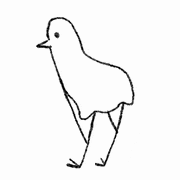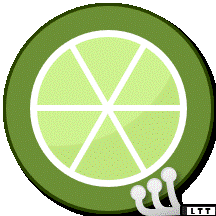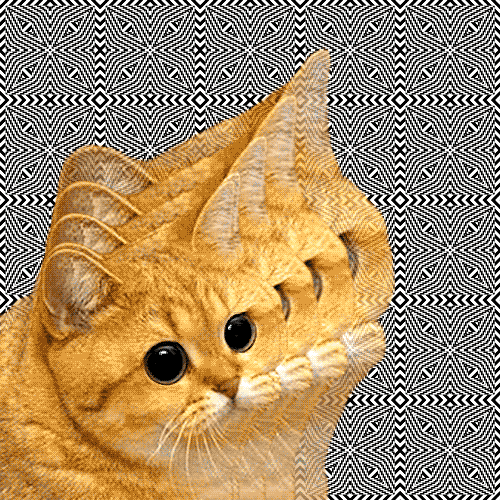-
Posts
18 -
Joined
-
Last visited
Reputation Activity
-
 Bsteamy reacted to Matt_TPrice in WTF is I scuzzy?
Bsteamy reacted to Matt_TPrice in WTF is I scuzzy?
Linus mentioned in his last video where he reviewed the lian li case that he used a nas with I Scuzzy to run his games?
Could someone please explain how this works.
-

-
 Bsteamy reacted to LogicalDrm in RIP Tyler
Bsteamy reacted to LogicalDrm in RIP Tyler
Read the tweet from LTT Official. If family decides they need financial support, LTT will endorse it. Until then, please be respectful and do not poke it further. Not all people want to make things bigger than they need to be.
-
 Bsteamy reacted to RAS_3885 in I like Linus, but I don't really like his voice.
Bsteamy reacted to RAS_3885 in I like Linus, but I don't really like his voice.
Flaws make us human. When it comes to people in your life and how they judge those flaws (at least the ones you have no control over changing), I'm a firm believer that people who matter don't care and people that care don't matter.
There's a difference between bettering yourself (knowledge, skills, relationships, etc.) and accepting things you cannot change (physical traits for example).
Linus can't control the voice he was born with and you just need to deal with it. Or just don't watch the videos.
-
 Bsteamy reacted to Kilrah in I like Linus, but I don't really like his voice.
Bsteamy reacted to Kilrah in I like Linus, but I don't really like his voice.
Why the heck should he go out of his way to do that for you?
-
.png) Bsteamy got a reaction from lewdicrous in I like Linus, but I don't really like his voice.
Bsteamy got a reaction from lewdicrous in I like Linus, but I don't really like his voice.
Didn't your mother ever tell you it's not kind to hate on people about thing's they can't change?
-
.png) Bsteamy got a reaction from Eschew in I like Linus, but I don't really like his voice.
Bsteamy got a reaction from Eschew in I like Linus, but I don't really like his voice.
Didn't your mother ever tell you it's not kind to hate on people about thing's they can't change?
-
 Bsteamy reacted to minibois in Which companies do you guys recommend?
Bsteamy reacted to minibois in Which companies do you guys recommend?
I recommend good products, not companies.
Most companies have released bad products and released good products.
Now I may recommend certain 'groups' of products from a company (e.g. G.Skill high frequency memory is good, Arctic and Noctua fan are good, etc.), but you should always look at a product in a critical way and decide if it's a good product. Regardless of if it is from a 'good company' or 'bad company'.
-
 Bsteamy reacted to WereCat in how do you tell if its 1080p or 1440p
Bsteamy reacted to WereCat in how do you tell if its 1080p or 1440p
the vertical resolution
1920x1080 16:9
2560x1080 21:9
2560x1440 16:9
3440x1440 21:9
-

-
 Bsteamy reacted to cesrai in I can only pick one.
Bsteamy reacted to cesrai in I can only pick one.
Vesa mount as you already bought the game on 360 and one.
-
 Bsteamy reacted to TheProfosist in High Quality Video Playback On Windows
Bsteamy reacted to TheProfosist in High Quality Video Playback On Windows
@NerdBasket i would say the the issue is the 8500 GT that your usuing as it just doesnt have the horsepower for madVR.
I would turn on everything you can in madVR that will increase performance. I recommend something like the GT 430 at a minimum, if not higher now that NNEDI has been added.
-
 Bsteamy reacted to Opcode in High Quality Video Playback On Windows
Bsteamy reacted to Opcode in High Quality Video Playback On Windows
No problem, too bad it doesn't run smoothly on your machine as the color quality among sharpness is much better than other offerings. Tho accoring to your screenshot GPU-Z is reporting your GPU Load to be peaking 97-99% which leads me to believe that its hitting a performance wall. I know you probably hear it a lot but maybe it's time to upgrade
Also you may still be able to get it to work if you toy with madVR's "trade quality for performance" settings.
-
 Bsteamy reacted to Opcode in High Quality Video Playback On Windows
Bsteamy reacted to Opcode in High Quality Video Playback On Windows
MPC-BE + madVR + LAV Filters
In this tutorial I will show you how to setup MPC-BE, madVR and LAV Filters.
For those who are looking for a little something more than what standard media players such as VLC offer.
Step 1 - Download
MPC-BE madVR LAV Filters
Step 2 - Installation
Install MPC-BE. Extract madVR to a fresh madVR folder, and then copy it to the MPC-BE install directory (C:\Program Files (x86)\MPC-BE). Inside the madVR folder right click madHcCtrl.exe and select properties. At the bottom under Securty click the Unblock button and then Apply -> Ok. This will stop the annoying "potentially unsafe software" run window from popping up every time MPC-BE loads madVR. Install LAV Filters, make sure you un-check all of the components except for what is pictured below.
You should now have everything installed with a MPC-BE directory setup that looks something like this.
Next we install madVR. Navigate into the madVR folder and you should spot a install.bat batch file. Right click on it and run it as an administrator.
If all goes well you should get a console window with a message saying the filter was registered successfully.
Step 3 - Configuring MPC-BE
Now it is time to configure MPC-BE to use these fabulous new pieces of software. Launch MPC-BE and navigate to View -> Options.
Next navigate to the Video section. You should see a drop down menu option labeled Video renderer and set it to madVR.
Now navigate to Internal Filters and disable everything for both Video Decoders and Audio Decoders tabs.
With all of them disabled we will want to add the custom decoders that MPC-BE will use instead. So navigate to External Filters and click the Add Filter... button.
Select LAV Audio Decoder from the list and hit OK.
LAV Audio Decoder should now exist in the External Filters list. Off to the right there are a set of combo box options, make sure you set it to Prefer.
Now follow the last two steps and do the same for LAV Video Decoder.
Optional: Lastly navigate to Player -> Interface and enable the option Use the preview in the search (this will enable a thumbnail as you hover over the video timeline).
Step 4 - Configuring LAV Filters
Once you have both of them added to the list double click on LAV Video Decoder within the list. You should be confronted with a window like so.
From the drop down menu in the top right, select the appropriate decoder for your GPU. The following guide should help you make the right choice.
None – Stick to high performance software decoding (you need a moderately strong CPU). NVIDIA CUVID – CUDA decoding (see here for PureVideo version).Make sure you configure the Codecs for HW decoding according to the nVidia GPU you have. nVidia PureVideo 2 – H.264 and DVD. nVidia PureVideo 3 – H.264, VC-1, MPEG-2 and DVD. nVidia PureVideo 4 – H.264, VC-1, MPEG-2, DVD and MPEG-4. nVidia PureVideo 5 and 6 – H.264, VC-1, MPEG-2, DVD, MPEG-4 and HEVC. Also enable the UHD (4k) option if you have PureVideo 5 or later GPUs. Intel QuickSync – For Sandy Bridge, Ivy Bridge, and Haswell CPU's. DXVA2 (copy-back) – Recommended for Nvidia GPU's and ATI/AMD with UVD3.CPU with SSE 4.1 support is recommended. AMD – Bulldozer or newer. Intel – Penryn or newer. DXVA2 (native) – Recommended for older ATI/AMD GPU's with UVD 2.x.
Step 5 - Configuring madVR
You can access the madVR settings by playing any video and right clicking anywhere in the video player and going to Filters -> madVR Renderer.
From there click Edit Settings.
Rendering -> General Settings
Disable enable automatic fullscreen exclusive mode. Scaling Algorithms
Chroma Upscaling – Jinc, 3 taps, anti-ringing. Image Upscaling – Jinc, 3 taps, anti-ringing. Image Downscaling – Catmull-Rom, anti-ringing + linear light.
Step 6 - Enjoy
MPC-BE is all finished and you can now enjoy better quality video playback on your Windows machine.
Anyways, have fun!
-
 Bsteamy reacted to Scruffy90 in How is music made using old PC Hardware?
Bsteamy reacted to Scruffy90 in How is music made using old PC Hardware?
I stumbled upon this video today and have noticed quite a few songs being recreated with old PC hardware (printers, scanners, etc.). How does one go about creating music using old hardware like the floppy disks used below?
-
 Bsteamy reacted to GuruMeditationError in Pick two of your favourite rap songs
Bsteamy reacted to GuruMeditationError in Pick two of your favourite rap songs
Headphone music...
^
d b
lol...
https://www.youtube.com/watch?v=rKTUAESacQM
-
 Bsteamy reacted to _ASSASSIN_ in Just got a HTC One M8
Bsteamy reacted to _ASSASSIN_ in Just got a HTC One M8
Replace clean master with CCleaner and that's a good list. Personally I don't use evernote and I use Keep from google as I find it to be simpler and easier to use.
-
 Bsteamy got a reaction from _ASSASSIN_ in Just got a HTC One M8
Bsteamy got a reaction from _ASSASSIN_ in Just got a HTC One M8
I don't have the M8 but I do have the M7. Some of the apps I always have installed are:
Evernote Pushbullet Nova Launcher TuneIn Radio AdAway (I beleive this requires root) Copy Various Xposed modules ES File Explorer Dolphin Browser Sometimes Clean Master CCleaner is a great alternative to Clean Master (Thanks to user _ASSASSIN_ for the reminder)
As for an Anti Virus. I never use one. If you're smart enough to not go installing every random non-play store app you should be good.
-
 Bsteamy reacted to Kukielka in Google announces Android One - ~100 dollar smartphones
Bsteamy reacted to Kukielka in Google announces Android One - ~100 dollar smartphones
What I think about that ad:
https://www.youtube.com/watch?v=Xz5Tx7hNR64
-
 Bsteamy reacted to MoonSpot in New WAN show intro
Bsteamy reacted to MoonSpot in New WAN show intro
That's a little too catchy (has been listening for 10mins)
-