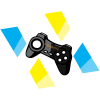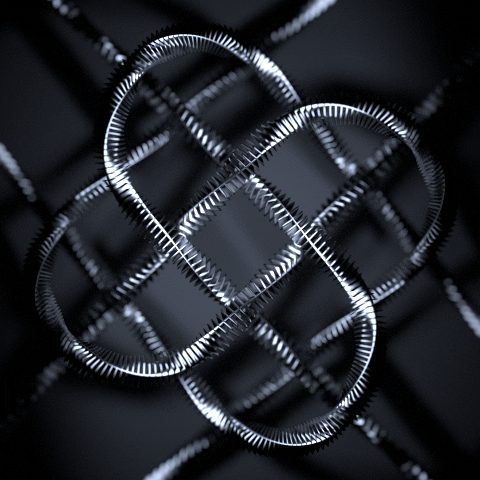-
Posts
231 -
Joined
-
Last visited
Reputation Activity
-
 MrLewisMHarris got a reaction from BudgiePanic in [GUIDE] Recording Gameplay with OBS
MrLewisMHarris got a reaction from BudgiePanic in [GUIDE] Recording Gameplay with OBS
Tip: You should be logged in to view this post correctly.
So... You want to know how to record high quality gameplay with OBS? or maybe you just stumbled
upon this post because you're an avid forum user. Either way, I hope you learn something from this
Guide, and hopefully I can help people that need a little bit of help.
So, you may be wondering, why somebody would want to record gameplay with a tool that is meant for
live streaming purposes. And the simple explanation for this is that OBS offers a much wider set of
features that many other recording programs such a FRAPS, playclaw, and Dxtory (and all the others)
are just missing. Some of these tools include text over video, PiP (Pincture in Picture) that lets you
put your webcam (and literally any source over the top of the gameplay), and not only these, but OBS
has an extremely wide variety of third-party expansions, so there's an endless amount of tools at your control.
"Hey, buddy, why don't you just add all these things in post-production or editing?" - well, Buddy, not everyone
has the time to do that sort of thing, and since people on the internet, mainly in the medium of online video,
are fighting over who can produce lots of videos in a faster time-span, making videos without the need for
post-production or editing means that making videos is more efficient: 100% of the time. And another point
I would like to add is that most of the time YouTubers who post lots of videos don't really have a lot of editing
in their videos. The main things that they use are intros, outros, and sometimes that have edited clips as well,
which are ALL THINGS THAT DON'T HAVE TO BE ADDED IN POST PRODUCTION, but instead can be added live with
the means of OBS... Well, enough of that short rant, I know you didn't come to this guide for that, so.... yeah.
So. The Guide. Here goes nothing.
So the fact-of-the-matter is that when you are solely recording gameplay it doesn't use as much processing power as if
you were live streaming as well. for example, you don't need to use a buffer size to process the information, because you
don't need the information to be encoded as much and sent to Twitch's server an the likes (which is what I assume
happens when you are streaming).
1. Make sure you backup all your current settings that you may have for streaming. One way of doing this is going to:
C:\Users\*YourUsername*\AppData\Roaming\OBS\profiles and then changing your profile name's filetype to something
else. For the example, I added ".backup" to the end. Note: This doesn't save extension settings.
The reason for this is so that OBS doesn't automatically use the previous settings.
2. Open up OBS and you will notice all the settings have reset to default and you have no profile. If you go settings
on the general tab you will notice your old profile is gone, instead you have an "Untitled" Profile. Now you need to
rename this profile to something you'll later identify as the profile you will use for recording gameplay.
As you can see, for the example I used "Gameplay". This is memorable, and will help me remember that this is the recording profile.
3. Time to change some settings BABY! For a start we can change the encoding settings:
As you can see, I disabled CBR, put the quality to 10, put the max bitrate to 1000kb/s, and like I mentioned before, I turned on "use
custom buffer size", and set it to 0 kilobits because it disables VBV and allows x264 to change the bitrate itself.
4. Next up, the Audio settings. You can set this to whatever floats your boat if you have knowledge in this sort of stuff,
or you can copy mine if you like (mine matches most music audio quality)
Pretty simple stuff, but I'm obliged to talk you through it so you understand: AAC has higher quality than MP3 at the same file size,
but has less compatibility, but this DOESN'T MATTER because it will be encoded differently when uploaded to YouTube, etc.
48kHz, because it's obviously faster. 128 - 160 bitrate, doesn't really matter I guess, but obviously higher = better. Aaaannndd last
but not least, stereo... for 2 channel operation... because you have 2 ears. and nobody wants mono. Ever.
5. N-n-n-n-n-next up is the Broadcast Settings. Not much to change here, just make sure you have the "Mode" set to
File output only. Lastly you will need to set the output destination. I made a new folder in my videos folder.
You can also set the file type, with an impressive 2 file extensions to choose from, wow!!! mp4 and flv. The difference
between the two isn't anything impressive, but I'd suggest mp4 because it is easier to edit, plus flv is rumored to have a
1.2% larger file size, which doesn't seem like that much but mp4 = 1GB:1.12GB = flv... so yeah :blush:
To change the file type, just change the "Save as File Type" on the "Save As" Dialogue box.
6. The video settings are down to you. Base resolution needs to be set as the monitor that you will be recording,
or customize it to the correct size; For me that is 1080p. I wouldn't recommend downscaling the resolution, but
you may need to if you notice any lag below around 30FPS. If you are downscaling you can use a filter if you like,
I recommend Bilinear or Bi-cubic since it doesn't make sense to Lanczos, which would most likely make your PC lag.
FPS can be set to 60fps if you think your PC can handle it, pro-tip: it probably can. and lastly disable Aero if you like
7. Audio settings. Okay, you can literally use your own settings for this because it's different for every individual,
but I will include my own so that this guide is complete.
As you can see, I have set-up hotkeys, and customized the desktop boost, and the other stuff.
8. ADVANCED SETTINGS YAY! Warning: These settings are advanced... and to be honest I don't entirely understand them.
So in the advanced options tab make sure you enable CFR to enable a constant frame rate. Next you need to check where
it says "Use x264 Encoding Settings", and you need to type the following into the text field.
crf=X
"crf" = Constant Rate Factor in x264, and "x" = A Value for 1-20, representing the quality of the output file. (0 = Lossless)
Serious Warning: START BY USING CRF=15-20 TO BEGIN WITH, AS A LOW CRF USES A HECK OF A LOT OF YOUR CPU.
ALSO, DO NOT USE CRF IF YOU ARE GOING TO EDIT, AS IT USES A PROFILE CALLED HIGH 444, WHICH MOST EDITING
SOFTWARES AND EVEN A FEW VIDEO PLAYERS CANNOT HANDLE.
To read more about x264 parameters, and High 444, please visit: http://mewiki.project357.com/wiki/X264_Settings
So your settings should look like this is you kept all the default ones other than the ones I told you to change:
Now, start testing your recording settings in-game to make sure:
1. It doesn't lag too much when playing the game
2. The footage doesn't looks too laggy, and
3. Make sure the footage is sharp and non-pixely
Once you test it a few times you can start changing the settings based on what is happening.
Common Problem: My Game is lagging too much to play.
How to fix: Try lowering the FPS, and see if that helps. If not, try changing the CRF (x264 parameter) and make it higher, or
just try disabling it completely. Now, if that doesn't work it's probably your hardware, so try downscaling the resolution about
and see if that even helps, and also try reducing the Max Bitrate in the Encoding tab by about 100 each test. If all else fails,
try reducing the quality balance. THIS IS A LAST EFFORT and I highly discourage this.
Common Problem: The gameplay is fine, but the footage is glitchy or has lag issues
How to fix: If the footage is glitchy then you definitely need to disable the Custom x264 Settings. See if this helps (which it should)
If this fails to work then I guess you could try changing the filetype. mp4 to flv, or flv to mp4. see if that helps at all. If that fails to
work then I'm gonna say it's your hardware, so follow the hardware fix for the above problem.
Any other common problems please send them my way
-
 MrLewisMHarris got a reaction from Vaner in Graphics Driver Re Installation Issue
MrLewisMHarris got a reaction from Vaner in Graphics Driver Re Installation Issue
Try using either/both of these tools to get a fresh system w/out graphics drivers, then try and reinstall.
http://www.guru3d.com/files-details/display-driver-uninstaller-download.html http://www.guru3d.com/content-page/guru3d-driver-sweeper.html
I've heard that windows 10 can sometimes be an issue with resetting the motherboard's internal GPU as the main one, even when you disable it. If your problem persists after that then try using this tutorial http://winsupersite.com/windows-10/stop-automatic-driver-updates-windows-10 to remove the default driver updating software in windows 10 (if that happens to Not work, please reset the settings as you might need it).
Hope this helps
-
 MrLewisMHarris reacted to KE2012 in University of Illinois Achieve 57Gbit/s Speeds through Fibre
MrLewisMHarris reacted to KE2012 in University of Illinois Achieve 57Gbit/s Speeds through Fibre
It doesn't say if this is single mode or multi-mode cable but still an amazing achievement.
-
 MrLewisMHarris reacted to BuckGup in University of Illinois Achieve 57Gbit/s Speeds through Fibre
MrLewisMHarris reacted to BuckGup in University of Illinois Achieve 57Gbit/s Speeds through Fibre
I am sitting here with my 600Kb/s just chillin.
-
.png) MrLewisMHarris got a reaction from Matu20 in University of Illinois Achieve 57Gbit/s Speeds through Fibre
MrLewisMHarris got a reaction from Matu20 in University of Illinois Achieve 57Gbit/s Speeds through Fibre
Also, you need to consider it's GigaBits a second, not Gigabytes, so it'd be something close to 6 seconds... which is like... way too long for a download amirite?
-
 MrLewisMHarris got a reaction from UnknownEngineer in University of Illinois Achieve 57Gbit/s Speeds through Fibre
MrLewisMHarris got a reaction from UnknownEngineer in University of Illinois Achieve 57Gbit/s Speeds through Fibre
Also, you need to consider it's GigaBits a second, not Gigabytes, so it'd be something close to 6 seconds... which is like... way too long for a download amirite?
-
 MrLewisMHarris got a reaction from Beskamir in University of Illinois Achieve 57Gbit/s Speeds through Fibre
MrLewisMHarris got a reaction from Beskamir in University of Illinois Achieve 57Gbit/s Speeds through Fibre
Also, you need to consider it's GigaBits a second, not Gigabytes, so it'd be something close to 6 seconds... which is like... way too long for a download amirite?
-
.png) MrLewisMHarris got a reaction from rattacko123 in University of Illinois Achieve 57Gbit/s Speeds through Fibre
MrLewisMHarris got a reaction from rattacko123 in University of Illinois Achieve 57Gbit/s Speeds through Fibre
Also, you need to consider it's GigaBits a second, not Gigabytes, so it'd be something close to 6 seconds... which is like... way too long for a download amirite?
-
 MrLewisMHarris got a reaction from 257609_1454182077 in Graphics Driver Re Installation Issue
MrLewisMHarris got a reaction from 257609_1454182077 in Graphics Driver Re Installation Issue
Try using either/both of these tools to get a fresh system w/out graphics drivers, then try and reinstall.
http://www.guru3d.com/files-details/display-driver-uninstaller-download.html http://www.guru3d.com/content-page/guru3d-driver-sweeper.html
I've heard that windows 10 can sometimes be an issue with resetting the motherboard's internal GPU as the main one, even when you disable it. If your problem persists after that then try using this tutorial http://winsupersite.com/windows-10/stop-automatic-driver-updates-windows-10 to remove the default driver updating software in windows 10 (if that happens to Not work, please reset the settings as you might need it).
Hope this helps
-
.png) MrLewisMHarris reacted to suicidalfranco in University of Illinois Achieve 57Gbit/s Speeds through Fibre
MrLewisMHarris reacted to suicidalfranco in University of Illinois Achieve 57Gbit/s Speeds through Fibre
Will never be implemented by US's ISPs unless you sign a contract where you must pay 50.000$/month, accept a 300GB data cap, offer your descendants to slavery to the company and the contract can only be broken by death but your descendants will still remain slaves.
-
.png) MrLewisMHarris got a reaction from PlayStation 2 in University of Illinois Achieve 57Gbit/s Speeds through Fibre
MrLewisMHarris got a reaction from PlayStation 2 in University of Illinois Achieve 57Gbit/s Speeds through Fibre
Also, you need to consider it's GigaBits a second, not Gigabytes, so it'd be something close to 6 seconds... which is like... way too long for a download amirite?
-
 MrLewisMHarris got a reaction from vanished in University of Illinois Achieve 57Gbit/s Speeds through Fibre
MrLewisMHarris got a reaction from vanished in University of Illinois Achieve 57Gbit/s Speeds through Fibre
Also, you need to consider it's GigaBits a second, not Gigabytes, so it'd be something close to 6 seconds... which is like... way too long for a download amirite?
-
 MrLewisMHarris reacted to PlayStation 2 in University of Illinois Achieve 57Gbit/s Speeds through Fibre
MrLewisMHarris reacted to PlayStation 2 in University of Illinois Achieve 57Gbit/s Speeds through Fibre
I'd pay stripper money good money for this kind of internet, okay.
-
 MrLewisMHarris got a reaction from deviant88 in University of Illinois Achieve 57Gbit/s Speeds through Fibre
MrLewisMHarris got a reaction from deviant88 in University of Illinois Achieve 57Gbit/s Speeds through Fibre
yeah, game streaming is on the rise, and with this kind of internet speed it wouldn't be hard to do, but yeah as you said the problem is with the feedback time or "ping", and also it would cost a hell of a lot of money to host this kind of service to the hundreds of thousands of people playing games because of hardware and network space. Plus when it comes to gaming I like to have offline capability, which wouldn't be possible with game streaming.
But if the case is that everyone has a super-fast Gigabit+ connection, then non-static server-based downloading (AKA: Private torrenting) will probably be something that will be implemented soon, just in the sense that everyone downloads from each other rather than from servers. That way people will have faster downloads than say downloading from steam's server, and steam don't have to pay for things like internet bandwidth, faster network speeds and the actual physical space to host the games and other things that come with it.
-
.png) MrLewisMHarris got a reaction from matrix07012 in University of Illinois Achieve 57Gbit/s Speeds through Fibre
MrLewisMHarris got a reaction from matrix07012 in University of Illinois Achieve 57Gbit/s Speeds through Fibre
Also, you need to consider it's GigaBits a second, not Gigabytes, so it'd be something close to 6 seconds... which is like... way too long for a download amirite?
-
 MrLewisMHarris got a reaction from shadowbyte in [GUIDE] Recording Gameplay with OBS
MrLewisMHarris got a reaction from shadowbyte in [GUIDE] Recording Gameplay with OBS
Tip: You should be logged in to view this post correctly.
So... You want to know how to record high quality gameplay with OBS? or maybe you just stumbled
upon this post because you're an avid forum user. Either way, I hope you learn something from this
Guide, and hopefully I can help people that need a little bit of help.
So, you may be wondering, why somebody would want to record gameplay with a tool that is meant for
live streaming purposes. And the simple explanation for this is that OBS offers a much wider set of
features that many other recording programs such a FRAPS, playclaw, and Dxtory (and all the others)
are just missing. Some of these tools include text over video, PiP (Pincture in Picture) that lets you
put your webcam (and literally any source over the top of the gameplay), and not only these, but OBS
has an extremely wide variety of third-party expansions, so there's an endless amount of tools at your control.
"Hey, buddy, why don't you just add all these things in post-production or editing?" - well, Buddy, not everyone
has the time to do that sort of thing, and since people on the internet, mainly in the medium of online video,
are fighting over who can produce lots of videos in a faster time-span, making videos without the need for
post-production or editing means that making videos is more efficient: 100% of the time. And another point
I would like to add is that most of the time YouTubers who post lots of videos don't really have a lot of editing
in their videos. The main things that they use are intros, outros, and sometimes that have edited clips as well,
which are ALL THINGS THAT DON'T HAVE TO BE ADDED IN POST PRODUCTION, but instead can be added live with
the means of OBS... Well, enough of that short rant, I know you didn't come to this guide for that, so.... yeah.
So. The Guide. Here goes nothing.
So the fact-of-the-matter is that when you are solely recording gameplay it doesn't use as much processing power as if
you were live streaming as well. for example, you don't need to use a buffer size to process the information, because you
don't need the information to be encoded as much and sent to Twitch's server an the likes (which is what I assume
happens when you are streaming).
1. Make sure you backup all your current settings that you may have for streaming. One way of doing this is going to:
C:\Users\*YourUsername*\AppData\Roaming\OBS\profiles and then changing your profile name's filetype to something
else. For the example, I added ".backup" to the end. Note: This doesn't save extension settings.
The reason for this is so that OBS doesn't automatically use the previous settings.
2. Open up OBS and you will notice all the settings have reset to default and you have no profile. If you go settings
on the general tab you will notice your old profile is gone, instead you have an "Untitled" Profile. Now you need to
rename this profile to something you'll later identify as the profile you will use for recording gameplay.
As you can see, for the example I used "Gameplay". This is memorable, and will help me remember that this is the recording profile.
3. Time to change some settings BABY! For a start we can change the encoding settings:
As you can see, I disabled CBR, put the quality to 10, put the max bitrate to 1000kb/s, and like I mentioned before, I turned on "use
custom buffer size", and set it to 0 kilobits because it disables VBV and allows x264 to change the bitrate itself.
4. Next up, the Audio settings. You can set this to whatever floats your boat if you have knowledge in this sort of stuff,
or you can copy mine if you like (mine matches most music audio quality)
Pretty simple stuff, but I'm obliged to talk you through it so you understand: AAC has higher quality than MP3 at the same file size,
but has less compatibility, but this DOESN'T MATTER because it will be encoded differently when uploaded to YouTube, etc.
48kHz, because it's obviously faster. 128 - 160 bitrate, doesn't really matter I guess, but obviously higher = better. Aaaannndd last
but not least, stereo... for 2 channel operation... because you have 2 ears. and nobody wants mono. Ever.
5. N-n-n-n-n-next up is the Broadcast Settings. Not much to change here, just make sure you have the "Mode" set to
File output only. Lastly you will need to set the output destination. I made a new folder in my videos folder.
You can also set the file type, with an impressive 2 file extensions to choose from, wow!!! mp4 and flv. The difference
between the two isn't anything impressive, but I'd suggest mp4 because it is easier to edit, plus flv is rumored to have a
1.2% larger file size, which doesn't seem like that much but mp4 = 1GB:1.12GB = flv... so yeah :blush:
To change the file type, just change the "Save as File Type" on the "Save As" Dialogue box.
6. The video settings are down to you. Base resolution needs to be set as the monitor that you will be recording,
or customize it to the correct size; For me that is 1080p. I wouldn't recommend downscaling the resolution, but
you may need to if you notice any lag below around 30FPS. If you are downscaling you can use a filter if you like,
I recommend Bilinear or Bi-cubic since it doesn't make sense to Lanczos, which would most likely make your PC lag.
FPS can be set to 60fps if you think your PC can handle it, pro-tip: it probably can. and lastly disable Aero if you like
7. Audio settings. Okay, you can literally use your own settings for this because it's different for every individual,
but I will include my own so that this guide is complete.
As you can see, I have set-up hotkeys, and customized the desktop boost, and the other stuff.
8. ADVANCED SETTINGS YAY! Warning: These settings are advanced... and to be honest I don't entirely understand them.
So in the advanced options tab make sure you enable CFR to enable a constant frame rate. Next you need to check where
it says "Use x264 Encoding Settings", and you need to type the following into the text field.
crf=X
"crf" = Constant Rate Factor in x264, and "x" = A Value for 1-20, representing the quality of the output file. (0 = Lossless)
Serious Warning: START BY USING CRF=15-20 TO BEGIN WITH, AS A LOW CRF USES A HECK OF A LOT OF YOUR CPU.
ALSO, DO NOT USE CRF IF YOU ARE GOING TO EDIT, AS IT USES A PROFILE CALLED HIGH 444, WHICH MOST EDITING
SOFTWARES AND EVEN A FEW VIDEO PLAYERS CANNOT HANDLE.
To read more about x264 parameters, and High 444, please visit: http://mewiki.project357.com/wiki/X264_Settings
So your settings should look like this is you kept all the default ones other than the ones I told you to change:
Now, start testing your recording settings in-game to make sure:
1. It doesn't lag too much when playing the game
2. The footage doesn't looks too laggy, and
3. Make sure the footage is sharp and non-pixely
Once you test it a few times you can start changing the settings based on what is happening.
Common Problem: My Game is lagging too much to play.
How to fix: Try lowering the FPS, and see if that helps. If not, try changing the CRF (x264 parameter) and make it higher, or
just try disabling it completely. Now, if that doesn't work it's probably your hardware, so try downscaling the resolution about
and see if that even helps, and also try reducing the Max Bitrate in the Encoding tab by about 100 each test. If all else fails,
try reducing the quality balance. THIS IS A LAST EFFORT and I highly discourage this.
Common Problem: The gameplay is fine, but the footage is glitchy or has lag issues
How to fix: If the footage is glitchy then you definitely need to disable the Custom x264 Settings. See if this helps (which it should)
If this fails to work then I guess you could try changing the filetype. mp4 to flv, or flv to mp4. see if that helps at all. If that fails to
work then I'm gonna say it's your hardware, so follow the hardware fix for the above problem.
Any other common problems please send them my way
-
 MrLewisMHarris got a reaction from kameshss in Windows 10 Pro £39.90
MrLewisMHarris got a reaction from kameshss in Windows 10 Pro £39.90
I've never heard of that subreddit. Thank you
-

-
 MrLewisMHarris got a reaction from Raven-- in Windows 10 Pro £39.90
MrLewisMHarris got a reaction from Raven-- in Windows 10 Pro £39.90
Software Geeks is selling Windows 10 Pro for £39.90 (as the title says)
https://softwaregeeks.co.uk/product/windows-10-pro/?gclid=CNCf9dWB98kCFWj3wgodXbEKng
Grab the deal while its hot!
EDIT: Read my comment below to see more about this website's reputability.
-
 MrLewisMHarris reacted to GDRRiley in Can someone suggest...
MrLewisMHarris reacted to GDRRiley in Can someone suggest...
a netgear N900 is good at 80-120$ http://www.downloads.netgear.com/files/GDC/R4500/R4500_DS_07May12.pdf
-
 MrLewisMHarris reacted to Samfisher in System Bottlenecking Issue (Help Appreciated)
MrLewisMHarris reacted to Samfisher in System Bottlenecking Issue (Help Appreciated)
If it's a crappy PSU, and you force it to go over what it can provide, it will either catch fire, or shock everything in the PC.
-
 MrLewisMHarris reacted to zyntaxable in System Bottlenecking Issue (Help Appreciated)
MrLewisMHarris reacted to zyntaxable in System Bottlenecking Issue (Help Appreciated)
If the PSU weren't strong enough the pc wouldn't even power on. It is probably his GPU that isn't very strong.
-
 MrLewisMHarris reacted to Monarch in System Bottlenecking Issue (Help Appreciated)
MrLewisMHarris reacted to Monarch in System Bottlenecking Issue (Help Appreciated)
Video card is the bottleneck, not the PSU. If the PC wasn't getting enough power it would shut down.
-
 MrLewisMHarris reacted to Samfisher in System Bottlenecking Issue (Help Appreciated)
MrLewisMHarris reacted to Samfisher in System Bottlenecking Issue (Help Appreciated)
http://linustechtips.com/main/topic/352924-gta-v-pc-tweak-guide/#entry4810752
If you are technically adapt as you seem you are, you will know what to do with this short guide for you to find what the bottleneck is.
-
 MrLewisMHarris reacted to Kobathor in System Bottlenecking Issue (Help Appreciated)
MrLewisMHarris reacted to Kobathor in System Bottlenecking Issue (Help Appreciated)
That PSU will never bottleneck anything.
The problem is the GPU, it's old and bad by today's standards. I think the best game it would play is BF4, which is two years old.
I'd tell him to save up a bit and get a 390/X (390X preferred,) and a new PSU. Or, save up even more and get a 980ti.