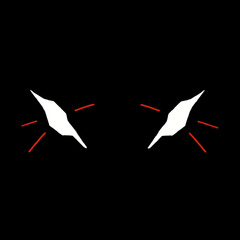-
Posts
34 -
Joined
-
Last visited
Awards
This user doesn't have any awards
Profile Information
-
Gender
Not Telling
Recent Profile Visitors
1,277 profile views
Keponi's Achievements
-
I'll have to go with all the songs in Fallout 3's Galaxy News Radio. You're right, it's like they were made for the game.
-
Keponi changed their profile photo
-
[i'll try to make this as easy to understand as possible! This is my first ever review and English is not my native language so if you see some weird grammar and stuffs, sorry!] So a few days ago, I got myself a Corsair K95 RGB, brown switch. I've been using this keyboard for 4 days now and I wanted to give you guys my opinion on it! Simply put, the keyboard is amazing, although it has some major problems and some nit-picky thing that are more of a preference than anything else. I will be comparing this keyboard to my old CMStorm QuickfirePro at some times to give you guys some kind of comparison. So with that out of the way, let's get into this thing! Introduction The K95 RGB is Corsair's flagship keyboard at the time of this review, featuring "16.8 million" color lighting per key and 18 macro keys all together, inside the package you find a detachable wrist-rest, some quick start manual, warranty card, and the keyboard itself. SPECS (from Corsair's website) First Impressions, design and build quality When I first took the keyboard out of the box, I was already impressed with the super solid feel it has, almost no flex at all! The brushed aluminum finish looks incredible and is really hard to scratch. I've tried scratching the surface with my nails and you could see the white trail on the keyboard but it is very easy to wipe it off with your fingers. The keycaps feels great, they are ABS and compared to the ones on the Quickfire Pro, they're a bit thicker (?). The finish on the keycaps kind of worries me that it will get "shiny" with some use because of it's smooth surface, time will tell! The detachable wrist-rest feels sturdy and has a soft-rubberized texture that I really like, it does feel very comfortable. It snaps onto the keyboard and locks into place with 2 screws on the sides. Ease of setting up and software Remember when Linus said he had no idea how to do anything when he got his K70 RGB? This was also the case for me. First, there are 2 USB plug. If I recall correctly, one is usb 2.0 and usb 3.0. You plug the usb 3.0 one and you're done. However, if you only have usb 2.0 port, then you'll have to plug in both, no big deal. After that, I went to Corsair's website and downloaded the Corsair Utility Engine (CUE) and the manual, which I discovered later that it was 153 pages long, whoops. Without reading the manual, I went into CUE and tried to figure out everything by myself, frustrated I couldn't even figure out to do the simplest of tasks like "HOW DO I MAKE THOSE COOL GRADIENTS I SEE IN OTHER PEOPLE'S REVIEW?" or "WHERE CAN I GET REACTIVE LIGHTING???" I ended up spending hours and hours watching tutorials on Youtube and browsing on Corsair's forum to learn the fundamentals and downloaded the lighting profiles I found nice. (which is actually okay for me but definitely not okay for people who just want to plug-and-play.) The software is confusing and riddled with little annoying bugs ,not expected from a $190 keyboard at all. Some of the profiles I downloaded didn't work and it kept piling up in the "lighting effects" tab which the only way you can clean them up is to manually delete them yourself. (and risk messing up the other profiles that you want to keep) Downgrading to v1.3.70 solved the profile errors. Actual usage, typing experiences and opinions on MX Brown I play game a lot, not games that require insanely fast double-tapping or games that will benefit from the macro keys that much. In CS:GO I was able to program some of the G keys to automatically buy a full loadout for me with ease, so that's one good thing about the macro keys. As a digital artist, I can program the different G keys to do different actions that would otherwise require me to take my hands off the tablet pen. You can also program the keys to switch between profiles and lighting modes, useful when you friends come over to your home and you just want to show off your colorful flamboyant keyboard! ;D Other than gaming, I also type a lot. Like, literally 70% of when I'm using this keyboard, it's typing. I consider myself to be quite fast at typing and being able to type for a long time comfortably is very important to me, and Cherry MX Browns certainly do not disappoint. Switching from MX Blues, I was able to type noticeably faster and more consistent (and not annoy the heck out of whoever is in my room!). Loading up 10fastfingers.com, I got 132 WPM on the first run ever with this keyboard which is unusual for me since I've been hovering around 120 WPM for a few months with the MX blues. Ended up breaking my old record and got a 136 WPM run. I was less prone to making mistakes and I could type more comfortably without my mind having to wait for the "click" to know that the key is pressed. Very nice. PROS - insanely solid construction - programmable macro keys - a lot of customizability - quick switch between profiles and volume controller + some media keys - it uses actual Cherry MX switches instead of Kailh - it's Corsair (pfffft) CONS AND NIT-PICKY STUFFS - clunky and not so user-friendly software - that damn 153 page manual - no cable routing options - did i mention the really thick cables - keycaps feels a bit cheap, although I don't really mind! - that logo is stupid, but again, i don't mind! - no usb-passthrough Final Score - 9/10 Conclusion Although the software is rigged with bugs, the K95 RGB blew me away with it's capabilities. I would recommend this keyboard to anyone looking for a nice, not too gamer-ish looking keyboard (that logo tho ewwww) that performs well and looks great. The RGB customization is a really nice touch, you can literally adapt this keyboard to any color-scheme your build or your workstation has. Would buy from Corsair again! c; Finally, a sound comparison video between my two keyboards and switches! More pics!
-
Alright, thanks for the replies everyone! You guys are the best. I ended up getting the U2414H and wow does the monitor look amazing in person! I'm really glad I went for the more expensive monitor because the build quality is just so nice! Seriously! Now I can save up and get an SSD later. Here's some pics of the monitor.
-
What problems did you ran into when you had your P2314H? The only thing I know about it is that it has a BGR subpixel order as opposed to RGB which causes blurry texts on Mac. Seems fixable on Windows though.
-
After doing some research, I figured the Dell U2414H would be the best monitor I can buy in my budget. BUT Now that I think of it, my rig is still missing an SSD... (Here's my rig's spec i5 4570 Gigabyte H97 d3h GTX 770 Corsair H60 WD Blue 1TB HyperX fury 16gb) I think I have 2 choice. 1. Go with the more expensive Dell U2414H and no SSD. 2. Settle for a Dell P2314H, a thicker bezel, smaller and less expensive monitor but with the same IPS panel and similar specs. So yeah, the question here is IS the U2414H worth the higher price tag? Tell me what you guys think! Thank you!
-
Here are some of the screenshots I've collected in the past few years. Oh the memories... I missed building.
-
This is a known issue with Maxwell based GPUs. (750, 750ti, 800m and 900 series) No known fix yet, Sonic Ether made his shader on a kepler based GPU so... it's probably a problem with Nvidia drivers. ;c
-
Tried skyrim today, decided to install some mods.
-
I don't think that is available here... ;c However these AOC monitors are available i2757fm i2367fm g2460p (way out of my budget)
-
Hello! I am planning to get a new monitor soon because my current one isn't really doing it's job properly anymore. (Samsung SyncMaster p2050) I have a rough budget of $200-250 because prices here in Thailand are a bit different. Things I'm looking for in my new monitor : - 1080p, I don't want it any higher than that because my GTX770 is already struggling to run some games at 900p... - 21-25 inches, although I wouldn't mind a bigger screen! - IPS Panel with good color representation, while I do game from time to time, my main hobby is graphic design and digital art so a higher refresh rate isn't that necessary for me. (I play a bit of CSGO competitive though!) - Preferably Dell, there aren't a lot of choices here in Thailand ;c These Dell monitors are available here but I am sure there are more if I look hard enough so... recommend other models if you want. P2314H S2340L S2370L U2414H So yeah, that's it! Thanks!
-
Thanks! Sadly, I wouldn't recommend doing it on a curved surface because it's really hard to control the scratches! The picture looked deceiving good too, I'd refrain from performing this technique on a mouse unless you really want to get rid of the glossy surface, it feels infinitely nicer to use without the glossy surface though. I think i overdid it because i couldn't get the brushed aluminum finish everywhere on the mouse so i kept brushing it and it ended up looking all dull and scratched haha. It looked really nice when its wet though, maybe if somehow i could spray it with lacquer or something then it would look better. (but that would ruin the whole purpose of getting rid of the glossy surface, wouldn't it?) I used a newly opened scouring pad and cleaned the residue with Windex!
- 106 replies
-
- glossy plastic
- device
-
(and 1 more)
Tagged with:
-
I chose the Corsair H60 for my build because it looks better than the cheaper 212 EVO (which will probably perform on par/better) And my CPU isn't even unlocked.
-
I have a 770 and a 1600x900 (900p?) screen... not sure if it's worth upgrading to 1080p, I'd love to if i had the money though
-
I've always hated the glossy finish that came with my Razer abyssus mirror (the normal one wasn't available at the time) so I figured I'd try it. It didn't look too good at first but then i kept doing it aaaand... In person it doesn't look as good as that because the inconsistent surface and scratches, it's hard to get good outcomes with curved surfaces it seems xP Then I tried it on something with a flat surface. Gorgeous.
- 106 replies
-
- glossy plastic
- device
-
(and 1 more)
Tagged with:
-
Thanks! My main mods are Optifine and Sonic Ether's Unbelievable shaders! I use my own modified version of shaders and a few custom texture packs. For the Parallax mapping i used the Chroma Hills resource pack I got here http://www.chromahills.com/forum/downloads.php