-
Posts
101 -
Joined
-
Last visited
Awards
This user doesn't have any awards
Contact Methods
-
Twitch.tv
https://www.twitch.tv/dyils
Profile Information
-
Gender
Male
System
- PCPartPicker URL
Dyils's Achievements
-
Do you get warranty from LTT though? The free upgrades are nice and all, but would suck a bit if no warranty, cause you WOULD get that from Sharkgaming.
-
As the title implies, I clicked on the wrong .exe which created a self-healing process for a miner that would automatically detect when my task manager is open to shut itself down and hide itself. I found it anyway and managed to delete, I think everything, but is there a way to search and scan for ALL files changed at or after a certain date / time? Also, since it was detecting if my task manager is open, could it be its created a task in the task scheduler or something? I deleted 2 tasks which had a creation date suspiciously right around that time. Any advice on how to search for more stuff there might be leftover? Thanks
-
Make sure to reset the BIOS to default when you upgrade and manually re-enter everything and save new user profiles. I had an stutter issue upgrading from 3201 to 3405 with a specific Overclocked profile. I reset to default and manually re-entered the clocks, voltages, memory timings, phase and current options and basically everything of interest. The stutter issue disappeared. There must have been some settings which somehow changed in the new BIOS and the saved profile messed them up.
-
Both NetLimiter and Aida64 are saying MSVCR100.dll is missing when I try to install them, even though I can find it where it's supposed to be. This happened after upgrading to Ryzen 7 5800X and reinstalling Windows. It's present in these folders: C:\Windows\System32 C:\Windows\SysWOW64 And I have these installed I don't know what else to do. Other topics on the subject don't help.
-
Thanks for the reply. In the layout of the motherboard on page 1-2, I was referring to #9. USB 3.2 Gen 1 connector (20-1 pin U32G1_12) for the front USB connectors. This is where I connect the front 2 USB slots for my case. The other one you got right, which is the #14. USB 2.0 connectors (10-1 pin USB78, USB910) which is what I referred to as the mid-board connector. Yes, this is where I would plug that card I showed an image of and would be installed in the back of the case. Last we have the back I/O USB slots - the ones where the I/O shield sits and are directly soldered onto the motherboard instead of being connected via cable. All 3 of these are different places where USBs come from and lets add the last one which is a PCIe card that I can install in the PCIe x1 slot. So my question really is, is there a difference in the controller, how they are handled or prioritised? All 4 sources of USB slots: Rear I/O panel USB slots (soldered to motherboard) #14. USB 2.0 connectors (10-1 pin USB78, USB910) - i.e. the mid-board USBs #9. USB 3.2 Gen 1 connector (20-1 pin U32G1_12) - i.e. the front case USBs USB slots from any PCIe expansion card like this one. All 4 have different connection types, i.e. soldered vs 10-1 pin connector vs 20-1 pin connector vs PCIe. Is there any reliable way for me to find out if any are prioritised or higher performance or better compatibility with some devices etc? Or at least if there's a way to know what controller each is using so I can further research it. I imagine anything directly controlled by the CPU instead of another chip on the motherboard would be better for something like a mouse. I'm not looking at the system panel connector as that's just for lights and case switches and such. I'm only interested in the USB connectors. EDIT: I think I managed to figure out which USB slot is ran by which controller. This specs page of my motherboard shows the following: So it seems like 4 of the USBs in the Back I/O are controller by the CPU, 2 are controller by the chipset. All remaining USB are also controller by the chipset. Only 2 questions remain: What is a PCIe USB expansion card's USBs controlled by? Would it also be the chipset? Or would it be the card itself? Does it have a USB controller? Would things plugged into USBs controller by the CPU run better than if they are plugged in a USB controller by the chipset? Would the USB controller by the CPU interrupt the CPU or something like that? Because I have noticed some mouse issues when my CPU is under load recently and my mouse is connected to the USBs controller by the CPU. That didn't happen back when I was using Intel a few days ago, no matter how heavy of a load the CPU is under, my mouse was always perfectly responsive.
-
Hi guys, got new motherboard and CPU and planning my USBs and expansion since I have a LOT of USB devices. Apart from the obvious speed and bandwidth differences, is there any other difference between which USB I am using for which device? For example, expanded USB vs built-in / onboard USB? For example, assuming the bandwidth of ANY of the USBs will be enough for a given device, would there be a difference plugging that device into any of the below: Built-in USB 3.2 in the rear I/O Built-in USB 3.1 in the rear I/O USB 2.0 placed in the back but expanded from mid-board 10-1 connectors like this image USB 3.0 PCIe x1 expansion card USB 3.0 in the front case panel (So cable plugged into the motherboard essentially, but its a different connector to the mid-board 10-1 connectors) Examples of devices: Mouse - latency and feel are important for gaming so I traditionally plug this into the back panel's 2.0 ports, except my new motherboard only has 3.1 and 3.2 in the back. So I want to know what the optimal place to plug a mouse would be, given that I want this device to be the highest possible priority, hence why I need to know if any of the USBs are treated or accessed differently. Webcam Devices that explicitly say in manuals or troubleshooting forums that they may have problems with USB 3.0. In case anything is specific to different motherboards, here's the manual of mine. Probably the most interesting case for me would be the mid-board 10-1 connectors which can expand via 10-1 and be placed in the back. Would these function identically to built-in 2.0 USB or are they somehow treated differently? And why do they have different connectors compared to the connector for the front I/O which is a bit bigger?
-
Thanks for the replies @Senzelian and @Grabhanem I got GPU-Z and saw that the GPU is indeed running at PCIe x16 3.0 which should be the max it can do. As far as I understand, GPU will use 16 of these, the top M.2 will use another 4 and the chipset will use the last 4 lanes, in other words I have none left from the CPU / I am using all of them. But the chipset provides its own lanes for the second M.2 slot and all remaining PCIe slots so it shouldn't matter. So in other words I can populate literally everything if I want and nothing will share lanes or affect the lanes on the top x16 slot BUT the second x16 slot will only have 4 PCIe 4.0 lanes? If so, then that's perfect.
-
Hi guys, I'm very confused by PCIe lane stuff including whats coming from the CPU and whats coming from the chipset. I'm interested in answering 2 questions: 1. Does my current setup already reduce the lanes available to my GPU or is it running at full x16? And is there a way to check it myself and confirm? 2. Will adding an additional M.2 NVME SSD to my existing system reduce lanes available for my GPU? My current setup: CPU - Ryzen 7 5800X Mobo - ASUS TUF GAMING X570-PLUS (WIFI) ( link to motherboard user manual which I have looked at but still confused ) GPU - RTX 2080 Storage NVME Samsung 970 Evo (Inserted into the top M.2 slot) SATA Samsung 850 Evo SATA 2 hard drives Extra PCIe devices 1x USB expansion card for 4 extra USB slots inserted into the x1 slot on my motherboard Thinking about adding a 2TB Intel 660p to my second M.2 slot on the motherboard. Will this affect my GPU? Thanks!



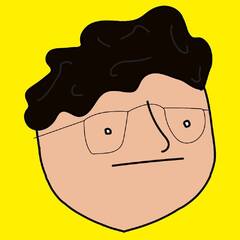

.png)




