ASUS Sabertooth Z77 boot time issue
-
Topics
-
0
-
0
-
3
-
0
-
Jojo0607 ·
Posted in Peripherals2 -
1
-
Siper_ ·
Posted in Graphics Cards1 -
ShadeBorderlands ·
Posted in Programs, Apps and Websites0 -
1
-
Champs ·
Posted in Troubleshooting3
-
-
play_circle_filled

Latest From Linus Tech Tips:
He Spent 3 YEARS Begging me for a PC. Good Luck Finding it!

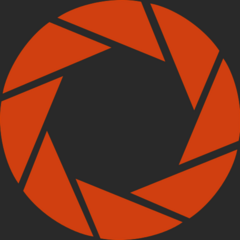















Create an account or sign in to comment
You need to be a member in order to leave a comment
Create an account
Sign up for a new account in our community. It's easy!
Register a new accountSign in
Already have an account? Sign in here.
Sign In Now