Windows 10 Start Menu not Reckoning Programs in D:/ Drive.
Go to solution
Solved by aarontbarratt,
The only workaround I have found is creating a shortcut file and placing them in C:\ProgramData\Microsoft\Windows\Start Menu\Programs. Strange how the search function only looks in the C:/ Drive
-
Topics
-
0
-
1
-
0
-
Final Blade ·
Posted in Peripherals0 -
8
-
1
-
0
-
2
-
11
-
0
-
-
play_circle_filled

Latest From ShortCircuit:
This wireless router can’t possibly be good… can it? - Minion Routers

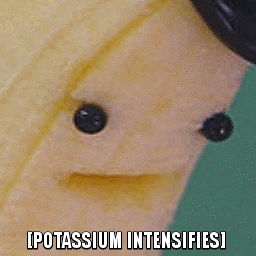















Create an account or sign in to comment
You need to be a member in order to leave a comment
Create an account
Sign up for a new account in our community. It's easy!
Register a new accountSign in
Already have an account? Sign in here.
Sign In Now