can anyone help with scripts (.bat)
-
Topics
-
Harflite ·
Posted in CPUs, Motherboards, and Memory2 -
kacper6768 ·
Posted in Programs, Apps and Websites0 -
ID0 ·
Posted in General Discussion3 -
asususr ·
Posted in General Discussion1 -
specsdude99 ·
Posted in CPUs, Motherboards, and Memory6 -
3
-
4
-
12
-
1
-
Tydn12 ·
Posted in New Builds and Planning8
-
-
play_circle_filled

Latest From ShortCircuit:
The World's Fastest CPU (Technically...) - Intel i9-14900KS

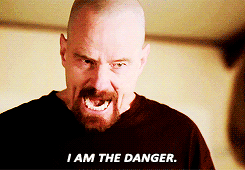
.jpg.5cc14cacf0bfa9d58de316927a37ec08.jpg)











Create an account or sign in to comment
You need to be a member in order to leave a comment
Create an account
Sign up for a new account in our community. It's easy!
Register a new accountSign in
Already have an account? Sign in here.
Sign In Now