Dual Monitor Bezel Correction
-
Topics
-
OldFord76 ·
Posted in Troubleshooting0 -
Blawe17 ·
Posted in Troubleshooting1 -
Ronbaow ·
Posted in Troubleshooting1 -
zoneeye ·
Posted in Troubleshooting3 -
leclod ·
Posted in Operating Systems3 -
PatRed ·
Posted in New Builds and Planning6 -
3
-
2
-
StormBreakes ·
Posted in Build Logs1 -
5
-
-
play_circle_filled

Latest From Linus Tech Tips:
He Spent 3 YEARS Begging me for a PC. Good Luck Finding it!

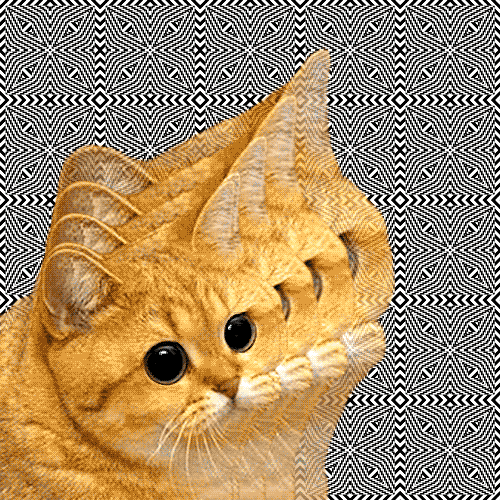















Create an account or sign in to comment
You need to be a member in order to leave a comment
Create an account
Sign up for a new account in our community. It's easy!
Register a new accountSign in
Already have an account? Sign in here.
Sign In Now