No Internet when connected to Network
Not sure what I did..
I have changed the IP address before..
But I majorly changed it and it seems to be working now.
I can connect to both the upstairs and downstairs easily..
I don't trust it though ![]()
So I'll let you know.
Thanks HEAPS guys! ![]()
-
Topics
-
Jafari ·
Posted in CPUs, Motherboards, and Memory2 -
S1mplic1ty ·
Posted in General Discussion3 -
uncanny_mac ·
Posted in New Builds and Planning6 -
1
-
QuantumSingularity ·
Posted in Troubleshooting2 -
Lost_bro ·
Posted in New Builds and Planning2 -
4
-
Marcos Baras ·
Posted in CPUs, Motherboards, and Memory1 -
berrypancake ·
Posted in Phones and Tablets3 -
Virtex ·
Posted in Power Supplies8
-









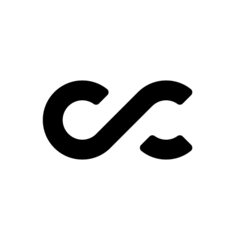









Create an account or sign in to comment
You need to be a member in order to leave a comment
Create an account
Sign up for a new account in our community. It's easy!
Register a new accountSign in
Already have an account? Sign in here.
Sign In Now