How to make a bootable USB device?
-
Topics
-
pJay_94 ·
Posted in General Discussion0 -
tospisnot ·
Posted in Console Gaming1 -
Hellowpplz ·
Posted in New Builds and Planning0 -
3
-
Average Nerd ·
Posted in Troubleshooting3 -
2
-
EzioWar ·
Posted in Operating Systems2 -
5
-
pcboyguy ·
Posted in Troubleshooting3 -
Tact1cal ·
Posted in Power Supplies6
-
-
play_circle_filled

Latest From ShortCircuit:
This wireless router can’t possibly be good… can it? - Minion Routers






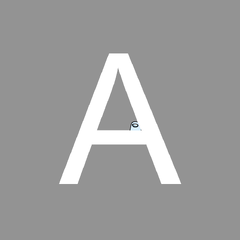






Create an account or sign in to comment
You need to be a member in order to leave a comment
Create an account
Sign up for a new account in our community. It's easy!
Register a new accountSign in
Already have an account? Sign in here.
Sign In Now