Networking, Freenas and Gigabit
I just want to describe my networking setup, and ask a couple of questions:
2 PCs + a Freenas PC connected to a terrible ISP modem that supports 100/10 (fast ethernet, i think). At the moment i'm transferring files to my freenas via a pc that is sitting next to the modem, and getting speeds of 10 MB/s. Clearly the modem is the limiting factor in this setup.
First question: If i bought a gigabit switch (like this little thing https://www.ple.com.au/ViewItem.aspx?InventoryItemId=601187)and plugged that into my router, could i have a gigabit network between the pcs and the freenas box.
TLDR: does a switch fulfill the most basic part of a router: the ability to connect stuff
Second question: I know there is documentation online about this, and i have looked at it, but i can't understand how to set a static IP for my freenas. At the moment i have to go into the webgui for my modem, and find the ip that the freenas is using. The main problem with doing this is my modem. Options are limited, and port forwarding within the webgui is way more confusing than it should be.
TLDR: how do i setup a static IP for my freenas
And, that's it! thanks in advance
First Answer: Yes. Just make sure all of them are connected to the Gigabit Switch while the Gigabit Switch is connected to the Modem/Router combo. The Modem/Router combo will supply the IP address and such (what a router does), but the Switch should remove the bottleneck entirely because then the FreeNAS system will talk to your PC directly over the Switch.
Second Answ- er Response: Depends. What version of FreeNAS are you running?
If you are using 9.3.X, then go to Network, then to the Interface (should be em0), and then set the IP4 address to the static one you want.

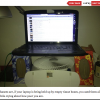
.png.255947720031a641abdac78e663b681c.png)












Create an account or sign in to comment
You need to be a member in order to leave a comment
Create an account
Sign up for a new account in our community. It's easy!
Register a new accountSign in
Already have an account? Sign in here.
Sign In Now