Help on upgrading to SSD.
-
Topics
-
0
-
0
-
resonate ·
Posted in Laptops and Pre-Built Systems0 -
jstrafe ·
Posted in Build Logs2 -
0
-
4
-
thstudios ·
Posted in Storage Devices0 -
skkler ·
Posted in Cases and Mods3 -
Iggzy ·
Posted in Troubleshooting6 -
5
-
-
play_circle_filled

Latest From Linus Tech Tips:
The BRIGHTEST Monitor We've EVER Seen - Sun Vision rE rLCD Display
-
play_circle_filled

Latest From ShortCircuit:
The World's Fastest CPU (Technically...) - Intel i9-14900KS

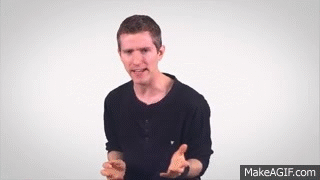
.jpg.5cc14cacf0bfa9d58de316927a37ec08.jpg)











Create an account or sign in to comment
You need to be a member in order to leave a comment
Create an account
Sign up for a new account in our community. It's easy!
Register a new accountSign in
Already have an account? Sign in here.
Sign In Now