Having a server that loads the OS
I've set up things like this before. On a small scale. Well rather i helped set it up. I set up all the computers, and my boss set up the domain. It's not worth the trouble. Trust me OP. We did maybe 20 PC's and it took like 2 weeks of building computers and setting up the OS's and at least an hour per PC configuring the Domain. My boss did the configuring and has been doing it for almost 20 years now, so for even a trained professional that has the know-how to do this it took a long time. Also keep in mind their bill was more than 10K for the server setup, nevermind the wiping of all the computers and building of the new machines they got.
20 PCs really shouldn't take that long if you're using some sort of imaging server like WDS . Even building a domain from scratch, setting up custom group policy, configuring Windows Server DNS & DHCP, and all that fun stuff should only take a day or two depending on how much other stuff you're doing concurrently. A co-worker and I set up the corporate infrastructure for a recent acquisition in less than a day; Two hyper-v servers, two domain controllers with DNS and DHCP configured, a file server with DFS, a Terminal Server, an anti-virus server, a WSUS server, a package and image deployment server, and a print server. The longest part of the whole thing was waiting for our giant directory to copy to the new domain controllers.
Granted setting up PCs is a pain in the ass but if one can unbox and cable a PC in say ~10 minutes... that's 3 and a half hours to set up the 20 physical machines and then you should image them 5-10 at a time which would take another ~2-3 hours during which you can be configuring group policy, creating your OUs, and so on.
There is a difference between being a paid professional who doesn't do office set ups very often and being a paid professional who sets up offices on a regular basis.
That said, you're right about the cost part; Windows Server licensing is expensive and not worth it for home use as far as I'm concerned... There are alternatives to Active Directory such as openldap if one is so inclined however.
So at my school. You log in using one of the computers using your username and password. Then after that it connects to the server and loads I think I VM to that PC but still uses the specs of that PC.
This is likely a combination of Active Directory (the login component) and roaming profiles or it's thin clients (as discussed above).
Years ago it wasn't uncommon for schools to use roaming profiles but there has been a recent push towards thin clients... the back-end infrastructure is more expensive but the clients are dirt cheap when purchased in bulk and when setup properly creating a new "computer" is as easy as right clicking a template and selecting "deploy new virtual machine." While it wouldn't be impossible to recreate this in your home it would be impractical and likely very expensive (for Windows environments anyway.)
You can read about thin clients here: http://en.wikipedia.org/wiki/Thin_client you'll find the costs prohibative and the learning curve steep.
You're better off just using your computer as a computer and if you have a server that you're looking to do something with turn it in to a file server for backups and/or in to some sort of media server.






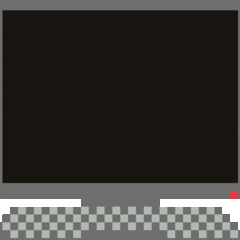











Create an account or sign in to comment
You need to be a member in order to leave a comment
Create an account
Sign up for a new account in our community. It's easy!
Register a new accountSign in
Already have an account? Sign in here.
Sign In Now